How to turn the iOS 12 keyboard into a trackpad on any iPhone or iPad
One of the potentially bothersome aspects of iOS is how hard it can be to tap your cursor exactly where you want it when typing or trying to copy or paste media. It's relatively easy to get around the issue, and with iOS 12, the solution is no longer limited to 3D Touch devices or multi-finger gestures.
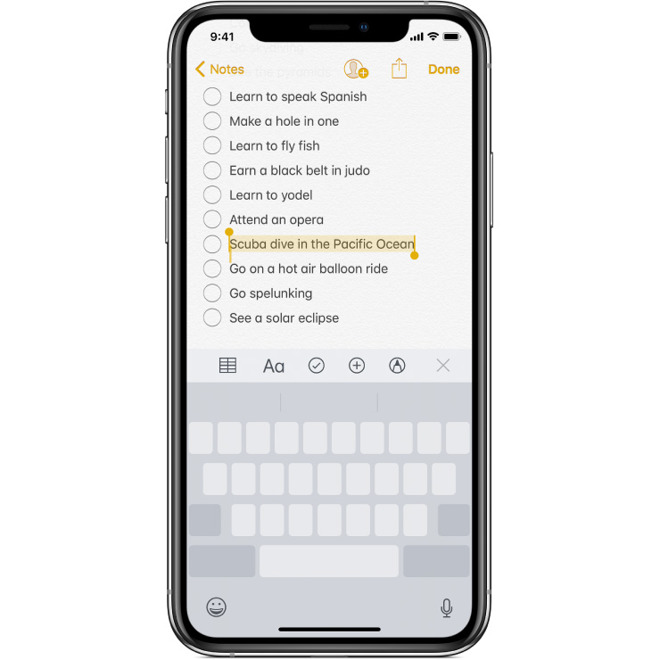
This isn't strictly a new feature in iOS 12, but given the volume of emails we've gotten about it, coupled with forum discussions mentioning it, we thought we'd bring it up again.
If your device has 3D Touch -- which includes most iPhones since 2015's iPhone 6s -- you can hard press the keyboard whenever it's present onscreen, turning it into a makeshift trackpad. If you have an iPhone SE or iPhone XR with iOS 12 -- both of which lack 3D Touch -- you can now long-press the spacebar to invoke the same trackpad.
Once the keyboard goes blank you can ease downward pressure to more easily track around the screen, but it's important that your finger stay in constant contact with the display surface. The cursor moves in relation to your finger and will perform an up, down, left or right scrolling operation when it hits a corresponding text box boundary. To set the cursor in its current position, simply release your finger from the screen.
To select text while in trackpad mode, move the cursor over a desired word and press firmly or long press to highlight. Release pressure and drag up or down to select larger blocks of text. Alternatively, performing two consecutive deep presses without moving your finger expands the selection to an entire sentence, while three presses selects a paragraph. The usual contextual menu with options for cut, copy, paste, font and define is invoked by tapping on the now highlighted text.
The spacebar method is available on all iOS devices, including iPads. iPad owners can also make use of an existing gesture in which they place two fingers on the keyboard simultaneously.
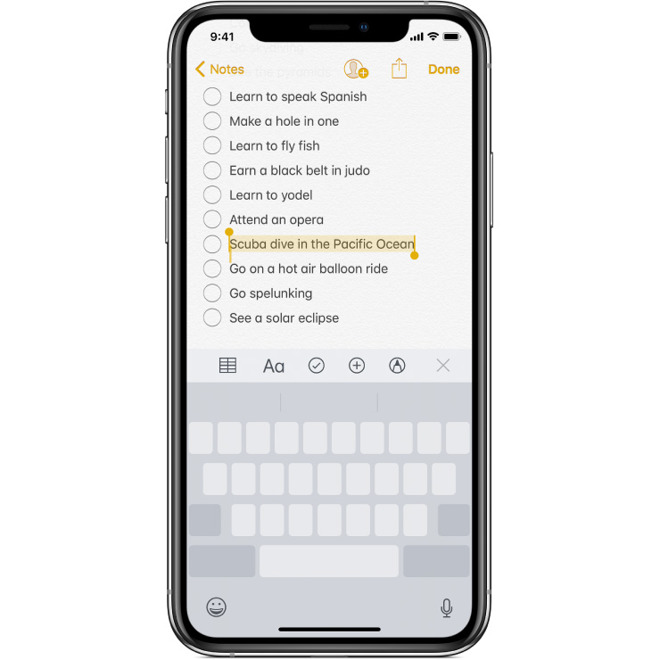
This isn't strictly a new feature in iOS 12, but given the volume of emails we've gotten about it, coupled with forum discussions mentioning it, we thought we'd bring it up again.
If your device has 3D Touch -- which includes most iPhones since 2015's iPhone 6s -- you can hard press the keyboard whenever it's present onscreen, turning it into a makeshift trackpad. If you have an iPhone SE or iPhone XR with iOS 12 -- both of which lack 3D Touch -- you can now long-press the spacebar to invoke the same trackpad.
Once the keyboard goes blank you can ease downward pressure to more easily track around the screen, but it's important that your finger stay in constant contact with the display surface. The cursor moves in relation to your finger and will perform an up, down, left or right scrolling operation when it hits a corresponding text box boundary. To set the cursor in its current position, simply release your finger from the screen.
To select text while in trackpad mode, move the cursor over a desired word and press firmly or long press to highlight. Release pressure and drag up or down to select larger blocks of text. Alternatively, performing two consecutive deep presses without moving your finger expands the selection to an entire sentence, while three presses selects a paragraph. The usual contextual menu with options for cut, copy, paste, font and define is invoked by tapping on the now highlighted text.
The spacebar method is available on all iOS devices, including iPads. iPad owners can also make use of an existing gesture in which they place two fingers on the keyboard simultaneously.

Comments
Now, do you know a trick to get ‘undo’...
Getting the cursor where I want it is a frequent pain, with the OS misinterpreting my efforts. I'll give this a try.
Mind that there is a difference between resting a fingertip on the glass (a rest) and pressing down on the glass (a press).
With the keyboard out, force touch on the keyboard, when you enter text cursor mode, move the cursor point to selected word, rest but not lift your finger off the keyboard, then press. The word then will be selected/highlighted. Then, you can continue to slide up or down to continue to select text in one direction.
For iPads:
Two finger rest on the keyboard. Move cursor point to the word you want. Double tap with two fingers. The word will be selected. Then, double finger slide left will move the left upper selection point left and up, and right and down after you’ve started left/up.
The right and bottom selection point can be moved similarly but with reverse movement. Double finger move right and down will move the selection point right and down. You can move it left and up after you’ve moved right and down first.
edit: Ninja’ed by Elijah
Yes. They really want to keep the system simple, but I really wish they would just add arrow keys to the iPad keyboard at least. The emoji and microphone keys are seriously in the wrong location. They should be in the top row where the word suggestions are.
Plus, they can just add a full featured trackpad mode by pressing the language key which switches keyboards already.
And oh, I really hope they finally add “Haptic Touch” to iPads. I would think a Taptic Engine to provide feedback for long presses, selection completion, rolodeck ticks, and other things would be great!
It's not really any different to using a trackpad if you think about it other than the extra press to trigger the selection process. You still have to hold down the trackpad to select. It's neither rocket science nor overly complex and gets over a physical limitation of the hardware nicely.
Especially this bit by wrotaz needs to be included because I couldn't figure it out on my own and it's much more comfortable than using 3D force touches to do it.