I notice that at least three posts on this thread no longer show up, at least, on my computer. That includes the last two and an earlier one showing my Activity Monitor readings about 'Kernel Task'. How did that happen?
My biggest concern at this point is that Activity Monitor shows that 'kernel task' is using:
670.6 MB of memory - 83 threads - 0 ports - 0 PID - root user.
Is that normal or a sign of a problem?
In addition: com.apple.IconServicesAgent is using, in three separate areas:
269.4MB; 121.2MB; and 120.9MB respectively.
Is that normal or a sign of a problem?
Is that something new that Mavericks now shows? They weren't reflected in Snow Leopard. I have no idea of what to do about that if it is a problem.
Quite correct - my last post suggesting that you try a safe mode boot has disappeared. Very odd. Anyway - did you try that?
I notice that at least three posts on this thread no longer show up, at least, on my computer. That includes the last two and an earlier one showing my Activity Monitor readings about 'Kernel Task'. How did that happen?
My biggest concern at this point is that Activity Monitor shows that 'kernel task' is using:
In addition: com.apple.IconServicesAgent is using, in three separate areas:
269.4MB; 121.2MB; and 120.9MB respectively.
Is that normal or a sign of a problem?
Is that something new that Mavericks now shows? They weren't reflected in Snow Leopard. I have no idea of what to do about that if it is a problem.
Quite correct - my last post suggesting that you try a safe mode boot has disappeared. Very odd. Anyway - did you try that?
Yes. Thanks. Safe Mode Boot worked to some extent. A couple files that had disappeared returned. A new file I built to replace one that disappeared before has itself disappeared now. TextEdit now works. Drag and drop not so much. Mavericks is now playing nicer. Track Pad is working better. I haven't had an opportunity to see what else is happening. Weird??!!!!!! Poultergeist???? Naw, just Apple.
About a year or so ago, Time Machine lost all the files that were backed up Now I can see the dates of their backup, but Time Machine itself is flakey.
As for the missing posts here, I noticed that they've been spun off to a newer thread re: Kernel problem. I had intended those posts to possibly connect with the (Mavericks) problem not as a separate problem. BTW, can anyone explain why Activity Monitor now reflects Kernel (as above) and 'com.apple.IconServicesAgent'. It hadn't in Snow Leopard, my previous OS.
I have upgraded three macs to 10.9 The first two were a couple of days ago, and the third one today. I am seeing the trackpad tapping problems in the third one, not the other two. The three trackpads look exactly the same, although the third one was bought most recently, just a couple of months ago.
I just tried changing the Accessibility settings for trackpad, but it does nothing for the tapping problem. There is no reaction at all to my tapping on the magic trackpad. The trackpad was working fine yesterday, before the upgrade.
Had same problem with my iMac i7. Tried all the suggested fixes. Finally just restarted. For some reason it went through the set up again but now the track pad tap works. However, I think Mavericks has slowed me down.
I had some similar problems with the trackpad when I moved to ML, and it turned out to be due to the additional trackpad settings that are controlled in the "Accessibility" preference pane. Specifically, under the "Mouse and trackpad > Trackpad options" section of "Accessibility",
I've no idea why the had separate controls for the trackpad in different panes, or whether those persist in Mavericks since I haven't installed it yet, but maybe worth a look.
THANK YOU SO MUCH FOR THIS TIP OF LOOKING INTO ACCESSIBILITY !! Was double-clicking myself to madness without anything happening, and couldn't find anything regarding CLICKING with the TrackPad where you would think it would be in, i.e. in the "TrackPad" settings... Why on earth don't they have all the Trackpad settings in ONE place, or at least an indication of where to find more details (I have Mavericks)? Anyway, once more, thank you.
I had some similar problems with the trackpad when I moved to ML, and it turned out to be due to the additional trackpad settings that are controlled in the "Accessibility" preference pane. Specifically, under the "Mouse and trackpad > Trackpad options" section of "Accessibility",
I've no idea why the had separate controls for the trackpad in different panes, or whether those persist in Mavericks since I haven't installed it yet, but maybe worth a look.
THANK YOU SO MUCH FOR THIS TIP OF LOOKING INTO ACCESSIBILITY !! Was double-clicking myself to madness without anything happening, and couldn't find anything regarding CLICKING with the TrackPad where you would think it would be in, i.e. in the "TrackPad" settings... Why on earth don't they have all the Trackpad settings in ONE place, or at least an indication of where to find more details (I have Mavericks)? Anyway, once more, thank you.
Yes - Mavericks has the same separate controls, and I've seen no reasonable explanation for it. I'm glad you found the post helpful.
go to System preferences , click Accessibility ( A Blue Icon) there find mouse and Trackpad option click Trackpad option Click Drag function on , Check the Video Below,if you like this Video please Click like button and also subscribe , if more doubt please leave comment,
I know this is a year late and Yosemite is around the corner, but...
I was having the same issue of not being able to control any clicking with my MBP (mid-2012 model), and both the built-in trackpad and Magic Trackpad. Every time I tried to select text in any program, the cursor acted like I was still pressing down on the trackpad; I couldn't select ANYTHING else on the page and it was driving me nuts.
I tried turning Bluetooth off, then back on; I disabled all apps in the Accessibility control panel; I changed batteries in my Magic Trackpad, etc. etc.
Finally, I disconnected a USB hub (Anker 7-port USB 3.0 hub) -- and no more trackpad selection issues. I think it was a USB charge cable for a bluetooth headset that caused the problems because that hub worked just fine for several months, until I plugged in the charge cable.
I plugged the USB hub back in with just a Microsoft USB headset connected, and no problems so far. I'll report back if I have this problem again...
TL;DR version - disconnect any USB devices and see if that helps!
Oddly, tapping will uncheck items in TrackPad Preference setting but NOT check them; they have to be clicked to check them. That may be where the problem starts.
I can assure you that tapping works flawlessly in Mavericks, and Yosemite. It also checks and unchecks fine in the Trackpad prefs. Except of course for the "Tap To Click" checkbox because once you tap it off, then tap is off so it won't turn it back on.
Now that you know the problem is not with Mavericks you should first of all trash your prefs, and maybe also trash your cache.
On my MBPs, too. Apple's apparently wrote time-tested behaviors out of System Preferences | TrackPad.
But Accessibility got back tap and drag. Same for scrolling with inertia. Why hide them there?
Question: who wants three- and four-finger anything?
I find putting the cursor on a word and three finger tapping useful for a quick dictionary definition. Also have you tried inertial dragging? Keep your 2nd and 3rd finger stationary on the trackpad then you can inertially drag with your forefinger.
Comments
Quite correct - my last post suggesting that you try a safe mode boot has disappeared. Very odd. Anyway - did you try that?
I notice that at least three posts on this thread no longer show up, at least, on my computer. That includes the last two and an earlier one showing my Activity Monitor readings about 'Kernel Task'. How did that happen?
My biggest concern at this point is that Activity Monitor shows that 'kernel task' is using:
670.6 MB of memory - 83 threads - 0 ports - 0 PID - root user.
Is that normal or a sign of a problem?
In addition: com.apple.IconServicesAgent is using, in three separate areas:
269.4MB; 121.2MB; and 120.9MB respectively.
Is that normal or a sign of a problem?
Is that something new that Mavericks now shows? They weren't reflected in Snow Leopard. I have no idea of what to do about that if it is a problem.
Quite correct - my last post suggesting that you try a safe mode boot has disappeared. Very odd. Anyway - did you try that?
Yes. Thanks. Safe Mode Boot worked to some extent. A couple files that had disappeared returned. A new file I built to replace one that disappeared before has itself disappeared now. TextEdit now works. Drag and drop not so much. Mavericks is now playing nicer. Track Pad is working better. I haven't had an opportunity to see what else is happening. Weird??!!!!!! Poultergeist???? Naw, just Apple.
About a year or so ago, Time Machine lost all the files that were backed up Now I can see the dates of their backup, but Time Machine itself is flakey.
As for the missing posts here, I noticed that they've been spun off to a newer thread re: Kernel problem. I had intended those posts to possibly connect with the (Mavericks) problem not as a separate problem. BTW, can anyone explain why Activity Monitor now reflects Kernel (as above) and 'com.apple.IconServicesAgent'. It hadn't in Snow Leopard, my previous OS.
I have upgraded three macs to 10.9 The first two were a couple of days ago, and the third one today. I am seeing the trackpad tapping problems in the third one, not the other two. The three trackpads look exactly the same, although the third one was bought most recently, just a couple of months ago.
I just tried changing the Accessibility settings for trackpad, but it does nothing for the tapping problem. There is no reaction at all to my tapping on the magic trackpad. The trackpad was working fine yesterday, before the upgrade.
I am not sure if someone posted the needed answer already.
This might help
System Preferences -> Accessibility -> Mouse & Trackpad -> Trackpad Options -> Enable dragging
Best,
Ragi
Thanks Ragi. Tried it already and does not fix the problem
On my MBPs, too. Apple's apparently wrote time-tested behaviors out of System Preferences | TrackPad.
But Accessibility got back tap and drag. Same for scrolling with inertia. Why hide them there?
Question: who wants three- and four-finger anything?
Had same problem with my iMac i7. Tried all the suggested fixes. Finally just restarted. For some reason it went through the set up again but now the track pad tap works. However, I think Mavericks has slowed me down.
I had some similar problems with the trackpad when I moved to ML, and it turned out to be due to the additional trackpad settings that are controlled in the "Accessibility" preference pane. Specifically, under the "Mouse and trackpad > Trackpad options" section of "Accessibility",
I've no idea why the had separate controls for the trackpad in different panes, or whether those persist in Mavericks since I haven't installed it yet, but maybe worth a look.
THANK YOU SO MUCH FOR THIS TIP OF LOOKING INTO ACCESSIBILITY !! Was double-clicking myself to madness without anything happening, and couldn't find anything regarding CLICKING with the TrackPad where you would think it would be in, i.e. in the "TrackPad" settings... Why on earth don't they have all the Trackpad settings in ONE place, or at least an indication of where to find more details (I have Mavericks)? Anyway, once more, thank you.
I had some similar problems with the trackpad when I moved to ML, and it turned out to be due to the additional trackpad settings that are controlled in the "Accessibility" preference pane. Specifically, under the "Mouse and trackpad > Trackpad options" section of "Accessibility",
I've no idea why the had separate controls for the trackpad in different panes, or whether those persist in Mavericks since I haven't installed it yet, but maybe worth a look.
THANK YOU SO MUCH FOR THIS TIP OF LOOKING INTO ACCESSIBILITY !! Was double-clicking myself to madness without anything happening, and couldn't find anything regarding CLICKING with the TrackPad where you would think it would be in, i.e. in the "TrackPad" settings... Why on earth don't they have all the Trackpad settings in ONE place, or at least an indication of where to find more details (I have Mavericks)? Anyway, once more, thank you.
Yes - Mavericks has the same separate controls, and I've seen no reasonable explanation for it. I'm glad you found the post helpful.
hi ,
go to System preferences , click Accessibility ( A Blue Icon) there find mouse and Trackpad option click Trackpad option Click Drag function on , Check the Video Below,if you like this Video please Click like button and also subscribe , if more doubt please leave comment,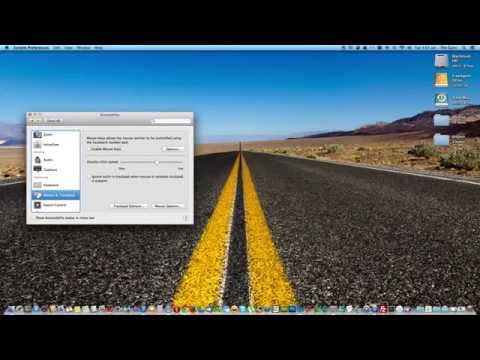
with my experience sound is wrong
http://techalltop.blogspot.com
I know this is a year late and Yosemite is around the corner, but...
I was having the same issue of not being able to control any clicking with my MBP (mid-2012 model), and both the built-in trackpad and Magic Trackpad. Every time I tried to select text in any program, the cursor acted like I was still pressing down on the trackpad; I couldn't select ANYTHING else on the page and it was driving me nuts.
I tried turning Bluetooth off, then back on; I disabled all apps in the Accessibility control panel; I changed batteries in my Magic Trackpad, etc. etc.
Finally, I disconnected a USB hub (Anker 7-port USB 3.0 hub) -- and no more trackpad selection issues. I think it was a USB charge cable for a bluetooth headset that caused the problems because that hub worked just fine for several months, until I plugged in the charge cable.
I plugged the USB hub back in with just a Microsoft USB headset connected, and no problems so far. I'll report back if I have this problem again...
TL;DR version - disconnect any USB devices and see if that helps!
Oddly, tapping will uncheck items in TrackPad Preference setting but NOT check them; they have to be clicked to check them. That may be where the problem starts.
I can assure you that tapping works flawlessly in Mavericks, and Yosemite. It also checks and unchecks fine in the Trackpad prefs. Except of course for the "Tap To Click" checkbox because once you tap it off, then tap is off so it won't turn it back on.
Now that you know the problem is not with Mavericks you should first of all trash your prefs, and maybe also trash your cache.
On my MBPs, too. Apple's apparently wrote time-tested behaviors out of System Preferences | TrackPad.
But Accessibility got back tap and drag. Same for scrolling with inertia. Why hide them there?
Question: who wants three- and four-finger anything?
I find putting the cursor on a word and three finger tapping useful for a quick dictionary definition. Also have you tried inertial dragging? Keep your 2nd and 3rd finger stationary on the trackpad then you can inertially drag with your forefinger.
folks its simple go to system preference click on accessibility click on mouse and track pad increase double speed to FAST ......problem solved