How to multitask more efficiently with 3D Touch on iPhone 6s
With 3D Touch on Apple's iPhone 6s and 6s Plus, users can enter iOS 9's multitasking app selector view with a simple swipe, a much more intuitive process than double-clicking on the home button.

Multitasking in Apple's iOS 8 (left) and iOS 9.
The new pressure-sensitive multitasking function is enabled by default on Apple's iPhone 6s series, which lumps the feature in with other 3D Touch operations like home screen Quick Actions and "Peek and Pop" content previews.
Multitasking on iOS has slowly evolved with successive annual updates since its inception in iOS 4, but iOS 9 brings more than a generational change to the feature's user interface. Instead of an app icon carousel -- which later became app panes -- that scrolls from right to left, iOS 9 employs a stacked card interface and switches initial scroll direction to jibe with the mechanics of 3D Touch.
To invoke 3D Touch multitasking on iPhone 6s, start an off-screen swipe from the left screen edge as you would a "back" gesture commonly used in apps like Safari and Mail. Make sure to press firmly on the screen while performing the left-to-right swipe action; this is how iOS 9 differentiates multitasking commands from the aforementioned back action.
If performed correctly, the UI will drop back to display a series of currently active apps, represented as a set of stacked cards.
From this point iOS 9 offers two different options: enter a full-blown multitasking view or quickly switch to the most recently backgrounded app. For example, if a user opened Apple Music to listen to some tunes, then put that app in background to browse the Web in Safari, invoking a 3D Touch app switch would take them back to Apple Music.
To enter iPhone's app selector, simply release your finger from the screen when you see the app card carousel appear. From here background apps can be browsed, selected or closed with the usual swipe and tap gestures.
To switch back to a recently used app, perform an off-screen swipe while firmly pressing down and continue to move your finger across the screen. The app switch action will be triggered after your finger passes a "hump" in the UI -- visually represented by a noticeable undulation in the app card carousel -- at about four fifths of the way across the screen. Passing the hump and releasing your finger will open the second app.
3D Touch multitasking can be invoked from almost anywhere in iOS 9, one exception being the lock screen.

Multitasking in Apple's iOS 8 (left) and iOS 9.
The new pressure-sensitive multitasking function is enabled by default on Apple's iPhone 6s series, which lumps the feature in with other 3D Touch operations like home screen Quick Actions and "Peek and Pop" content previews.
Multitasking on iOS has slowly evolved with successive annual updates since its inception in iOS 4, but iOS 9 brings more than a generational change to the feature's user interface. Instead of an app icon carousel -- which later became app panes -- that scrolls from right to left, iOS 9 employs a stacked card interface and switches initial scroll direction to jibe with the mechanics of 3D Touch.
To invoke 3D Touch multitasking on iPhone 6s, start an off-screen swipe from the left screen edge as you would a "back" gesture commonly used in apps like Safari and Mail. Make sure to press firmly on the screen while performing the left-to-right swipe action; this is how iOS 9 differentiates multitasking commands from the aforementioned back action.
If performed correctly, the UI will drop back to display a series of currently active apps, represented as a set of stacked cards.
From this point iOS 9 offers two different options: enter a full-blown multitasking view or quickly switch to the most recently backgrounded app. For example, if a user opened Apple Music to listen to some tunes, then put that app in background to browse the Web in Safari, invoking a 3D Touch app switch would take them back to Apple Music.
To enter iPhone's app selector, simply release your finger from the screen when you see the app card carousel appear. From here background apps can be browsed, selected or closed with the usual swipe and tap gestures.
To switch back to a recently used app, perform an off-screen swipe while firmly pressing down and continue to move your finger across the screen. The app switch action will be triggered after your finger passes a "hump" in the UI -- visually represented by a noticeable undulation in the app card carousel -- at about four fifths of the way across the screen. Passing the hump and releasing your finger will open the second app.
3D Touch multitasking can be invoked from almost anywhere in iOS 9, one exception being the lock screen.

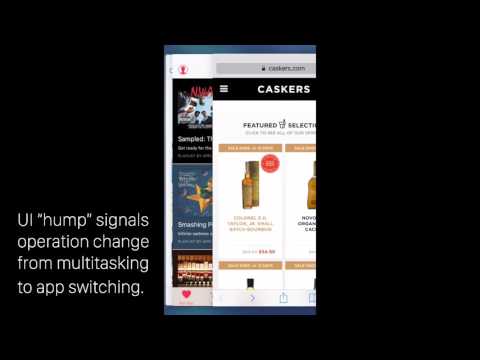
Comments
But other than that, it's a nice feature.
If your going to demonstrate something AI, use some common sense. Clarity of communication / precision is imperative if you are trying to educate. An actual demonstration of the physical action along with a voice over explanation is the proper way to do a demo, not some lame screen capture which doesn't show the physical gesture.
I have a case that wraps around the edge so had a hard time trying to start off-screen wipe (trying to press hard on where case meets screen), but this actually works even if you start on-screen. Much faster than double-click and I also find it easier to do with one-hand operation. Good one.
I feel the same way just seems faster and simpler to double click unless your just trying to go to the previous app open then maybe pushing and swiping might be easier , but haven't found use for all the new gestures
I'm thinking they're going this way because the Home button will be excised from a subsequent model of the iPhone/iPad, possibly the iPhone 7.
Exactly. The only tech we haven't seen (but know Apple has worked on via patent filings) is a way to read your fingerprint directly from the screen.
No more physical Home button and you can unlock by doing a firm press anywhere on the screen. You get Taptic feedback to let you know your "home button" press was recognized and your print gets read by the screen. You could even use the "double tap" that 3D Touch gives when you try a hard press somewhere it's not supported to get nod ate a failed print reading.
Yup pretty much this. coming from a 5s to a 6s the size makes your hand sit such that the thumb operates most comfortably in the vertical centre half (with a quarter top and bottom) and mostly on the side.
the home button is reachable but without a minor amount of strain and the motion is slower.
then again yes, with a raised edge case - it is made more awkward.
and I am surprised more and more that Apple doesn't get simple stuff like handedness - what if I mostly hold on my right hand - no swipe easy for me.
my thoughts about UI design have changed since owning a 6s. handedness matters and elements in the upper corners is dumbass, if I were to design an app soon then I would be using a screen touch to make the menu appear under the person's finger - so it was always at the point of their reach ability and then use 3D press to action the icon under the finger
Just got my 6S about 45 minutes ago and am still figuring all this stuff out. The last iPhone I had was a 5S, so a lot of this new to me. But it's still fun to play around with.
go into settings / general / accessibility / 3D Touch and make it light instead of medium
go into settings / general / accessibility / 3D Touch and make it light instead of medium
Thank you!
I will tell you, I really love this phone. I thought the size would be a problem, but it isn't at all. And wow, it's just beautiful. Now, once I figure out all the new features I'll be set. Heh. Oh, and if I can get used to the lock button being on the side. I still reach for the top every. single. time.
I'm afraid I am still sticking with the double click on the home button. It's just a habit I got into and it's worked fine for me so far!
Habits are hard to break. I'm realizing that now. But that multi-tasking feature is catching on with me for sure. It's pretty cool.
Yup pretty much this. coming from a 5s to a 6s the size makes your hand sit such that the thumb operates most comfortably in the vertical centre half (with a quarter top and bottom) and mostly on the side.
the home button is reachable but without a minor amount of strain and the motion is slower.
then again yes, with a raised edge case - it is made more awkward.
and I am surprised more and more that Apple doesn't get simple stuff like handedness - what if I mostly hold on my right hand - no swipe easy for me.
my thoughts about UI design have changed since owning a 6s. handedness matters and elements in the upper corners is dumbass, if I were to design an app soon then I would be using a screen touch to make the menu appear under the person's finger - so it was always at the point of their reach ability and then use 3D press to action the icon under the finger
You are aware of Reachability, right? Double tapping (not pushing) on the home button will shift the top screen elements down to the middle, making it much easier to reach objects from the upper part of the screen when using one hand.
that is a piece of shit solution that doesn't even factor the device shape into the UI
it is akin to if Apple when making the iPhone simply put OSX UI elements in and if they were too small you double tapped the home button to zoom in so you could press them.
when I saw that announced during the 6/6 plus launch last year I was appalled
I laughed at Samsung when they did something similar for their idiot slabs, and nearly keeled over when I saw Apple ape it.
Your tutorial presentations would 'actually' be better if you showed a human hand actually performing the actions.
It may be that you feel showing the actual hand / screen interaction itself would 'clutter' the presentation, but honestly; it won't. It will make what's going on in the film much more comprehensible.
Maybe give it a spin.