How to create a bootable macOS Catalina installer on a USB drive
If you have more than one Mac you want to upgrade to macOS 10.15 Catalina but don't want to waste so much bandwidth downloading it for each machine, one option is to create a bootable installer on a spare USB flash drive. Here's how to do it with the Terminal.
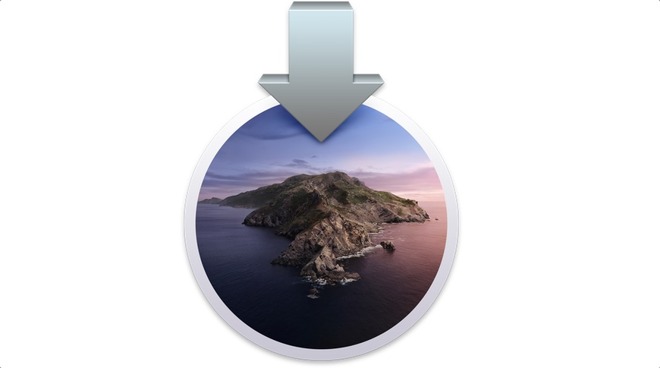
One of the problems with the release of a major operating system update like macOS Catalina is the amount of times it has to be downloaded. As Apple usually intends each Mac or MacBook needing to be updated to download it, the process isn't really efficient enough for instances where many Mac desktops need the upgrade, like in a school or business if there isn't device management or macOS Content Caching for whatever the reason.
The strain could also be felt by users who own multiple Macs but also have a limited data allowance from their Internet provider, or a small amount of bandwidth that could make updating multiple machines take a very long time and saturate the available connection.
While in the olden days it was possible to get the software update on physical media, Apple doesn't offer that option anymore. However, it is still possible to create your own media, such as a spare USB thumb drive, that can do the same job.
Go to the Mac App Store and search for Catalina using the search bar, then click on View next to the macOS Catalina listing. Alternately, open the Mac App Store Preview page for macOS Catalina here then select View in Mac App Store.
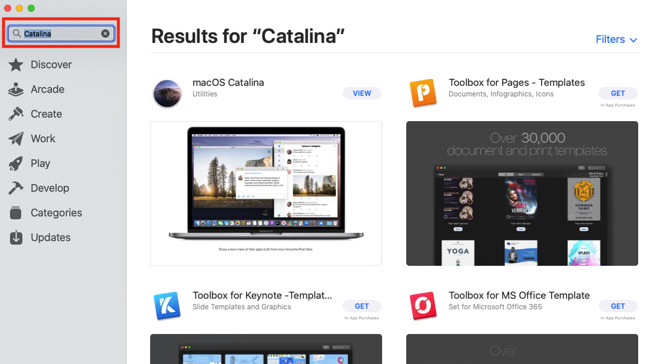
Click on Get. This will load up the Software Update utility, which will ask if you want to download macOS Catalina. Click Download.
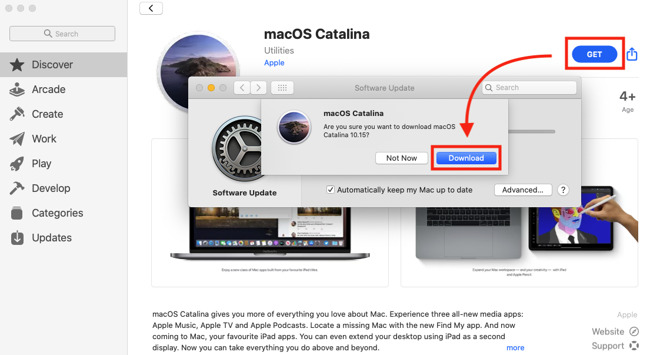
After the download has finished, macOS will automatically start the installer. Press Command-Q to quit the installer before it continues, as the update will be deleted upon installation.
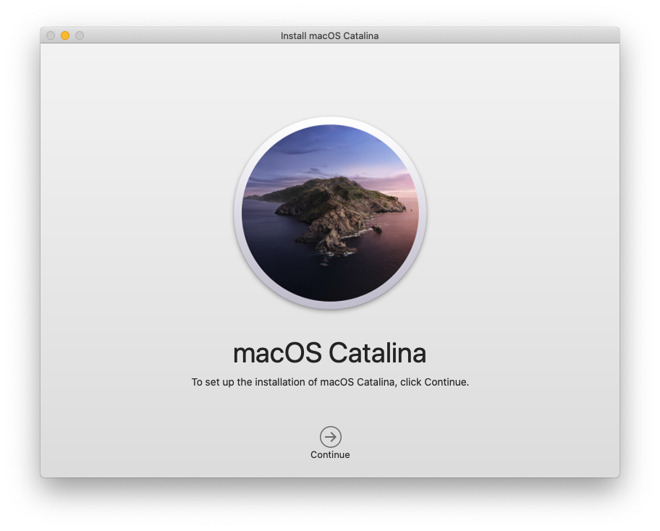
Connect the external drive to your Mac, and make a note of the external drive's name as it appears within macOS. This is important, as using the wrong name could lead to another connected drive being wiped by mistake.
Open Terminal within the Utilities folder within the Applications folder and enter in the following command by copying and pasting it directly into the window. Make sure to change the element titled "USBdrive" for the name of the drive you intend to become the bootable installer.
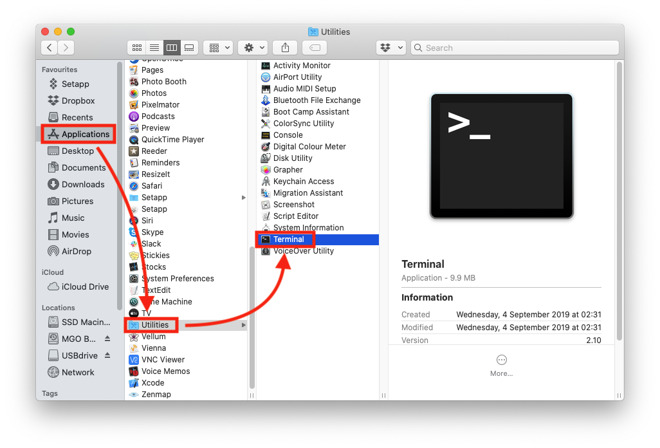
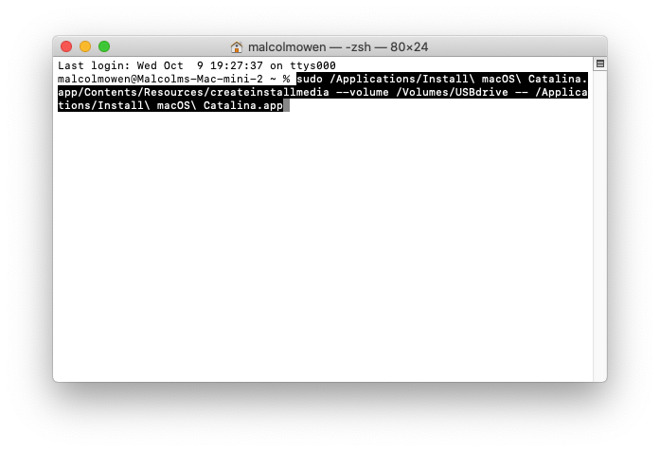
Once pasted and corrected, press enter, then enter your password for macOS and press enter again.
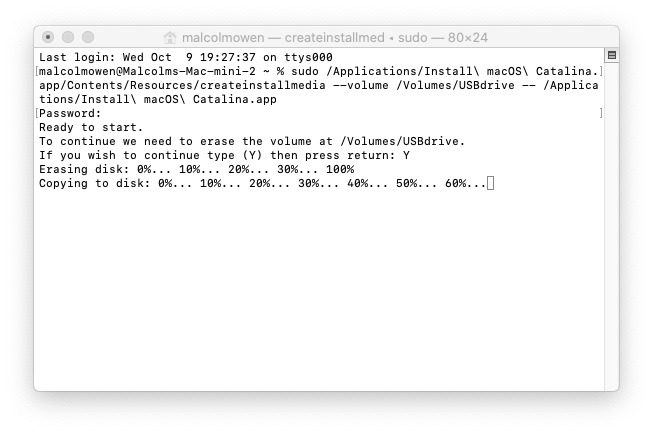
Terminal will then warn of the USB drive being wiped as part of the process. Type "Y" and press enter. Leave the Mac alone as it formats and copies over the installer.
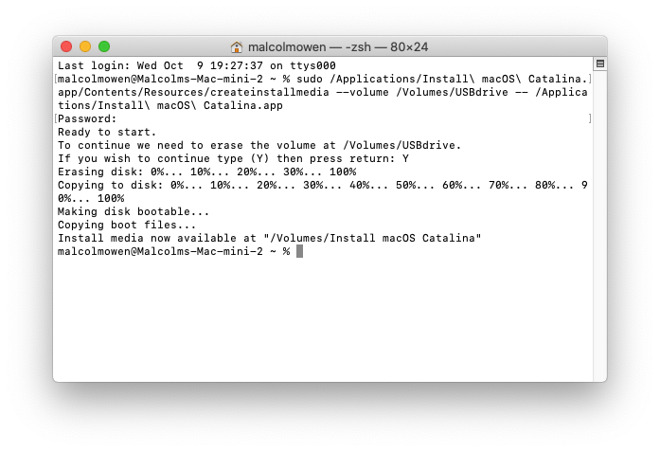
Once Terminal says "Install media now available," it is safe to right-click the removable drive on the desktop renamed "Install macOS Catalina" and select the "Eject" command. It is now safe to remove the drive from the Mac.
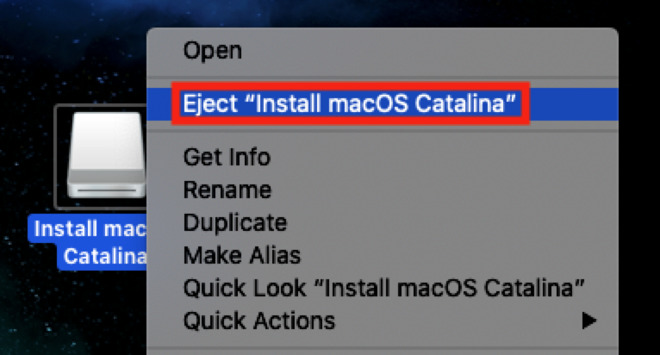
With the target Mac you want to upgrade turned off, connect your external drive. When turning on the Mac, hold down the Option key on the connected keyboard to bring up the Startup Manager.
The Startup Manager is used to boot from a different drive from the default. In this case, select "Install macOS Catalina."
The Mac will then bring up a macOS Utilities window. To perform a straight update, select "Install macOS" and follow the prompts.
The macOS Utilities menu also allows you to erase the Mac's drive, which you can optionally do if you do not wish to save any of the data and want a completely clean slate for the installation.
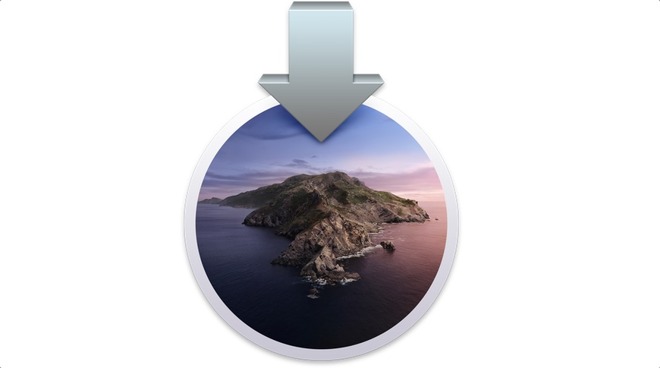
One of the problems with the release of a major operating system update like macOS Catalina is the amount of times it has to be downloaded. As Apple usually intends each Mac or MacBook needing to be updated to download it, the process isn't really efficient enough for instances where many Mac desktops need the upgrade, like in a school or business if there isn't device management or macOS Content Caching for whatever the reason.
The strain could also be felt by users who own multiple Macs but also have a limited data allowance from their Internet provider, or a small amount of bandwidth that could make updating multiple machines take a very long time and saturate the available connection.
While in the olden days it was possible to get the software update on physical media, Apple doesn't offer that option anymore. However, it is still possible to create your own media, such as a spare USB thumb drive, that can do the same job.
Acquiring the Installer
The first hurdle is to actually get the macOS Catalina installer onto a Mac. This is an unavoidable part of the process and will require just over 8 gigabytes of drive capacity to store.Go to the Mac App Store and search for Catalina using the search bar, then click on View next to the macOS Catalina listing. Alternately, open the Mac App Store Preview page for macOS Catalina here then select View in Mac App Store.
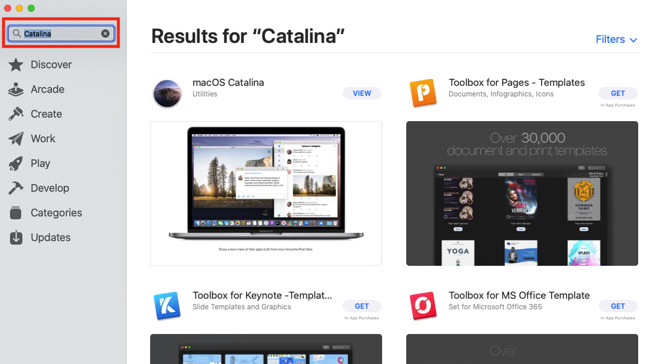
Click on Get. This will load up the Software Update utility, which will ask if you want to download macOS Catalina. Click Download.
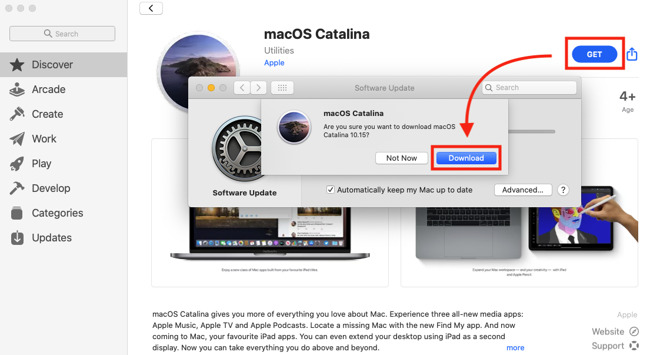
After the download has finished, macOS will automatically start the installer. Press Command-Q to quit the installer before it continues, as the update will be deleted upon installation.
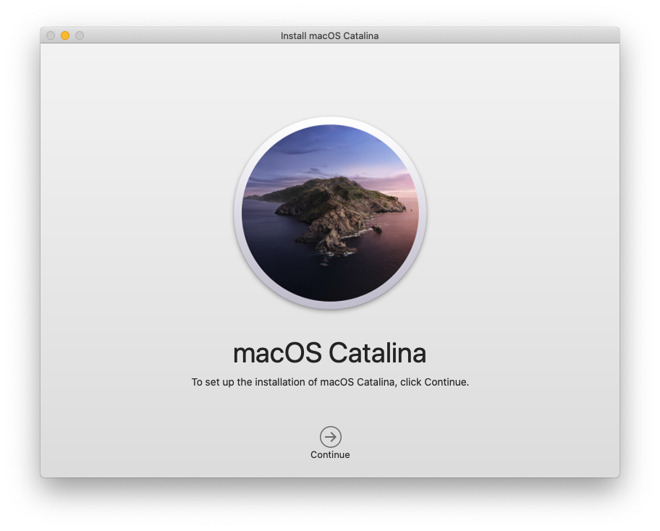
Creating the Bootable Drive
You need an external drive to turn into a bootable version, and since it needs to be portable, your best choice is a USB thumb drive with a capacity of 16GB or more. Be aware that the drive will be wiped as part of the process, so ensure there isn't any precious data on the drive that could be lost if it isn't backed up elsewhere.Connect the external drive to your Mac, and make a note of the external drive's name as it appears within macOS. This is important, as using the wrong name could lead to another connected drive being wiped by mistake.
Open Terminal within the Utilities folder within the Applications folder and enter in the following command by copying and pasting it directly into the window. Make sure to change the element titled "USBdrive" for the name of the drive you intend to become the bootable installer.
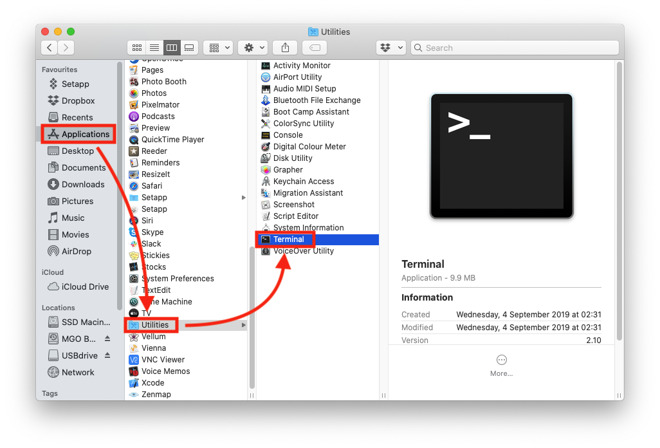
sudo /Applications/Install\ macOS\ Catalina.app/Contents/Resources/createinstallmedia --volume /Volumes/USBdrive -- /Applications/Install\ macOS\ Catalina.app
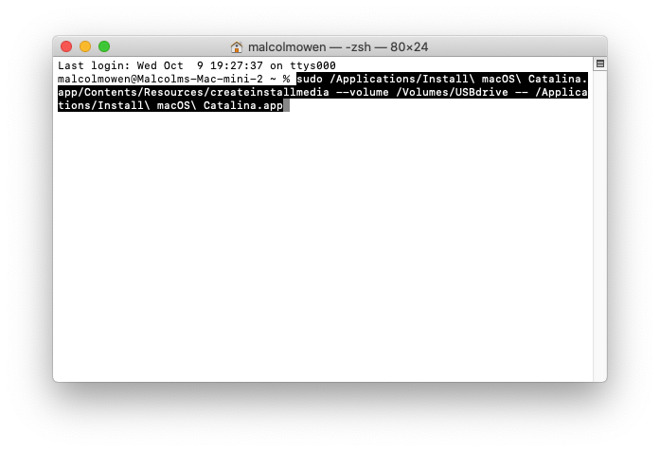
Once pasted and corrected, press enter, then enter your password for macOS and press enter again.
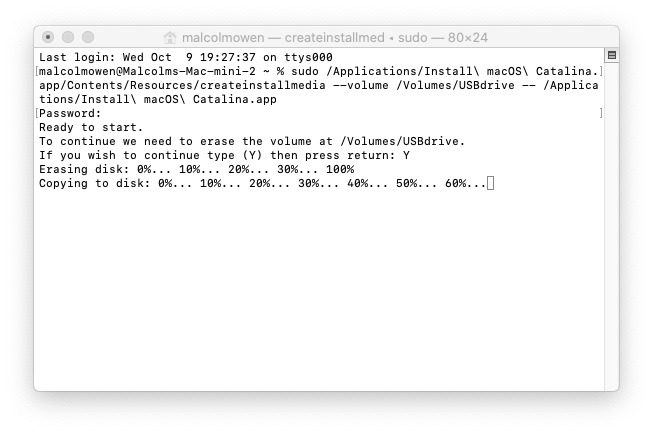
Terminal will then warn of the USB drive being wiped as part of the process. Type "Y" and press enter. Leave the Mac alone as it formats and copies over the installer.
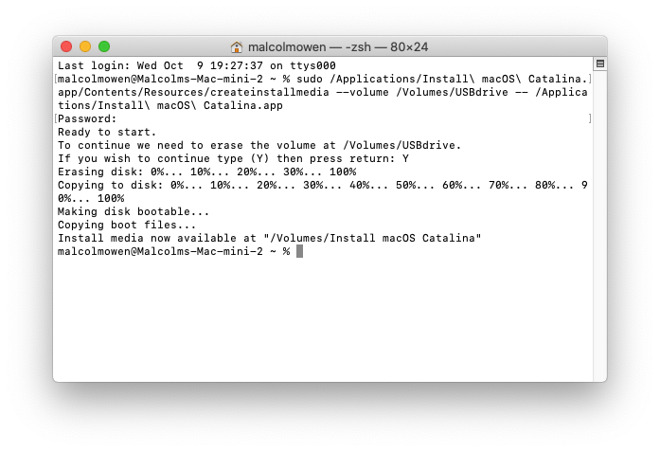
Once Terminal says "Install media now available," it is safe to right-click the removable drive on the desktop renamed "Install macOS Catalina" and select the "Eject" command. It is now safe to remove the drive from the Mac.
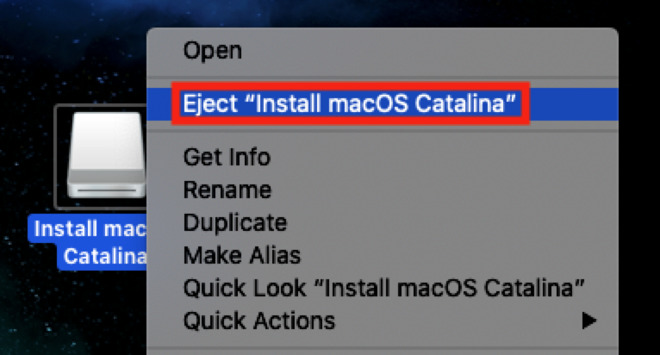
Upgrading another Mac
Before proceeding, ensure there are adequate backups available for the Mac you are about to upgrade before the process starts.With the target Mac you want to upgrade turned off, connect your external drive. When turning on the Mac, hold down the Option key on the connected keyboard to bring up the Startup Manager.
The Startup Manager is used to boot from a different drive from the default. In this case, select "Install macOS Catalina."
The Mac will then bring up a macOS Utilities window. To perform a straight update, select "Install macOS" and follow the prompts.
The macOS Utilities menu also allows you to erase the Mac's drive, which you can optionally do if you do not wish to save any of the data and want a completely clean slate for the installation.


Comments
i did an upgrade, then a clean-install to see what bugs have been put in. So far, all solid.
I appreciate what you're saying and why.
1) The Catalina post-installation got stuck forever (hot spin), or at least overnight for > 12 hours, at the "Setting Up Your Mac," phase on my 2013 MacBook Pro. I DuckDuckGo'd the symptom and found that several other people are having the same exact problem on a variety of Macs. The workaround, which I consider very dangerous, is to do a hard reboot of your Mac. It seemed to work but anytime you interrupt something having to do with installation and setup you run the risk that something isn't configured quite right.
2) The MobileMe AppleID Curse came back once again to haunt me. I'm a former MobileMe subscriber (sad, I know) who also had an AppleID for iTunes purchases. When iCloud came along my MobileMe credentials were converted to iCloud credentials as an AppleID. However, I also had the iTunes AppleID but despite an initial promise from Apple to merge these two IDs, Apple subsequently refused, and still refuses to merge my two Apple IDs. Getting the US nuclear launch codes requires a lower level of authority than what it takes to merge Apple IDs. Not a joke. Anyway, once Catalina started doing its thing to associate my AppleID with various services on my Mac it defaulted to using my ex-MobileMe AppleID - for everything. The problem is that most of my purchases, like thousands of music tracks, apps, books, iTunes in the Cloud, etc., are associated with my ex-iTunes AppleID. Sounds like an easy switch, but nope, I ended up having to reassign everything manually and re-download a boatload of content.
3) I could not enable Keychain. No matter how many times I entered my credentials it still refused to activate. The "solution" was to log out of my ex-MobileMe AppleID account, which is associated with my iCloud subscriptions like cloud storage and log back in. To do this I had to first manually disconnect from every service shown under AppleID in preferences. This temporarily severed things like Photos, Mail, Contacts, Calendars, Reminders, Safari history, Keychain, Find My Mac, Notes, etc. Once I shut everything down (and I selected the Save option on whether to keep iCloud content on my Mac) I was able to sign back into my ex-MobileMe AppleID and activate Keychain. The OS then asked me, one by one, whether to reconnect each of the services to iCloud, which I did. However, a side effect of this is that Photos now thinks, as it always does if you sign out and sign back into iCloud, that all of my roughly 32,000 photos must be uploaded to iCloud. It's now been churning away for a couple of days even though everything in my iCloud matches what is on my Mac. I think it stupidly uploads the whole photo, then realizes it's already on the server and discards it. Talk about a massive waste of bandwidth. (Sidenote: Amazon Photos does the same thing). It seems to me that they could do something like a checksum or CRC based comparison/handshake, at least as a first pass, before uploading the entire photo.
Anyway, definitely not what I'd called a "bumpless" upgrade. Not to sound damning, but installation issues always set a bad tone for a product. Apple could have and should have rooted out these problems ahead of time. To them this may sound like a toe stub, but to end users, it is a royal pain in areas far north of their toe.
sudo /Applications/Install\ macOS\ Catalina.app/Contents/Resources/createinstallmedia --volume /Volumes/Untitled
The double dashes are coming out as single in Terminal with the error "command not found".
Replacing the single dashes with doubles results in the error "invalid option --?"
Removing the second set of dashes finally worked for me:
... --volume /Volumes/USBdrive /Applications ...