What macOS Catalina's 'Relocated Items' are, and how to delete them
There are files taking up space on your Mac that, since updating to macOS Catalina, you simply can't use. Here's why you've got them and when they should be deleted.
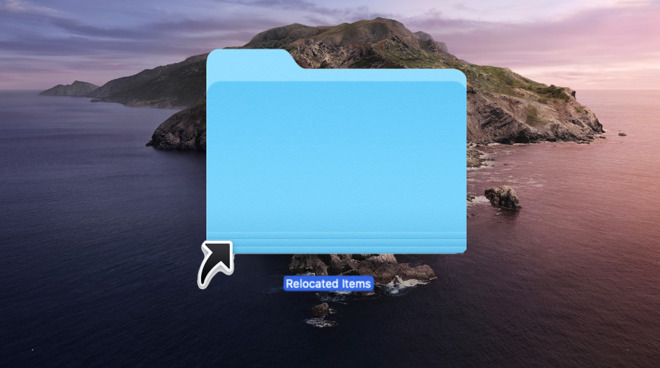
If you get rid of the handy alias Catalina creates for you, the files are still there and taking up space
Whether you've recently updated to macOS Catalina or you were right there on day one, your Mac almost certainly has a folder called "Relocated Items." Whenever you did update to Catalina, you soon saw that folder on your desktop and you may well have already deleted it -- but you haven't got rid of the items.
That's because "Relocated Items" folder Catalina puts on your Desktop is only an alias to the real thing. The real folder with the real relocated items is buried deep in your SSD or hard drive and the good news is that it's unlikely to be causing any problems.
The bad news is that it is taking up space to achieve nothing at all. On a 128GB Mac mini we tested, the Relocated Items were taking up 1.07 GB by themselves.
Here's where they are, how to delete them -- and also the rare situation when you shouldn't.
Perhaps you may never need to know or care about the difference, but a consequence of the change is that there were files in your startup volume that Catalina no longer needs.
You'll never guess what it does with them.
In the box that appears, type /Users/Shared/Relocated Items and press Return.
The folder window that opens is like a penalty box for files that Catalina hadn't a clue what to do with.
Unfortunately, it's almost certain that the only file which you'll be able to recognize and use is a new one from Apple, a PDF named "What Are Relocated Items?"
The rest will be system files including swap files and they will all be buried deep inside folders.
If that sounds like you can just delete them right now and get back to work, there's a reason for that.
It is most likely that you can do precisely this and reclaim that space. However, macOS Catalina didn't just delete them for you. Third-party decluttering apps won't remove them.
And if you use Apple's own built-in decluttering features, they don't get listed under any category, you have to know to navigate to the right part of your drive first.
The reason is that it is still possible these files are useful. To something.
So don't delete them the minute you update to macOS Catalina. Leave it a few months until you are certain that you have used all the apps you're going to use -- and that none of them have complained about missing files.
Even if some obscure app you use once in a blue moon does need these files, though, what's most likely to happen is that it will make a new copy.
Still, even if you're tight for space and that 1GB looks mighty tempting, back up your whole system first.
Keep up with AppleInsider by downloading the AppleInsider app for iOS, and follow us on YouTube, Twitter @appleinsider and Facebook for live, late-breaking coverage. You can also check out our official Instagram account for exclusive photos.
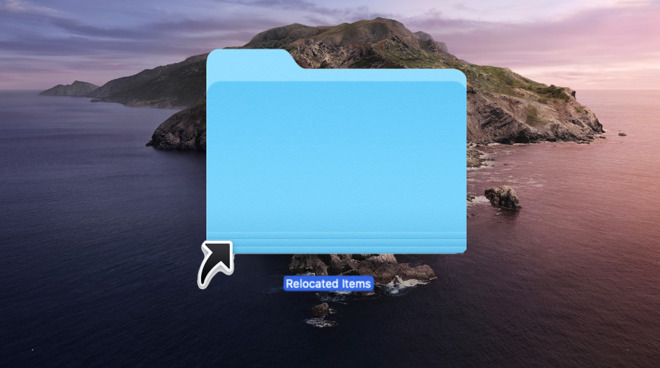
If you get rid of the handy alias Catalina creates for you, the files are still there and taking up space
Whether you've recently updated to macOS Catalina or you were right there on day one, your Mac almost certainly has a folder called "Relocated Items." Whenever you did update to Catalina, you soon saw that folder on your desktop and you may well have already deleted it -- but you haven't got rid of the items.
That's because "Relocated Items" folder Catalina puts on your Desktop is only an alias to the real thing. The real folder with the real relocated items is buried deep in your SSD or hard drive and the good news is that it's unlikely to be causing any problems.
The bad news is that it is taking up space to achieve nothing at all. On a 128GB Mac mini we tested, the Relocated Items were taking up 1.07 GB by themselves.
Here's where they are, how to delete them -- and also the rare situation when you shouldn't.
What it is
Macs used to have a startup volume which contained various files the system needed. Now macOS Catalina has one volume for your data, and a read-only one for the system.Perhaps you may never need to know or care about the difference, but a consequence of the change is that there were files in your startup volume that Catalina no longer needs.
You'll never guess what it does with them.
Check them out
If you have the Relocated Items alias on your Desktop, click it. If you don't, go to the Desktop and then choose the Go menu and select Go to Folder. Alternatively, hold down the Apple and Shift keys, then tap G.In the box that appears, type /Users/Shared/Relocated Items and press Return.
The folder window that opens is like a penalty box for files that Catalina hadn't a clue what to do with.
Unfortunately, it's almost certain that the only file which you'll be able to recognize and use is a new one from Apple, a PDF named "What Are Relocated Items?"
The rest will be system files including swap files and they will all be buried deep inside folders.
When you can delete them
So they're unrecognizable files that used to be key when your Mac was starting up, but aren't any more.If that sounds like you can just delete them right now and get back to work, there's a reason for that.
It is most likely that you can do precisely this and reclaim that space. However, macOS Catalina didn't just delete them for you. Third-party decluttering apps won't remove them.
And if you use Apple's own built-in decluttering features, they don't get listed under any category, you have to know to navigate to the right part of your drive first.
The reason is that it is still possible these files are useful. To something.
So don't delete them the minute you update to macOS Catalina. Leave it a few months until you are certain that you have used all the apps you're going to use -- and that none of them have complained about missing files.
Even if some obscure app you use once in a blue moon does need these files, though, what's most likely to happen is that it will make a new copy.
Still, even if you're tight for space and that 1GB looks mighty tempting, back up your whole system first.
Keep up with AppleInsider by downloading the AppleInsider app for iOS, and follow us on YouTube, Twitter @appleinsider and Facebook for live, late-breaking coverage. You can also check out our official Instagram account for exclusive photos.

Comments
Save them if you need to run old stuff under... say, a Mojave VM or an old boot image.
or you will be sorry.
While I understand it is not zero, very close to that zero percent of all Mac users will do this, or need to.
If you have any folders/documents placed at the root level other than the default OS folders (Applications, Library, System, Users) they will be moved to the "Relocated Items" folder.
Prior to Catalina, I had my developer folder placed at the root level and initially freaked following the update because to the folder was gone. Fortunately, I checked the "Relocated Items" folder before dumping it and found my developer folder.
I am guessing I may not be alone.
As a matter of writing convention -- and as a courtesy to your readers -- could I please beseech you: the next time you write a sentence such as, say, "...since updating to macOS Catalina, you simply..", please pause, take a moment, and write "...since updating to macOS Catalina (10.15.2, or whatever XX.YY.ZZ), you simply..".
Thank you.
(As an aside, I followed the instructions here on navigating to the "Go" on the menu, etc., and found no folder/file titled "Relocated Items").
This is a precursor to Macs and iOS devices coming with TWO PHYSICAL drives... one for the system and one for user data. You heard it here first! Parallel reads are faster overall than one serialized read.
https://daisydiskapp.com/