How to make video conferences more bearable for you & other participants
If you're not a fan of video conferences and calls, you're not alone. We've got a handful of tips to help you make the most of your Zoom or Skype meetings.
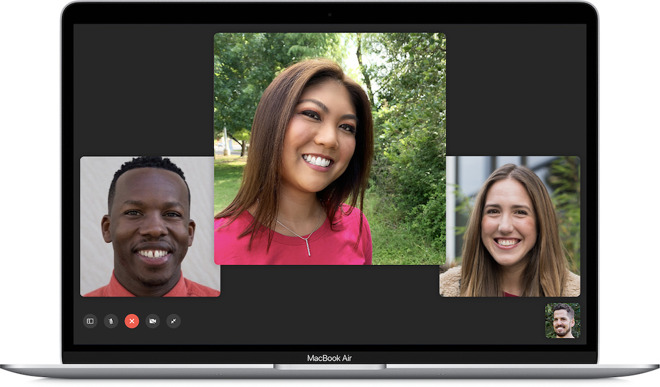 like video work conferences, but you can make them a bit more tolerable for you and everyone else." height="387" />
like video work conferences, but you can make them a bit more tolerable for you and everyone else." height="387" />
You don't have to like video work conferences, but you can make them a bit more tolerable for you and everyone else.
Because of the global COVID-19 pandemic, many employees across the globe now telecommute or work from home. As you've probably noticed, a major result of that shift is a new reliance on video conferencing software.
Whether you're a veteran video caller or you've just downloaded Zoom because you had to, here are some general tips to help you make conferences with your work colleagues a bit more bearable for everyone involved.
For video calls, the webcam's performance is obviously crucial. A dedicated webcam is best, mostly because of the poor quality of the built-in FaceTime camera on MacBooks.
In a pinch, however, there are some cross-platform apps like EpocCam that can let you use an iPhone as a webcam. That rear-facing camera is going to be a lot better than your built-in 720p MacBook Pro camera.
While the quality and performance of your webcam are important, there are some other things to consider. The placement of your camera or device is one, and often overlooked. Laptop users should prop their devices up to eye-level so video call recipients aren't looking up your nose the entire time. If you're using a separate webcam, the same advice applies.
Beyond "webcam mode," mobile devices like smartphones and tablets can also be used for FaceTime video conferencing on their own. Make sure you're holding the device so that the angle isn't weird or distracting. Your friends, family and colleagues want to talk to you, not just your forehead or chin.
Don't forget about the audio. Most laptops have terrible audio quality and most desktops don't have microphones at all. Opt to use a headset with a built-in mic or a separate desk mic. If you have a 16-inch MacBook Pro, however, you'll probably be able to get away with the internal microphone.
Whatever you use, make sure you're not piping audio through your speakers, which could create echo or feedback problems. Use a pair of headphones or the aforementioned headset.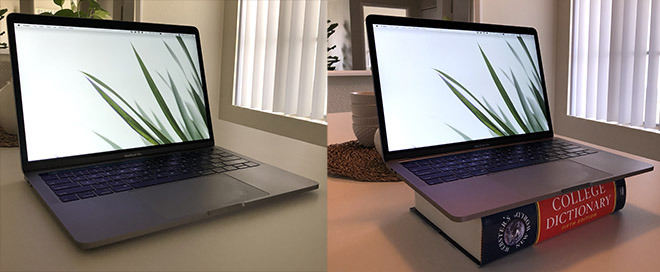
A book or two can keep your work colleagues from getting a view up your nose.
Before you hop onto an important work-based video conference, you absolutely need to test your setup and connection to ensure everything is working smoothly.
Get familiar with the video conferencing app, whether it's Zoom, FaceTime, Google Hangouts or Skype. Make sure you know the ins and outs of its basic features.
Then, try testing out your webcam. Mac users can simply open up the Photo Booth or QuickTime app to see if their video feed and webcam setup are working properly.
This is also a good time to check out the background behind you. It doesn't have to be a blank wall, but a backdrop that isn't distracting or inappropriate is best. Check your angles, as well as anything in the background (including things you may not want on camera). If you have any doubts, move to another location.
Testing your audio quality may be a bit trickier. Try conferencing with a friend or loved one using your video software. See what they have to say about your audio and make adjustments if necessary.
No angle is going to be perfect, but a simple change of position can make a difference.
Think of a work-based video conference as a professional meeting. If you have family members or little ones wandering around the house, set boundaries so they don't become a distraction.
Ideally, you'll want to make video calls in a designated, low-traffic area without too much ambient background noise. That probably rules out your patio overlooking a busy city street.
As soon as you hop on a video call, make sure to mute your audio input by default. You don't want barking dogs or screaming kids being piped through your colleagues' speakers.
Pay attention to the call. Most people will be able to tell if you've clicked away and are staring at Twitter or Facebook. Also, definitely keep in mind that some conferencing apps have built-in settings to let others know if you're not paying attention.
Having a pet or little one wander into the video feed may be endearing, and your colleagues might even appreciate the cute change of pace. But make sure it's not a constant or distracting event.
If a work-based matter can be handled through a simple one-on-one or conference phone call, it's probably best to go with that. Don't overuse video calls for just any routine or mundane meeting. They're best-suited for matters that actually require visual aids.
That's especially true if certain colleagues don't have reliable internet connections or appropriate hardware. Make sure to consider the needs and setups of everyone involved.
And if someone feels more comfortable leaving their webcam off and participating on an audio-only basis, don't automatically rule out their preferences.
Many of us have become remote and telecommute workers basically overnight. For most, there's a learning curve to that. Be considerate and don't demand too much from your now-isolated workforce or colleagues.
For deals on a new Mac to assist with telecommuting, be sure to check out the AppleInsider Apple Price Guides.
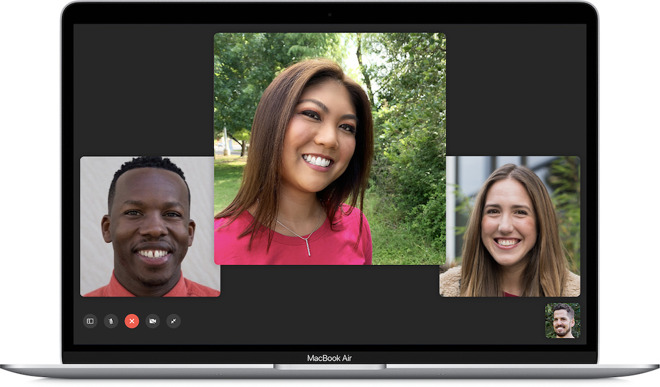 like video work conferences, but you can make them a bit more tolerable for you and everyone else." height="387" />
like video work conferences, but you can make them a bit more tolerable for you and everyone else." height="387" />You don't have to like video work conferences, but you can make them a bit more tolerable for you and everyone else.
Because of the global COVID-19 pandemic, many employees across the globe now telecommute or work from home. As you've probably noticed, a major result of that shift is a new reliance on video conferencing software.
Whether you're a veteran video caller or you've just downloaded Zoom because you had to, here are some general tips to help you make conferences with your work colleagues a bit more bearable for everyone involved.
Get your setup right
First off, make sure you have a stable internet connection. An Ethernet connection is going to be a lot better than any wireless connection, especially in what is likely a congested environment now that everybody is home.For video calls, the webcam's performance is obviously crucial. A dedicated webcam is best, mostly because of the poor quality of the built-in FaceTime camera on MacBooks.
In a pinch, however, there are some cross-platform apps like EpocCam that can let you use an iPhone as a webcam. That rear-facing camera is going to be a lot better than your built-in 720p MacBook Pro camera.
While the quality and performance of your webcam are important, there are some other things to consider. The placement of your camera or device is one, and often overlooked. Laptop users should prop their devices up to eye-level so video call recipients aren't looking up your nose the entire time. If you're using a separate webcam, the same advice applies.
Beyond "webcam mode," mobile devices like smartphones and tablets can also be used for FaceTime video conferencing on their own. Make sure you're holding the device so that the angle isn't weird or distracting. Your friends, family and colleagues want to talk to you, not just your forehead or chin.
Don't forget about the audio. Most laptops have terrible audio quality and most desktops don't have microphones at all. Opt to use a headset with a built-in mic or a separate desk mic. If you have a 16-inch MacBook Pro, however, you'll probably be able to get away with the internal microphone.
Whatever you use, make sure you're not piping audio through your speakers, which could create echo or feedback problems. Use a pair of headphones or the aforementioned headset.
Test, test, test
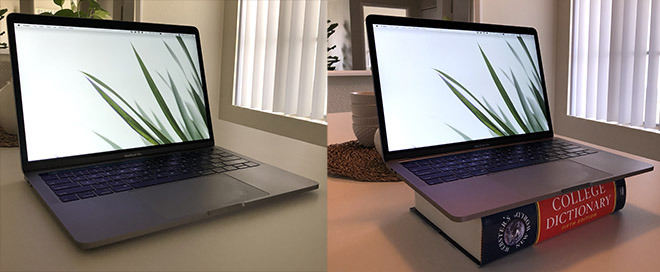
A book or two can keep your work colleagues from getting a view up your nose.
Before you hop onto an important work-based video conference, you absolutely need to test your setup and connection to ensure everything is working smoothly.
Get familiar with the video conferencing app, whether it's Zoom, FaceTime, Google Hangouts or Skype. Make sure you know the ins and outs of its basic features.
Then, try testing out your webcam. Mac users can simply open up the Photo Booth or QuickTime app to see if their video feed and webcam setup are working properly.
This is also a good time to check out the background behind you. It doesn't have to be a blank wall, but a backdrop that isn't distracting or inappropriate is best. Check your angles, as well as anything in the background (including things you may not want on camera). If you have any doubts, move to another location.
Testing your audio quality may be a bit trickier. Try conferencing with a friend or loved one using your video software. See what they have to say about your audio and make adjustments if necessary.
Practice good etiquette

No angle is going to be perfect, but a simple change of position can make a difference.
Think of a work-based video conference as a professional meeting. If you have family members or little ones wandering around the house, set boundaries so they don't become a distraction.
Ideally, you'll want to make video calls in a designated, low-traffic area without too much ambient background noise. That probably rules out your patio overlooking a busy city street.
As soon as you hop on a video call, make sure to mute your audio input by default. You don't want barking dogs or screaming kids being piped through your colleagues' speakers.
Pay attention to the call. Most people will be able to tell if you've clicked away and are staring at Twitter or Facebook. Also, definitely keep in mind that some conferencing apps have built-in settings to let others know if you're not paying attention.
Having a pet or little one wander into the video feed may be endearing, and your colleagues might even appreciate the cute change of pace. But make sure it's not a constant or distracting event.
Try something else
There's a good chance that most people either actively dislike or are somewhat uncomfortable with video conferences. If you're in charge of arranging meetings, keep that in mind.If a work-based matter can be handled through a simple one-on-one or conference phone call, it's probably best to go with that. Don't overuse video calls for just any routine or mundane meeting. They're best-suited for matters that actually require visual aids.
That's especially true if certain colleagues don't have reliable internet connections or appropriate hardware. Make sure to consider the needs and setups of everyone involved.
And if someone feels more comfortable leaving their webcam off and participating on an audio-only basis, don't automatically rule out their preferences.
Many of us have become remote and telecommute workers basically overnight. For most, there's a learning curve to that. Be considerate and don't demand too much from your now-isolated workforce or colleagues.
For deals on a new Mac to assist with telecommuting, be sure to check out the AppleInsider Apple Price Guides.

Comments
"In a pinch, however, there are some cross-platform apps like EpocCam that can let you use an iPhone as a webcam. That rear-facing camera is going to be a lot better than your built-in 720p MacBook Pro camera."
Geez do you really need a 4K camera for a conference?
And, that 720p camera in the Mac is decent, but not great. A 1080p camera with better low-light performance gives you more options.
https://appleinsider.com/articles/20/03/26/zoom-for-ios-shares-data-with-facebook-even-if-users-dont-have-an-account
Good point about segregated device.
oh, and mute your mic unless you’re talking.
No apologies for the yelling. I set up by VCs in an auditorium with many people dialling in and this drives me crazy.