Best apps for audio and video editing on the iPhone and iPad
You're probably not going to edit a feature film on your iPhone -- but you could if you wanted to. These iPhone and iPad video and audio editors rival those on the Mac.
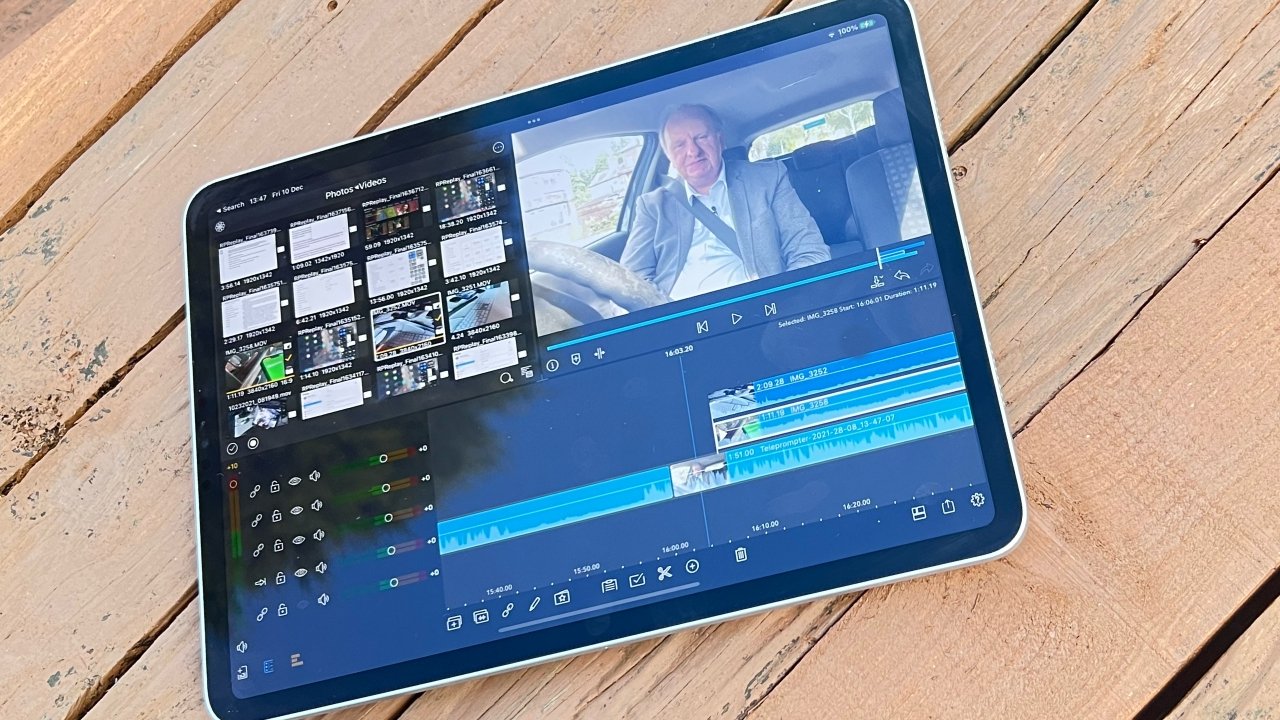
You can edit video anywhere that you can bring your iPad, or iPhone
Whoever said that the iPad is for media consumption instead of productive work had best sit down and have a drink. Without trying to knock the Mac's capabilities in this area, the iPad -- and the iPhone -- are able, strong, and enjoyable to use for both audio and video editing.
Plus, of course, nothing is as portable as an iPhone, and few things are with you as constantly. So for capturing audio, recording location sounds, or jotting down a song as it occurs to you on the train, the iPhone is king.
You're not going to get studio-quality recordings on the subway, and you're not going to have a finished piece of audio but then that's where these editors come in.
The list of video or audio editors on the App Store is not bottomless, but bring sandwiches if you want to scroll through them all. The problem with such a range is that superb editors do get lost in the flood.
So here are the AppleInsider recommendations. This is the cream of the crop and while you read this, we'll wait in the forums to see whether you can tell us of anything brilliant that we missed.
Nonetheless, whether you intend to end up with just audio for your podcast, or you're working on the narration for a film, separate, dedicated audio editors are best.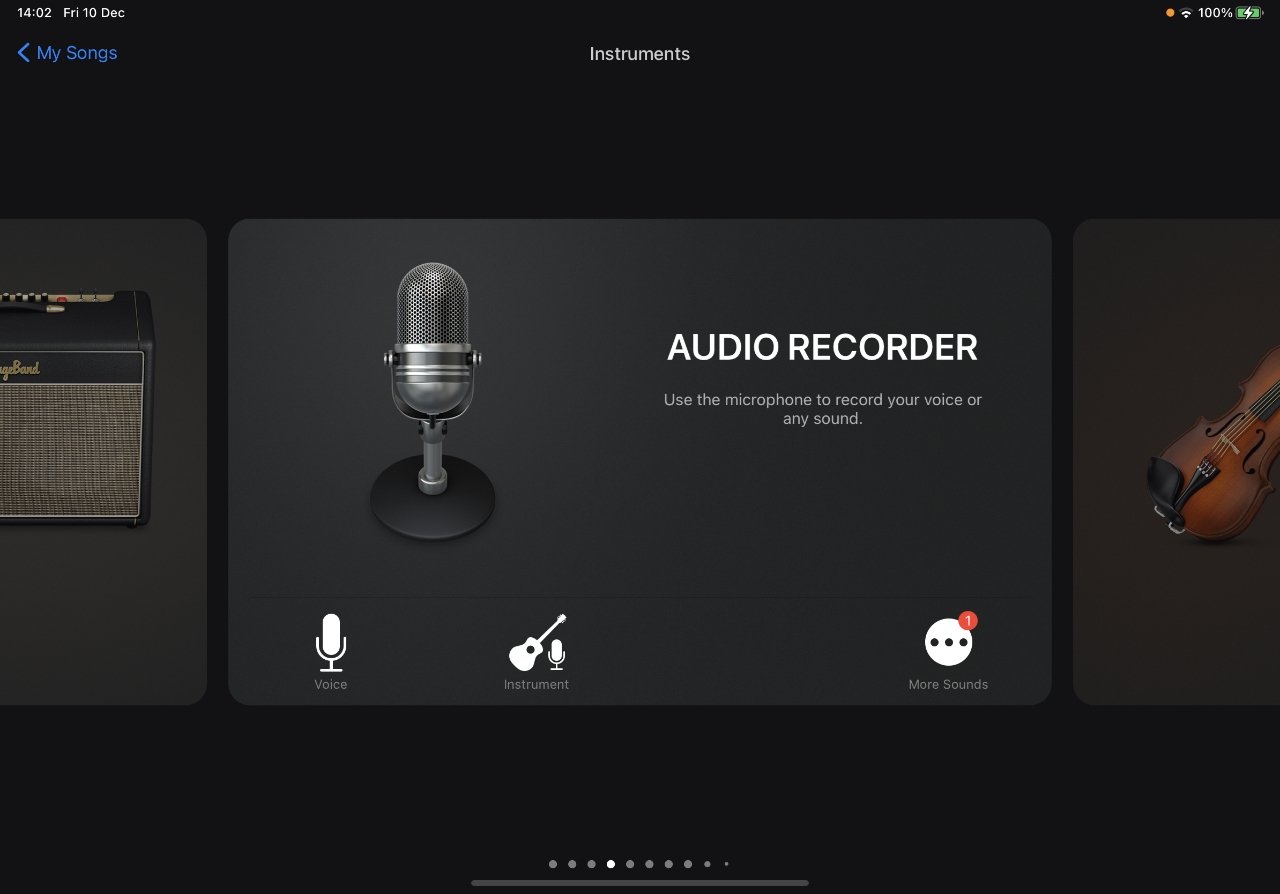
GarageBand
Apple's own GarageBand is intended for making music and usually when Apple says this, it shows how you can add instruments or vocals. Yet alongside all of those options, there is an extremely strong audio editor.
It takes time to learn, but if you're already using GarageBand as a musician, it rewards that effort by becoming a one-stop tool for you.
Download GarageBand for free.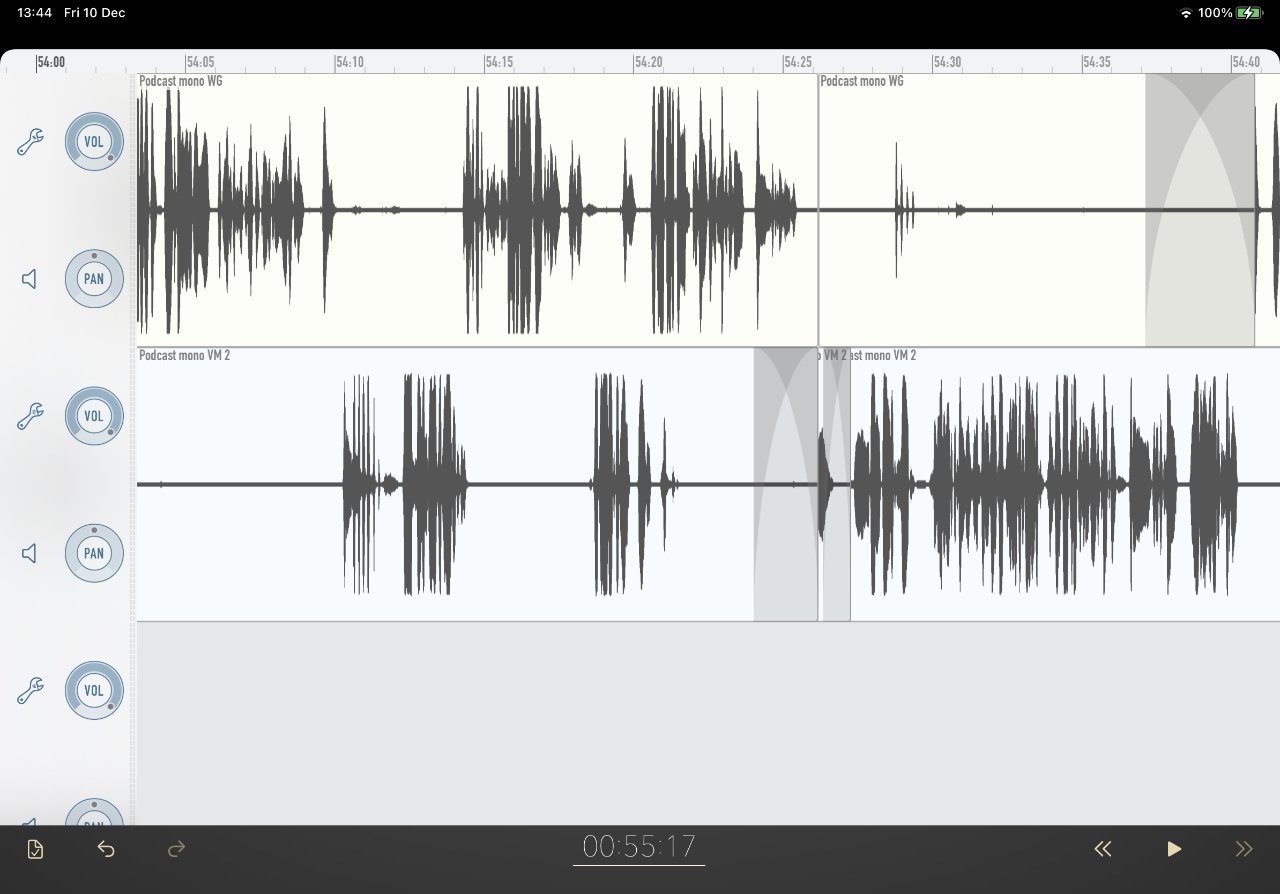
Ferrite Recording Studio
This is usually what the AppleInsider podcast is edited on. For an example, listen to our episode interviewing Ferrite developer Canis.
For editing, it's best to use Ferrite on an iPad, where for recording, the iPhone version is particularly handy. But it is the same app on both platforms and that means you get a multi-track audio editor whichever device you use. It's only a shame that there isn't a Mac version too.
Ferrite Recording Studio is free to download, but you'll want to pay the in-app upgrade to Ferrite Pro, which costs $29.99. That's because the free version has limits on the length of recording you can have, and the number of tracks.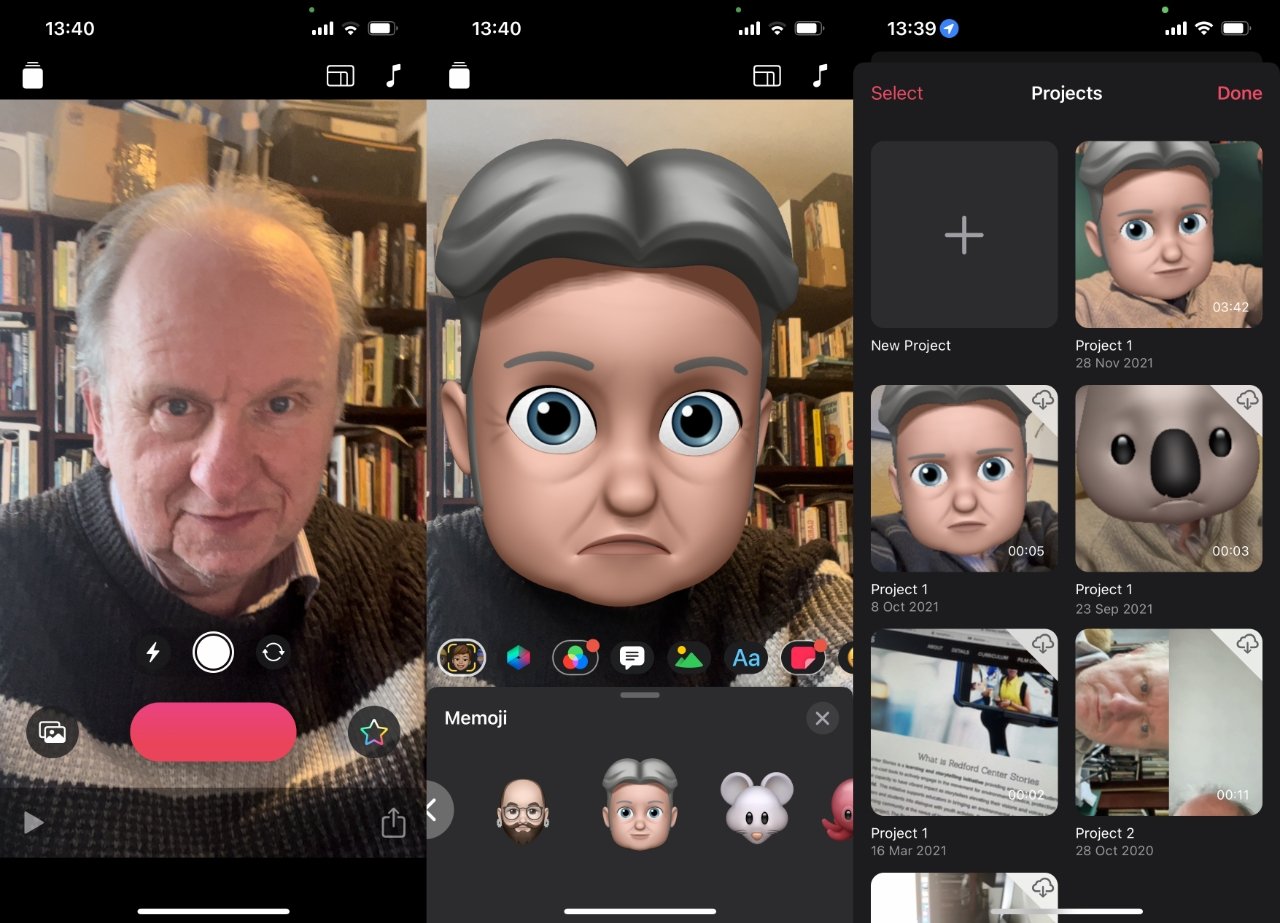
Clips
This is not a video editor you long to see on macOS Monterey. But it is free Apple video editor that you want if you simply need to make an extremely fast video.
That's extremely fast both in how quick it is to produce, and how short your videos should be. It's for those social media shorts, those few seconds where you shoot something for your friends and family.
Consequently, it's short on actual editing features. But it's longer on adding effects before you share the video out to the world.
Download Clips for free.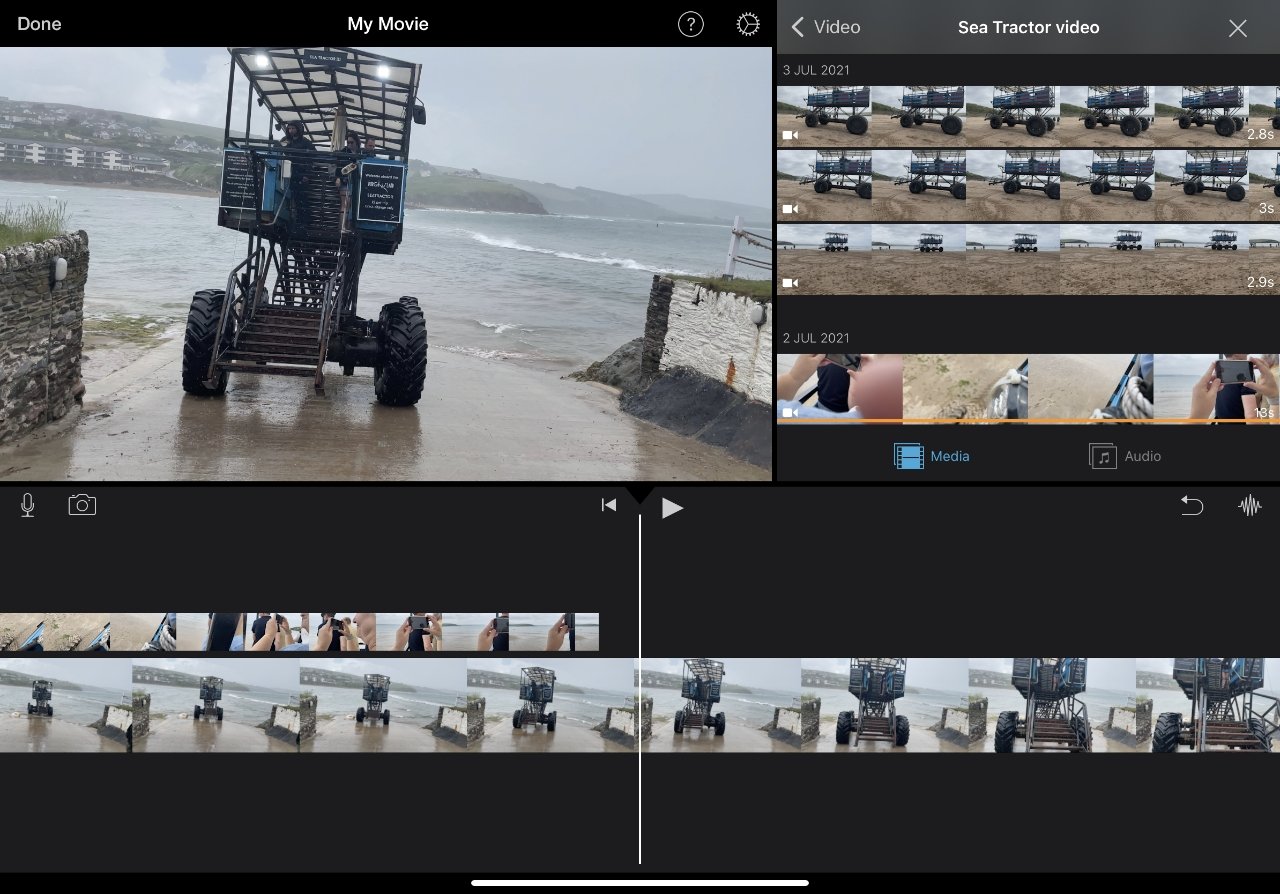
Apple's iMovie
Apple's own free iMovie is a more serious video editor, and it is on both Mac and iPad. At first glance and perhaps for most users, there's no significant difference between the two. And there is the advantage that they are similar enough that if you learn one, you've pretty much learned the other.
Still, there are differences and for the most part it means iMovie on iOS is weaker than it is on the Mac. On the iPad and iPhone, it's as if Apple slimmed down iMovie.
They did it well, but they slimmed it down. So, for instance, where you will still be able to put transitions between scenes in your video, the iPad offers you fewer options.
You can also hit general iMovie limitations quite quickly, too. On neither iPad nor Mac can you drag more than two video clips atop one another, for example.
Download iMovie for free.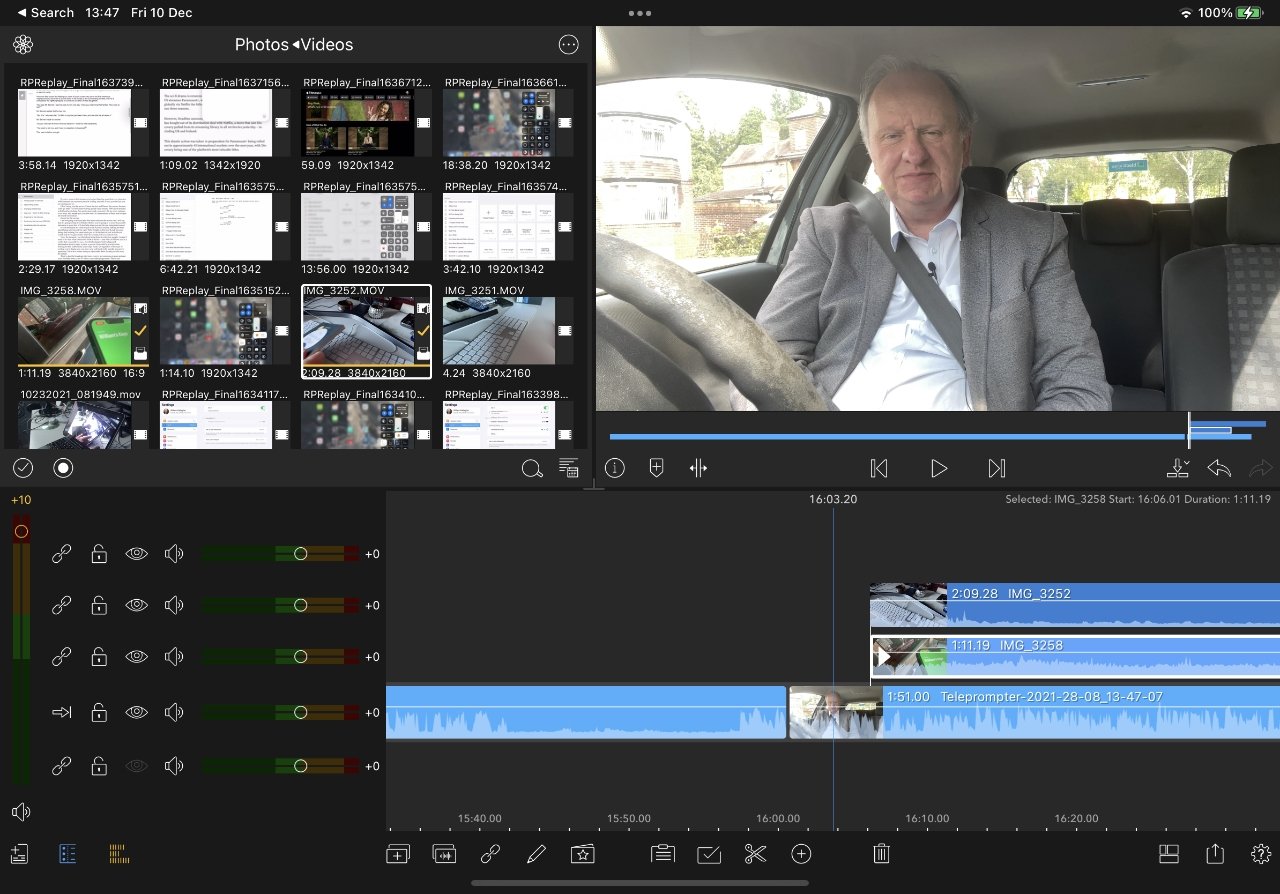
LumaFusion
Just get this. It's the one you want, and it is the app you wish would come to the Mac. It's $30 which works out to just about $30 more than any of the others mentioned here.
But use this for a while and you'll start wondering if there's a way to pay them more money, you like it that much. (There is: the company separately offers a subscription from $9.99/month to get stock footage, which it calls Storyblocks.)
What's so strong about LumaFusion is that it's a complete, multi-track video editor. You can drag multiple video clips atop each other, and you can also perform a great deal of audio editing and production.
It's good enough that probably most LumaFusion users don't use anything else. However, it's also good enough that you can use this for editing on the go, and then transferring the video to Final Cut Pro when you're back at a Mac.
That ability to transfer to Final Cut Pro does require a one-time extra purchase that costs $19.99.
Buy LumaFusion for $29.99 on the App Store.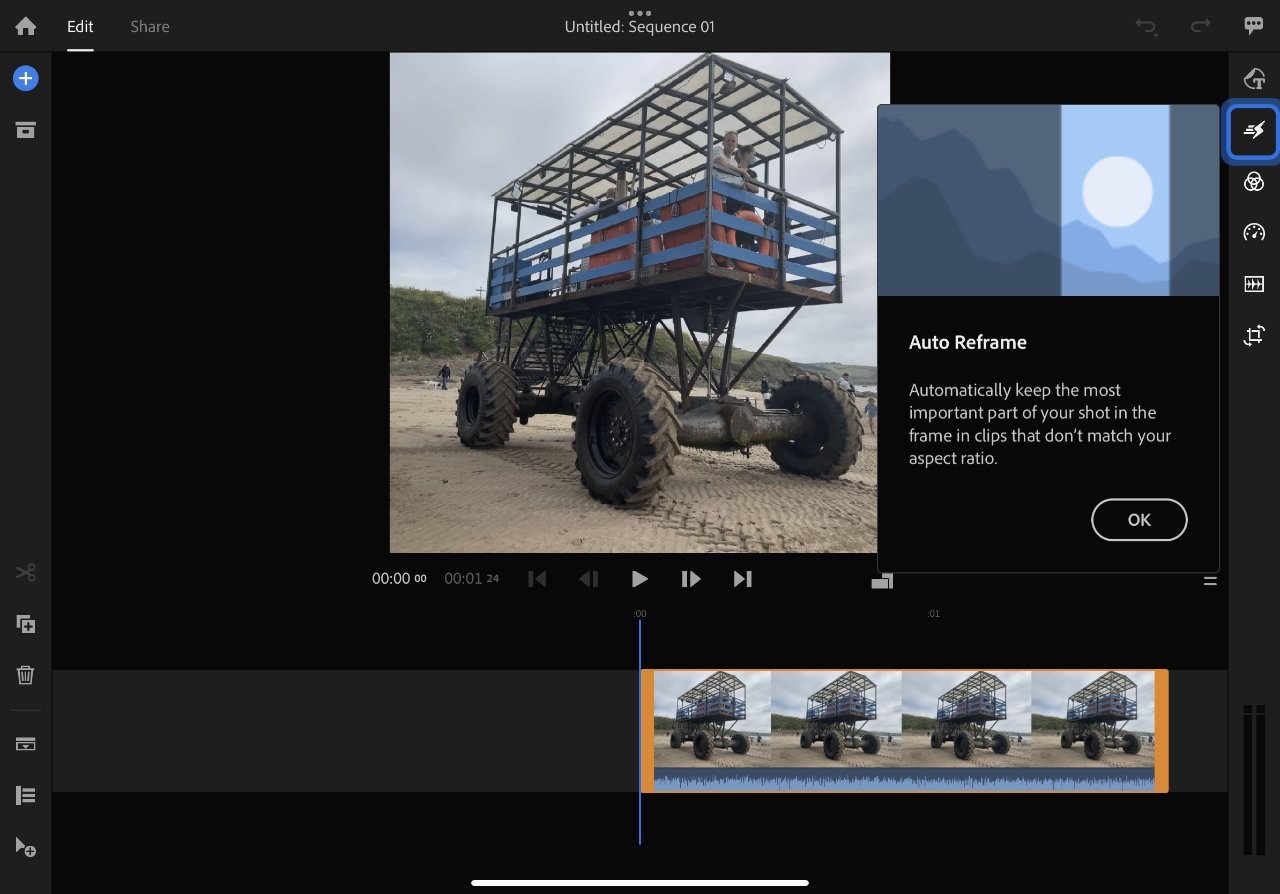
Adobe Premiere Rush
So you can't get Adobe Premiere on the iPad or iPhone, but you can get Rush. It's an iPhone and iPad video editor that perhaps may be more familiar to Premiere users.
It certainly works with that desktop app as videos you make on Rush can be sent to Premiere Pro. But it does also work as a standalone video editor.
More than an editor, it's also built to record video as well. Once you get that video in, either from an outside source like your iPhone camera app, or from within Rush, you get many editing options.
You can use multiple tracks of video, and the first times you go through it, Rush prompts you with a great many guides to its features.
Rush is free to download from the App Store. Adobe would dearly like you to go further and take out an in-app subscription from $4.99/month that gets you animated titles, plus stock audio and video.
Read on AppleInsider
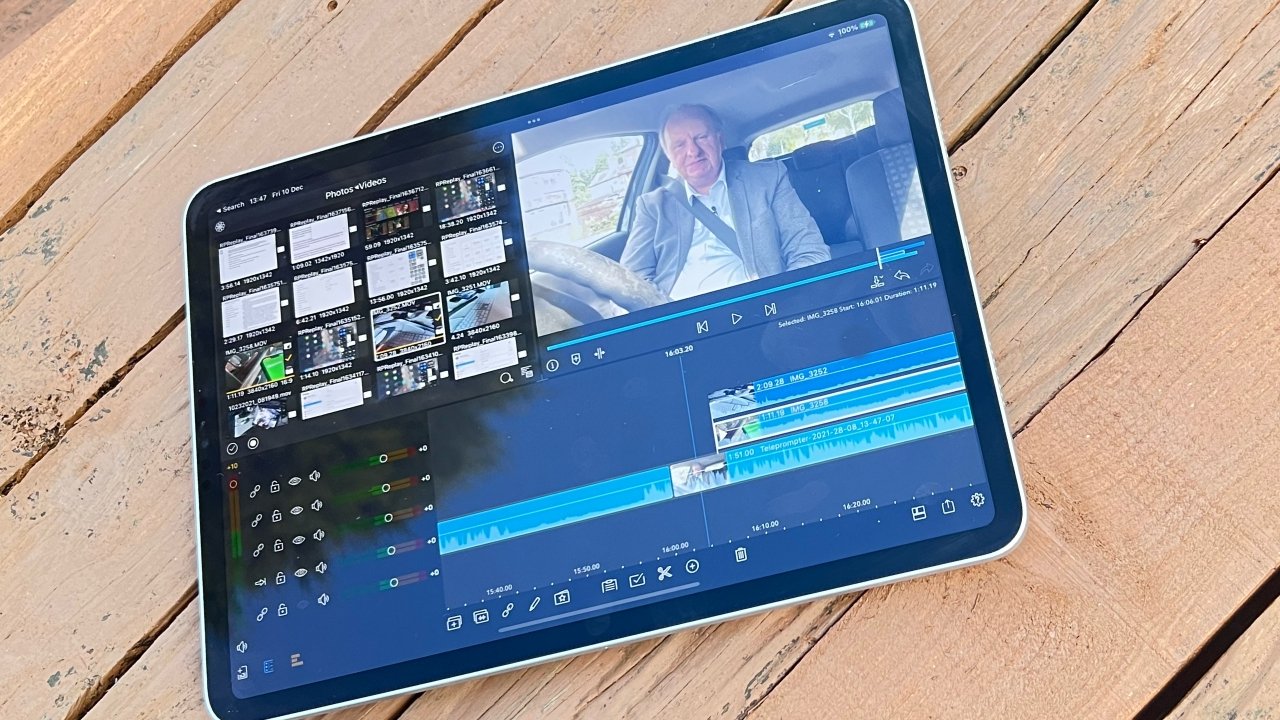
You can edit video anywhere that you can bring your iPad, or iPhone
Whoever said that the iPad is for media consumption instead of productive work had best sit down and have a drink. Without trying to knock the Mac's capabilities in this area, the iPad -- and the iPhone -- are able, strong, and enjoyable to use for both audio and video editing.
Plus, of course, nothing is as portable as an iPhone, and few things are with you as constantly. So for capturing audio, recording location sounds, or jotting down a song as it occurs to you on the train, the iPhone is king.
You're not going to get studio-quality recordings on the subway, and you're not going to have a finished piece of audio but then that's where these editors come in.
The list of video or audio editors on the App Store is not bottomless, but bring sandwiches if you want to scroll through them all. The problem with such a range is that superb editors do get lost in the flood.
So here are the AppleInsider recommendations. This is the cream of the crop and while you read this, we'll wait in the forums to see whether you can tell us of anything brilliant that we missed.
Audio editors
We're covering audio and video editors at the same time because in practice, you will do this work at the same time. So much so that practically every video editing app features at least some rudimentary audio editing.Nonetheless, whether you intend to end up with just audio for your podcast, or you're working on the narration for a film, separate, dedicated audio editors are best.
GarageBand
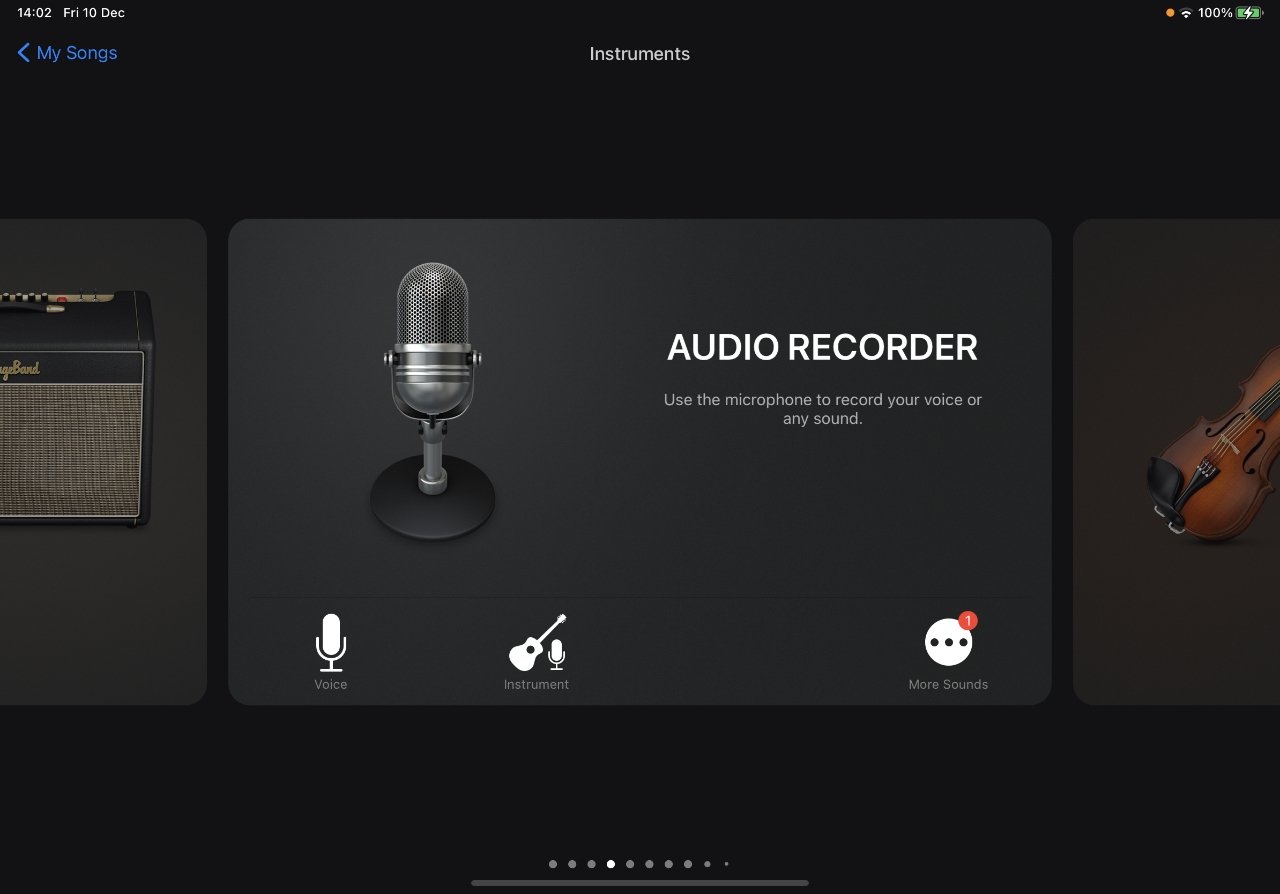
GarageBand
Apple's own GarageBand is intended for making music and usually when Apple says this, it shows how you can add instruments or vocals. Yet alongside all of those options, there is an extremely strong audio editor.
It takes time to learn, but if you're already using GarageBand as a musician, it rewards that effort by becoming a one-stop tool for you.
Download GarageBand for free.
Ferrite Recording Studio
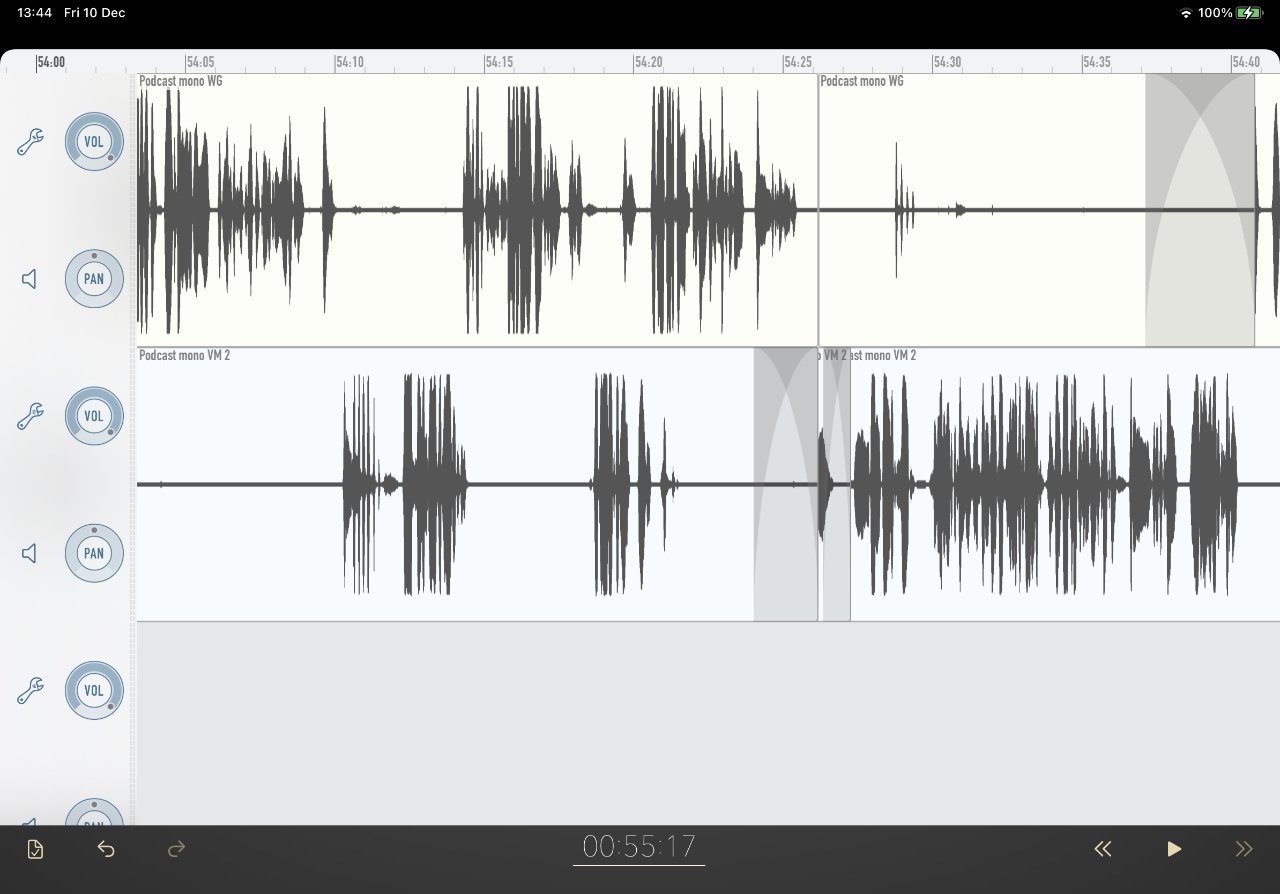
Ferrite Recording Studio
This is usually what the AppleInsider podcast is edited on. For an example, listen to our episode interviewing Ferrite developer Canis.
For editing, it's best to use Ferrite on an iPad, where for recording, the iPhone version is particularly handy. But it is the same app on both platforms and that means you get a multi-track audio editor whichever device you use. It's only a shame that there isn't a Mac version too.
Ferrite Recording Studio is free to download, but you'll want to pay the in-app upgrade to Ferrite Pro, which costs $29.99. That's because the free version has limits on the length of recording you can have, and the number of tracks.
Video editing apps
You can't get Final Cut Pro, or Adobe Premiere Pro, on iPad or iPhone, and there's no pretending that you can replace them. However, the options that are available include some so strong that you'll wish they were on the Mac.Clips
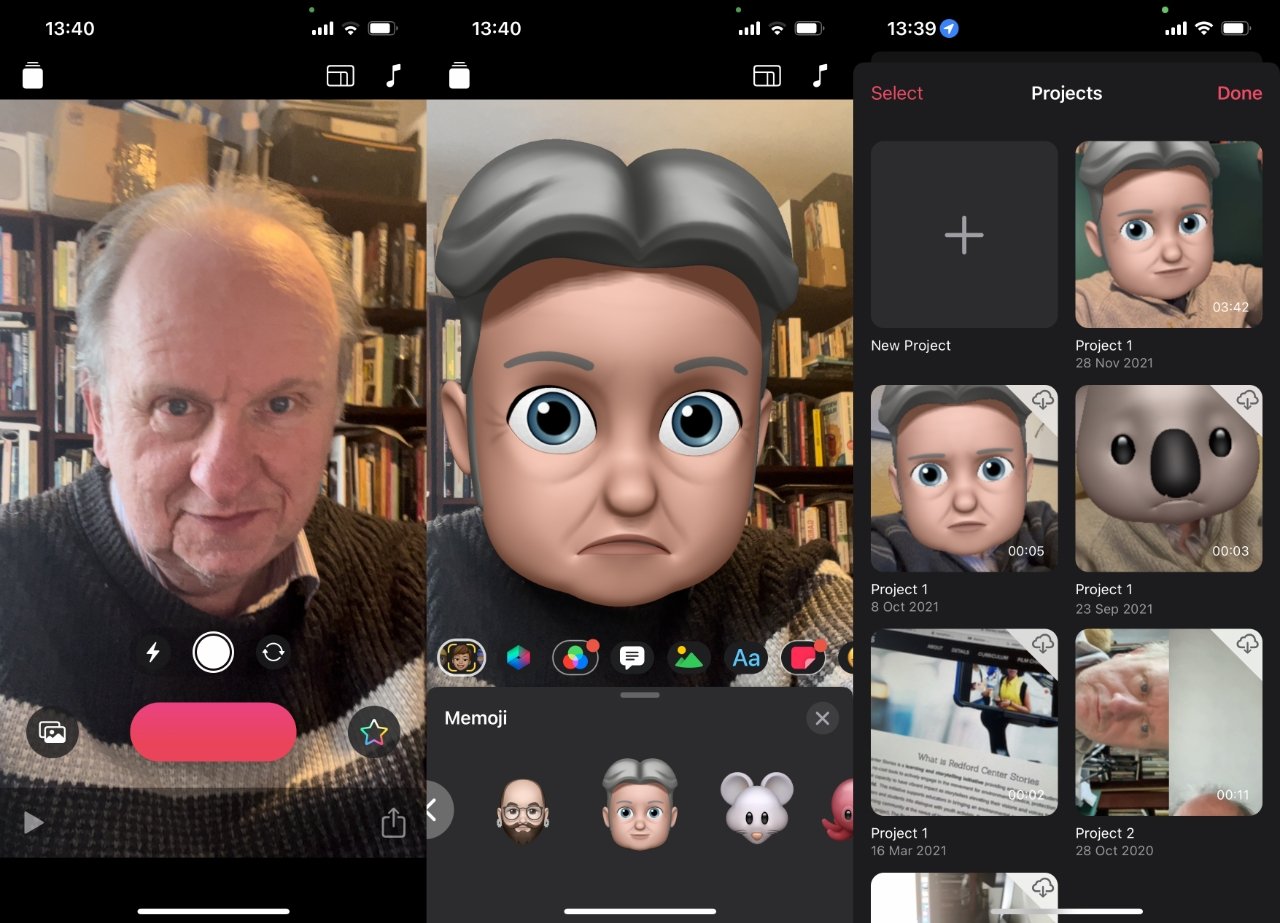
Clips
This is not a video editor you long to see on macOS Monterey. But it is free Apple video editor that you want if you simply need to make an extremely fast video.
That's extremely fast both in how quick it is to produce, and how short your videos should be. It's for those social media shorts, those few seconds where you shoot something for your friends and family.
Consequently, it's short on actual editing features. But it's longer on adding effects before you share the video out to the world.
Download Clips for free.
iMovie
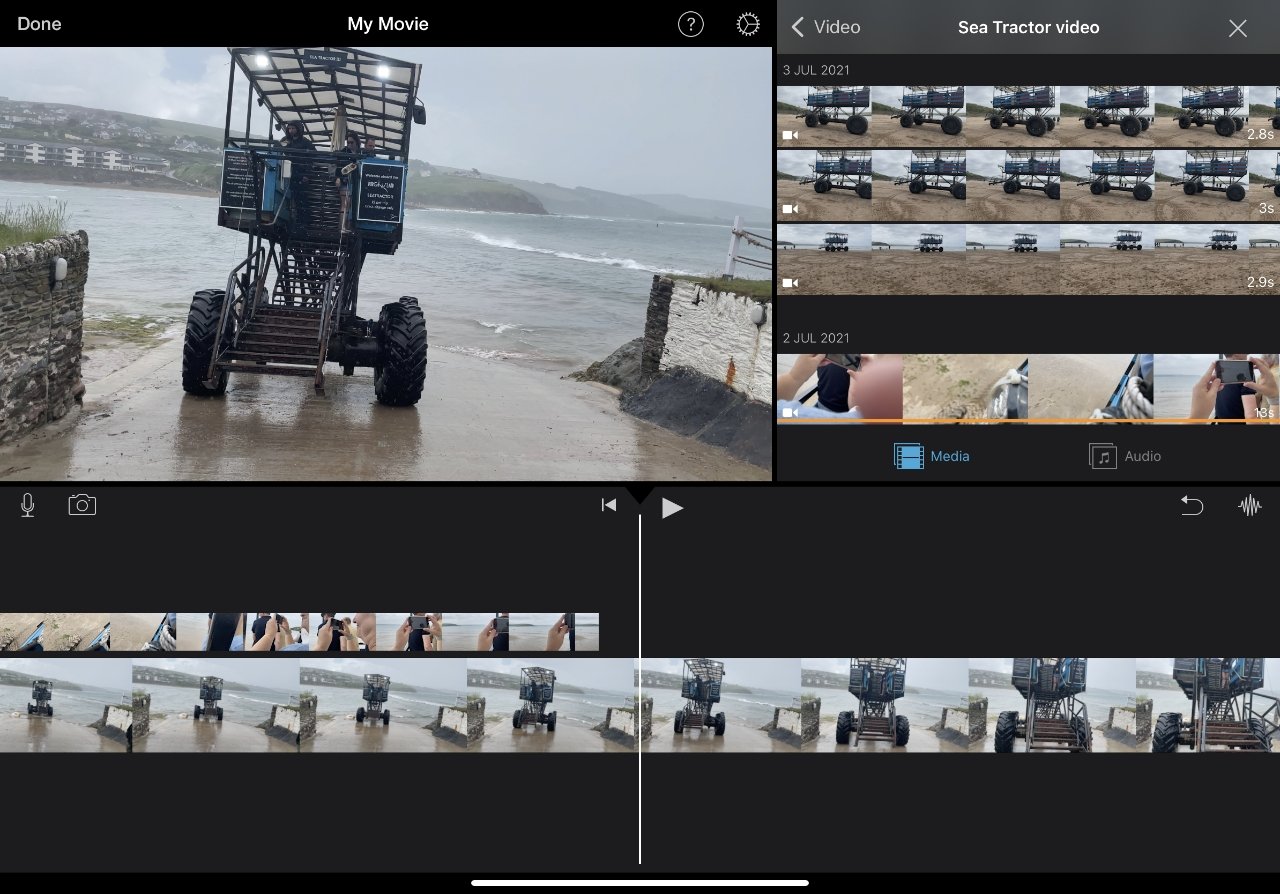
Apple's iMovie
Apple's own free iMovie is a more serious video editor, and it is on both Mac and iPad. At first glance and perhaps for most users, there's no significant difference between the two. And there is the advantage that they are similar enough that if you learn one, you've pretty much learned the other.
Still, there are differences and for the most part it means iMovie on iOS is weaker than it is on the Mac. On the iPad and iPhone, it's as if Apple slimmed down iMovie.
They did it well, but they slimmed it down. So, for instance, where you will still be able to put transitions between scenes in your video, the iPad offers you fewer options.
You can also hit general iMovie limitations quite quickly, too. On neither iPad nor Mac can you drag more than two video clips atop one another, for example.
Download iMovie for free.
LumaFusion
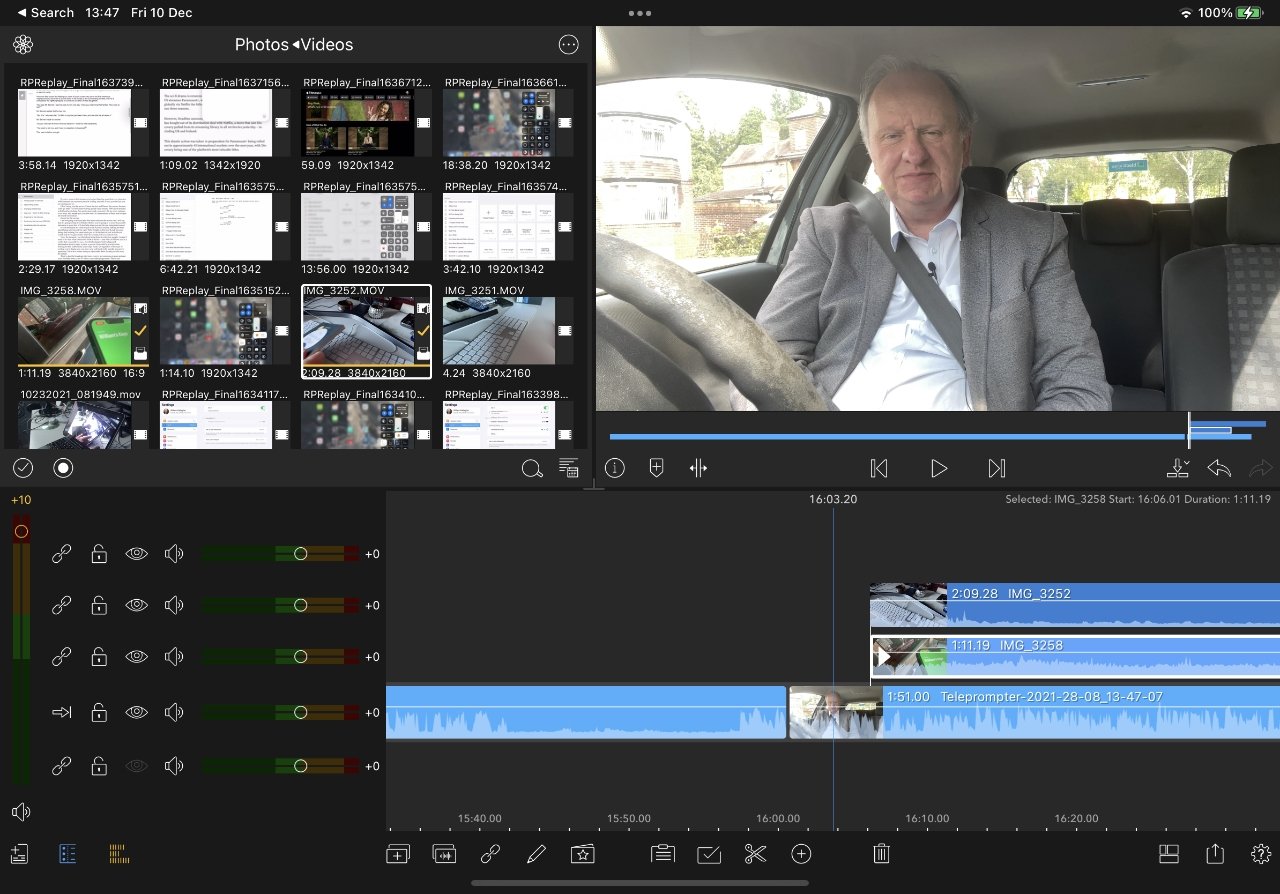
LumaFusion
Just get this. It's the one you want, and it is the app you wish would come to the Mac. It's $30 which works out to just about $30 more than any of the others mentioned here.
But use this for a while and you'll start wondering if there's a way to pay them more money, you like it that much. (There is: the company separately offers a subscription from $9.99/month to get stock footage, which it calls Storyblocks.)
What's so strong about LumaFusion is that it's a complete, multi-track video editor. You can drag multiple video clips atop each other, and you can also perform a great deal of audio editing and production.
It's good enough that probably most LumaFusion users don't use anything else. However, it's also good enough that you can use this for editing on the go, and then transferring the video to Final Cut Pro when you're back at a Mac.
That ability to transfer to Final Cut Pro does require a one-time extra purchase that costs $19.99.
Buy LumaFusion for $29.99 on the App Store.
Adobe Premiere Rush
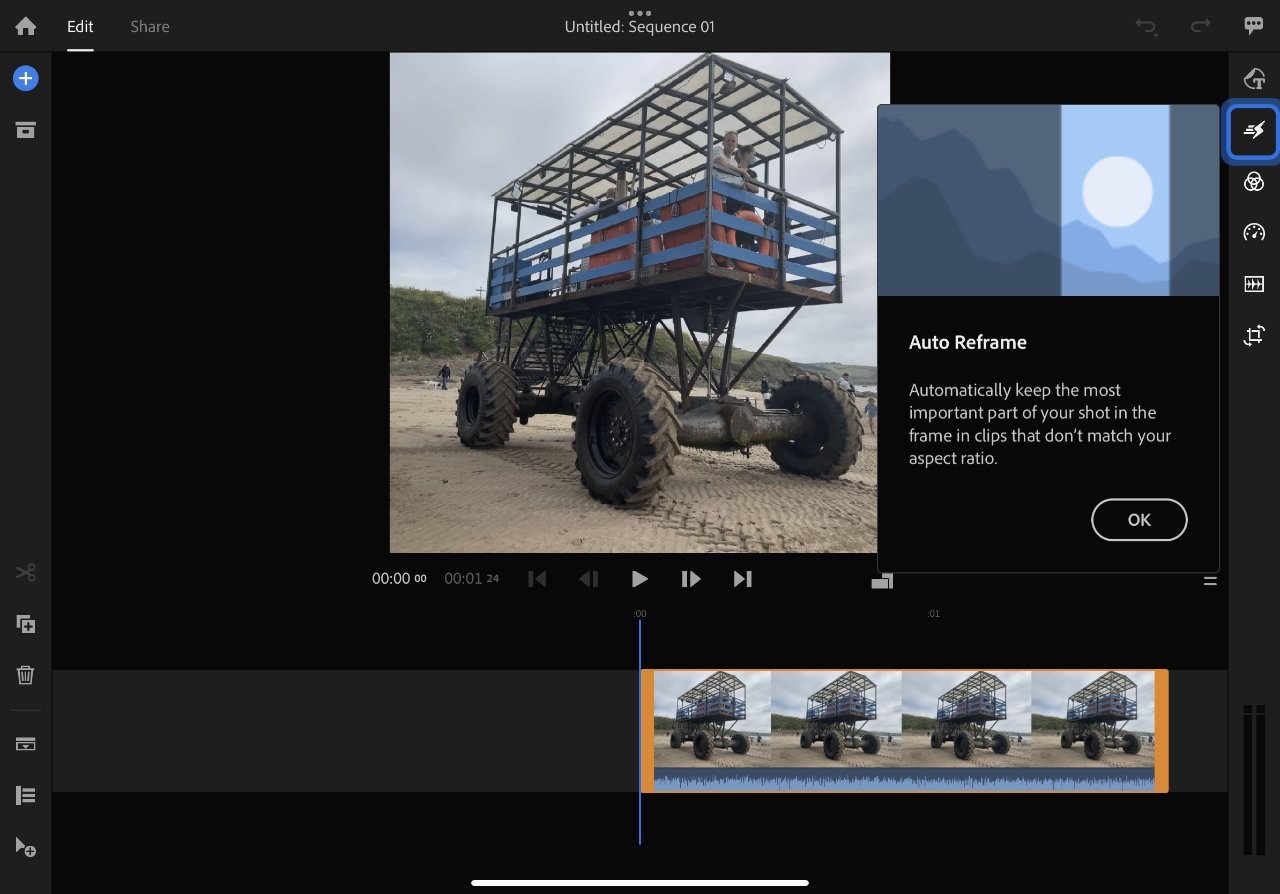
Adobe Premiere Rush
So you can't get Adobe Premiere on the iPad or iPhone, but you can get Rush. It's an iPhone and iPad video editor that perhaps may be more familiar to Premiere users.
It certainly works with that desktop app as videos you make on Rush can be sent to Premiere Pro. But it does also work as a standalone video editor.
More than an editor, it's also built to record video as well. Once you get that video in, either from an outside source like your iPhone camera app, or from within Rush, you get many editing options.
You can use multiple tracks of video, and the first times you go through it, Rush prompts you with a great many guides to its features.
Rush is free to download from the App Store. Adobe would dearly like you to go further and take out an in-app subscription from $4.99/month that gets you animated titles, plus stock audio and video.
Read on AppleInsider

Comments