Satechi X3 Slim Keyboard review: A fantastic alternative to Apple's Magic Keyboard
Apple's keyboards are pretty good, but an excellent option for your Mac Studio or Mac mini is the Satechi X3 Slim -- and it costs a lot less than Apple's too.

We absolutely adore our Magic Keyboard. However, the $129 price tag for a budget-conscious buyer is steep. That's why we've looked at Satechi's Slim X3 Bluetooth Backlit Keyboard. Sporting a similar layout to Apple's own Magic Keyboard, it's a reasonably-priced alternative for those who still want a keyboard that feels sturdy.
It boasts a full line of function keys at the top and an attached numerical pad on the right side of the keyboard.
It feels sturdy, which we are thrilled about. Oftentimes, it's pretty easy to find a cheap keyboard that gets the job done, only to find out that the keyboard doesn't hold up to regular use.
While we have only had the keyboard for a short while, it certainly feels like it will last. And, Satechi offers a one-year warranty just in case the unexpected happens.
We do have a criticism, though, and that's the placement of the function key. Instead of placing the function key to the left of the left-handed control, Satechi has placed it in the second row in the "center" portion of the keyboard. That is to say, near the home, end, and page up/down buttons.
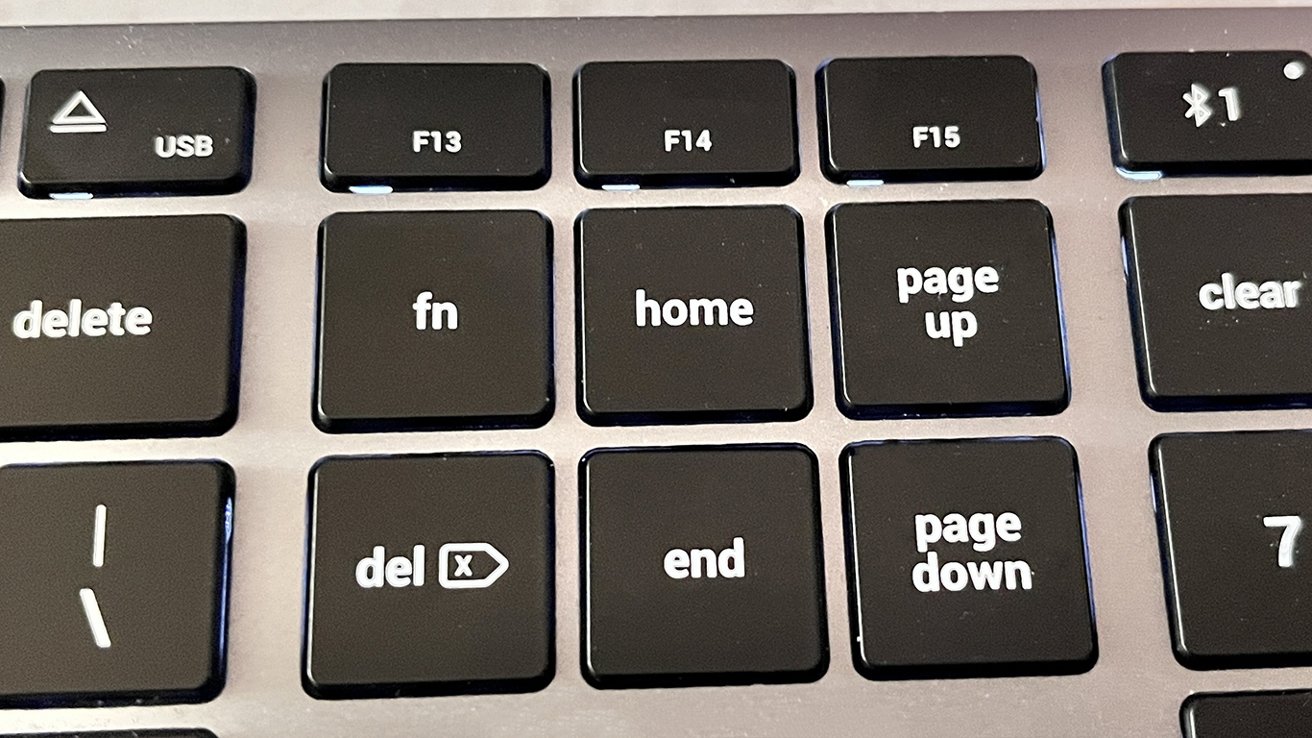
The function key is placed in an unusual location for an Apple-centric device.
If you routinely reach down with your pinky to hit your function key, this will be a significant changeup.
Still, it's a relatively minor criticism, and if you're not routinely hitting your function button, you may appreciate the larger control button instead.
By default, the keyboard is set up with default Mac keys. This is one of the best features about it, as we've tried many keyboards in the past that default to a Windows key layout.
Because it's Bluetooth enabled, you can pair it with just about any device you want, including your iPhone or iPad.
Once the battery is drained completely, Satechi notes that it will take about two to three hours to fully recharge. We've been using it for a while, though, and the battery is still going quite strong.

The keyboard recharges via USB-C and features an off switch, should you want to turn it off.
However, if you don't want to deal with routinely draining your battery, you can also use the keyboard in wired mode. This is especially handy if you don't routinely need to move your keyboard and don't mind the extra cord on your desk.
Keyboards range in price from very cheap, to very expensive. It's also one of the three interface surfaces with humans, the other two being monitors, and surfaces like desks and chairs. It's worth finding a good solution for all three of the human interface solutions.
If you're looking for a Magic Keyboard alternative after you've beaten yours to death, or just want a change, the Satechi Slim X3 is a good balance of features, design, and cost. It matches the Apple aesthetic quite well, can be used wired or wirelessly, and comes in at $40 cheaper than Apple's official model.
Rating: 4.5 out of 5
Pros:
Read on AppleInsider

We absolutely adore our Magic Keyboard. However, the $129 price tag for a budget-conscious buyer is steep. That's why we've looked at Satechi's Slim X3 Bluetooth Backlit Keyboard. Sporting a similar layout to Apple's own Magic Keyboard, it's a reasonably-priced alternative for those who still want a keyboard that feels sturdy.
Satechi Slim X3 - Design
The Slim X3 is crafted from silver aluminum and features black plastic keys. In addition, the keys are backlit, which is a nice feature for those who type by night.It boasts a full line of function keys at the top and an attached numerical pad on the right side of the keyboard.
It feels sturdy, which we are thrilled about. Oftentimes, it's pretty easy to find a cheap keyboard that gets the job done, only to find out that the keyboard doesn't hold up to regular use.
While we have only had the keyboard for a short while, it certainly feels like it will last. And, Satechi offers a one-year warranty just in case the unexpected happens.
We do have a criticism, though, and that's the placement of the function key. Instead of placing the function key to the left of the left-handed control, Satechi has placed it in the second row in the "center" portion of the keyboard. That is to say, near the home, end, and page up/down buttons.
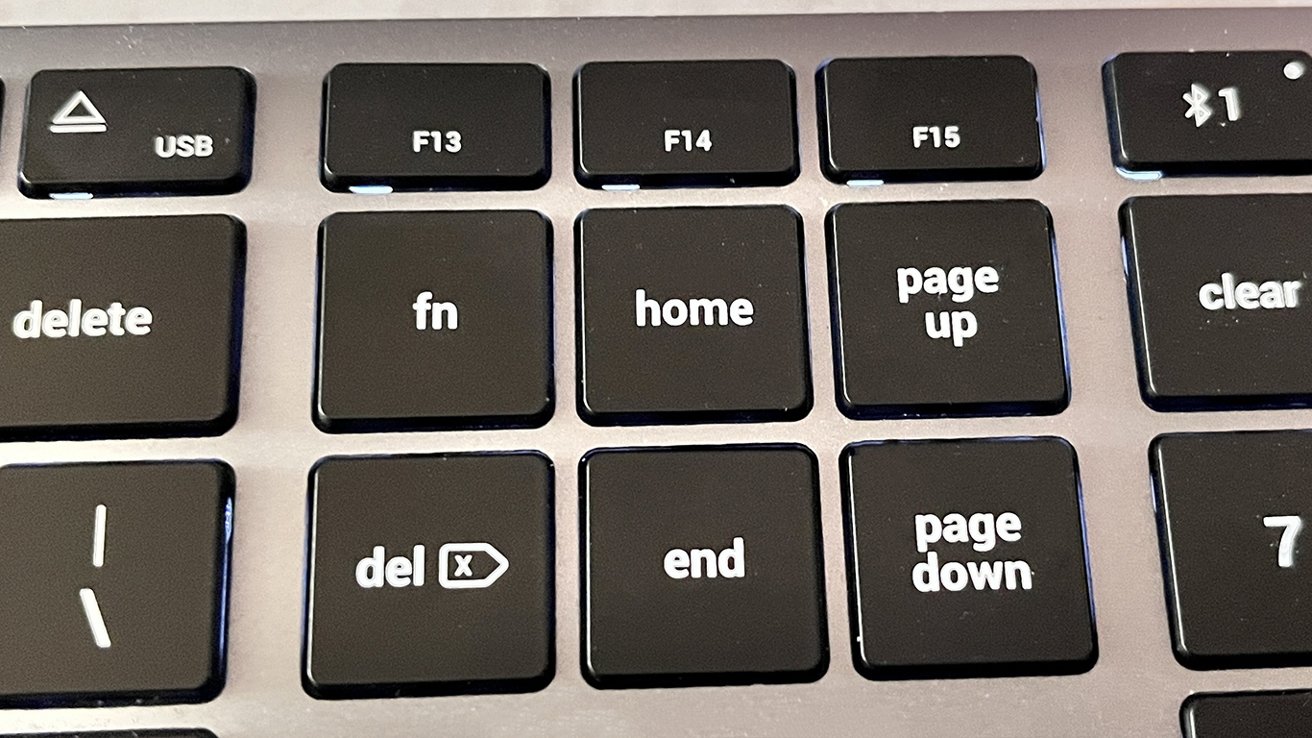
The function key is placed in an unusual location for an Apple-centric device.
If you routinely reach down with your pinky to hit your function key, this will be a significant changeup.
Still, it's a relatively minor criticism, and if you're not routinely hitting your function button, you may appreciate the larger control button instead.
Satechi Slim X3 - Usability
Typing on the Slim X3 is similar to typing on a magic keyboard. The angle is decent, though somewhat subtle, and there are no "feet" that pop up to adjust the keyboard to higher levels.By default, the keyboard is set up with default Mac keys. This is one of the best features about it, as we've tried many keyboards in the past that default to a Windows key layout.
Because it's Bluetooth enabled, you can pair it with just about any device you want, including your iPhone or iPad.
Satechi Slim X3 - Battery Life
Like most Bluetooth keyboards, the Slim X3 employs an auto-sleep mode to preserve battery life. After 30 minutes of inactivity, the keyboard will sleep to conserve the battery. Tapping any key on the keyboard will wake it up.Once the battery is drained completely, Satechi notes that it will take about two to three hours to fully recharge. We've been using it for a while, though, and the battery is still going quite strong.

The keyboard recharges via USB-C and features an off switch, should you want to turn it off.
However, if you don't want to deal with routinely draining your battery, you can also use the keyboard in wired mode. This is especially handy if you don't routinely need to move your keyboard and don't mind the extra cord on your desk.
The Satechi Slim X3 matches Apple's design ethos, and is a good alternative
Apple itself does not skimp on keyboards. And, if you're anything like us, even with that quality, you tend to hammer through one pretty quickly, and that can get expensive.Keyboards range in price from very cheap, to very expensive. It's also one of the three interface surfaces with humans, the other two being monitors, and surfaces like desks and chairs. It's worth finding a good solution for all three of the human interface solutions.
If you're looking for a Magic Keyboard alternative after you've beaten yours to death, or just want a change, the Satechi Slim X3 is a good balance of features, design, and cost. It matches the Apple aesthetic quite well, can be used wired or wirelessly, and comes in at $40 cheaper than Apple's official model.
Rating: 4.5 out of 5
Pros:
- Performs very similarly to Apple's Magic Keyboard
- Long-lasting battery life makes it ideal for a cord-free setup
- Backlighting is nice for low-light environments
- Function button takes some time to get used to
Where to buy the Satechi Slim X3 keyboard
You can snag your own Slim X3 Backlit Bluetooth keyboard from Satechi's site for $89.99.Read on AppleInsider

Comments
Also, not even all of the keyboards that Apple sells has it, and there are zero third-party keyboards that do. It would be notable if it did -- and it's not notable that it doesn't.
Something it doesn't have that a few other third-party keyboards have is multiple device capability. That and being backlit would be an instant sale.
I appreciate that the Satechi X3 has the Fn key in the same place as the full-size Apple keyboards do. What I don't appreciate is how they replaced the Exposé and Launchpad shortcuts on F3 and F4 with App Switcher and Spotlight. I already instinctively use the Cmd+Tab and Cmd+Space shortcuts for those functions, I would never reach up to F4 to switch between apps. I missed the Exposé shortcut and there doesn’t seem to be any easy way to remap the shortcut keys on the Satechi. I think the Spotlight shortcut key literally sends Cmd+Space to the OS.
I bought the Satechi X3 but I had to return it because it didn’t work well with older Macs. On my Mac Pro 2012 I was not able to see or pair it over bluetooth, probably because it only has BT2.1. (It may be possible to upgrade an older Mac with a newer Bluetooth USB dongle, I didn’t try that.)
I maybe could have lived with that if it worked well in wired mode, however the Satechi X3 was not recognized by the Mac Pro at all until after the OS had finished loading. So I couldn’t hold down the Option key to choose a boot disk on startup, for example, which is something I do often. Or reset the PRAM, or enter Recovery Mode, or any other startup keyboard shortcuts.
When booted into Mac OS High Sierra with the X3 in wired mode, the OS said it didn’t recognize the keyboard layout and I had to type a few keys to correctly identify the keyboard. After that it worked fine.
Also the backlight bleed around the edges of the keys was much brighter than the actual key label that’s supposed to be the thing that’s lit up. I also didn’t love the squishier key feel compared to my wired silver and white Apple keyboard. I did have some instances of repeated or missed letters. And the X3 had slightly larger and more spread out keys which felt a little less natural for my smallish hands.
The incompatibility with older Macs was the main reason I had to return mine. On the other hand I got a used (discontinued) space gray Magic Keyboard which does work perfectly with my Mac Pro 2012, and solves all those other problems too. Although it lacks the multi-device and backlight features, it’s fundamentally a better Mac keyboard. Too bad, I wanted to like the Satechi. On first impression its build quality is very good and Apple-like.