How folder emoji & customization works in macOS Tahoe
You've long been able to customize folders in the Mac's Finder, but only with a lot of non-obvious fiddling. Now with macOS Tahoe, Apple has made it a lot simpler.
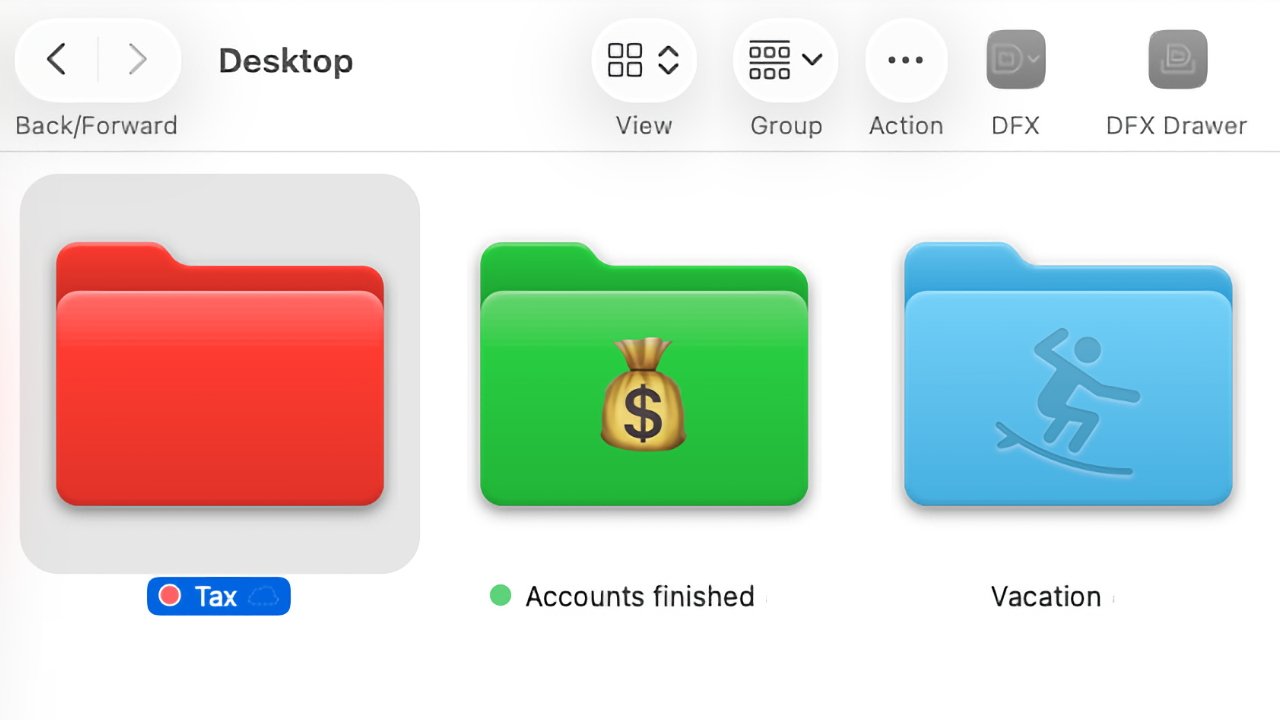
You can now customize the color and look of folders much more easily than before
Maybe you have been using the Mac long enough to remember when third-party firms sold utilities that changed your folders into 3D. Or perhaps you've never given a folder a passing through beyond wondering where you saved it.
Whichever folder customizing camp you're in, do take a moment to see what Apple has added -- and how it can benefit you.
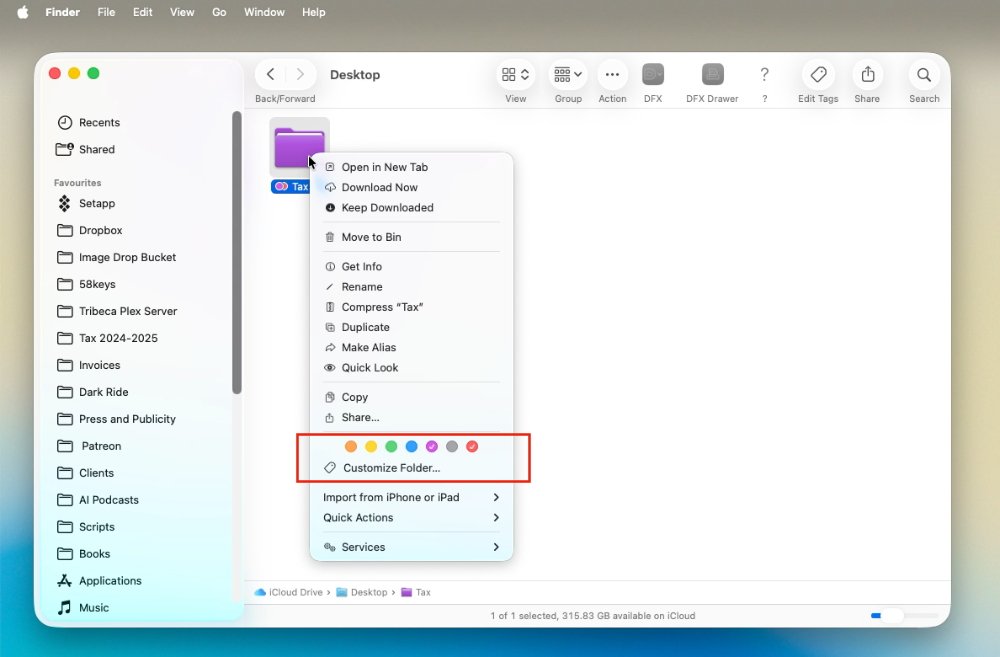
First select a folder, then right click. Either click on a color next, or on the Customize Folder button
It's not like it's going to take you long, since there are just two elements to this:
- Changing a folder's color
- Adding either an icon or an emoji to the folder
In this case, icons and emoji don't sound all that different -- whichever you choose, you end up with a symbol appearing on the folder. But there are differences, and at the least, having a choice of both gives you scope to go crazy with customizing everything.
How to customize the color of a macOS Tahoe folder
- Select a folder
- Right click
- Choose one of the color tags
The color tags are the row of circles in different colors. You pick by clicking on any one of them.
You can actually pick two or more colors, and what happens then is currently inconsistent between the Mac and the same feature on the iPad. On the iPad, you get a pair or more of color dots next to the name.
On the Mac, the folder changes to be the last color you clicked on. There will still be small color dots for each color used, but the overall folder look will be based on the last color selected.
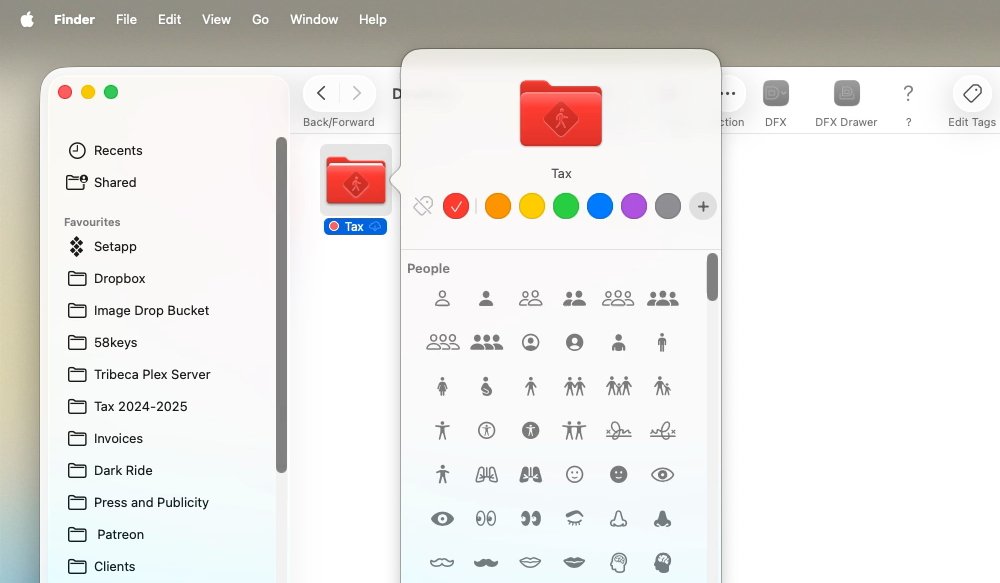
Under Customize Folder, you can choose from a startling range of symbols or emoji
There is a plus sign to the right of the color tags, and it does lead to more tag options -- but it isn't worth looking at. It shows you a list of all the tags that came on the Mac or that you created, but only the color ones can be used.
You can, if you wanted, click on the plus sign and then in the pane that appears, type a color name into the search box. Typing "Blue," for instance, turns out to have the same effect as clicking on the blue circle.
How to customize the symbol on the macOS Tahoe folder
- Select a folder
- Right click
- Choose Customize Folder... underneath the color tags
- Either pick from the list of symbols that are shown by default, or
- Click on the Emoji button toward bottom right and select what you want
- Pick from the Emjo
- Click away from the emoji and on a blank part of the desktop
Your folder now has a symbol or an emoji on it. If you've chosen a symbol, then it will appear as if embossed into the folder, while an emoji will be like a full-color sticker.
In either case there are countless symbols or emoji to choose from, but you can only select one type and one such image.
There is one other difference between emoji and symbols that may affect your choice, if only through sheer practicality. If you choose to use a symbol, you are stuck scrolling through the very long list -- but with an emoji, you get a search box.
How to go further
Do note that the older, slightly more clunky way of customizing the look of a folder still works -- although only if you have not used the new way. If you've set any color or added any symbol, you can't change anything else until you:
- Select the folder
- Right click and choose Customize Folder...
- Clicking the Clear button at bottom left of the window
Once you've done that, the folder returns to its default state. And then you can change it from an image of a folder to just about anything you can think of.
Seriously -- if you have any image, you can change the folder to use it. Now, it's true that you can use any image in the next set of steps, but typically it's clearest if you use a small app icon instead of a panoramic photograph.
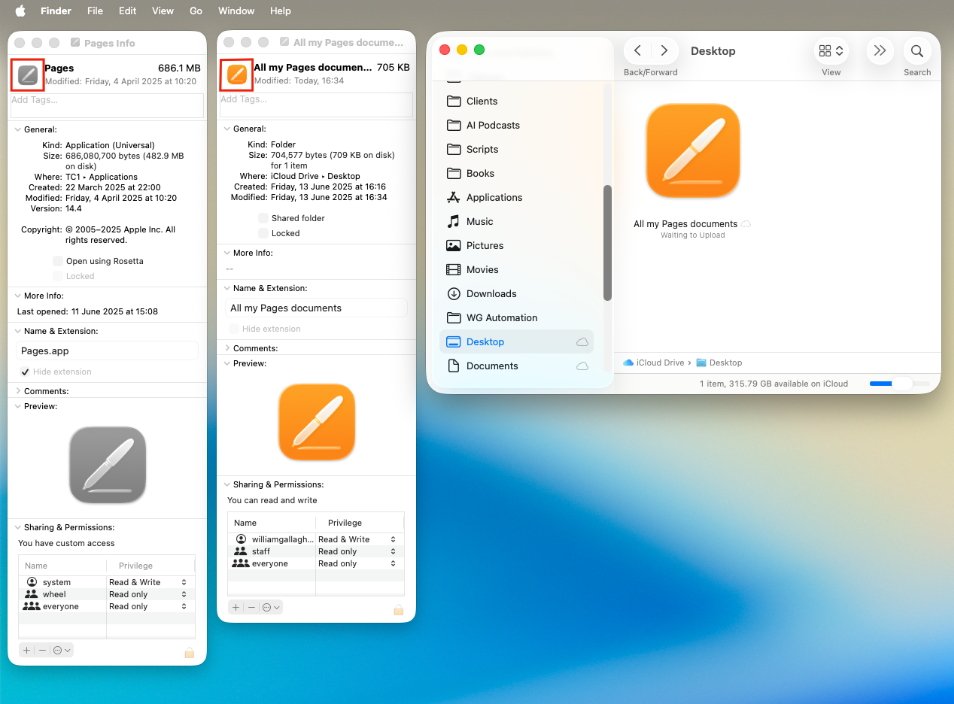
Using Get Info, you can copy an icon from an application and paste it into a folder
You could, for example, have a folder that you use only for Pages documents. In that case, you could replace the image of a folder with the icon of the Pages app.
To do that:
- Select the Pages application
- Press Command-I or choose File, Get Info
- Click in the small image of the app icon at the very top of the pane that appears
- Choose Command-C on the keyboard to copy that image
- Do Command-I on the folder you want to change
- Click in its small image at the top, and then press Command-V to paste
Immediately, your folder turns to an image of the Pages application. Or any application -- or any image you choose to paste in to the Get Info window in the final step above.
Whether you use the old and slightly contorted way, or Apple's new and simpler one, you could overuse this feature. If every folder on your Mac has a different color, a different emoji, or is a different image, the effect loses its worth.
Suddenly instead of one important folder in a sea of regular and identical blue ones, nothing stands out.
Yet this ability to mark a folder as, say, red because it's important and another as green because it's going well, is a boon. It's not a giant productivity feature, but it's one that consistently speeds up getting to what you want on your Mac.
Read on AppleInsider

Comments
ResEdit!
And wow, ResEdit. Those were the days!