weird things
Recently I have been thinking that some things in MacOSX are not very logical:
1. When dragging a removable drive to the trash can, it "ejects".
However, the trashcan is a place where files are stored which the user wants to be deleted.
So, the user expects the contents of the removable drive to be placed in the trashcan, not ejected.
2. When moving an icon out of the dock, onto the desktop, or moving an icon from the left pane in the finder to another place, it is removed (the 'POOF!' sound). I saw my mother doing this and she was in panic; where did my icon go? The user expects the icon to be MOVED to the new location, since it's just a shortcut. It happens with files, so why not with dock/leftpane items?
3. I can't drag files to the dock and wait for the selected the application to open, so I can drop my files in that application. Windows does this with the start menu, and I expect for MacOSX to do the same; after all MacOSX has spring-loaded folders.
Whaddyathink? It's just in MacOSX just because it's tradition? I think they should change the behaviour (ofcourse with the trashcan stuff, they really should warn the user first!)
1. When dragging a removable drive to the trash can, it "ejects".
However, the trashcan is a place where files are stored which the user wants to be deleted.
So, the user expects the contents of the removable drive to be placed in the trashcan, not ejected.
2. When moving an icon out of the dock, onto the desktop, or moving an icon from the left pane in the finder to another place, it is removed (the 'POOF!' sound). I saw my mother doing this and she was in panic; where did my icon go? The user expects the icon to be MOVED to the new location, since it's just a shortcut. It happens with files, so why not with dock/leftpane items?
3. I can't drag files to the dock and wait for the selected the application to open, so I can drop my files in that application. Windows does this with the start menu, and I expect for MacOSX to do the same; after all MacOSX has spring-loaded folders.
Whaddyathink? It's just in MacOSX just because it's tradition? I think they should change the behaviour (ofcourse with the trashcan stuff, they really should warn the user first!)
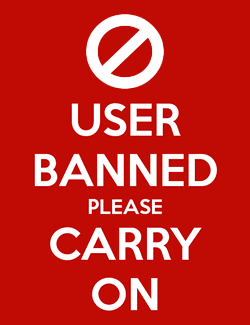
Comments
2. Dock is just a launch bar, really, so I think the point is to use it as that, not as a mini-Finder. I do see your point, though...
3. Some programs do allow this. I just tried it again, dragging a Quicktime movie onto the icon and it opened up. Do you mean something else?
3. Some programs do allow this. I just tried it again, dragging a Quicktime movie onto the icon and it opened up. Do you mean something else?
He's referring to the Windows technique of dragging a file onto a minimised window. You drag, hold, the window pops up (like spring loaded folders), and you move into the window and let go.
2. If the Dock and Sidebar didn't do this, how would you remove an item from them?
3. Leopard will have spring-loaded Dock folders. They work.
3. Leopard will have spring-loaded Dock folders. They work.
A little birdy told me it will have spring-loaded apps in the Dock, too.
1. No harm no foul.
2. If the Dock and Sidebar didn't do this, how would you remove an item from them?
3. Leopard will have spring-loaded Dock folders. They work.
1. Hehe I can live with the -imho slighly illogical- behaviour.
2. By right-clicking and choose 'remove from sidebar' or 'remove from dock'?
3. WOOHOO! Excellent.
1. When dragging a removable drive to the trash can, it "ejects".
However, the trashcan is a place where files are stored which the user wants to be deleted.
So, the user expects the contents of the removable drive to be placed in the trashcan, not ejected.
when draging an external drive to the trash it magicly transforms to an eject icon , OOOOoooo
Recently I have been thinking that some things in MacOSX are not very logical:
1. When dragging a removable drive to the trash can, it "ejects".
However, the trashcan is a place where files are stored which the user wants to be deleted.
So, the user expects the contents of the removable drive to be placed in the trashcan, not ejected.
...
Well, things can change, if the context requires so. No bad thing in my humble opinion.
2. When moving an icon out of the dock, onto the desktop, or moving an icon from the left pane in the finder to another place, it is removed (the 'POOF!' sound). I saw my mother doing this and she was in panic; where did my icon go? The user expects the icon to be MOVED to the new location, since it's just a shortcut. It happens with files, so why not with dock/leftpane items?
I don't want to appear as a nit-pick boy, but on a Mac you don't use
Shortcut, you better refer them as Aliases. Given that,
no bounce no play. What do you think?
1. Hehe I can live with the -imho slighly illogical- behaviour.
2. By right-clicking and choose 'remove from sidebar' or 'remove from dock'?
3. WOOHOO! Excellent.
2. No. The whole point of Macs is that you really don't NEED a right click. I barely ever use mine. The OS should be intuitive enough so you don't need to use that. The apple 2 button mouse was a step backwards in my opinion.
Personally, I think single-click to trigger items is an abomination, but obviously they didn't ask me before implementing the Dock. Or URLs (ObDamn you Marc Andreesen!).
Agreed. You should *never* *HAVE* to use the right button. It should be there strictly for convenience, and that's it.
Personally, I think single-click to trigger items is an abomination, but obviously they didn't ask me before implementing the Dock. Or URLs (ObDamn you Marc Andreesen!).
I understand the single-click dock, but i can see URLs becoming annoying.
But yah to have something only possible with the right (or secondary to be fancy) click is just horrible UI...like Windows!!! Two (or 7 in my case) buttons make everything quicker, but still they really only are shortcuts to get the same results. With windows I can't do simple things like burning a CD without two buttons.
Personally, I think single-click to trigger items is an abomination, but obviously they didn't ask me before implementing the Dock. Or URLs (ObDamn you Marc Andreesen!).
Yeah, one day, I really want to travel to wherever the heck he resides now and smack him, then idly walk away.
You liking the one mouse button concept is just a personal preference, and not based on extensive usability tests which Apple is famous for.
2. No. The whole point of Macs is that you really don't NEED a right click. I barely ever use mine. The OS should be intuitive enough so you don't need to use that. The apple 2 button mouse was a step backwards in my opinion.
You liking the one mouse button concept is just a personal preference
Meep! Wrong.
I understand the single-click dock, but i can see URLs becoming annoying.
And yet nobody thinks icons in the Finder are annoying...
But yah to have something only possible with the right (or secondary to be fancy) click is just horrible UI...like Windows!!!
Or a browser. Quick! Copy that link *without* using the second button! Can. Not. Be. Done, without opening it another window, and copying the address bar. Lame.
The original browsers had double-click to open a link, single-click to select the link, and then *gasp* you could *DO* things with it. Marc Andreesen decided this was not nearly l33t enough for him, made it single-click in Mosaic, and we've been screwed ever since.
Way to go, guy.
*clap*
*clap*
*clap*
*clap*
Ow come on! For every day use or professional use, the right click is intuitive, needs less mouse movement and so on! Apple included two mouse button support and now sells two button mice, because they realised it is a step forward!.
You liking the one mouse button concept is just a personal preference, and not based on extensive usability tests which Apple is famous for.
As chucker said, wrong. Very wrong. It *is* based on extensive usability tests, sorry.
The right click is *convenient*, it is *useful*, but it is *NOT* intuitive. It breaks the entire concept that you select an object on the screen, then do something with it. Originally, this was selecting an icon (object), triggering a menu item (verb). This is simple, powerful, and a great way to write software - hint, it's called object-oriented programming. It's kind of taken over the world of software. Too bad the UIs are sliding backwards.
Back to the original case: dragging stuff out of the dock removes the icon. That's one action I can perform with that icon. Left clicking selects it (it opens the folder on the right of the Finder window). Now, without the right click you had to press APPLE (or whatever) and click the left mouse button. Now tell me how right-clicking is a step backwards from using a keyboard key!
And we need a contextual menu, because; how would you choose 'INFO' or 'DUPLICATE' or 'MOVE' for actions?
I would need a lot of buttons on top of each window doing each action. And that would result in a cluttered window, full of buttons that I normally don't want to see.
The contextual menu only shows me those actions, whenever I want to see them.
ps: my profession is Interaction Designer and I have seen usability tests on contextual menus (however for NeXT, not MacOSX). The right mouse button is in every respect a valuable addition and doesn't break anything. Those are not my words :-) I hope I can find the original PDF for you, lemme get back to you on that.
Okay, but right-clicking doesn't break the left-clicking you just described. You can still select stuff and do stuff with it (dragging). They live together happily. A contextual menu is an addition, a shortcut, to enhance productivity, nothing more.
Bingo. It is an *addition*. When it becomes the *only* way to access an action (such as copying a link in a browser) then *the UI is fundamentally broken*. Period. What's the broken bit?
Single-click to activate an action. You'll find that where ever this is, contextual menus as the only way of triggering non-direct actions follows. Which is bad.
Back to the original case: dragging stuff out of the dock removes the icon. That's one action I can perform with that icon. Left clicking selects it (it opens the folder on the right of the Finder window). Now, without the right click you had to press APPLE (or whatever) and click the left mouse button. Now tell me how right-clicking is a step backwards from using a keyboard key!
You're missing the point. It's not that it is a step backwards from a keyboard key (Ctrl), it is a step backwards when it is the only way to access functionality. *Every* action to be performed on an object in the UI should be accessible via "select object, select action", or direct manipulation, either with the single button.
Why?
Discoverability. When core functionality is hidden in a contextual menu, it is invisible unless the user selects just the right object, then looks. When every action is accessible through the menus, a quick run through the will let the user know what they can do. They may not be able to do *all* of those actions at the moment, (greyed out items), but they can at least see them as visible. It lets the user discover what the application can do, and start guessing at how the application could be used. This is powerful. Contextual menus that change on context are great *as convenience tools*, but they should *never* be the only way to access actions.
And we need a contextual menu, because; how would you choose 'INFO' or 'DUPLICATE' or 'MOVE' for actions?
That sentence, no sense. Try again. Go to Finder. Go to the File menu. See 'Get Info'? See 'Duplicate'? See below for discussion of select/act vs. direct manipulation.
I would need a lot of buttons on top of each window doing each action. And that would result in a cluttered window, full of buttons that I normally don't want to see.
Buttons? What are you, a toolbar junkie?
The contextual menu only shows me those actions, whenever I want to see them.
Corollary: The contextual menu only shows actions that are possible on the currently selected object, and doesn't give you an overview of what is possible in the app. Lacks discoverability.
ps: my profession is Interaction Designer and I have seen usability tests on contextual menus (however for NeXT, not MacOSX). The right mouse button is in every respect a valuable addition and doesn't break anything. Those are not my words :-) I hope I can find the original PDF for you, lemme get back to you on that.
I think you misunderstand my position. I'm not saying that contextual menus are bad. I'm saying that they are great *as an addition* to the primary single-button approach, which is precisely what you'll find in that paper, if it really was done on the NeXT. (The NeXT had it right - everything was single-click accessible, right-click was a convenience tool only, but a damned nicely executed one.) The problem is when UI hacks start assuming that the contextual menu is a great place to be putting *primary* functionality, and forget that the entire WIMP GUI methodology is "select, act", if the action cannot be complete through a strictly graphical/coordinate based method. (Ie, drag and drop.) When you can no longer operate on an object directly through drag and drop, or indirectly through select/act using the single button, then there is something seriously wrong with the approach.
cf: browser links.
cf: Dock. (Yeah, I went there. While I like certain aspects of it, the requirement of using ctrl-click makes it feel *wrong*. There are a number of places Apple has done this, and it just makes me want to headdesk.)
So... how do you push lazy developers to go the extra mile and not slap things into contextual menus, but instead think about their menu layouts?
Ship a one-button mouse only, and make them write their UIs for that, with contextual menus as what they were intended to be: an additional tool for convenience. Of course, now we have the situation where the mouse is multi-button (cool for power users, I use one), but shipped as single-button by default (okay for new folks who need to discover how the system works). Not the perfect solution, IMO, but okay.
Or a browser. Quick! Copy that link *without* using the second button! Can. Not. Be. Done, without opening it another window, and copying the address bar. Lame.
Ummm maybe it is just me, but I can do it without opening a window or using right click. So far I have found everything can be done with a one button mouse, but more buttons just add to the speed. On windows I can't do everything with only one button.
Alright, explain how to copy the link (not the highlighted text, but the URL) using one button, and without opening a new window.
just click and drag it !