AppleInsider · Kasper's Automated Slave
About
- Username
- AppleInsider
- Joined
- Visits
- 51
- Last Active
- Roles
- administrator
- Points
- 9,826
- Badges
- 1
- Posts
- 63,192
Reactions
-
Apple AI research: ReALM is smaller, faster than GPT-4 when parsing contextual data
Apple AI research reveals a model that will make giving commands to Siri faster and more efficient by converting any given context into text, which is easier to parse by a Large Language Model.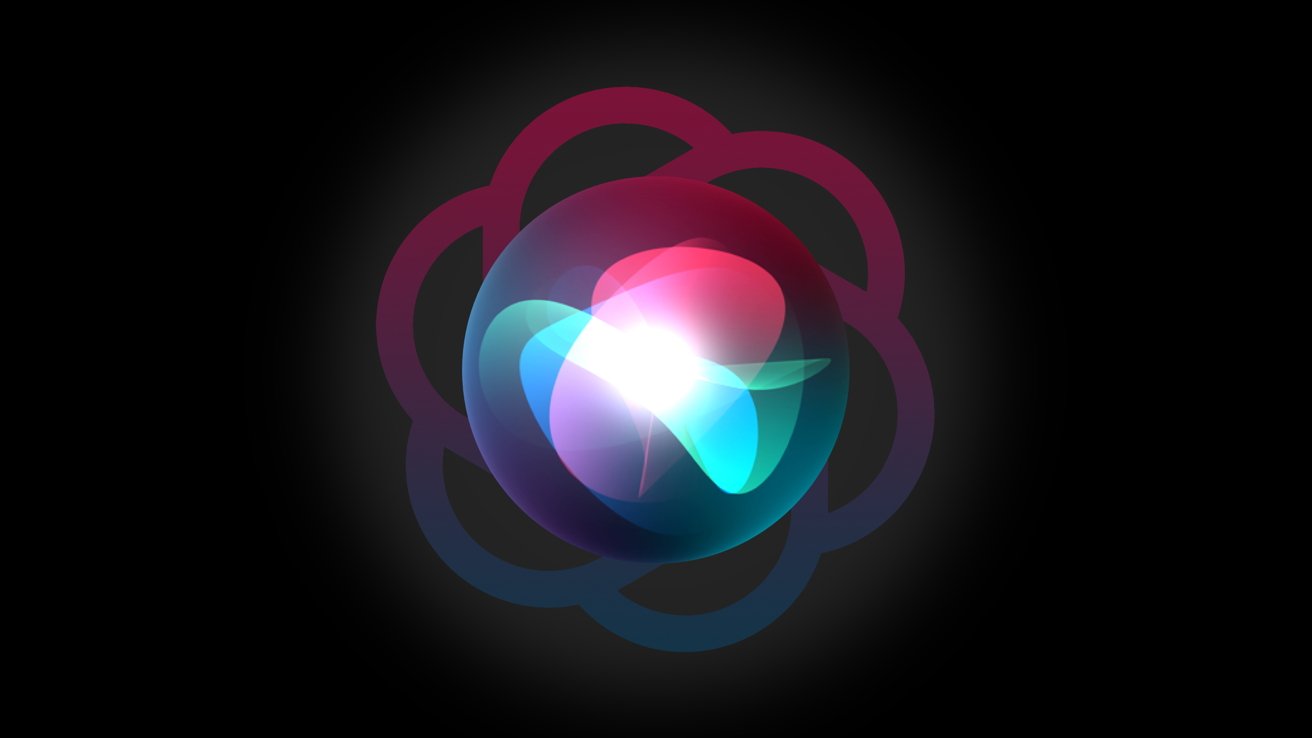
Apple is working to bring AI to Siri
Artificial Intelligence research at Apple keeps being published as the company approaches a public launch of its AI initiatives in June during WWDC. There has been a variety of research published so far, including an image animation tool.
The latest paper was first shared by VentureBeat. The paper details something called ReALM -- Reference Resolution As Language Modeling.
Having a computer program perform a task based on vague language inputs, like how a user might say "this" or "that," is called reference resolution. It's a complex issue to solve since computers can't interpret images the way humans can, but Apple may have found a streamlined resolution using LLMs.
When speaking to smart assistants like Siri, users might reference any number of contextual information to interact with, such as background tasks, on-display data, and other non-conversational entities. Traditional parsing methods rely on incredibly large models and reference materials like images, but Apple has streamlined the approach by converting everything to text.
Apple found that its smallest ReALM models performed similarly to GPT-4 with much fewer parameters, thus better suited for on-device use. Increasing the parameters used in ReALM made it substantially outperform GPT-4.
One reason for this performance boost is GPT-4's reliance on image parsing to understand on-screen information. Much of the image training data is built on natural imagery, not artificial code-based web pages filled with text, so direct OCR is less efficient.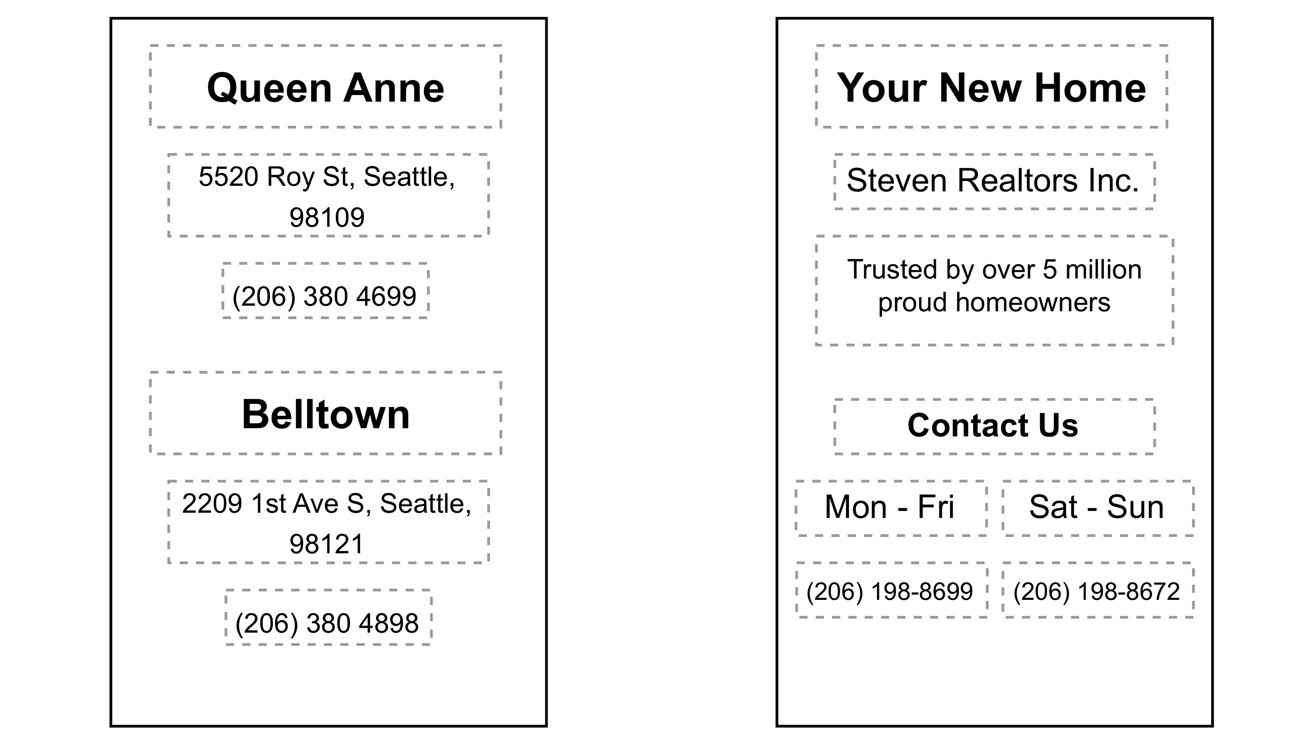
Representations of screen capture data as text. Source: Apple research
Converting an image into text allows ReALM to skip needing these advanced image recognition parameters, thus making it smaller and more efficient. Apple also avoids issues with hallucination by including the ability to constrain decoding or use simple post-processing.
For example, if you're scrolling a website and decide you'd like to call the business, simply saying "call the business" requires Siri to parse what you mean given the context. It would be able to "see" that there's a phone number on the page that is labeled as the business number and call it without further user prompt.
Apple is working to release a comprehensive AI strategy during WWDC 2024. Some rumors suggest the company will rely on smaller on-device models that preserve privacy and security, while licensing other company's LLMs for the more controversial off-device processing filled with ethical conundrums.
Read on AppleInsider
-
If you're getting dozens of password reset notifications, you're being attacked
Apple users are becoming the target of a new wave of phishing attacks called "MFA Bombing" that relies on user impatience, and a bug in Apple's password reset mechanism.
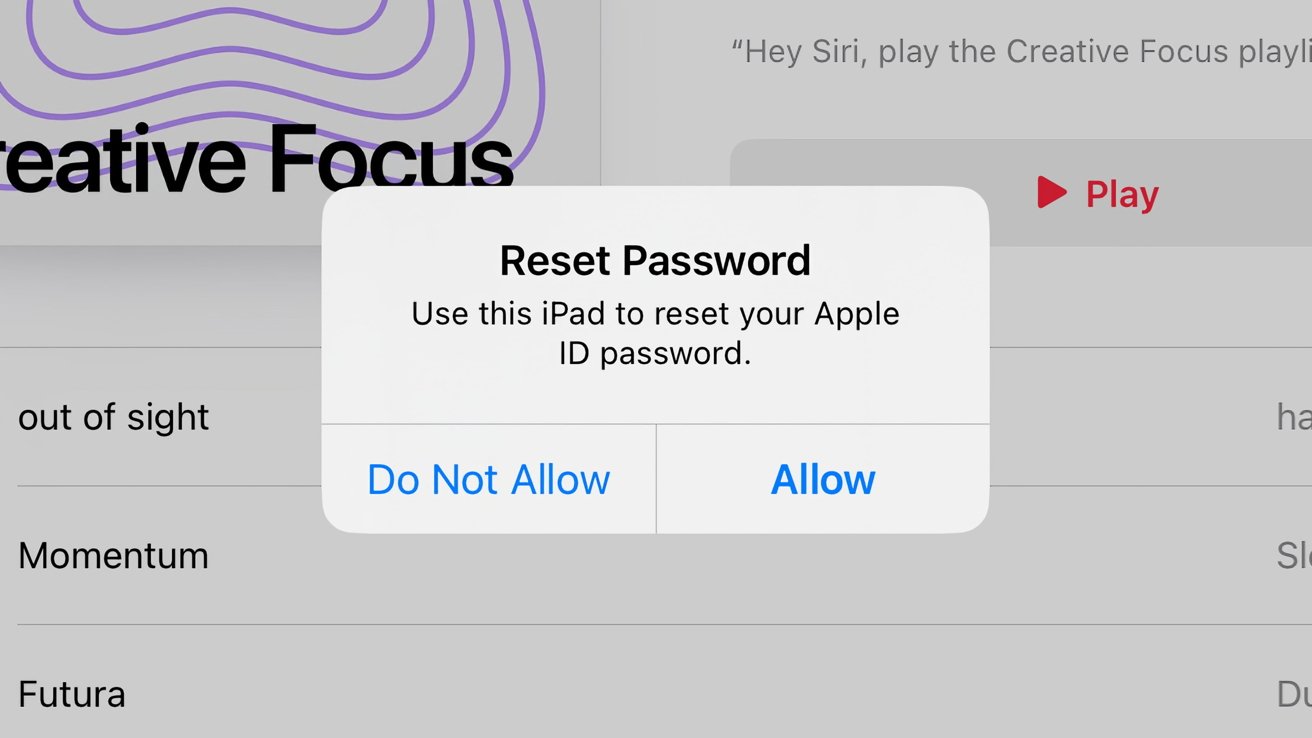
An example of the Apple ID password reset notification
Phishing attacks often rely on users supplying information to an attacker or allowing them to do something to their account, often via an email, text message, or other messaging means. A recently discovered phishing attack has used a new route to make victims fall for it, by using Apple's password reset system.
Dubbed "MFA Bombing," "MFA Fatigue," or "Push Bombing," the attack detailed by Krebs on Security is an elaborate phishing attack that appears to revolve around a bug in the password reset feature. Victims are inundated by "Reset Password" notifications, including the text "Use this iPhone to reset your Apple ID password," and the options to allow or reject the request.
This notification is genuine. It is usually displayed once to the user when they attempt to reset their Apple ID password, as a form of multi-factor authentication on an iPhone, Mac, iPad, or Apple Watch.
The problem with the attack is that the attacker is bombarding the target with so many notifications. It is hoped the user will either accidentally select Allow instead of Don't Allow, or will be annoyed by the deluge of notifications that they will select Allow in order to make it stop.
In this instance, selecting Allow would let the attacker reset the Apple ID password, granting access to the account.Notifications, then calls
If the sheer number of notifications doesn't work for the attackers, a second phase can occur, if they know the target's phone number.
The victim is called by the attackers, posing as Apple Support, with the calling phone number spoofed to display Apple's actual customer support number. After an unusual number of notifications that may seem like a bug, an unwary victim may believe the caller is genuinely from Apple itself.Last night, I was targeted for a sophisticated phishing attack on my Apple ID.
This was a high effort concentrated attempt at me.
Other founders are being targeted by the same group/attack, so I'm sharing what happened for visibility.
Here's how it went down:-- Parth (@parth220_)
Victims are then asked to verify their information, with the attacker using data sources such as websites that offer identity details to "confirm" other account details, all to be more convincing.
Once the victim believes the caller is Apple Support, the attacker can then trigger for an Apple ID reset code to be sent to the victim, in a bid to get them to reveal the one-time password to the "support agent." Again, this allows the attacker to reset the account password and lock the user out.Not easily avoided
In the case of one Apple user who was hit by the notifications across multiple days and was concerned about how easily they could've granted an attacker access, they contacted the genuine Apple Support about the issues, and was escalated to a senior Apple engineer.
The engineer advised that enabling an Apple Recovery Key would prevent an attacker from using the standard account recovery process. This entailed the generation of a 28-character code that would be used for account recoveries.
However, despite having it enabled on their account, the password reset notifications continued to flow.
Apple did not respond to Krebs' requests for comment about the issue.
It is unknown whether Apple actually knows about the possible notification bug in the password recovery system. However, it has previously dealt with a similar notification issue.
In 2019, an exploit called "AirDoS" allowed an attacker to constantly spam nearby iOS devices with a prompt to share a file via AirDrop. The issue was fixed in iOS 13.3, four months after its discovery, with Apple adding stricter rate limiting to AirDrop requests.How to protect yourself from MFA Bombing
Apple users facing such an attack have a few opportunities to ward off the attack. But, at this time, the notifications cannot be stopped from coming through.
Victims do have to be vigilant and to select "Don't Allow" every single time it appears.
If the attackers call up pressing for the code, the best practice is to tell them that you will call them back, via the official Apple support number. Apple also will not provide customer information over the phone as a form of verification, which is another indicator that the caller isn't genuine.
Enabling the Apple Recovery Key is a more extreme option that will help ensure the account password reset cannot be performed by an attacker. It does require you to hold onto a lengthy passcode to perform the action for yourself in the future -- and as the notification for it says, the code shouldn't be provided to anybody, even on request.
Read on AppleInsider
-
How to change the volume on a Mac in small increments
If you're tired of dealing with volume that is either too loud or too quiet, here's how to increase the volume level on a Mac by a quarter of what you normally can just by using a simple keyboard shortcut.
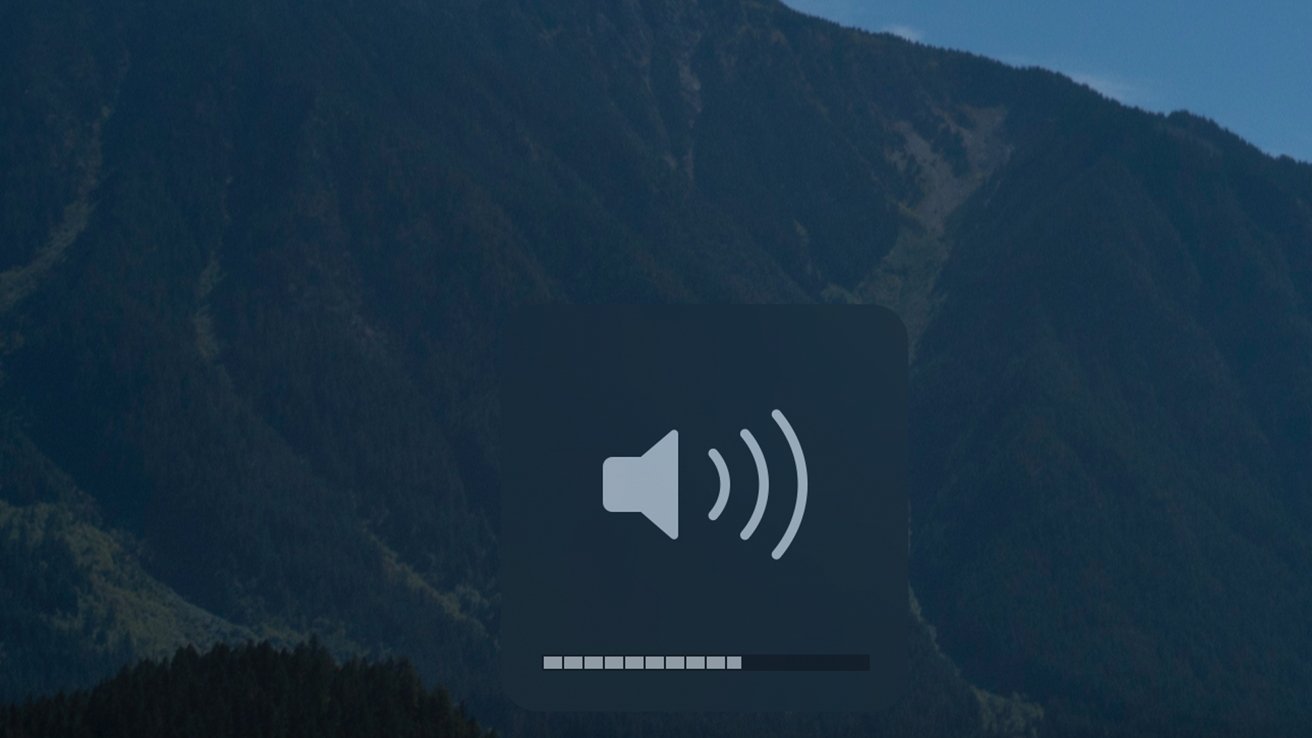
How to precisely increase and decrease the volume on a Mac
Most of the time, controlling the volume on your Mac is as easy as pressing a single button to find your perfect listening volume. However, occasionally, the normal incremental increase is too much, and you'll be left wishing there was an in-between.
This is especially true if you wear headphones or use an external speaker, as these often have more notable jumps between steps.
Fortunately, you can increase and decrease the volume on your Mac by a quarter of what you normally would with a simple shortcut.How to increase or decrease the volume on your Mac precisely
- On your Mac's keyboard, hold down Shift and Option
- To increase your volume, press the Volume Up button
- To decrease your volume, press the Volume Down button
Read on AppleInsider




-
Apple will crush the DoJ in court if Garland sticks with outdated arguments
The Department of Justice's massive antitrust lawsuit against Apple is based on old information. Merrick Garland and company are going to lose big if they rely on arguments where practically every point made is no longer true.

Tim Cook will win the DoJ suit, if the arguments remain terrible
When a lawsuit from the feds includes a ridiculous statement that is possibly the dumbest thing we've ever heard said about Apple, and we're about to share it with you, you know it's going to be a whopper, start to finish."To protect its smartphone monopoly -- and the extraordinary profits that monopoly generates -- Apple repeatedly chooses to make its products worse for consumers to prevent competition from emerging."
You'd think that since the Department of Justice's suit was years in the making, and its concerns were not a secret, that statement might have been edited out because somebody along the way spotted the sheer lunacy of it.
Anyway, through it all, and while the DoJ was crafting that literary brilliance, Apple has been having a back-and-forth with the DoJ for years about "extraordinary profits," and other antitrust matters. Clearly, Apple knew what they were being asked.
Upon retrospect, Apple has been acting specifically to counter the criticisms it knew was coming.
The result is that Apple has already addressed almost every point the DoJ made on Thursday.
Let's start by looking at Attorney General Merrick Garland's points about Messages. He clearly isn't up on the news, or who is responsible for the poor quality of messaging between Android users and iPhone owners because of SMS/MMS.Messages, SMS, and RCS
One part that was perhaps simply incorrect even before any corrective action by Apple concerns messaging. The DOJ argues that Apple has forced people to buy iPhones in order to message people.
To be generous to the DOJ, it is probably thinking of Apple's own iMessage, and how that has been limited to Apple devices and Apple users. But Apple already announced -- in 2023 -- that it will add support for RCS message users to interoperate with iMessage ones.
The DOJ does not appear to be clear on this point. Instead, it blanketly criticizes messaging apps.
"Apple makes third-party messaging apps on the iPhone worse generally and relative to Apple Messages, Apple's own messaging app, by prohibiting third-party apps from sending or receiving carrier-based messages," says the suit. "By doing so, Apple is knowingly and deliberately degrading quality, privacy, and security for its users and others who do not have iPhones."
This is just nonsense. There are iPhone apps for just about every messaging service available, and none have a user base limited by Apple.
It's practically the reverse. The most popular messaging service globally is WhatsApp. It would not have the user base it does without Apple and the iPhone.
The poor quality of shared images and videos from Android to iPhone brought up in press conferences isn't related to anything Apple is doing. SMS/MMS is at the core of that and is relatively archaic.
Apple has nothing to do with the SMS standard. RCS adoption later in 2024 will cover absolutely every point that the DOJ made.
We await the DoJ suit against the carriers for allowing SMS to persist.Apple's closed ecosystem
According to the DOJ, Apple is violating section two of the Sherman antitrust act by limiting third-party access to hardware and software features that only it exploits. The DOJ is referring specifically to the limitation of digital wallets and how Apple allegedly denies rival firms access to the iPhone's near-field communication (NFC) hardware.
However, Apple opened up the iPhone's NFC capabilities with the introduction of its Tap to Pay on iPhone feature.
Since its launch two years ago, firms around the world have been switching to it instead of maintaining their own separate hardware.
The DOJ claims that there is a similar issue with the Apple Watch having preferential treatment on the iPhone. According to the new suit, Rival smartwatches have limited access to software and hardware features.
Apple Watch Series 9 back
This one is harder to follow because Android watches work best with Android phones, too. Plus, while it may not have been a success, Apple opened up its GymKit technology so that the Apple Watch's health features could work with Peloton exercise machines.
There is no legal requirement anywhere that Apple make applications to assist with third-party integrations of smartwatches. This is up to the integrators. The key integrators, Google and Samsung, have chosen not to do so for reasons only known to themselves.
Then, too, the DOJ's wording seems less factual and more biased to personal preferences.
"Apple has denied users access to high performing smartwatches with preferred styling, better user interfaces and services, or better batteries," it says.
There are reasons that the Apple Watch is the most successful smartwatch, and they have nothing to do with Apple denying users anything. In 2022, the iPhone had about half of the US smartphone market, and about 62% today. It might even have Garland's spurious "70% of the performance smartphone market," whatever market that means.
Apple tried to make Apple Watch compatible with Android, and chose not to, as is its right. AppleInsider has confirmed that the company tried for years to make it work, but didn't want to compromise the product in doing so.
Garland's incredibly specific statement about the smartphone industry, like Epic's definition before his, is to fulfill the general legal standard of about 70% and up meaning monopoly. If you use a sane market definition of all smartphone users, that means there are nearly exactly as many Android users who can enjoy their "better user interfaces."Apps and games
"Cloud streaming games... can improve smartphone competition by decreasing the importance of expensive hardware for accomplishing high compute tasks on a smartphone," says the DOJ. "Suppressing cloud streaming games harms users by denying them the ability to play high-compute games, and it harms developers by preventing them from selling such games to users."
The DOJ makes an excellent point here, except it presumably researched this section some time ago. Apple refused to allow cloud streaming, but whether that's as crucial as the DOJ says or not, it's no longer the case.
Just a month ago, Apple said it was changing how it handled game streaming apps. Before, it allowed them, but Apple needed to review every piece of content streamed.
In the revision two months ago, game streaming services can have a single app, the way it should have been.
So, it's not clear what data the DoJ was operating from here in its filing complaining about it -- but it's certainly not current.Super Apps
Of the DOJ's main criticisms of Apple, just one might still warrant a debate. It's whether Apple bans super apps, which the DOJ defines as apps that "provide a user with broad functionality in a single app."
The best-known example of a super app is China's WeChat. It is the dominant app in that country, and it's a wildly popular combination of social media, payment, sales, and messaging services.
Only, one reason it's the best-known example is that as well as many other platforms, it's on the iPhone. And rather than trying to block it in some way, Apple actually has a store of its own on WeChat.
Facebook/Meta's presence on the iPhone is also very clearly a super app. It also has social media, payment, sales, and messaging services, all in one spot.
This one baffles us. There's no ban on "super apps," and it's a vague enough term that it means nothing at all.This is only the start, there is so much more to come
The same as it took years to get to this point, it is going to take years to develop and come to a conclusion. And, it may die on the vine.
This didn't start under the Biden administration, it started in the ending years of the Trump one. It is, however, a tent-pole of what the Biden administration promised to do in the beginning to big tech.
And, this is all going to take years where political winds may change. It may not survive a Trump administration, and could easily outlast a second Biden term too.
Beyond political concerns, we've already had some conversations with antitrust lawyers in DC. They all told us two things.
First, they'll have to prove that there's consumer harm, and that is going to be very difficult. Other smartphone vendors have had similar price increases in hardware and services, because of supply chain issues, and the events of the last four years -- so there's no real basis there.
It will be impossible to prove consumer harm from a $1600 iPhone when Android vendors have devices that cost far more than that.
And second, the DoJ will have to change its tack on how it seems to feel that developers have a right to be on Apple platforms, unfettered. They do not, any more than Target products have a right to be on WalMart shelves, or Tesla has a right to be in Ford dealerships, and the like.
The US Supreme Court has said, time and again, that companies and businesses are free to choose who they deal with -- as well as the prices, terms, and conditions of any dealing. Presumably, the DoJ is aware of this.The forthcoming trial
It is likely that the threat of the DOJ's investigations is what has made Apple improve what it's improved, or change what it has changed. In that case, the investigation was worthwhile.
The suit itself, as it stands, simply is not. Bringing up an email, and leading the suit filing, with an email exchange from a dead CEO from well over a decade ago, when Apple wasn't even close to dominant and was fighting against larger and more established competitors lacks context, and has no bearing on 2024 Apple.
Rather than combat Apple's alleged practice of somehow choosing "to make its products worse for consumers to prevent competition from emerging," like we lead with, the suit has nothing left to do.
"The Court's role is not to analyze, indefinitely, the quality of algorithms that Apple develops for use by each individual third-party developer in order to ensure that the quality never degrades for any purpose," the court said in AliveCor vs. Apple. "Such an order could restrain competition by discouraging companies from making product improvements that benefit consumers as a whole to the detriment of certain parties who prefer the status quo."
As it stands today, based on the arguments in the filing, the Department of Justice is going to lose and lose big. The real consumer loss that will be obvious and clear will be the massive taxpayer expenditure that will be lit on fire and fed to lawyers by this case.
And when it loses face as well as the case, the DoJ will, of course, appeal and pointlessly cost the taxpayer yet more money. If the DoJ wants to have a prayer of winning the suit, it needs to have folks better versed on technology file complaints and do the lawyering at trial.
And maybe, keep up with the news.
Read on AppleInsider






-
How to use Check In for home, different locations, and with timers
Check In is a great way to notify a family member or friend that you arrived at your destination safely, but it can also be helpful in other scenarios. Here's how to use Check In for alternative uses in iOS 17.
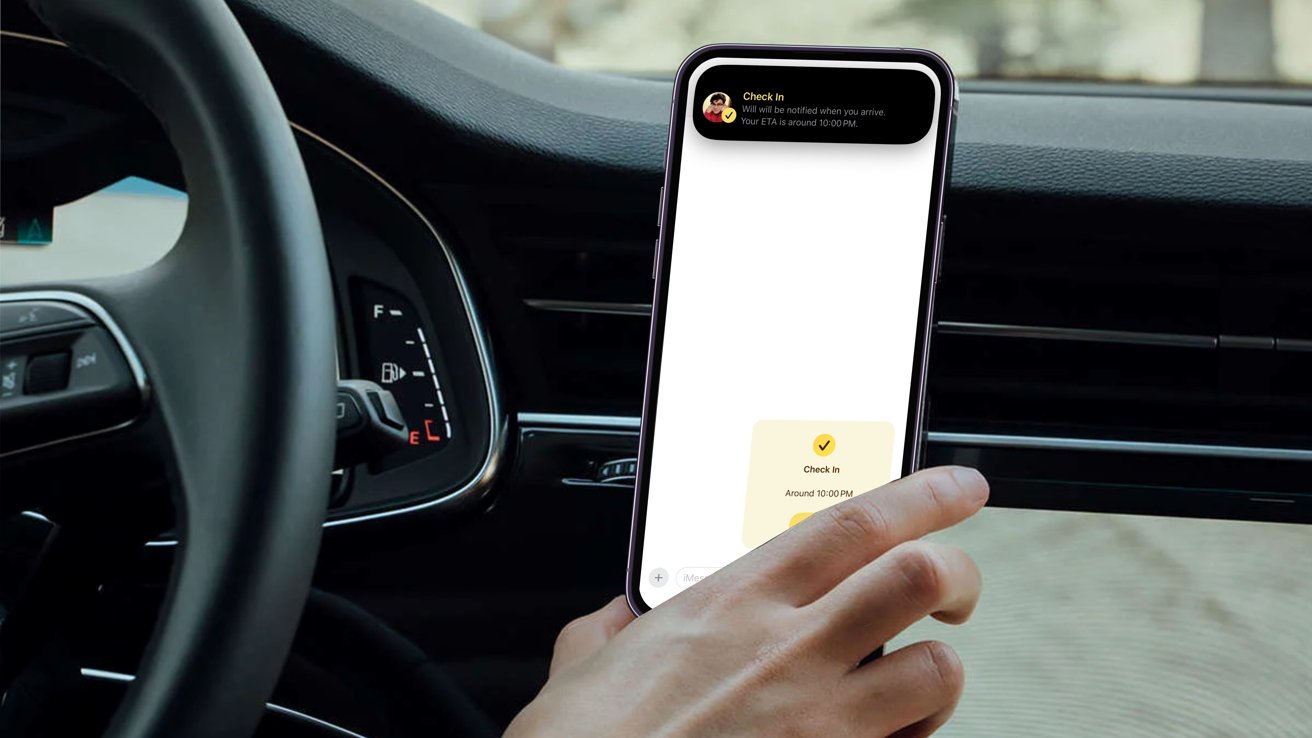
Check In being sent via iMessage while showing notification through the Dynamic Island
When activated, Check In will automatically notify a friend that your iPhone has arrived, and you can choose what details they can see if you don't complete your Check In. Similarly, if a friend sends you a Check In but their iPhone hasn't arrived as expected, you can view their location, battery percentage, cellular signal, and more.
However, the feature also has other uses, such as a timer to notify a loved one of your safety when meeting someone new. You can also use it to inform a recipient of your arrival without using ETA in Maps if you already know the route.
As primarily marketed, Check In is for when you arrive home, but it's also beneficial in other scenarios. Digging deeper into its menu and customization options will open up new uses you may not have thought of previously.How to let someone know you arrived at your destination
Letting someone know you arrived safely to your destination is the most commonly used scenario for Check In, and it's simple to enable. Here's how to set it up before starting your next journey.- Open Messages
- Go into the conversation with the person you want to send the Check In to
- Tap on the plus (+) icon next to the message field
- Tap on Check In
- Tap Edit at the bottom of the prompt
- Input the destination you are going towards
- Select Done in the upper right corner and send the Check In
When inputting the address you are heading towards, you can choose the form of transportation you are taking -- whether it's driving, mass transit, or walking. Selecting the one you are using is essential so your device can accurately calculate how long it'll take you to arrive.
If you know you'll arrive a little later than Check In predicts, you can manually add additional time to the calculation. You can add an extra 15 minutes, 30 minutes, or an hour, which can also be removed after being set.
If you enter a recipient's location instead of your home address, it'll let them know you've arrived to meet them rather than when you've arrived home. This is great when you want to notify them of your arrival without sending an ETA in Maps.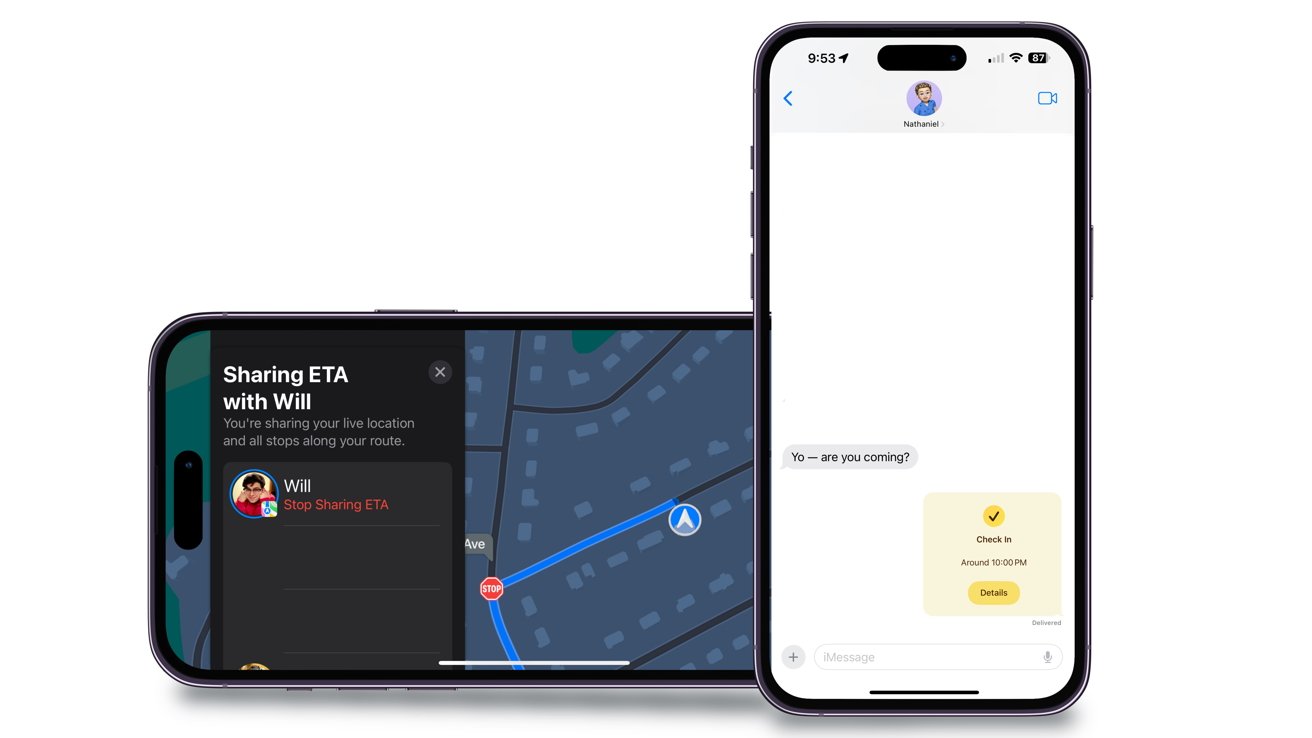
ETA being used in Maps vs. using Check In in iMessage
Check Ins can only be sent to individual people, not within group chats, and you can only have one active at a time. If you want additional people to know you've arrived at your location, use ETA in Maps.How to send a Check In timer
Check Ins don't only have to be used for sending location-based alerts; they can also be sent after a set amount of time. This is great when you're in an unfamiliar location or meeting someone new, and your loved one wants to ensure your safety.
You'll be notified multiple times when the timer is nearing completion before it does. Once time is up, you'll have to dismiss the Check In manually, or the recipient will be notified that you didn't respond.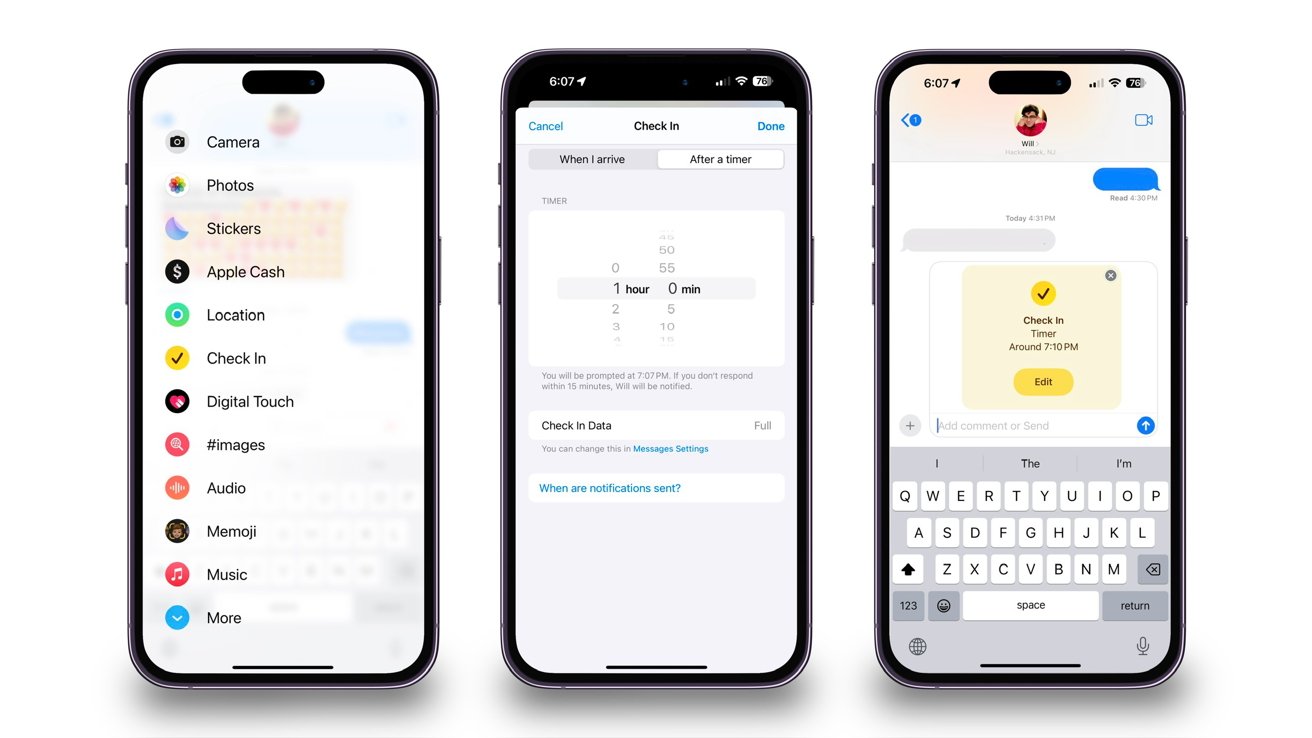
Sending a Check In for when the pre-set timer is done
Here's how to switch and send a Check In timer to a friend or family member.- Open Messages
- Go into the conversation with the person you want to send the Check In to
- Tap on the plus (+) icon next to the message field
- Tap on Check In
- Tap Edit at the bottom of the prompt
- Switch to "After a timer"
- Select the amount of time you want to pass before a notification is sent
Timer amounts can only be placed within five-minute intervals, meaning you cannot put it for 23 minutes, for example. So you can set the timer from five minutes to 23 hours and 55 minutes.
You will have 15 minutes to respond to the prompt. Once the timer is over, you can end the Check In altogether or add additional time and be prompted again afterward.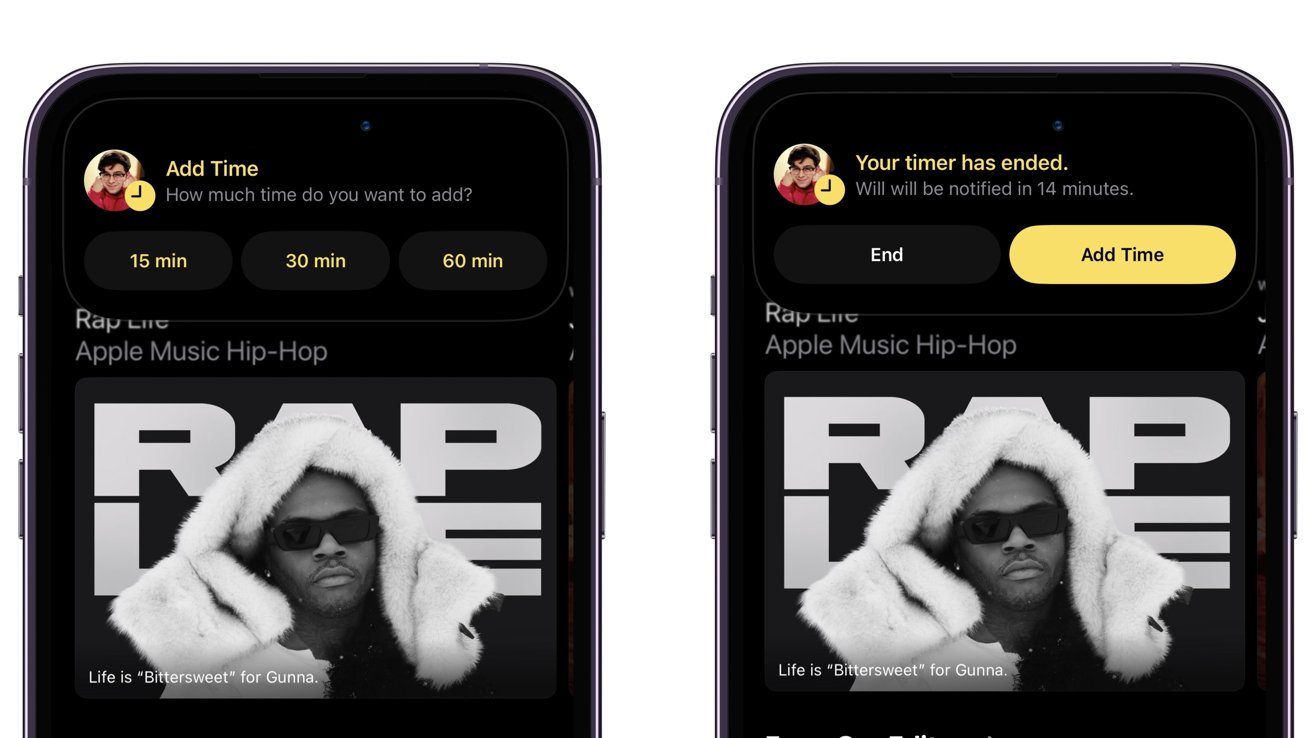
Adding time to Check In timer when it ends
If you don't respond to the prompt within 15 minutes, then the recipient will receive a notification and have access to the amount of information you granted them initially.How to change the amount of information you grant the recipient
Whether you're headed back home or to a different location, if you don't respond to a Check In timer or arrive at your destination on time, a notification will be sent to the recipient. This will allow them to access the information you initially granted them.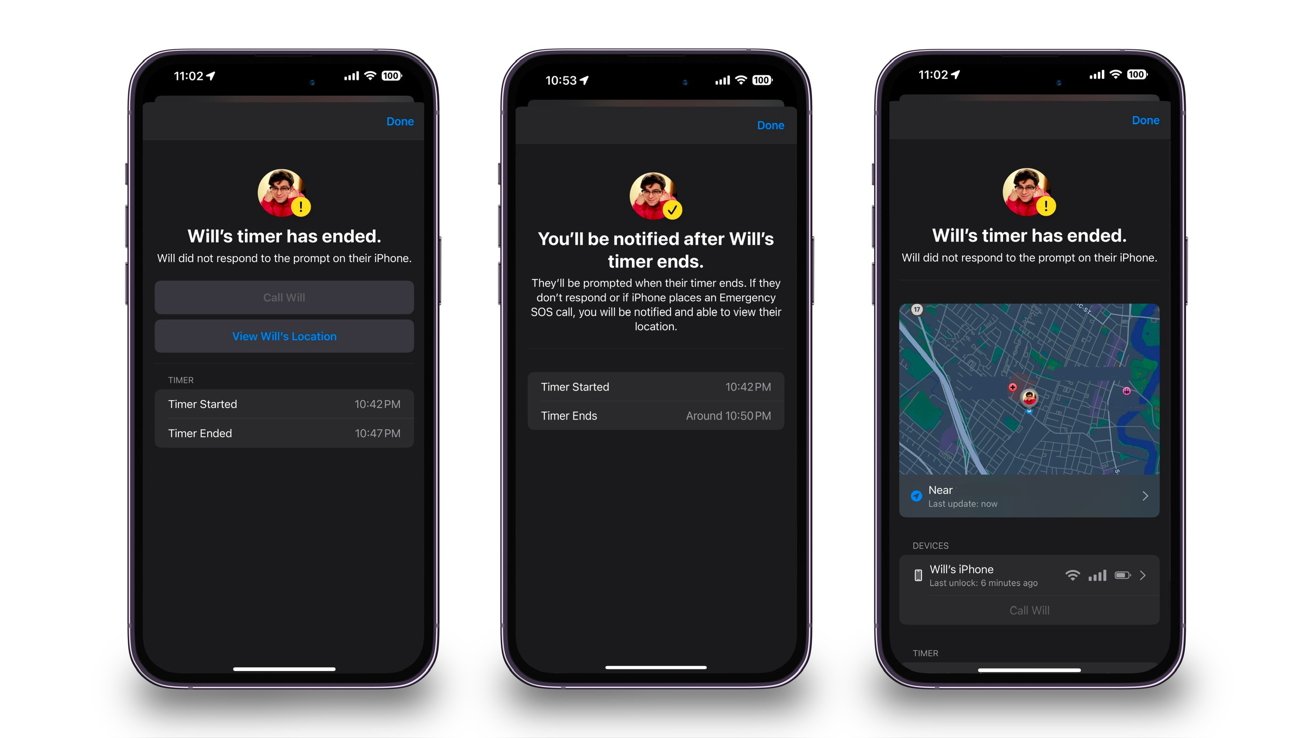
Options to choose from when the timer ends without confirmation to the Check In
The information they can access can range from Limited to Full. And depending on which one you choose will determine how much information the recipient gets.
Limited will let the recipient see your most recent location, battery, and network signal details. These details will apply to both your iPhone and Apple Watch.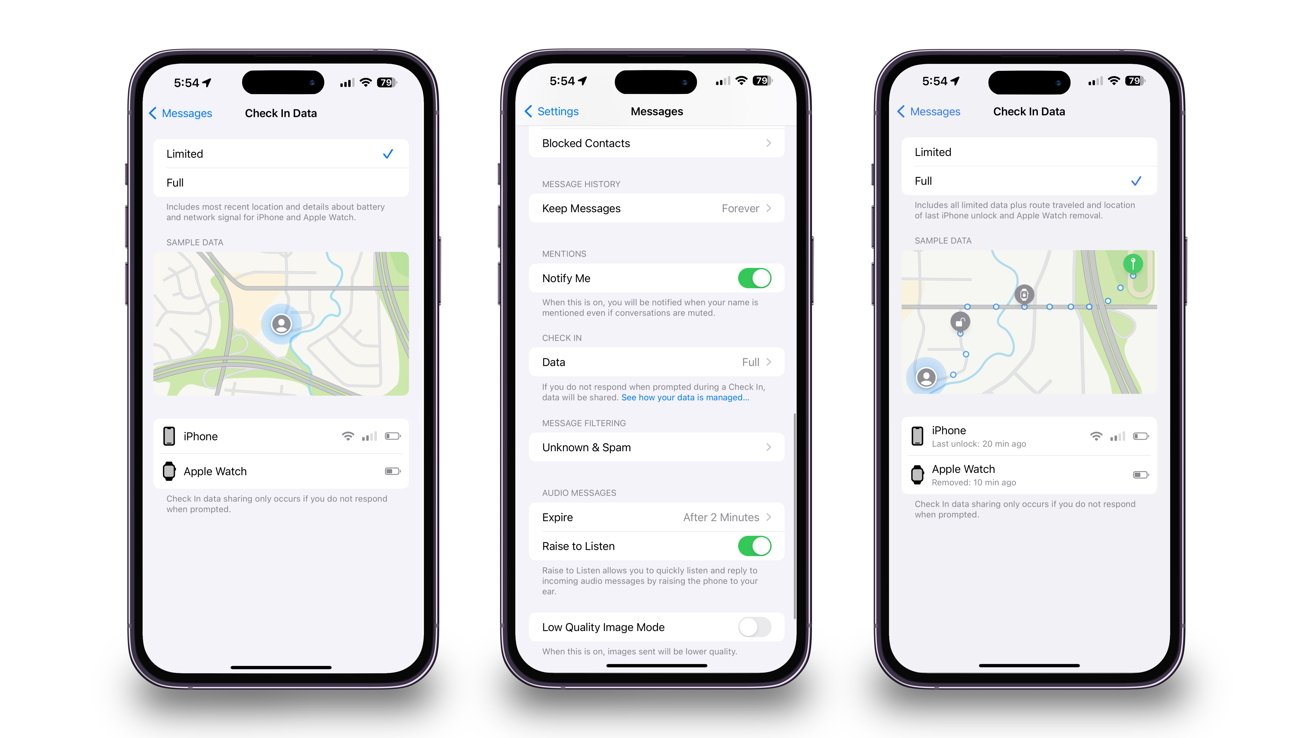
Options in Messages settings for how much information is given to recipient
Full information will give the same information plus the route you recently traveled and the location of when you last unlocked your iPhone or took your Apple Watch off.
Please note that these settings will apply to every Check In you send, no matter who it's to. However, you can change how much information is accessible.
Here's how to change how much information you'll grant if you don't respond to a Check In notification.- Open Settings
- Scroll down to Messages and tap on it
- Scroll down to the Data option under the Check In section
- Select either Limited or Full
When you send a Check In, your chosen option will be attached. However, you can change it at any time.
When customizing the Check In, you can also be directed to the Check In setting by tapping "Messages Settings" under Check In Data.Checking in on one another
Check In is an excellent way to inform others that you've arrived at your end location or are delayed due to traffic. It'll also send vital information if you don't respond to Check In notifications.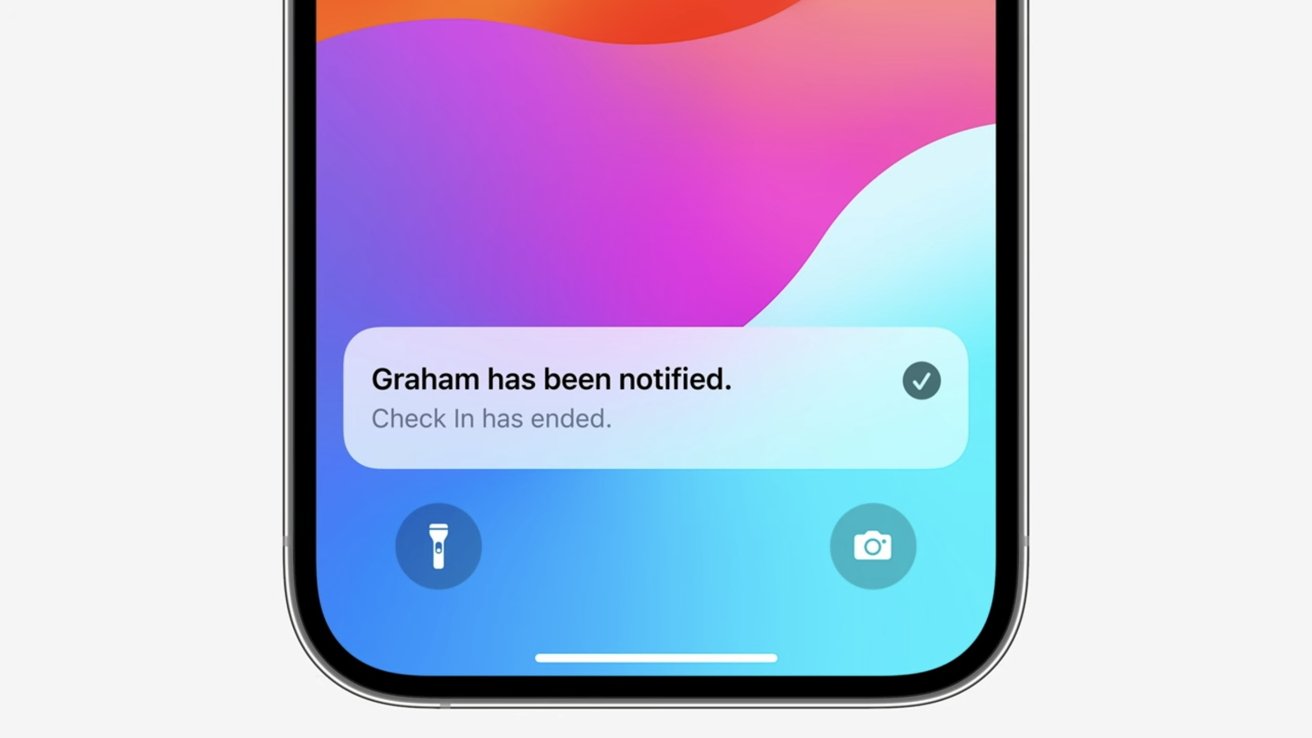
Check In notification being sent to the recipient to let them know the send has ended the Check In
It's a basic feature that replaces typing a text message or calling someone to check in with them. It automatically does all the necessary work and informs you and the recipient when you check in.
You must be on an iPhone running iOS 17 or later to use Check In. Additionally, both devices must run at least iOS 17 to send Check Ins to one another.
Read on AppleInsider
