All-Purpose Guru
About
- Username
- All-Purpose Guru
- Joined
- Visits
- 43
- Last Active
- Roles
- member
- Points
- 1,518
- Badges
- 2
- Posts
- 124
Reactions
-
First look at the new 2018 MacBook Air
This is a typical "race to get to the top of the charts by submitting as soon as possible" article.gavza said:Not hugely informative - just reiterates Apple’s talking points. I most want to know how the keyboard is, in particular how it compares to the 2013 Air, which is what I’m looking to replace.
Nobody is going to have anything informative after the demo session unless they are *very* focused and organized, it's typically a madhouse. Generally look to iMore and Six Colors for more focused and organized reviews this early, and even they will only have 5-15 minutes with the unit, tops.
It'll take a while for the others to have more details. We won't see anything truly informative until people with review units are able to spend some time with them.

-
First look at the new 2018 MacBook Air
The picture with the eGPU most definitely has a touchbar. The wide speaker grills on the sides of the keyboards point to it being a 15" Touchbar-equipped Macbook Pro. Picture description is completely wrong.kudu said:
The ONLY MacBook with TouchID and without a Touchbar is the new MacBook Air. Picture description is accuratetht said:2018 MacBook Air with BlackMagic eGPU
That is not a picture of a MBA. It’s a MBP13TB.



-
Hands on: Apple's iPhone XS and XS Max are gorgeous, and a boon for photographers
My wife had the same problem. We got around it by reinstalling iTunes. You can get a .dmg of the latest version of iTunes from Apple's website. It didn't do anything to her music, nothing was lost.cpsro said:I'd like to get to the point of trying the camera but my 2018 MBP doesn't see the device. I've gone through the Trust settings/resetting multiple times and the Max shows "Connected" for about a second each time, before reverting to "Connect to iTunes" and never appears in iTunes on the Mac. On my iMP, the Mac notified that additional Apple software had to be installed before the Max could first be accessed. The software was automatically installed in ~3 minutes. Then the Max appeared in iTunes, but my iPhone backup is on the MBP, not the iMP. The notification of additional software did not occur on the MBP. Both Macs are running 10.13.6 and have never seen a beta.
It won't see the new phone without the software update and reinstalling iTunes reset whatever flag iTunes had to see in order to trigger the update.
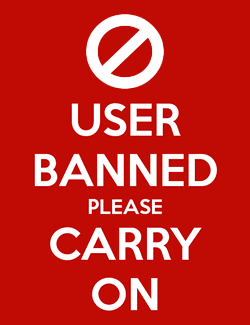

-
What app-specific iCloud passwords are and when Apple forces you to use them
In general, two-factor authentication is a good thing; it's much easier to deal with in practice than the author makes it out to be.
Don't let this article dissuade you, the reader, from trying it.
Device-specific passwords will become less necessary as more applications and products come to embrace two-factor authentication; for example, setting up GMail in Apple Mail under older versions of OSX required device-specific passwords-- but in El Capitan, the sign-in dialogs now support 2FA directly. Even some of the built-in apps on that brand-new Mac don't support 2FA yet-- I'm lookin' at YOU, Facetime.
-
Simple hack bypasses iOS passcode entry limit, opens door to brute force hacks [u]
@Applemagic, These options have been in iOS for a while; my examples are from iOS 9. iOS 10+ might be slightly different but similar options are available.
When you change or set up your passcode, you get a button that says Passcode Options under the passcode entry field. When you tap that, you get a choice of Custom Alphanumeric Code, Custom Numeric Code or 6-Digit Numeric Code.
1. If you enter a Custom Alphanumeric Code you can use the entire keyboard and have a code as long as you wish, using letters, numbers, and special characters, terminated by ENTER.
Note that the full keyboard is available, so you can put in accents, umlauts, and any other special characters. That is what @Soli meant by a simple long press character. I don't know if emoji work.
2. If you enter a Custom Numeric Code you can type in as many numeric digits as you wish, but will have to hit ENTER at the end of the code. The benefit of this is you get the numeric keypad to type in your code, which is less fiddly to use than the alphanumeric keyboard.
3. 6-Digit Numeric Code uses the numeric keypad, but you don't need to hit ENTER because it knows you are putting in 6 digits. (Also realize that anyone trying to crack your code ALSO knows you only have 6 digits.)
Highest security is a long custom alphanumeric code, but it's a PITA to type in if you don't have Touch ID or something like that.


