Tune HomePod's sound using equalizers in iOS and macOS
From multi-array microphones for far-field listening to beamforming tweeters and dynamic audio processing powered by a beefy A8 processor, HomePod is a compact marvel of technology. Despite its smarts, users are unable to access audio output settings as they would a traditional speaker or even Bluetooth devices marketed by companies like Sonos.

There is, however, a way to tweak incoming audio signals through Apple's first party apps. To do so requires AirPlay, which isn't the most elegant or convenient of options, but the results are worth it for users who want a bit more control over HomePod's sound.
As with other AirPlay speakers, HomePod accepts connections from both Mac and iOS, meaning host devices can fine tune output signals to suit user needs. HomePod will adhere to these frequency settings when connected to an AirPlay source, providing a workaround for a distinct lack of built-in equalizer controls.
The Mac offers a more granular set of customization options than mobile, as users can tweak individual frequency settings via iTunes equalizer.
First, open iTunes and connect to HomePod by clicking on the AirPlay icon located to the right of the volume slider. Select HomePod and begin music playback.
Next, navigate to Window > Equalizer in the menu bar and either select a preset or drag the frequency sliders to increase or decrease volumes of individual frequencies. The Preamp slider controls adjustments to overall volume of all frequencies, but these modifications can come at a cost to fidelity.
Users can also save customized presets from the Equalizer window.
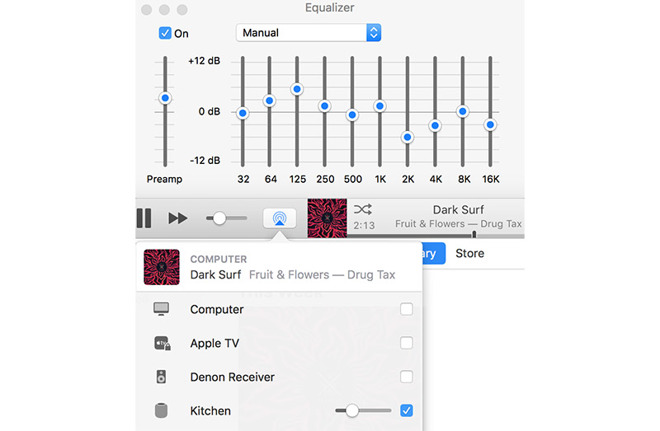
In addition to its equalizer, iTunes offers a Sound Enhancer capable of expanding the "wideness" of a virtual stereo effect by modifying bass and treble response. To enable the feature, navigate to iTunes > Preferences > Playback and switch Sound Enhancer on.
The effect is not immediately apparent with a single HomePod, but Sound Enhancer could come in handy once Apple activates HomePod synchronization in a future software update.
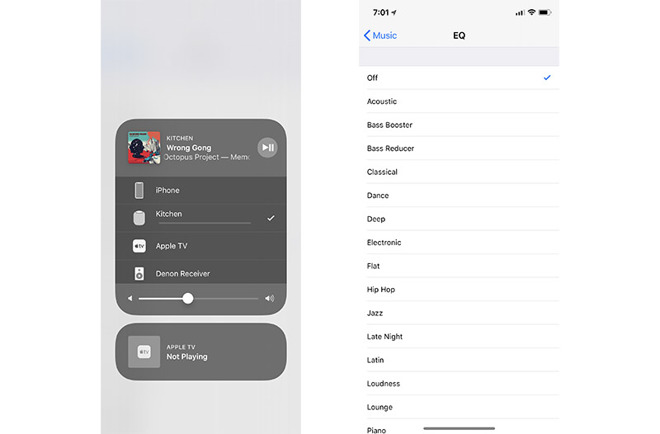
Adjusting sound output from an iOS device can be accomplished through Apple Music or similar content playback apps that feature software equalizers. While HomePod features built-in Apple Music accessibility, playing music from Apple Music on an iPhone or iPad over AirPlay will allow users to access audio settings.
In Apple Music, tap on the AirPlay icon at the bottom of the Now Playing pane and select HomePod. Next, close Music and open the Settings app, navigate to Music > EQ and select from Apple's list of presets.
Other apps offer similar or even more robust options. Spotify, for example, allows users not only to select from predefined presets, but also adjust frequencies by manipulating a graphical equalizer.

There is, however, a way to tweak incoming audio signals through Apple's first party apps. To do so requires AirPlay, which isn't the most elegant or convenient of options, but the results are worth it for users who want a bit more control over HomePod's sound.
As with other AirPlay speakers, HomePod accepts connections from both Mac and iOS, meaning host devices can fine tune output signals to suit user needs. HomePod will adhere to these frequency settings when connected to an AirPlay source, providing a workaround for a distinct lack of built-in equalizer controls.
The Mac offers a more granular set of customization options than mobile, as users can tweak individual frequency settings via iTunes equalizer.
First, open iTunes and connect to HomePod by clicking on the AirPlay icon located to the right of the volume slider. Select HomePod and begin music playback.
Next, navigate to Window > Equalizer in the menu bar and either select a preset or drag the frequency sliders to increase or decrease volumes of individual frequencies. The Preamp slider controls adjustments to overall volume of all frequencies, but these modifications can come at a cost to fidelity.
Users can also save customized presets from the Equalizer window.
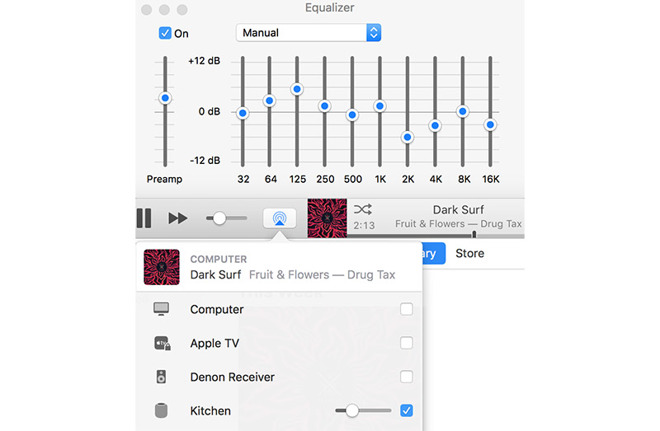
In addition to its equalizer, iTunes offers a Sound Enhancer capable of expanding the "wideness" of a virtual stereo effect by modifying bass and treble response. To enable the feature, navigate to iTunes > Preferences > Playback and switch Sound Enhancer on.
The effect is not immediately apparent with a single HomePod, but Sound Enhancer could come in handy once Apple activates HomePod synchronization in a future software update.
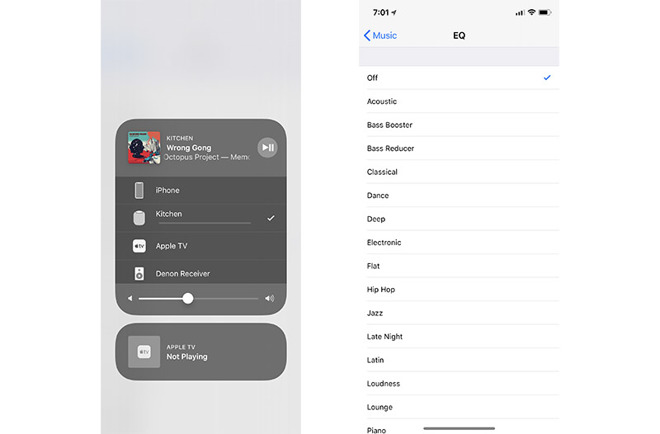
Adjusting sound output from an iOS device can be accomplished through Apple Music or similar content playback apps that feature software equalizers. While HomePod features built-in Apple Music accessibility, playing music from Apple Music on an iPhone or iPad over AirPlay will allow users to access audio settings.
In Apple Music, tap on the AirPlay icon at the bottom of the Now Playing pane and select HomePod. Next, close Music and open the Settings app, navigate to Music > EQ and select from Apple's list of presets.
Other apps offer similar or even more robust options. Spotify, for example, allows users not only to select from predefined presets, but also adjust frequencies by manipulating a graphical equalizer.


Comments
Love this baby!
Well after all the hype and excellent reviews, I must say I disagree, the HomePod sounds ok but not great, there is too much bass, I think there is a real need to be able to make adjustments., but after reading several forums I seem to be on my own here , so do I have a faulty HP or am I doing something wrong? is it the position / placement in my room or what it is placed on affecting it.,, because the rumbling / droning Bass is overpowering
By the way I like bass on my Bose speaker and BW Zeppelin but must say I am not liking it so much the Homepod
"Despite its smarts, users are unable to access audio output settings as they would a traditional speaker"
So is its title...
"Tune HomePod's sound using equalizers in iOS and macOS"
Sometimes we cannot see the forest for all the trees! :-)
In fact, from those quotes it’s natural to assume the opposite.. that we’re unable to do it because it’s not needed?
it’s really weird to jump to the conclusion like you just did.
Why are you making my opinion to be exclusive to me? Did you even care to read the comments of similar nature from the two gentlemen who posted prior to me; namely, "Chasm" and "BlueFire1"? My post was but a mere extension of theirs.
Everything I've read about the HomePod says it sounds great out of the box and one need not fiddle around with manual settings like an EQ. That thinking is VERY APPLE, and nothing to do with me or you. It fits Apple perfectly to have designed it this way. And that is precisely why I have been rather sarcastic toward the premise of this article, seeing that I personally see no need to tweak it via EQ. People who like to tweak tend to use products that aren't Apple branded.
And there you have it.
https://www.kirkville.com/homepod-review-when-it-sounds-good-its-great-but-it-doesnt-always-sound-good/
"...sometimes this speaker sounds really great, sometimes it really doesn’t. I did find that, playing music from iTunes, with the Bass Reducer setting on the Equalizer, much of the music sounded better. There was less booming bass, and more subtle sounds. But no matter what, the midrange is weak on a speaker like this.
What the HomePod needs, of course, is user access to settings like an equalizer..."
Perhaps some people need graphic equalizers the way other people need fidget spinners...
I understand the change in frequency response with age and wear and tear on the ears. My father is nearly 70 and has been a musician for over 50 years. To say his frequency response has changed is an understatement, and his right ear is particularly compromised. I am having him over today to see what he thinks of the sound of the HomePod.