BetterTouchTool is the app the MacBook Pro with Touch Bar needs
BetterTouchTool is a venerable app that has always brought countless tools to any Mac with a trackpad. Add it to a MacBook Pro with Touch Bar, though, and you could become a fan of that little OLED strip. AppleInsider checks it out.
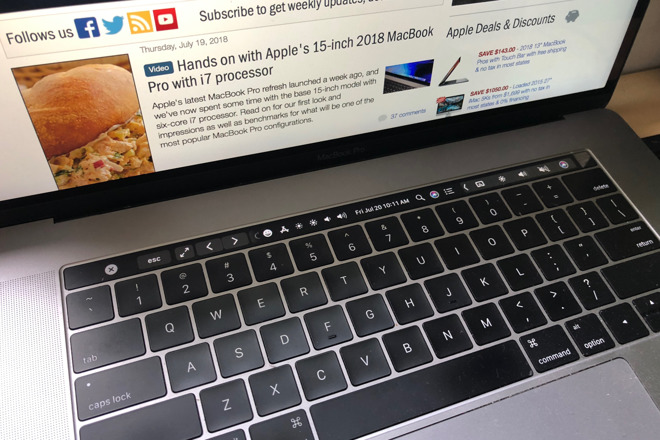
As good and useful as that trackpad on your Mac is, it's idle most of the time. BetterTouchTool turns it into hard-working assistant that with a tap or a gesture you can have launch apps, change brightness, swap Spaces and make windows snap to the sides of your screen. This utility has been providing all of this to Mac users for years but now it works with Apple's Touch Bar -- and it makes that underused technology shine.
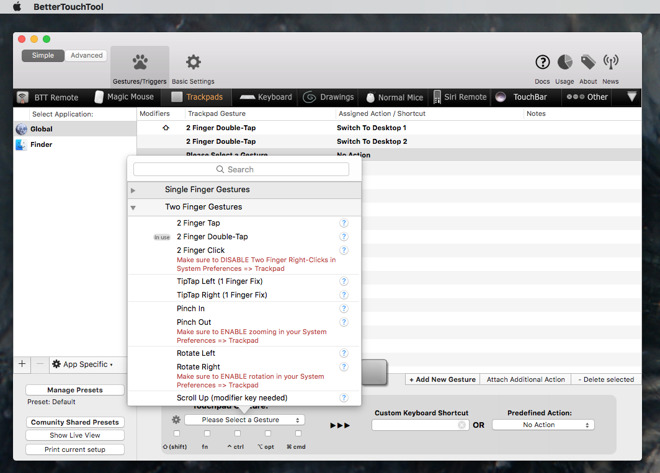
We lost count when we got to around 103 possible gestures you can make -- and we chiefly lost count because we only then spotted you could do them all again while also holding the shift key. Or Command. Or Option. Or all of these in any combination.
Then we didn't even bother trying to count all of the things you can have those gestures do. Just for an example, on our iMacs we have it so that a double tap with two fingers moves us to a different macOS Space. If we just tap once in the top left of our trackpad then our display goes to sleep. Tap top right and we launch the menubar control app Bartender 3.
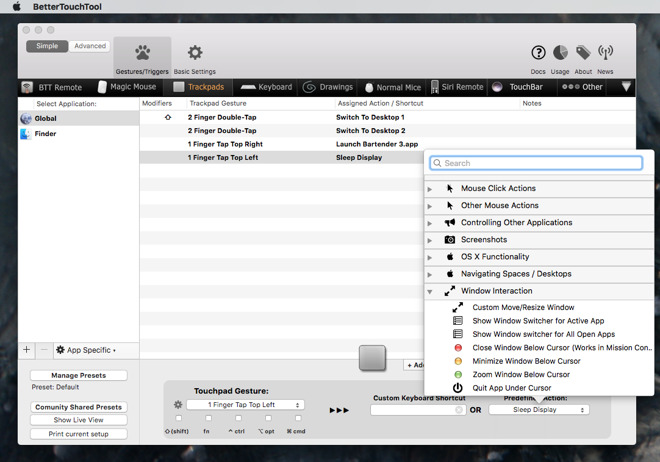
You can get lost in all these options and possibilities but BetterTouchTool is good at gently easing you in. It's divided into different sections for controlling trackpads, mice and more. When you first go into any of these, two numbered arrows tell you how to start creating a new action you want to use.
In each case you pick the gesture you want to make, whatever tap or swipe you think you'll remember means hide OmniFocus. Then you either pick from actions divided into a dozen different types from System Actions to Controlling Other Applications.
That's it. From then on, whenever you make that tap or gesture, your Mac will do what you've told it to.
BetterTouchTool has been providing this functionality for years and it's one of those apps that when you've used it, you think it's part of the Mac. After all of this time, though, it's only now that BetterTouchTool feels like it's coming into its own because of what it can do with Apple's new Touch Bar.
Don't get us wrong, the hardware is solid. It is quick, and updates rapidly. The images are crisp and clear, and the touch sensitivity is second to none. We've spoken about this at some length already, and alluded to this very article you are reading.
But, what we wanted, and what we got excited about when Apple debuted the Touch Bar were the possibilities -- and BetterTouchTool realises them. Customize the touch bar to within an inch of its life. Use every millimeter of leftover black space, fill it with stock quotes, or Now Playing, or MacBook Pro thermal information -- and do it across every app, everywhere.
-l.jpg)
Plus, if you have per-app customizations that you've already set with Apple's tools, BetterTouchTool respects those. But, everything we've seen suggests that you have more options if you re-make them in BetterTouchTool.
Whether you're using it only Touch Bar MacBook Pro or an iMac, though, it's worth exploring further because BetterTouchTool isn't only for taps and gestures.
It can also watch for your keystrokes and perform actions based on what you type, for instance. It also works with a free iOS companion app that lets you control your Mac from your iPhone.
Our favorite extra option, though, is one tiny tick box in the app's Preferences. Tick Enable Window Snapping in the Basic Preferences and you will never again use Apple's Split View.
That's the very good macOS feature that lets you give half your screen to each of two apps. It's great for when you need to concentrate on these two apps but getting into Split View is a bit fiddly. Getting back out of it or changing to have a different pair of apps is nothing short of a pain.
Except BetterTouchTool implements the same idea in a different and substantially more organic, obvious, easy way.
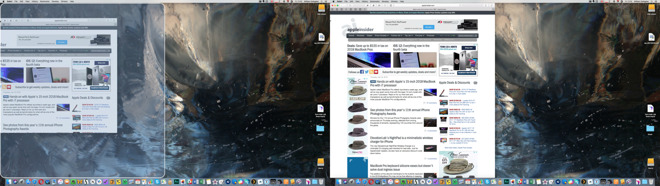
Click on the title bar of any window and drag it to the left, right or top of your screen. When your cursor is just about to go off the edge of the screen, BetterTouchTool overlays a blue-tinged transparent box. When you've dragged to the top, that box fills your screen. When you've dragged to left or right, the blue takes up exactly half your display.
Take your finger off the mouse or trackpad and your app window will snap into place as a full- or half-screen app. It snaps up to the window edge and it resizes to fit.
It does take a little getting used to: if you drag just a tiny bit more or you hesitate just a tiny bit longer, macOS takes your window and moves it to a new Space.
When that happens, though, you simply drag it back and try again. Then when you're done, drag the window away from the edge and toward the centre of your display. BetterTouchTool un-snaps it from the side and also restores its original size.
We're not saying BetterTouchTool would be worth buying for that feature but it's a superb bonus on top of one of the Mac's most powerful and comprehensive utilities.
BetterTouchTool is only available direct from the developer or via the Setapp subscription service. If you buy it direct then you have the choice of a Standard Licence which costs $6.50 or a Lifetime one that's $20.
That Standard Licence gets you the app plus all updates for two years after purchase. You can guess, then, what the Lifetime Licence does but as well as all BetterTouchTool updates forever, it also gets you any other apps the developer releases in the next two years.
BetterTouchTool currently requires macOS 10.10 or higher but versions supporting as far back as macOS 10.6 are available from the developer's site.
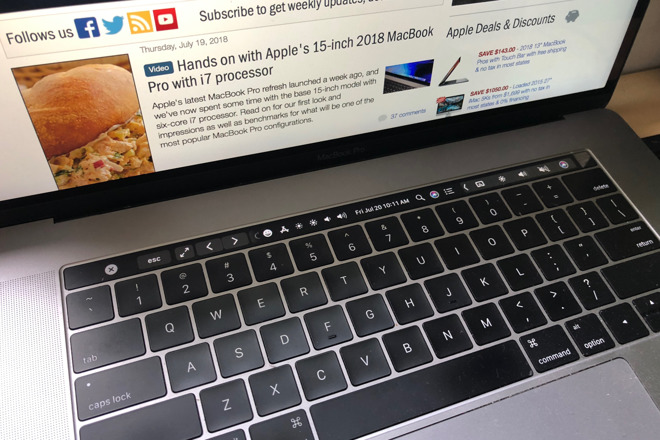
As good and useful as that trackpad on your Mac is, it's idle most of the time. BetterTouchTool turns it into hard-working assistant that with a tap or a gesture you can have launch apps, change brightness, swap Spaces and make windows snap to the sides of your screen. This utility has been providing all of this to Mac users for years but now it works with Apple's Touch Bar -- and it makes that underused technology shine.
Works with any Mac
Whatever Mac you've got and whether you use a trackpad or a mouse, BetterTouchTool offers you more control. It's ridiculous what you can do with this app. You're used to tapping and dragging on your trackpad but BetterTouchTool can tell when you tap with one finger or three, whether you double-tap, whether you pinch in or out.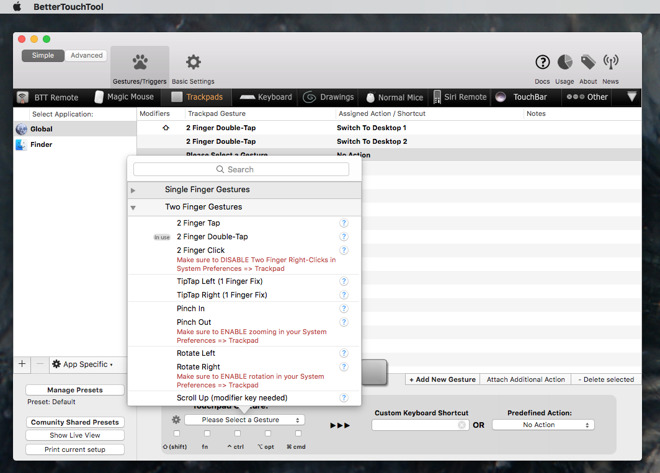
We lost count when we got to around 103 possible gestures you can make -- and we chiefly lost count because we only then spotted you could do them all again while also holding the shift key. Or Command. Or Option. Or all of these in any combination.
Then we didn't even bother trying to count all of the things you can have those gestures do. Just for an example, on our iMacs we have it so that a double tap with two fingers moves us to a different macOS Space. If we just tap once in the top left of our trackpad then our display goes to sleep. Tap top right and we launch the menubar control app Bartender 3.
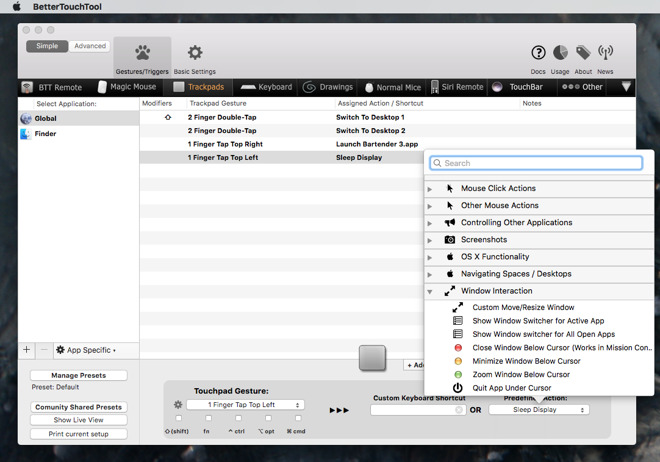
You can get lost in all these options and possibilities but BetterTouchTool is good at gently easing you in. It's divided into different sections for controlling trackpads, mice and more. When you first go into any of these, two numbered arrows tell you how to start creating a new action you want to use.
In each case you pick the gesture you want to make, whatever tap or swipe you think you'll remember means hide OmniFocus. Then you either pick from actions divided into a dozen different types from System Actions to Controlling Other Applications.
That's it. From then on, whenever you make that tap or gesture, your Mac will do what you've told it to.
BetterTouchTool has been providing this functionality for years and it's one of those apps that when you've used it, you think it's part of the Mac. After all of this time, though, it's only now that BetterTouchTool feels like it's coming into its own because of what it can do with Apple's new Touch Bar.
Works with Touch Bar
We're not big fans of the Touch Bar as it stands, as provided by Apple.Don't get us wrong, the hardware is solid. It is quick, and updates rapidly. The images are crisp and clear, and the touch sensitivity is second to none. We've spoken about this at some length already, and alluded to this very article you are reading.
But, what we wanted, and what we got excited about when Apple debuted the Touch Bar were the possibilities -- and BetterTouchTool realises them. Customize the touch bar to within an inch of its life. Use every millimeter of leftover black space, fill it with stock quotes, or Now Playing, or MacBook Pro thermal information -- and do it across every app, everywhere.
-l.jpg)
Plus, if you have per-app customizations that you've already set with Apple's tools, BetterTouchTool respects those. But, everything we've seen suggests that you have more options if you re-make them in BetterTouchTool.
It's not only gestures and taps
You've picked up the clues that we like BetterTouchTool. As much as we like it, though, we're also conscious that this is the kind of app you can use for years without learning all of it. This is one of those situations where you use it to do something and afterwards it's muscle memory, you just tap or swipe and never think that it's BetterTouchTool giving you this power.Whether you're using it only Touch Bar MacBook Pro or an iMac, though, it's worth exploring further because BetterTouchTool isn't only for taps and gestures.
It can also watch for your keystrokes and perform actions based on what you type, for instance. It also works with a free iOS companion app that lets you control your Mac from your iPhone.
Our favorite extra option, though, is one tiny tick box in the app's Preferences. Tick Enable Window Snapping in the Basic Preferences and you will never again use Apple's Split View.
That's the very good macOS feature that lets you give half your screen to each of two apps. It's great for when you need to concentrate on these two apps but getting into Split View is a bit fiddly. Getting back out of it or changing to have a different pair of apps is nothing short of a pain.
Except BetterTouchTool implements the same idea in a different and substantially more organic, obvious, easy way.
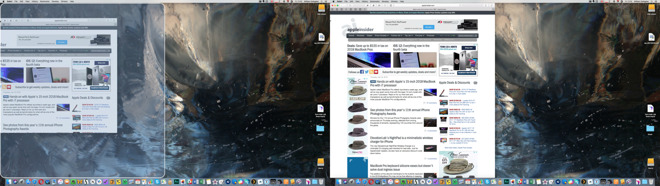
Click on the title bar of any window and drag it to the left, right or top of your screen. When your cursor is just about to go off the edge of the screen, BetterTouchTool overlays a blue-tinged transparent box. When you've dragged to the top, that box fills your screen. When you've dragged to left or right, the blue takes up exactly half your display.
Take your finger off the mouse or trackpad and your app window will snap into place as a full- or half-screen app. It snaps up to the window edge and it resizes to fit.
It does take a little getting used to: if you drag just a tiny bit more or you hesitate just a tiny bit longer, macOS takes your window and moves it to a new Space.
When that happens, though, you simply drag it back and try again. Then when you're done, drag the window away from the edge and toward the centre of your display. BetterTouchTool un-snaps it from the side and also restores its original size.
We're not saying BetterTouchTool would be worth buying for that feature but it's a superb bonus on top of one of the Mac's most powerful and comprehensive utilities.
BetterTouchTool is only available direct from the developer or via the Setapp subscription service. If you buy it direct then you have the choice of a Standard Licence which costs $6.50 or a Lifetime one that's $20.
That Standard Licence gets you the app plus all updates for two years after purchase. You can guess, then, what the Lifetime Licence does but as well as all BetterTouchTool updates forever, it also gets you any other apps the developer releases in the next two years.
BetterTouchTool currently requires macOS 10.10 or higher but versions supporting as far back as macOS 10.6 are available from the developer's site.

Comments
As for the Touch Bar, I use mine for…
- omnipresent tools: XScope tools, 1Password, and most importantly a Terminal "visor", always available at a touch
- complex Safari developer shortcuts for console, responsive design view, reader view
- Time Machine in Finder
… and lots of other nonsense.
Back in the Mac Classic and early OS X days, lots of folks got caught up in ResEdit, hot corners, Keyboard Maestro and themes and whatnot. It was considered very cool and fun to personalize one's Mac. Better Touch Tool is the gateway to modern Mac customization, I wish more folks would stop bitching about the Touch Bar and get into hacking it.
Display Adaptability!
Or, breathing exercises to help calm yourself down every time you consider you spent extra money for that TouchBar.
Button 2: Foward Delete
Nice range of extras with the Jetbrains toolset too.
What It needs is haptic feedback, and decent auto repeat.
Oh, and I’d like to see it on the external keyboard.
Have you tried “drawing” commands on the trackpad?
The problem is more placement, though. I like the esc key up in that far upper-left corner. Does anyone happen to know why Apple moved it to the right on the TouchBar? It looks like the screen continues all the way to the left... so it could at least be in the right place.