How to add or remove fonts on the Mac with Font Book
Not everyone is satisfied by the ample array of fonts available to use on the Mac, with some users needing to add more, or even remove some if there are too many. AppleInsider explains how to do this by using Font Book, the macOS tool for managing the decorative text elements.
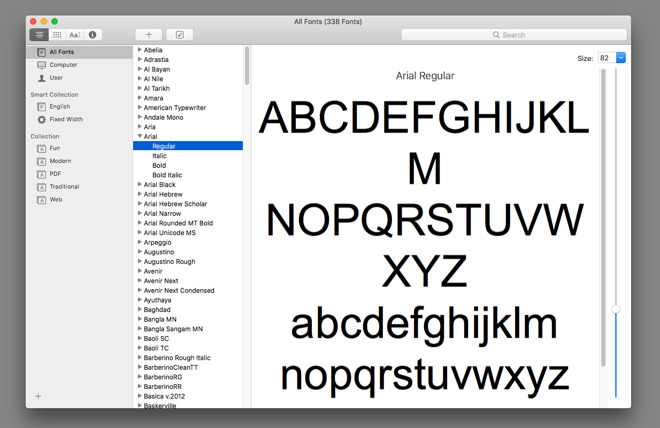
Practically everyone who uses a computer knows the operating system includes a number of fonts by default for use in word processing, design, and other tasks where text is important, and macOS is no exception. Many are also familiar with the idea of acquiring more fonts and adding them to the collection, giving even more stylistic options.
In order to maintain the fonts on macOS, Apple included the tool Font Book as a way for users to browse the collection, to find the exact font they want to use. The same tool can also manage the fonts on a Mac, including adding and removing fonts, and grouping together similar fonts into smaller collections, such as regularly-used fonts.
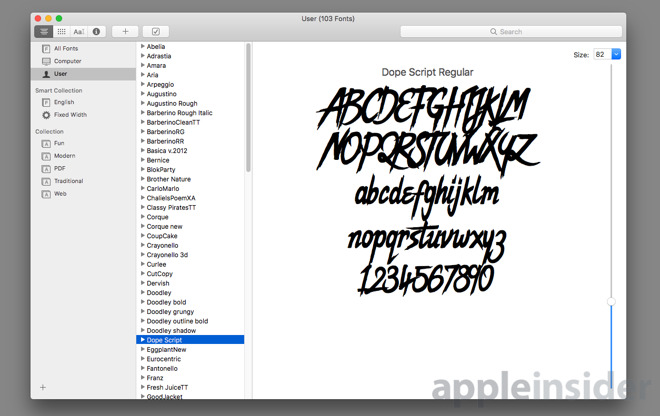
To the right-hand side are a slider and a drop-down box, which can also be typed within. These are used to change the size of the font in the preview section, to show what it looks like in different sizes.
The left column shows Collections of fonts, both Smart and user-defined versions, and options to see a list of all fonts installed, those pre-installed, and those added by the user.
The middle column lists the fonts in the currently-selected collection. An arrow next to each font shows the other styles in the font family, such as italic, bold, bold italic, and regular versions.
It is possible to change what is shown in the font preview column by selecting the other options in the top-left corner, or entering the View menu on the menubar.
The far left option, Sample, shows the A to Z characters of the font in upper and lowercase variants, as well as numerals. The second, Repertoire, shows every symbol a font can display, while the third Custom option allows users to enter their own text in to see how it would look in the font. The fourth option provides more information about the font, such as supported languages, copyright details, and the number of glyphs.
The first involves double-clicking the font file to open it in preview. Once open, select Install Font in the lower right corner of the window to import the font.
Alternately, open Font Book and either select File then Add Fonts in the menu or click the Plus symbol button. Locate the font file you want to use, and select Open to import it.
Click the arrow next to the font family name to bring up the different variants, right click the one you wish to remove, and select Remove Font, with "font" replaced by the name of the font.
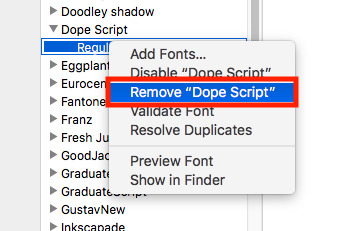
If you want to completely get rid of an entire font family, rather than just one version, the same can be done to the family itself. Right click the font family, and select Remove Font Family, again with "font" replaced by the font family name.
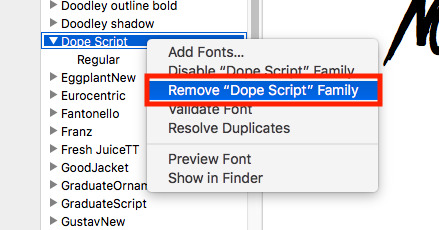
In the Collections section, right-click and select New Collection. This can also be done by clicking the arrow at the bottom left of the window. In either case, type in an appropriate name for the collection and hit enter.
Find the font you wish to add to the collection, then drag and drop it from the font list to your custom collection.

To get rid of a collection, right-click it and select Delete "Collection Name." This will remove the collection, but not delete the font.
Select the font or font family in question in Font Book, and either right-click or enter the Edit menu, before selecting Disable Font.
In the dialog box asking if you're sure you want to disable them, select Disable.
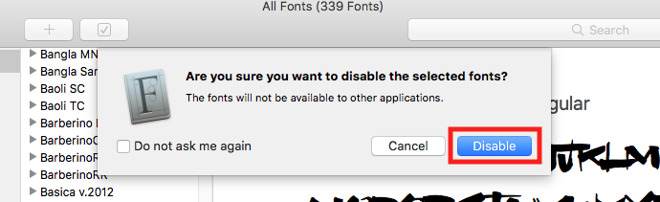
To re-enable the fonts, it's a similar process, either by right-clicking or entering the Edit menu, then selecting Enable Font.
There are also options to handle duplicate fonts, emoji and symbols, smart collections, and exporting fonts, which are also useful in a limited number of cases.
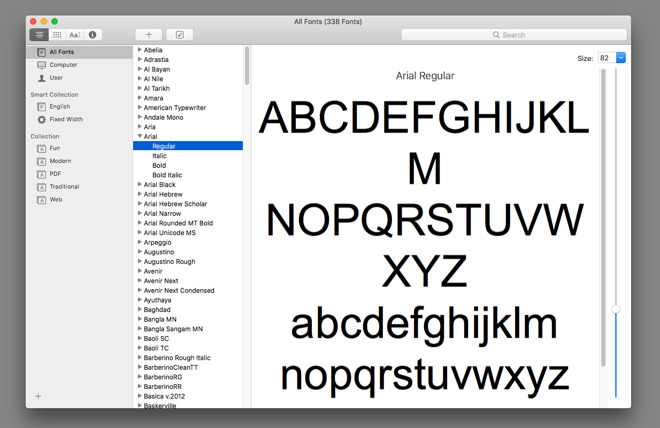
Practically everyone who uses a computer knows the operating system includes a number of fonts by default for use in word processing, design, and other tasks where text is important, and macOS is no exception. Many are also familiar with the idea of acquiring more fonts and adding them to the collection, giving even more stylistic options.
In order to maintain the fonts on macOS, Apple included the tool Font Book as a way for users to browse the collection, to find the exact font they want to use. The same tool can also manage the fonts on a Mac, including adding and removing fonts, and grouping together similar fonts into smaller collections, such as regularly-used fonts.
The Basics
Found in the Applications folder, Font Book offers a view of all fonts in a system. The application is ordered into three general columns, consisting of collections and grouping options, the list of fonts, and a preview of the currently-selected font.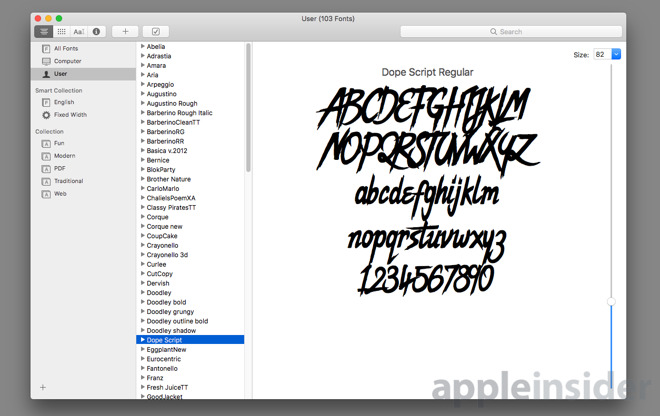
To the right-hand side are a slider and a drop-down box, which can also be typed within. These are used to change the size of the font in the preview section, to show what it looks like in different sizes.
The left column shows Collections of fonts, both Smart and user-defined versions, and options to see a list of all fonts installed, those pre-installed, and those added by the user.
The middle column lists the fonts in the currently-selected collection. An arrow next to each font shows the other styles in the font family, such as italic, bold, bold italic, and regular versions.
It is possible to change what is shown in the font preview column by selecting the other options in the top-left corner, or entering the View menu on the menubar.
The far left option, Sample, shows the A to Z characters of the font in upper and lowercase variants, as well as numerals. The second, Repertoire, shows every symbol a font can display, while the third Custom option allows users to enter their own text in to see how it would look in the font. The fourth option provides more information about the font, such as supported languages, copyright details, and the number of glyphs.
Adding Fonts
If you want to add new fonts you have just acquired, there are two ways to do it.The first involves double-clicking the font file to open it in preview. Once open, select Install Font in the lower right corner of the window to import the font.
Alternately, open Font Book and either select File then Add Fonts in the menu or click the Plus symbol button. Locate the font file you want to use, and select Open to import it.
Removing Fonts
Open Font Book, and find the font you want to remove. If it is a font that you added previously, use the User collection or start typing the name of the font into the search box.Click the arrow next to the font family name to bring up the different variants, right click the one you wish to remove, and select Remove Font, with "font" replaced by the name of the font.
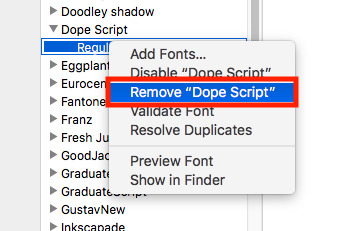
If you want to completely get rid of an entire font family, rather than just one version, the same can be done to the family itself. Right click the font family, and select Remove Font Family, again with "font" replaced by the font family name.
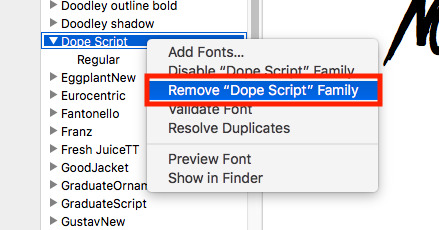
Grouping
If there is a small collection of fonts you use a lot, it may be worth creating a collection.In the Collections section, right-click and select New Collection. This can also be done by clicking the arrow at the bottom left of the window. In either case, type in an appropriate name for the collection and hit enter.
Find the font you wish to add to the collection, then drag and drop it from the font list to your custom collection.

To get rid of a collection, right-click it and select Delete "Collection Name." This will remove the collection, but not delete the font.
Enabling and Disabling Fonts
If you have many fonts on a Mac, the font list in an application may be too long to be useful, and may make it difficult to find what you want. You can disable fonts in Font Book, preventing rarely-used fonts from appearing on such lists.Select the font or font family in question in Font Book, and either right-click or enter the Edit menu, before selecting Disable Font.
In the dialog box asking if you're sure you want to disable them, select Disable.
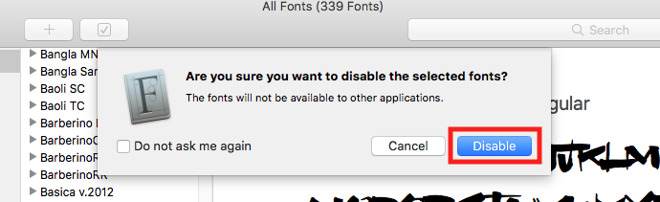
To re-enable the fonts, it's a similar process, either by right-clicking or entering the Edit menu, then selecting Enable Font.
Further Thoughts
There are a number of other useful features in Font Book that may be worth examining. For example, while Font Book does validate fonts at the time of installation, it can also be used to validate that they are functional in the event the font doesn't display correctly in an application.There are also options to handle duplicate fonts, emoji and symbols, smart collections, and exporting fonts, which are also useful in a limited number of cases.

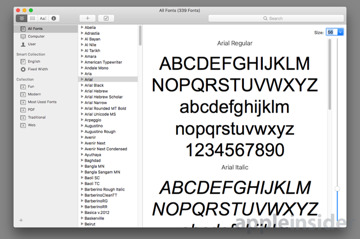
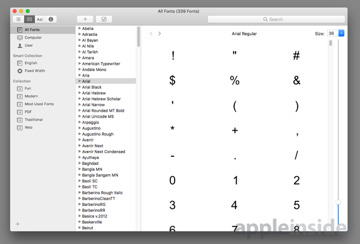
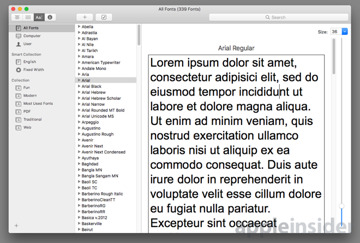
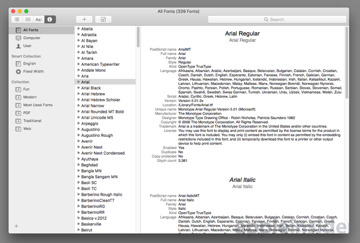
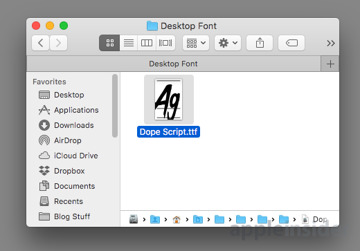
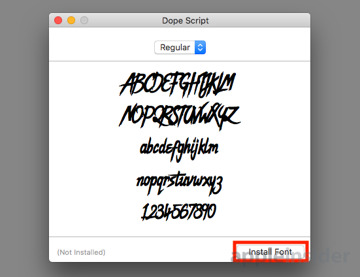
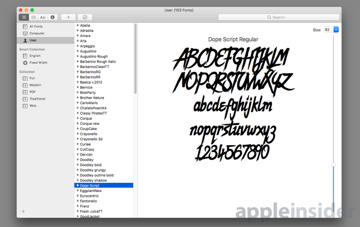
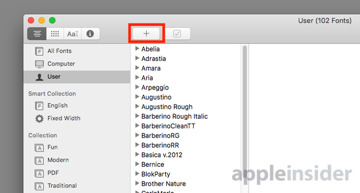
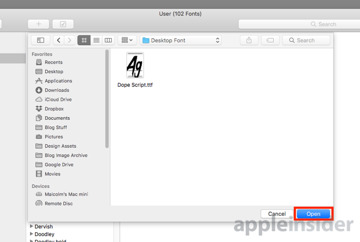
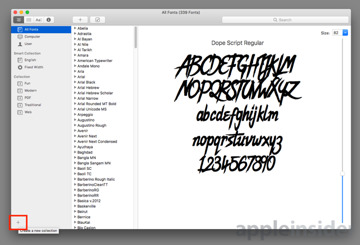
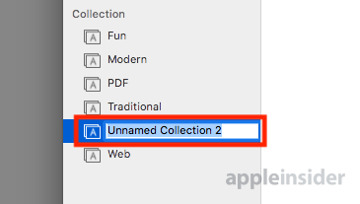
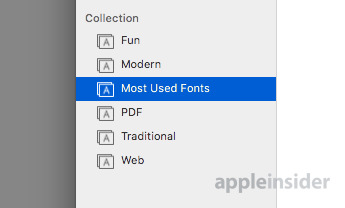
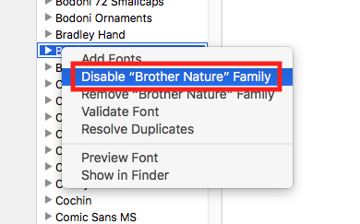
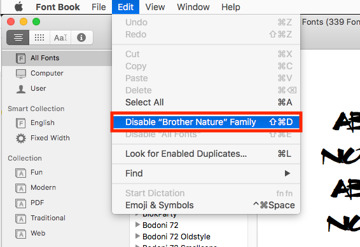
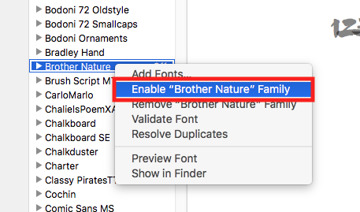
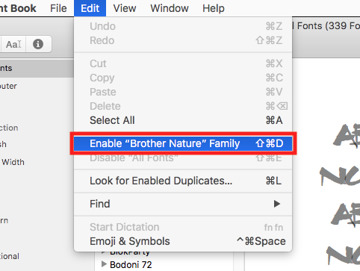
Comments
I’ve been a Suitcase guy, mostly because it was the first utility I used professionally in the mid 90s. But I see other software when working on-site with different clients. Suitecase now offers a cloud sync so you can keep 2 (or more, if you are willing to pay for more licenses) Macs in sync font-wise.
Anyone else interested in pro level font managers?
In the end, I do find the cloud sync in Suitcase a compelling feature. Even for my modest font collection. It’s great that adding a font to my MacBook Pro automatically adds is to my iMac. And if I replace either on (or both) all I need to do is sign into Suitcase, and everything just syncs back to where it was.
Not sure. I don’t think I’ve used an explicitly free font for anything important in a long time. And consumer priced is in the eyes of the consumer. I guess I’d point you to any of the software bundling sites. They might offer big collections of fonts for pennies on the dollar.