Hands on: Google Maps in CarPlay fights Apple Maps for your dashboard
After being teased during WWDC, we finally have our hand on Google Maps in Apple's CarPlay. AppleInsider takes a spin to see how it compares to Apple's own option.
We then hooked up our iPhone to our Ford Escape and hit the road.
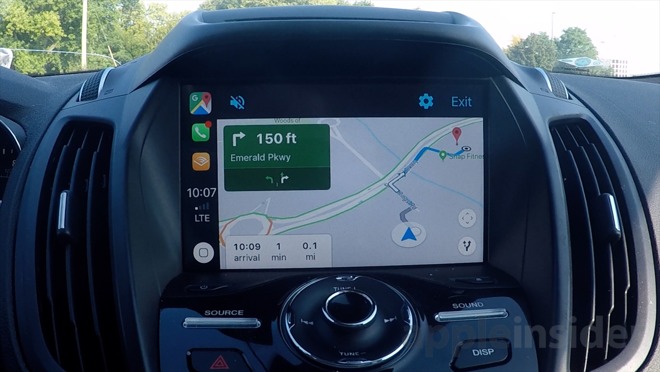
The interface of Google Maps on CarPlay feels pretty familiar. To the top left is the Add Destination button where you can use your voice or select from several different points of interest categories. Top right has a gear icon to house settings such as avoiding highways or tolls. This is also where you can change the map graphics to satellite. Lower right sits the options to pan around the map or zoom in.
You can pan around using your finger, but we found this to be quite laggy, unlike Apple Maps. Maps looked great, and we loved how much you are able to zoom in to the map. This was useful on satellite when we were searching for a specific area that we were unfamiliar with.
We did much prefer using Google Maps on our car's display rather than off our phone, and not just for the larger size.
The biggest issue we encountered was that you can't use Siri to control Google Maps. It has voice control but requires a manual button press to activate which is not ideal while driving.
You can check out Google Maps in CarPlay for yourself, as long as you have a CarPlay compatible vehicle and an iPhone running iOS 12.
Google Maps can be downloaded from the App Store for free.
Getting started
The first thing we did, was move the icon placement of Google Maps from the last screen in our CarPlay device, to the first. To do so, head to Settings > General > CarPlay > then choose your vehicle. All the icons can be rearranged, in similar fashion to your iPhone's Home screen.We then hooked up our iPhone to our Ford Escape and hit the road.
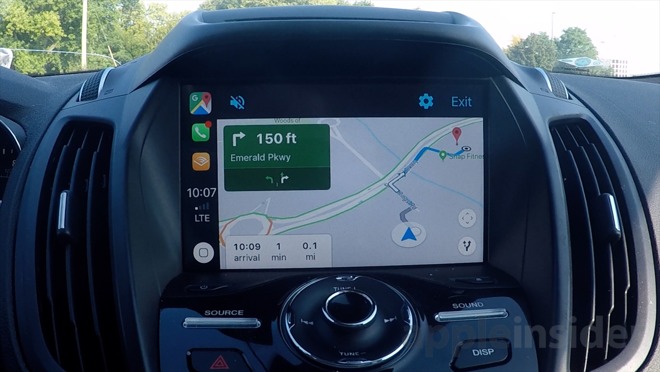
The interface of Google Maps on CarPlay feels pretty familiar. To the top left is the Add Destination button where you can use your voice or select from several different points of interest categories. Top right has a gear icon to house settings such as avoiding highways or tolls. This is also where you can change the map graphics to satellite. Lower right sits the options to pan around the map or zoom in.
You can pan around using your finger, but we found this to be quite laggy, unlike Apple Maps. Maps looked great, and we loved how much you are able to zoom in to the map. This was useful on satellite when we were searching for a specific area that we were unfamiliar with.
We did much prefer using Google Maps on our car's display rather than off our phone, and not just for the larger size.
The biggest issue we encountered was that you can't use Siri to control Google Maps. It has voice control but requires a manual button press to activate which is not ideal while driving.
Get driving
Overall, if you like Google Maps, you will like Google Maps in CarPlay. It works well and shows the promise we will see from additional navigation apps appearing in the future.You can check out Google Maps in CarPlay for yourself, as long as you have a CarPlay compatible vehicle and an iPhone running iOS 12.
Google Maps can be downloaded from the App Store for free.


Comments
Also, I couldn't find a way to show the overview of the route. Did I miss it, or is it not a thing in Google Maps?
An aside. So many apps are broken in CarPlay with iOS 12 now. Including the stock Apple Podcasts app.
SirusXM's app, which was marginal to use before, is completely broken.
Overcast just had a big update, with zero attention to the CarPlay interface, which is useless, and remains useless.
My work is one of the locations, our address on the road is about 1000 ft from the physical location of the building and when you do a google search it put the address location on the build. Just happen there is a road behind the build with is 500 ft away and google will take you down that road and tell you to turn into the woods to get to your locations. I have reported this error a couple of time with google and they can not seem to fix it, Waze address the issue immediately, waze only had the issue when google bought them and waze tend default to google address database verse using their own, recent waze defaulted back to their own database.
Apple Maps has been fantastic for me these last few years, so perfectly happy with it! For the odd time I need something else, Nokia HERE for me, NO GOOGLE!
Google, test your sh*T at night before launching it to the public!
I do agree I'd really value wireless CarPlay in my Ford on its sync 3 system.
1) the volume would always default to a “medium”-ish volume, even when I turned it down. It would just reset itself next time the nav instructions came on.
2) speed limits are missing, despite the config option for them. I toggled it a bunch, to no avail.
The 2nd issue isn’t a big issue, the first was incredibly annoying. This was in a 2017 Honda CR-V
While you are at it fix Siri - Your customers have only been asking for a decade now. Hire less high paying autonomous car engineers and hire a couple of interns to keep Siri up to date on responses to even the most basic questions. Example I asked Siri what time a world series baseball game was on - and it replied the team wasn't playing tonight. I asked for traffic on a local highway and it gave me traffic conditions in a different country - really it's not like it doesn't know exactly where I am. Shameful Mr. Cook.
My BMW has a Nav menu button. When connected to CarPlay, pressing it automatically launches Apple Maps, and it remains at Apple Maps even when I am using Google Maps..
Anybody has an idea how to reprogram that button to launch Google Maps instead? Must be similar issues on other cars...