Benchmarks for high-end iMac 5K show 75 percent speed gain over 2017 model
A set of new benchmarks for what appears to be the high-end iMac 5K have surfaced, with the published results from Geekbench suggesting it will be a considerable upgrade compared with the 2017 refresh of the Mac product line.
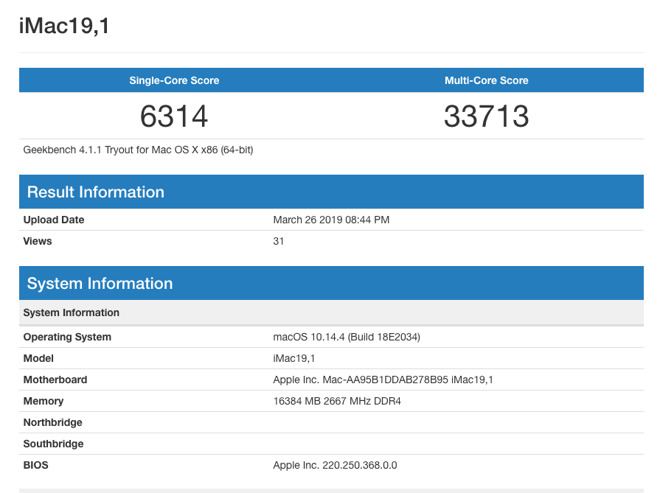
Appearing on the Geekbench results browser as "iMac19.1," the model tested is described as having an Intel Core i9-9900K processor, an eight-core chip with a base frequency of 3.6GHz. Reportedly running macOS 10.14.4, the device is also equipped with 16 gigabytes of DDR4 memory.
The results claim it has a single-core score of 6314 and a multi-core score of 33,713. Both are considerable improvements on the mid-2017 27-inch iMac, which was equipped with an Intel Core i7-7700K in one set of benchmarks, with single-core and multi-core scores of 5,684 and 19,372 respectively.
In AppleInsider's own testing of the 2019 iMac 4K, the test unit achieved a single-core score of 4,819 and 14,410 for multi-core tests. That particular model had the base configuration of a Core i3 processor clocked at 3.6GHz and 8 gigabytes of memory.
Apple refreshed its iMac lineup on March 19 as part of a collection of product changes. Among the changes includes upgrades to 8th-generation processors for the 21.5-inch iMac, 9th-generation six-core and eight-core processors for the 27-inch iMac, and GPU options for the Radeon Pro Vega 20 and Vega 48 respectively.
The current 5K iMacs start from $1,799 with a 3.0GHz six-core processor, 8GB of RAM, a 1TB Fusion drive, and Radeon Pro 570X graphics. The higher-priced $2,299 configuration boasts a 3.7GHz six-core i5 processor, 8GB of RAM, a 2TB Fusion drive, and a Radeon Pro 580X, with options to upgrade to a Core i9 processor for $400 and Vega 48 graphics for $450.
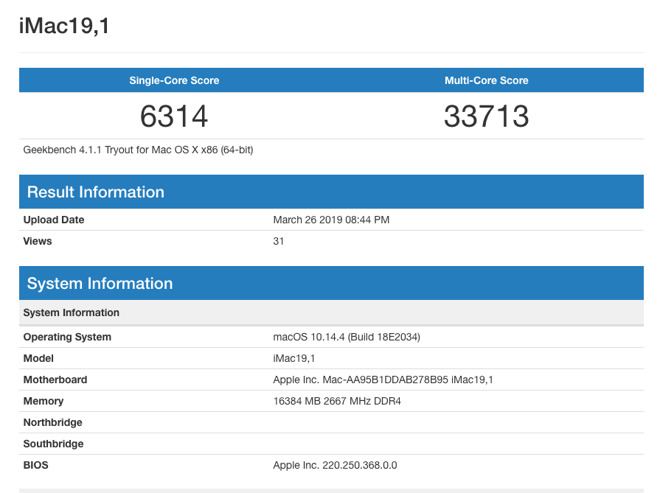
Appearing on the Geekbench results browser as "iMac19.1," the model tested is described as having an Intel Core i9-9900K processor, an eight-core chip with a base frequency of 3.6GHz. Reportedly running macOS 10.14.4, the device is also equipped with 16 gigabytes of DDR4 memory.
The results claim it has a single-core score of 6314 and a multi-core score of 33,713. Both are considerable improvements on the mid-2017 27-inch iMac, which was equipped with an Intel Core i7-7700K in one set of benchmarks, with single-core and multi-core scores of 5,684 and 19,372 respectively.
In AppleInsider's own testing of the 2019 iMac 4K, the test unit achieved a single-core score of 4,819 and 14,410 for multi-core tests. That particular model had the base configuration of a Core i3 processor clocked at 3.6GHz and 8 gigabytes of memory.
Apple refreshed its iMac lineup on March 19 as part of a collection of product changes. Among the changes includes upgrades to 8th-generation processors for the 21.5-inch iMac, 9th-generation six-core and eight-core processors for the 27-inch iMac, and GPU options for the Radeon Pro Vega 20 and Vega 48 respectively.
The current 5K iMacs start from $1,799 with a 3.0GHz six-core processor, 8GB of RAM, a 1TB Fusion drive, and Radeon Pro 570X graphics. The higher-priced $2,299 configuration boasts a 3.7GHz six-core i5 processor, 8GB of RAM, a 2TB Fusion drive, and a Radeon Pro 580X, with options to upgrade to a Core i9 processor for $400 and Vega 48 graphics for $450.

Comments
So a 63% difference (between a high end MacBook Pro and an iMac; 1,472 versus 2,396) is no big deal, but a 11% different (between newer and older iMacs; 6314 versus 5684) or 74% (33,713 versus 19,372) is "considerable."
I don't think I'd call 11% "considerable" and I wouldn't dismiss the 63% difference between a MacBook Pro and an iMac.
My thinking is i9, basic RAM to then upgrade myself, Vega 48, and then either a 2TB fusion drive or a 256GB SSD For the boot drive and hang more SSD storage off the back in a TB external case.
Or maybe, just stick with the 2 TB fusion drive, get a TB3 external NVME interface case, and boot off a big SSD. The internal drive would just be a backup clone.
Coming from a mid 2011 i7 with upgrade RAM, Radeon Pro 6990 and booting off an external 1TB SSD SATA drive in a thunderbolt case, it should be quite an update.
Apple’s prices for storage upgrades are ludicrous. I don’t know how you could measure it, but I would not be surprised if Apple lost sales (or at the very least, suffered longer, delays update paths of long term customers) that exceeded the financial benefit of its high margins on storage upgrades.
Agree with 256GB boot drive and use external SSD in TB3 enclosures.
I use MacSales for RAM.
It’s difficult to open newer iMacs except for RAM in 27” models so get the most you want for several years when you buy it.
If you do video encoding work, carefully consider that these don't have the T2 chip (where as the mini or MBP do). I didn't care much about the T2 when I bought my 2018 mini, but now I do! The HEVC/h.265 encoding is several times faster than even the six-core i7, AND it keeps things quiet as an added bonus.
If that matters to you... I'd save up for the cheapest iMac Pro, or wait until a future iMac, or get a mini/MBP, etc.
We will know a lot more as people start actually getting their hands on these new machines and running some benchmarks.
And in modern Apple fashion, there's no way to upgrade the SSD yourself.
Given that I am working with a pure 1TB SSD in my current 2009 iMac, I'm unwilling to 'step down' to a Fusion Drive for my next-gen machine.
Even if the actual working difference is small. I may end up keeping my next machine for another decade.
Everything else looks fine. It's powerful, the RAM is upgradable and even if the graphics card is soldered in, 8GB should be fine for awhile.
The only real problem here for me is the lack of a replaceable SSD, so I wait to see what the Mac Pro brings.
Thanks, that's really helpful. I searched 2TB NVMe drives for a better comparison, and the pricing doesn't seem to be that far off.
It's unfortunate about the special connector, but we probably can't open the new iMac's case anyway.
I think I'm holding off for either a future iMac rev with a less-expensive SSD, or maybe the cheapest version of the Mac Pro.
I'm comparing it to using the i7 on my 2018 Mac mini with h.264 (vs. h.265 which uses the T2). So, the same computer, just exported using different methods.
Note, I'm not a video expert, so I've just tried to match what I think is similar quality settings. But, the difference is so obvious, that it doesn't really matter. I can double the quality settings on the h.265 export, and it is still way, way faster. (ex: just making it up for discussion... say the h.264 would take an hour to export, the h.265 might take 15 minutes and if I double the quality, then it might take 17 minutes) I'm also only working with 1080p output (sometimes higher input), so YMMV, but I think the difference is even more profound working with 4k from what I've read.
I think my concern is more that the Fusion Drive seems to be a kind of interim odd-duck solution that even Apple has been a bit slow in properly supporting. But, otherwise, it kind of solves the problem of speed/storage size for the average user.
Hmm, that's interesting. My Mac mini (2018) should have that too, but the h.265 is considerably faster (which, I think uses the T2). I'm not sure how slow it would be without either (assuming I'm using Quick Sync).
The trick is picking the right export, though. It is more straight forward in ScreenFlow. It was just recently added to Handbrake, and isn't entirely clear how to do it (you have to setup the video for H.265 (VideoToolbox) ).
Screenflow just worked. Like, I pick the HEVC setting and it uses the T2. For Handbrake, it is a bit more obscure, in that you have to go to the Video tab and specifically pick the VideoToolbox codec.
I just noticed that there is also h.264 VideoToolbox... hmm. Anyway, I pick the 'H.265 (VideoToolbox)' one. Basically, I picked what I thought was a good preset for me, then went to the video tab and changed it to that codec. Then, I think I tweaked the bitrate a bit based on a forum post I read (upped it some).
I think in AppleInsider's recent article on the T2 and video encoding performance, they noted that you can end up with settings, which when combined with this H.265 (VideoToolbox) codec, create a problematic output. I haven't run into that yet, but I've only tried a couple settings (and I guess lucked onto good ones from the start). I'm only doing 1080p output for YouTube or ripping Blu-Rays so far, so I haven't experimented much beyond that. (It's supposed to be even better - ie: more dramatic gains - when working with higher rez stuff.)