Apple highlights iOS accessibility functions in four new YouTube videos
Apple is highlighting some of the accessibility-related capabilities of the iPhone in a series of four new videos, advising how users can access functions in iOS for AssistiveTouch, VoiceOver, use the Magnifier, and to invert the colors used on the screen of the smartphone.
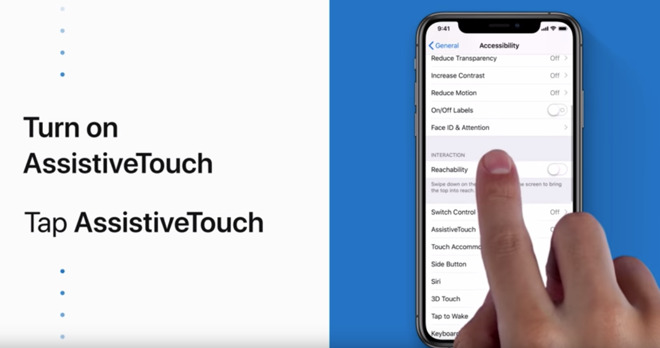
The iPhone, as well as other iOS devices, all offer a variety of accessibility features that allow those with disabilities or needing extra assistance to be able to use all of the functions of the mobile device. In the latest batch of videos published to the official YouTube channel on Wednesday, Apple is advising how to set up some of the more popular functions on the device.
Apple offers a plethora of options to customize the iOS user experience, by entering the Settings app, selecting General, then the Accessibility menu.
The first video explains how to use AssistiveTouch, which enables gestures and an extra menu to appear on the display that provides quick access to essential device functions, a useful feature for those with limited dexterity or hand strength. The menu can be customized to the user's needs, with functions able to be switched out for other commands.
The Magnifier function is used to magnify items in the real world by using the onboard camera, with a live feed allowing users to zoom in to areas of a sign or menu, for example. Once enabled, it can be summoned by a triple press of the side button on the iPhone X or later models, or a triple press of the Home button.
VoiceOver is a screen reader that tells users what is happening on an iPhone's display, making it useful for the visually impaired. Once enabled, VoiceOver will read everything that happens on the display, as well as the name of icons or features currently below the user's finger.
The ability to invert colors on the display effectively flips the display from having a predominantly white background to a dark version, while simultaneously making dark items like text turn white. While it will change the general colors of apps, it will preserve the colors of media, like photographs and videos, rather than inverting them.
Apple is keen to make its products accessible to all, and goes to lengths to advertise the added functionality to its users. Along with marking Global Accessibility Awareness Day, Apple is also a key contributor to a universally compatible USB Braille display standard announced in May 2018, and received the Eleanor Roosevelt Humanitarian Award for work toward device accessibility in November.
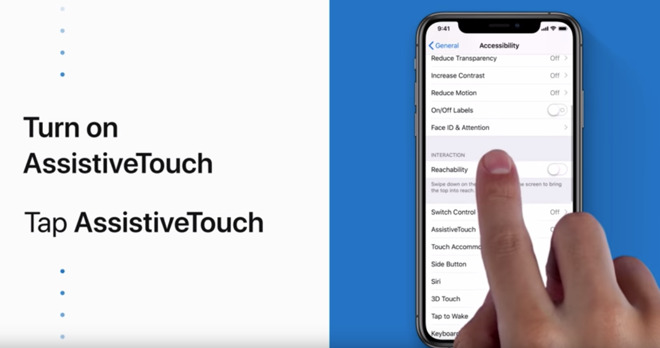
The iPhone, as well as other iOS devices, all offer a variety of accessibility features that allow those with disabilities or needing extra assistance to be able to use all of the functions of the mobile device. In the latest batch of videos published to the official YouTube channel on Wednesday, Apple is advising how to set up some of the more popular functions on the device.
Apple offers a plethora of options to customize the iOS user experience, by entering the Settings app, selecting General, then the Accessibility menu.
The first video explains how to use AssistiveTouch, which enables gestures and an extra menu to appear on the display that provides quick access to essential device functions, a useful feature for those with limited dexterity or hand strength. The menu can be customized to the user's needs, with functions able to be switched out for other commands.
The Magnifier function is used to magnify items in the real world by using the onboard camera, with a live feed allowing users to zoom in to areas of a sign or menu, for example. Once enabled, it can be summoned by a triple press of the side button on the iPhone X or later models, or a triple press of the Home button.
VoiceOver is a screen reader that tells users what is happening on an iPhone's display, making it useful for the visually impaired. Once enabled, VoiceOver will read everything that happens on the display, as well as the name of icons or features currently below the user's finger.
The ability to invert colors on the display effectively flips the display from having a predominantly white background to a dark version, while simultaneously making dark items like text turn white. While it will change the general colors of apps, it will preserve the colors of media, like photographs and videos, rather than inverting them.
Apple is keen to make its products accessible to all, and goes to lengths to advertise the added functionality to its users. Along with marking Global Accessibility Awareness Day, Apple is also a key contributor to a universally compatible USB Braille display standard announced in May 2018, and received the Eleanor Roosevelt Humanitarian Award for work toward device accessibility in November.





Comments