How to use your Mac to become a paperback writer: Part 1
You can become a full paperback and e-book publishing house using just your Mac, key applications, and online printing companies. First you have to write the book, though.
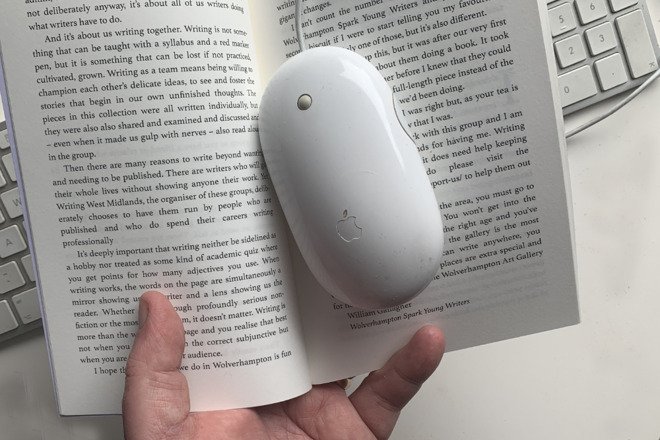
Back in the earliest days of the Mac, we used to produce these one-sheet PageMaker documents out of our LaserWriters and think it amazing. It was amazing, but only compared to the dot matrix nonsense we had before. Today you can sit at your Mac and produce an entire book that is indistinguishable from one any publishing house makes.
Don't let us make it sound easy. There is a lot to do, and it takes everything you know how to pull off on your Mac, but it's achievable and the results are perfect.
If you write a book that gets picked up by a publisher, you will instantly get far greater distribution. Their copyeditors and designers will unquestionably make your book better than you ever could by yourself.
Oddly, in our experience, the publisher may not publicize the book as much as you'd expect. And you will definitely have to promote it yourself.
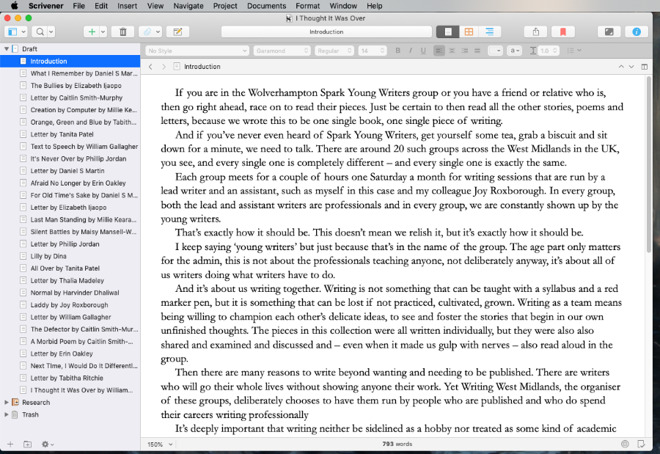
Alongside its use as a research-collecting tool, Scrivener is simply enjoyable for writing in
Ultimately, you need to use your Mac to get to the point where you have that text in a format that a printing company can use, most often a PDF. There much also be enough text to make it a book.
The number of words you need to make a paperback varies depending on the size of the book, called its trim, the font, and a dozen other choices to do with layout. However, for example, a regular 5in by 8in paperback will have no fewer than 30,000 words.
You can publish less, but then you're making a stapled pamphlet. For a proper paperback with a spine, you're making what's called a perfect-bound book.
Next you'll need all of the cover done. That's the front image, the back blurb, and the spine. We'll cover all of this in part 2 when we detail producing the book.
Since you will need to keep track of all the different chapters or sections of the book, though, we recommend a combination of Scrivener and OmniOutliner.
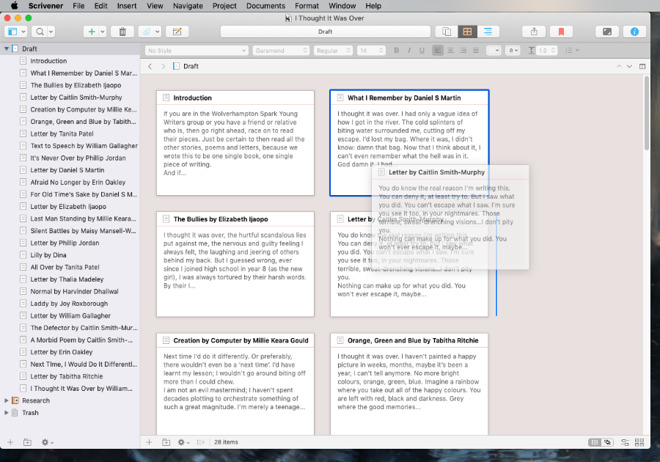
Scrivener lets you move chapters around
Scrivener is a word processor that's designed for long-form work. Its ability to let you focus on just chapter 3 now, but later both 3 and 17 together, makes it a better tool than Word.
One reason we prefer Scrivener to Word, is that it's great for assembling materials even if they're not going to end up in the book. So we have one Scrivener document on our Macs, iPads and iPhones. Wherever we go, we have all of our text but also all of our research.
The same document can hold links to websites, PDFs we've collected, or rough notes we've made.
While we're going to use a different app for the main production of the book, Scrivener is like a writing studio. It's the app you use for everything you do in your writing, from the actual typing to the editing and the revisions.
It can also be where you do outlining. If you're the kind of writer who dislikes planning ahead too much, you might expect to ignore outlining. However, an outline needn't be a plan for the work you're going to do, it can be a way of organizing what you've already done.
Scrivener contains an outliner, and so does Word, yet we still go for the separate third-party app OmniOutliner.
OmniOutliner lets us jot down ideas or note what sections are finished. It then lets us move those elements around to find the best structure for it -- and to check that we weren't duplicating anything.
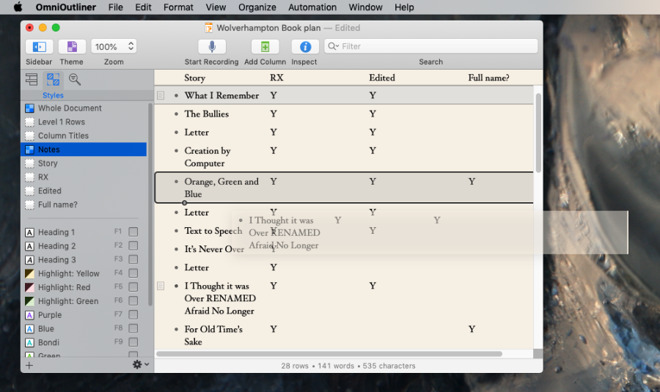
Rearranging the plan for a book in OmniOutliner.
The book we produced as research for this article was a piece of fiction called "I Thought It Was Over," and it was written by a group of young writers. OmniOutliner let us track who had delivered their text plus whether we'd got it into Scrivener and were finished with it. As we were dealing with younger writers, we also had to check with their parents about whether we could use their full names, and OmniOutliner let us keep a note of who had said yes.
OmniOutliner is the best tool we know for juggling, planning, and structuring complex ideas of any description, so it's particularly fine for book-length projects.
If you were writing a manuscript for a publisher, you would now solely concentrate on that and on editing issues that they come back to you with.
Eventually, you might be talking to them about descriptions of the book, though they are likely to have their own copywriters to do this.
As you're going to be your own publisher, think ahead. Alongside writing the manuscript, think about all of the elements that will have to go into a book.
When we produce an e-book and a paperback in the next article, you'll need the book's text plus descriptions or blurbs -- and you'll need a cover. All of which is covered in part 2.
Keep up with AppleInsider by downloading the AppleInsider app for iOS, and follow us on YouTube, Twitter @appleinsider and Facebook for live, late-breaking coverage. You can also check out our official Instagram account for exclusive photos.
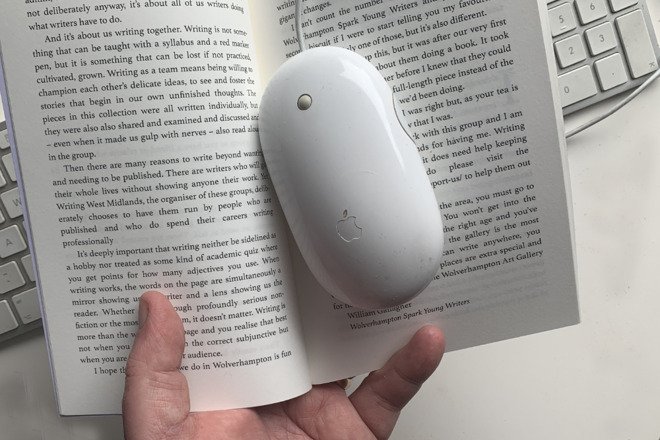
Back in the earliest days of the Mac, we used to produce these one-sheet PageMaker documents out of our LaserWriters and think it amazing. It was amazing, but only compared to the dot matrix nonsense we had before. Today you can sit at your Mac and produce an entire book that is indistinguishable from one any publishing house makes.
Don't let us make it sound easy. There is a lot to do, and it takes everything you know how to pull off on your Mac, but it's achievable and the results are perfect.
Before you self-publish
While we're going a lot further than simply making an e-book, still this is all self-publishing and you need to decide whether that's right for you.If you write a book that gets picked up by a publisher, you will instantly get far greater distribution. Their copyeditors and designers will unquestionably make your book better than you ever could by yourself.
Oddly, in our experience, the publisher may not publicize the book as much as you'd expect. And you will definitely have to promote it yourself.
Plan out the job
Writing a book is easily as much about organizing as it is typing. There are so many different things to think about that the text is just the start.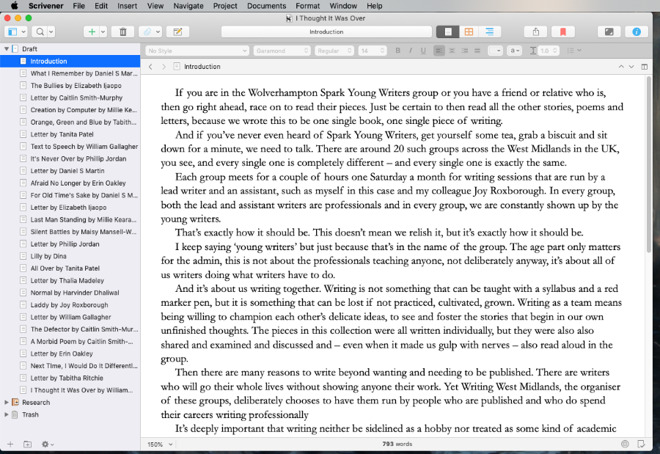
Alongside its use as a research-collecting tool, Scrivener is simply enjoyable for writing in
Ultimately, you need to use your Mac to get to the point where you have that text in a format that a printing company can use, most often a PDF. There much also be enough text to make it a book.
The number of words you need to make a paperback varies depending on the size of the book, called its trim, the font, and a dozen other choices to do with layout. However, for example, a regular 5in by 8in paperback will have no fewer than 30,000 words.
You can publish less, but then you're making a stapled pamphlet. For a proper paperback with a spine, you're making what's called a perfect-bound book.
Next you'll need all of the cover done. That's the front image, the back blurb, and the spine. We'll cover all of this in part 2 when we detail producing the book.
Preparing the text
First, write your book. How you do that is as up to you as what the book is about, though to be clear, everything we say here applies equally to fiction and non-fiction.Since you will need to keep track of all the different chapters or sections of the book, though, we recommend a combination of Scrivener and OmniOutliner.
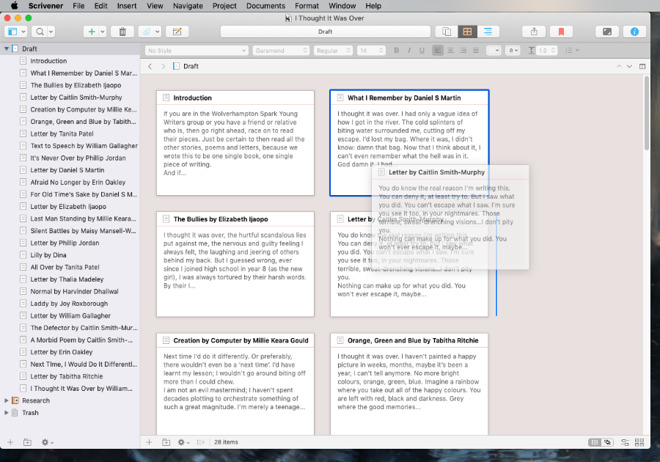
Scrivener lets you move chapters around
Scrivener is a word processor that's designed for long-form work. Its ability to let you focus on just chapter 3 now, but later both 3 and 17 together, makes it a better tool than Word.
One reason we prefer Scrivener to Word, is that it's great for assembling materials even if they're not going to end up in the book. So we have one Scrivener document on our Macs, iPads and iPhones. Wherever we go, we have all of our text but also all of our research.
The same document can hold links to websites, PDFs we've collected, or rough notes we've made.
While we're going to use a different app for the main production of the book, Scrivener is like a writing studio. It's the app you use for everything you do in your writing, from the actual typing to the editing and the revisions.
It can also be where you do outlining. If you're the kind of writer who dislikes planning ahead too much, you might expect to ignore outlining. However, an outline needn't be a plan for the work you're going to do, it can be a way of organizing what you've already done.
Scrivener contains an outliner, and so does Word, yet we still go for the separate third-party app OmniOutliner.
OmniOutliner lets us jot down ideas or note what sections are finished. It then lets us move those elements around to find the best structure for it -- and to check that we weren't duplicating anything.
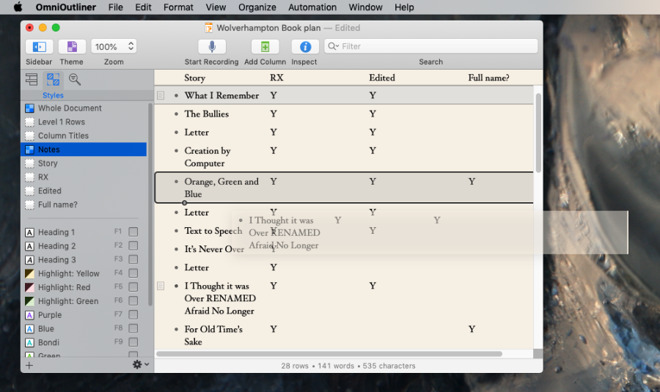
Rearranging the plan for a book in OmniOutliner.
The book we produced as research for this article was a piece of fiction called "I Thought It Was Over," and it was written by a group of young writers. OmniOutliner let us track who had delivered their text plus whether we'd got it into Scrivener and were finished with it. As we were dealing with younger writers, we also had to check with their parents about whether we could use their full names, and OmniOutliner let us keep a note of who had said yes.
OmniOutliner is the best tool we know for juggling, planning, and structuring complex ideas of any description, so it's particularly fine for book-length projects.
Collaboration
Ultimately though, your software and your Mac can only do so much. You have to manage the project and you have to do the writing.If you were writing a manuscript for a publisher, you would now solely concentrate on that and on editing issues that they come back to you with.
Eventually, you might be talking to them about descriptions of the book, though they are likely to have their own copywriters to do this.
As you're going to be your own publisher, think ahead. Alongside writing the manuscript, think about all of the elements that will have to go into a book.
When we produce an e-book and a paperback in the next article, you'll need the book's text plus descriptions or blurbs -- and you'll need a cover. All of which is covered in part 2.
Keep up with AppleInsider by downloading the AppleInsider app for iOS, and follow us on YouTube, Twitter @appleinsider and Facebook for live, late-breaking coverage. You can also check out our official Instagram account for exclusive photos.

Comments
If AI really wants to help the literary world then every computer must take a solemn vow to crash as soon as it sees EL James sit down to type.
Ulysses is nice and I tend to use it for short form work that will not be an ebook or physical book. The best word processor I’ve used is Nisus Writer Pro if I wanted a MS word substitute.
There’s more to Scrivener than what’s listed above. A lot more including hundreds of things I take for granted and use that won’t be mentioned here. It will compile your ebook for Kindle, Kobo, or paperback for any size book you want. Highlight verbs, adverbs, generate names, scene color coding, labels, status, synopsis and notes.
I challenge anyone to create an 80,000 word document in MS Word and pick up where you left off instantly. Scrivener remembers where your cursor was last and you can edit the end or beginning immediately. I don’t have to wait for hundreds of pages to load before I start working on scene 48.
While a big fan of The OmniGroup, I do not currently use OO for either of my books. I just kept a document in Scrivener for this, but OO would have done a fine job.
Regarding iCloud vs Dropbox, I don’t trust iCloud. Starting at iDisk, which sucked, I won’t forget the BS I and many other Mac users went through while they screwed around taking their sweet time “improving” it. It’s Apple’s fault developers don’t support it better. The Omni Group rolled their own, OmniPrescence. I’ve never lost data on Dropbox or OP. Wish I could say the same for Apple’s cloud offerings.
I'm becoming more and more miffed at Dropbox lately. But, the takeaway point, IMO, is that you should use software from companies that specialize in the thing you need, not some add-on, afterthought, functionality.
It's the same reason I don't use Apple's keychain instead of 1Password, etc. They just don't take that stuff seriously enough, so you're often lacking in features minimally, and if not, who knows when it will break, mess-up, be substantially changed (with little to no forethought), or simply removed. Apple has a really, really bad track record at such things.
As someone has pointed out, Scrivener uses some low-level jiggery-pokery to synchronise parts of the project's package structure (remember that Scrivener is designed to handled PhD research projects that can run into 100s of megs of text, images, videos …). The problem is that Apple doesn't use the package structure for syncing, and I don't think they're going to make a change for a single app that uses the package structure (really meant for applications) in such a non-standard way.
It won't work with Google Drive either, and you have to make sure that the app is close/synced on one device before trying to open it on the other, otherwise you'll have file conflicts to deal with.
[quote]Their use cases seem to include being able to write in the same project both offline and online to the internet across different devices and ensure any project changes are synced properly when all is done. My brain is a bit fuzzy right now but I also think iCloud came after they developed this though I maybe wrong on this.[/quote]
No, you're right. Scrivener came about while Apple was still messing everyone around with that Me stuff. Quite rightly, the developers decided that making the user keep an eye on the syncing was preferable because it meant that you could work offline and not lose any work if your devices weren't in step. The problem is that these days, devices are online pretty much all the time, so the near-manual syncing appears pretty archaic compared to other apps that sync instantaneously. However, I would be very surprised to find any app that can sync a single project file as fast as Scrivener.
Im more aggravated that the Apple iPad Pro keyboard doesn’t have forward delete (FN + Delete) without pulling up emojis each time.
If you use an iPhone for some of your writing, the problem with Pages is that it doesn’t have a mobile mode. The text is too small to work with.
iA Writer is great on all devices.