APFS changes affect Time Machine in macOS Big Sur, encrypted drives in iOS 14
Apple is increasing its support for APFS on its computing platforms, bringing the ability to use Time Machine with an APFS-formatted disk to macOS Big Sur, while enabling the ability to view external drives using encrypted APFS in iOS and iPadOS 14.
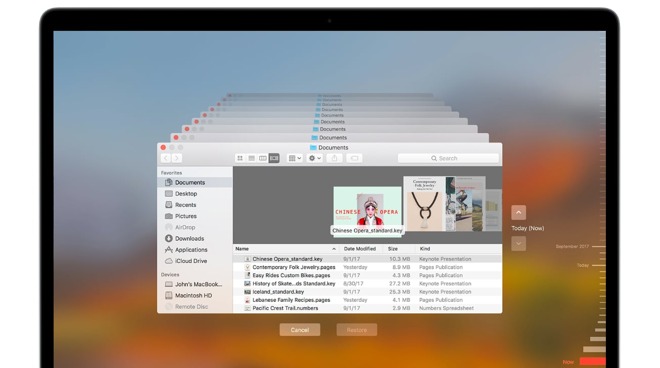
Time Machine in macOS
Introduced in 2016, APFS is Apple's forward-thinking file system that it uses across practically its entire device ecosystem. With the introduction of macOS Big Sur, iOS 14, and iPadOS 14, Apple will be making it even more useful for users, by adding support for APFS in a few new areas.
On macOS Big Sur, Apple is finally bringing the ability to use an APFS-formatted drive with Time Machine, 9to5Mac reports. With macOS Catalina and earlier releases, users were able to back up to an HFS+-formatted disk but not an APFS-formatted version, with macOS offering to reformat the drive to HFS+.
Under Big Sur, users will be able to back up directly to an APFS-formatted drive, eliminating the need to reformat any disks.
On connecting an encrypted APFS drive to iOS 14 or iPadOS 14, the drive will appear on the updated Sidebar, with a selection of the drive bringing up a password prompt to decrypt it.
The added support for encrypted drives will only work for APFS-formatted drives, which may still be a limiting factor for some users in a multi-platform environment.
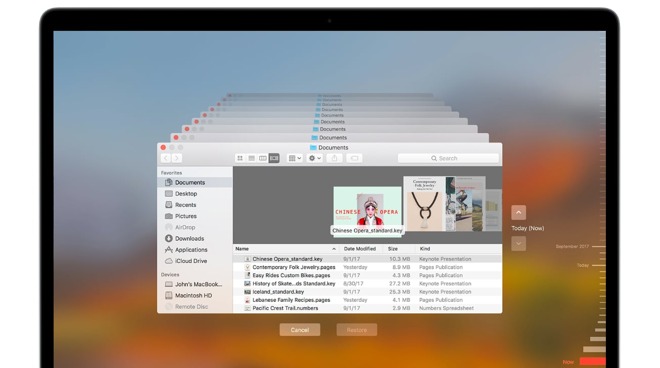
Time Machine in macOS
Introduced in 2016, APFS is Apple's forward-thinking file system that it uses across practically its entire device ecosystem. With the introduction of macOS Big Sur, iOS 14, and iPadOS 14, Apple will be making it even more useful for users, by adding support for APFS in a few new areas.
On macOS Big Sur, Apple is finally bringing the ability to use an APFS-formatted drive with Time Machine, 9to5Mac reports. With macOS Catalina and earlier releases, users were able to back up to an HFS+-formatted disk but not an APFS-formatted version, with macOS offering to reformat the drive to HFS+.
Under Big Sur, users will be able to back up directly to an APFS-formatted drive, eliminating the need to reformat any disks.
Encrypted Drives in iOS 14
For iOS 14 and iPadOS 14, Apple has plugged a hole for external drive support for one specific use case: APFS encrypted drives. While it is currently possible to view external drives in a number of common formats from an iPhone or iPad, it only works for non-encrypted drives, with encrypted drives being unreadable by the mobile devices.On connecting an encrypted APFS drive to iOS 14 or iPadOS 14, the drive will appear on the updated Sidebar, with a selection of the drive bringing up a password prompt to decrypt it.
The added support for encrypted drives will only work for APFS-formatted drives, which may still be a limiting factor for some users in a multi-platform environment.


Comments
Is this valid also for encrypted DMG sparsbundle containers, or only for physical disks ???
An encrypted DMG sparsbundle container is a drive in macOS, is this valid also for iOS & iPadOS?
You can do this without a Time Capsule emulation but it's a bit harder and requires you enable Time Machine over SMB on each Mac which is officially unsupported. It does in fact work. Here is the override. But I don't recommend this method.
defaults write com.apple.systempreferences TMShowUnsupportedNetworkVolumes 1
The supported method is if you were to run say a Mac mini with macOS High Sierra or above you could do it that way. Just mount the NAS storage on the Mac mini and turn on File Sharing select the mounted NAS folder and right-click it select Advanced Options and check the box to enable Time Machine network location. It will provide the intermediate Time Capsule like functionality and it will be fully supported by Apple. You don't even need macOS Server. It's quite a bit overkill in overhead and cost considering you can do the same with even an old Raspberry Pi and Netatalk open source project for far less and with far less overhead. Heck you could run quite a bit more on a Raspberry Pi 3+ and not even stress it much. Like a print server and a Pi-Hole (network wide ad-blocker), etc. But you could probably find alternative uses for the Mac mini to do many more things as well.
Remember that Mac's are still UNIX and they play extremely well with UNIX/Linux and when there is a will there is a way. You don't need to do everything with Apple. But Apple still makes things rather easy, you just need to know how to peel back the layers to find it at times. Bet most people didn't know that macOS High Sierra can run a Time Machine server. I just checked it's still an option.
It appears to be using APFS snapshots instead. At least on an APFS time machine drive. Apple only keeps local snapshots for 24 hours so if you wait too long between backups it will likely not have the associated snapshot to delta copy to the Time Machine. But with APFS and snapshots and the improvements made to Time Machine it is still faster on APFS even if it needs to recopy a large 10GB modified file and overwrite the backup instead of only copying a delta of the two snapshots. If they allow more than 24 hours of snapshots it will consume considerable disk space and even on Linux / FreeBSD systems using ZFS knowledgeable users complain about their disk space disappearing. Despite those folks should be smart enough to manually manage their snapshots or automate it better with cron jobs. So I can understand why Apple would place such a snapshot limit to avoid user confusion. They do things like that all the time instead of providing in-depth technical views and attempt to make it easy; they just arbitrarily set a default configuration and leave it at that.