Review: Synology DS420+ NAS offers local storage at a reasonable cost
Synology's DS420+ is a small 4-bay NAS that is a good match for the remote worker, as more people than ever are working from home.

The Synology DS420+ NAS.
As work-from-home becomes a normality in many industries, the need to hold considerable amounts of data that is accessible to the user grows. In cases where a hard drive upgrade cannot be offered, or an Internet connection and cloud storage isn't sufficient enough for work purposes, other solutions have to be used.
Synology's NAS lineup is a good example of a solution to the problem, with its DS420+ also representative of what the company can offer, to those in need of enhanced storage.
Synology pushes some common uses during setup. It recommends a new user installs Moments, Video Station, Audio Station, Media Server, Hyper Backup, Synology Drive Server, and Download station.
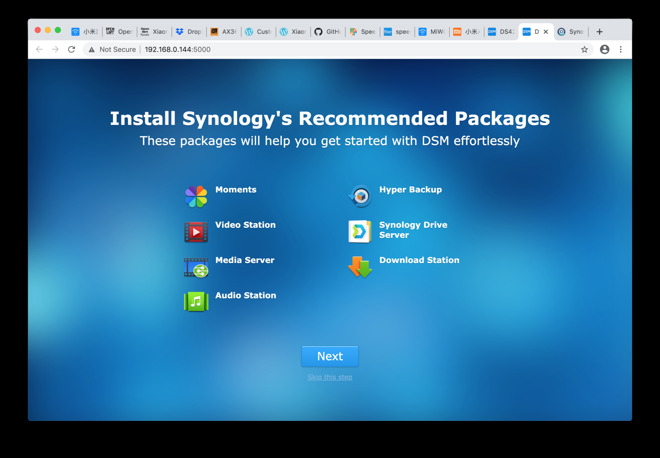
The things Synology thinks new NAS users should have
Moments is similar to Google Photos, in that it organizes your personal photos intelligently. It works with the Synology Moments app, available on the iOS App Store.
Video and Audio Station are web apps for viewing movies and playing audio stored on the NAS. They work with the company's DS Video and DS Audio apps.
Media Server is a DLNA server, for serving to DLNA receivers. Some TVs have DLNA built-in, such as Samsung's branded Allshare Play.
If you had a Samsung TV or another with DLNA support, you could use this. This is less interesting if you're an Apple user with an Apple TV as it doesn't support DLNA, but alternatives such as Plex may offer similar results.
Hyper Backup is what it sounds like: incremental back-ups of drives, and servers like Amazon S3 or Microsoft Azure. Synology also offers Microsoft Office 365 and G Suite backup applications for free download.
Synology Drive Server is Synology's means of using the system as a local Google Drive replacement. It also offers Synology Office, which works like Google Docs, Sheets, and Slides.
If you wanted to remove Google from your life and rely on keeping everything locally on your network, Synology's applications go a long way to let you do this.
Download Station is an application that downloads from BitTorrent, FTP, HTTP, and more, and allows you to add RSS feeds for it to download as additional files are added. It has a handy search function built-in, to make finding what to download easier.
Synology does a good job of offering these as a default install when setting up the NAS, and also offers to install the Mac apps that will help you sync your data to the NAS. Simple onboarding is valuable, and Synology understands this.
While we don't recommend scrolling long lists of albums while driving, it's got a convenient playlist option and we like the screen that shows the album art and colors the background based on it.
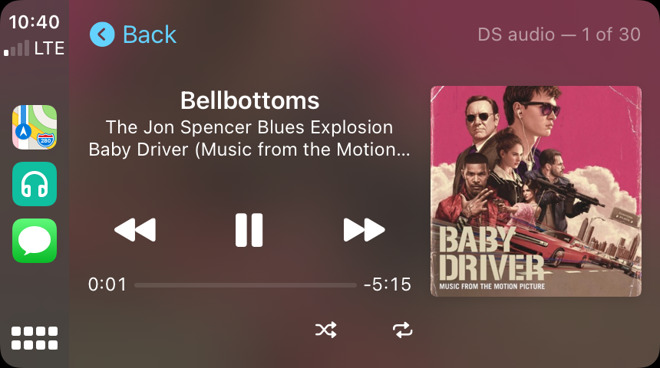
The DS Audio app running in CarPlay.
We wish that Synology would add AirPrint serving to that list, although as many printers are AirPrint capable these days, it isn't as critical as it might have been when AirPrint was first launched ten years ago.
If you were really concerned about keeping data in the cloud (a computer you don't own), this would be one way to do so.
While most home users won't attempt this, the DS420+ is positioned for home and small businesses. There are home users that dabble in home networking labs, and the NAS is well-suited for that kind of experimentation and use.
The box claims DS420+ is a "high performance always accessible NAS server, feature-rich NAS for homes and business workgroups, ideal for multimedia streaming and file sharing."
The website boasts, "Synology DS420+ is designed for IT enthusiasts and home users. Equipped with a 2-core processor and built-in M.2 NVMe 2280 SSD slots for cache acceleration, DS420+ is ideal for data sharing, video streaming, and photo indexing."
And all those things are true. The processor is a 4-core 2.9GHz, an Intel J4025 Celeron. In the past, we've had units with dual-core N3050 CPUs. This is an upgrade.
Synology claims it's able to sustain 226MB/s read performance. We weren't able to repeat that performance, but here's how we tried:
Using the Thunderbolt Gigabit Ethernet adapter, we mounted the drive on our 2014 MacBook Pro with Mojave. We used both Helios LAN Test and Blackmagic Disk Speed Test to measure read and write speeds.
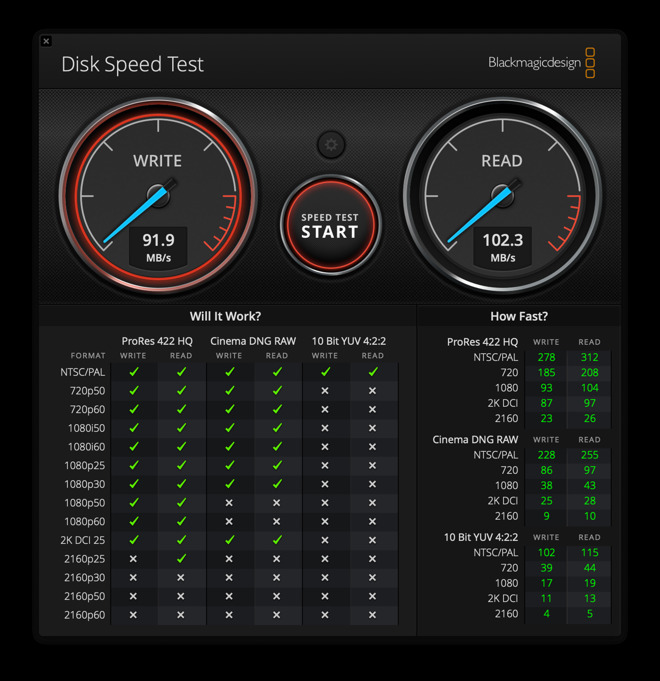
Blackmagic Disk Speed Test for the Synology DS420+.
Blackmagic peaked at 107MB/s read. Halios LAN Test read a 300MB file at 66MB/s. We conducted this test a few ways.
For the first few rounds, we connected a new CAT6 cable with a gigabit switch daisy-chained to a 24 port gigabit switch, to the NAS. (This is an artifact of how the LAN is constructed here: one switch is a PoE on a UPS for things that can't go down in a power outage, the other connects devices that can shut off in an outage.)
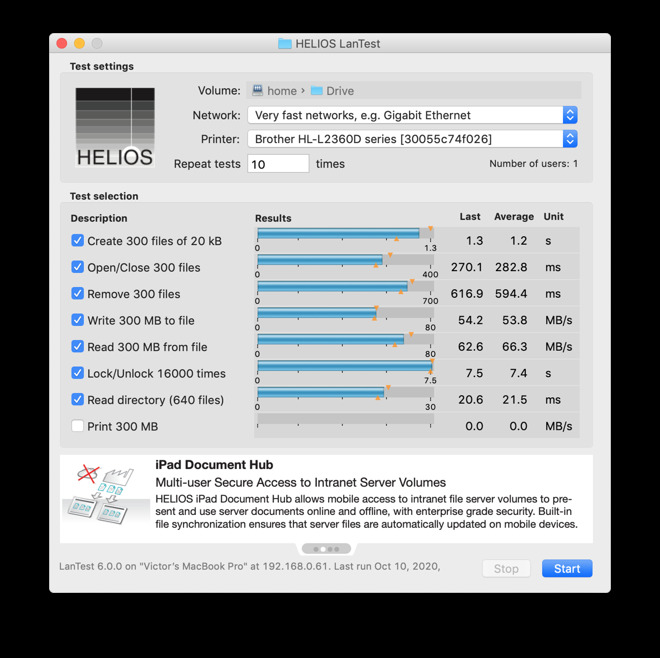
Hailos LAN Test screen for the Synology DS420+.
Then, we set a manual IP address on the Mac and connected directly to LAN port 2, in an attempt to remove any latency or failing cables between switches. The results were the same.
We're consulting with Synology about how their results were achieved, but would say that our results are representative of what a new user would see following the quick install instructions Synology provides.
We did not use new hard drives, but instead used the Ironwolf NAS drives we've used in the 216+ previously.
If we had to guess, the reduced speeds would be down to the fact that we're using spinning hard drives, the base 2GB RAM, and no NVMe cache. If we upgraded the RAM, upgraded to NVMe cache, and used SSD instead, we'd expect to see the speed numbers increase.

Slots for installing M.2 NVMe drives into the NAS.
We also reviewed the DS419slim, a micro-sized SSD-only NAS.
The DS216+ had a slower processor, and a low amount of RAM that we were able to saturate pretty easily with just a few clients and concurrent tasks (downloading from the Internet, streaming video, was enough to cause the RAM to peak.)
The DS1019+ has 8GB of DDR3 RAM, and we rarely have been able to saturate it. As far as external expansion options go, it has 2x USB 3.0 ports, 2 Ethernet, NVMe cache expansion, and it can add an additional 5 drives through an expansion bay unit.
The DS420+ falls somewhere in the middle. It has 2 Ethernet ports, which can be placed in LAG mode. LAG is Link Aggregation, where two ports can act as one (if the network switch they're connected to also supports LAG), effectively doubling bandwidth.
The DS420+ has 2GB of DDR4 RAM, but unlike the older 216+, is expandable to 6GB. Like the 1019+, it has two NVMe slots for cache expansion.
Having two more drive bays for only $100 more seems like a good value. Going up to the 5 bays from DS420+'s 4 bays for an extra $150 doesn't seem as great, especially if you don't intend to purchase an expansion unit to add more drives than that.
That's where it fits in Synology's range, but what about comparing it to existing cloud offerings?
If you bought Google's One account, you would pay $1.99 a month for 100GB and the option to add family members. If you want 2TB, that's 9.99 a month.
If you bought Apple's iCloud, that's 50GB for $0.99 per month, 200 GB for $2.99 a month, or 2TB for $9.99 a month. Adding Family Sharing isn't optional, as it's automatic if you've set up family memberships in iCloud.
Presume that you spend $10 a month on 2TB for 5 years: that's $600.
The cost of this unit is $499, and drives are $83 for 2TB or $139 for 4TB. Of course, you could use one drive, but with 2 or more you can arrange the drives as a storage pool, or as RAID for redundancy.
Depending on drive size and quantity, your costs are the about same or more than the equivalent cloud storage costs, with the benefit of your data being local to you. If that matters, then it makes sense.
This specific DS420+ fits squarely in the middle for the home user. It's two more bays for future expansion than the 2 drive 720+, for not that much additional money.
The OS provides for loads of geek functionality for the small business and homelab user, while pushing a solid set of media and file management options for the non-nerdy home user.
Now that everyone's spending more time working from home (Google keeping employees home until Summer 2021, Apple keeping workers home until 2021, and Microsoft letting employees work from home indefinitely) having a home server is more convenient than ever. The Synology DS420 is $399 before purchasing drives.

The Synology DS420+ NAS.
As work-from-home becomes a normality in many industries, the need to hold considerable amounts of data that is accessible to the user grows. In cases where a hard drive upgrade cannot be offered, or an Internet connection and cloud storage isn't sufficient enough for work purposes, other solutions have to be used.
Synology's NAS lineup is a good example of a solution to the problem, with its DS420+ also representative of what the company can offer, to those in need of enhanced storage.
What does a DS420+ do for you?
A NAS (Network-Attached Storage) is essentially a device that holds a hard drive or multiple hard drives on your network, so that multiple users can access the storage there, instead of saving it locally It's a home server that can also provide other tasks, and can even be accessed remotely, thanks to Synology's Quickconnect dynamic DNS service.Synology pushes some common uses during setup. It recommends a new user installs Moments, Video Station, Audio Station, Media Server, Hyper Backup, Synology Drive Server, and Download station.
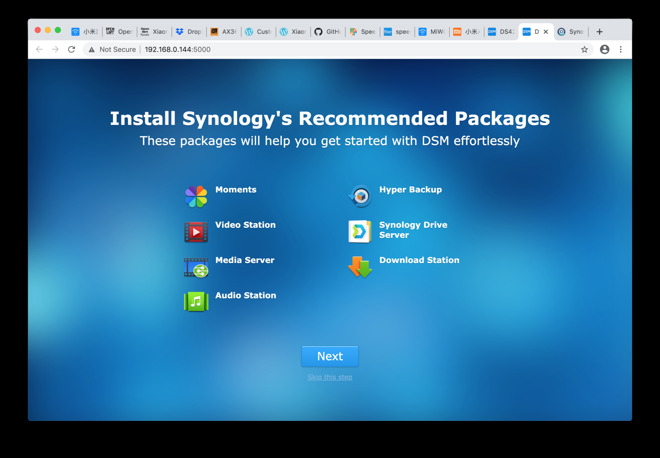
The things Synology thinks new NAS users should have
Moments is similar to Google Photos, in that it organizes your personal photos intelligently. It works with the Synology Moments app, available on the iOS App Store.
Video and Audio Station are web apps for viewing movies and playing audio stored on the NAS. They work with the company's DS Video and DS Audio apps.
Media Server is a DLNA server, for serving to DLNA receivers. Some TVs have DLNA built-in, such as Samsung's branded Allshare Play.
If you had a Samsung TV or another with DLNA support, you could use this. This is less interesting if you're an Apple user with an Apple TV as it doesn't support DLNA, but alternatives such as Plex may offer similar results.
Hyper Backup is what it sounds like: incremental back-ups of drives, and servers like Amazon S3 or Microsoft Azure. Synology also offers Microsoft Office 365 and G Suite backup applications for free download.
Synology Drive Server is Synology's means of using the system as a local Google Drive replacement. It also offers Synology Office, which works like Google Docs, Sheets, and Slides.
If you wanted to remove Google from your life and rely on keeping everything locally on your network, Synology's applications go a long way to let you do this.
Download Station is an application that downloads from BitTorrent, FTP, HTTP, and more, and allows you to add RSS feeds for it to download as additional files are added. It has a handy search function built-in, to make finding what to download easier.
Synology does a good job of offering these as a default install when setting up the NAS, and also offers to install the Mac apps that will help you sync your data to the NAS. Simple onboarding is valuable, and Synology understands this.
Why would you want this as an Apple user?
Apple TV
DS Video and DS Audio run on Apple TV. We've found that using Firecore's Infuse on AppleTV is a great way to view videos stored on the DS420+.CarPlay
The most recent updates for DS Audio have made DS Audio compatible with CarPlay. This means you could have your entire audio library on the DS420+ and stream it from your home to your car while in motion.While we don't recommend scrolling long lists of albums while driving, it's got a convenient playlist option and we like the screen that shows the album art and colors the background based on it.
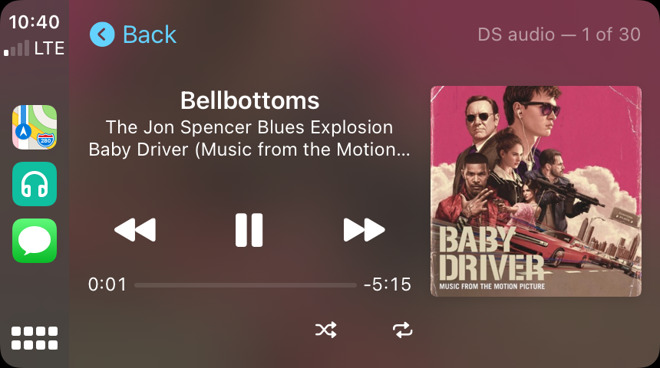
The DS Audio app running in CarPlay.
Time Machine
Unlike HyperBackup, which requires an application to be installed through Synology's Package Center App Store, Time Machine capabilities are built-in. In Control Panel, File Services, Advanced, it's possible to enable Time Machine for SMB (the most common), for AFP, and even use the NAS as a Bonjour print server to turn a USB printer into a network printer, like the old AirPort Express used to do.We wish that Synology would add AirPrint serving to that list, although as many printers are AirPrint capable these days, it isn't as critical as it might have been when AirPrint was first launched ten years ago.
Google or iCloud replacement
File storage and music serving are pretty obvious. Less obvious is that Synology provides Drive applications to keep files in sync across Mac and iOS, and Contacts and Calendar applications that work with iOS' contacts and calendars.If you were really concerned about keeping data in the cloud (a computer you don't own), this would be one way to do so.
While most home users won't attempt this, the DS420+ is positioned for home and small businesses. There are home users that dabble in home networking labs, and the NAS is well-suited for that kind of experimentation and use.
What Synology promises
Synology NAS products tend to be all things to all people. Usually, that means doing less well by trying to do too much, but Synology succeeds at doing almost all of them well.The box claims DS420+ is a "high performance always accessible NAS server, feature-rich NAS for homes and business workgroups, ideal for multimedia streaming and file sharing."
The website boasts, "Synology DS420+ is designed for IT enthusiasts and home users. Equipped with a 2-core processor and built-in M.2 NVMe 2280 SSD slots for cache acceleration, DS420+ is ideal for data sharing, video streaming, and photo indexing."
And all those things are true. The processor is a 4-core 2.9GHz, an Intel J4025 Celeron. In the past, we've had units with dual-core N3050 CPUs. This is an upgrade.
Synology claims it's able to sustain 226MB/s read performance. We weren't able to repeat that performance, but here's how we tried:
Using the Thunderbolt Gigabit Ethernet adapter, we mounted the drive on our 2014 MacBook Pro with Mojave. We used both Helios LAN Test and Blackmagic Disk Speed Test to measure read and write speeds.
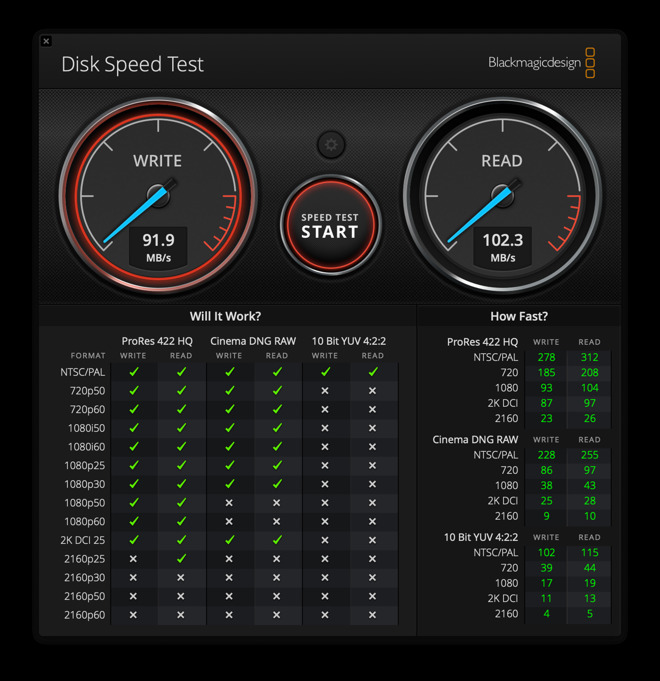
Blackmagic Disk Speed Test for the Synology DS420+.
Blackmagic peaked at 107MB/s read. Halios LAN Test read a 300MB file at 66MB/s. We conducted this test a few ways.
For the first few rounds, we connected a new CAT6 cable with a gigabit switch daisy-chained to a 24 port gigabit switch, to the NAS. (This is an artifact of how the LAN is constructed here: one switch is a PoE on a UPS for things that can't go down in a power outage, the other connects devices that can shut off in an outage.)
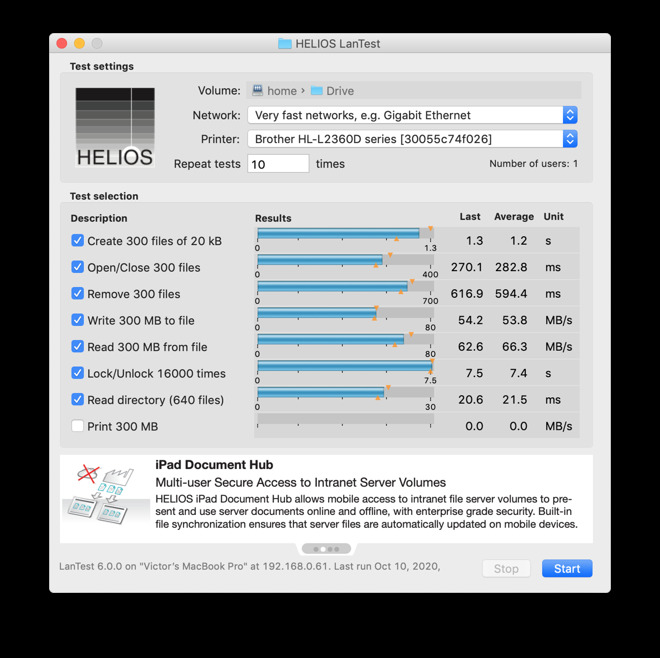
Hailos LAN Test screen for the Synology DS420+.
Then, we set a manual IP address on the Mac and connected directly to LAN port 2, in an attempt to remove any latency or failing cables between switches. The results were the same.
We're consulting with Synology about how their results were achieved, but would say that our results are representative of what a new user would see following the quick install instructions Synology provides.
We did not use new hard drives, but instead used the Ironwolf NAS drives we've used in the 216+ previously.
If we had to guess, the reduced speeds would be down to the fact that we're using spinning hard drives, the base 2GB RAM, and no NVMe cache. If we upgraded the RAM, upgraded to NVMe cache, and used SSD instead, we'd expect to see the speed numbers increase.

Slots for installing M.2 NVMe drives into the NAS.
How does this differ from other Synology NAS products?
In the past, we've reviewed the Diskstation 216+ and 1019+. The 216+ had 2GB of DDR3 RAM, a single Ethernet port, eSATA and 3 ports (1x USB 3.0, 2x USB2.0).We also reviewed the DS419slim, a micro-sized SSD-only NAS.
The DS216+ had a slower processor, and a low amount of RAM that we were able to saturate pretty easily with just a few clients and concurrent tasks (downloading from the Internet, streaming video, was enough to cause the RAM to peak.)
The DS1019+ has 8GB of DDR3 RAM, and we rarely have been able to saturate it. As far as external expansion options go, it has 2x USB 3.0 ports, 2 Ethernet, NVMe cache expansion, and it can add an additional 5 drives through an expansion bay unit.
The DS420+ falls somewhere in the middle. It has 2 Ethernet ports, which can be placed in LAG mode. LAG is Link Aggregation, where two ports can act as one (if the network switch they're connected to also supports LAG), effectively doubling bandwidth.
The DS420+ has 2GB of DDR4 RAM, but unlike the older 216+, is expandable to 6GB. Like the 1019+, it has two NVMe slots for cache expansion.
The value proposition
The DS420+ is $499 without drives. By comparison, the two-bay DS720+ unit is $399, while the 1019+ we reviewed is $649.Having two more drive bays for only $100 more seems like a good value. Going up to the 5 bays from DS420+'s 4 bays for an extra $150 doesn't seem as great, especially if you don't intend to purchase an expansion unit to add more drives than that.
That's where it fits in Synology's range, but what about comparing it to existing cloud offerings?
If you bought Google's One account, you would pay $1.99 a month for 100GB and the option to add family members. If you want 2TB, that's 9.99 a month.
If you bought Apple's iCloud, that's 50GB for $0.99 per month, 200 GB for $2.99 a month, or 2TB for $9.99 a month. Adding Family Sharing isn't optional, as it's automatic if you've set up family memberships in iCloud.
Presume that you spend $10 a month on 2TB for 5 years: that's $600.
The cost of this unit is $499, and drives are $83 for 2TB or $139 for 4TB. Of course, you could use one drive, but with 2 or more you can arrange the drives as a storage pool, or as RAID for redundancy.
Depending on drive size and quantity, your costs are the about same or more than the equivalent cloud storage costs, with the benefit of your data being local to you. If that matters, then it makes sense.
Specifications
| CPU | Intel Celeron J7025 Dual-Core 2.9GHz Hardware Encryption Engine (AES-NI) |
|---|---|
| Memory | 2GB DDR non-EEC expandable to 6GB |
| Drive Bays | 4 |
| M.2 Drive Slots | 2 (NVMe) |
| Compatible Drives | 3.5-inch SATA HDD 2.5-inch SATA HDD 2.5-inch SATA SSD M.2 2280 NVMe SSD |
| Supported Internal Drive Formats | Btrfs EXT4 |
| Supported External Drive Formats | Btrfs EXT4 EXT3 FAT NTFS HFS+ exFAT |
| Maximum Single Volume | 108TB |
| External Ports | 2xUSB 3.0, |
| Networking | 2xGigabit Ethernet Link Aggregation Failover Support Wake on LAN/WAN |
| Dimensions | 166mm x 199mm x 223mm |
| Weight | 2.18kg |
| Noise Level | 19.8dB(A) |
Score: 4 out of 5
We like Synology NAS products. We've reviewed several, and this iteration uses the same good OS we like on the NAS, coupled with well-maintained apps like DS Audio and its ability to work with CarPlay, or Moments, and its ability to try and organize photos intelligently.This specific DS420+ fits squarely in the middle for the home user. It's two more bays for future expansion than the 2 drive 720+, for not that much additional money.
The OS provides for loads of geek functionality for the small business and homelab user, while pushing a solid set of media and file management options for the non-nerdy home user.
Now that everyone's spending more time working from home (Google keeping employees home until Summer 2021, Apple keeping workers home until 2021, and Microsoft letting employees work from home indefinitely) having a home server is more convenient than ever. The Synology DS420 is $399 before purchasing drives.
Pros
- Mature, reliable OS and hardware
- Excellent default home media apps (video, audio, photos)
- Robust business apps
- G Suite replacement (Drive, Docs, Sheets, Slides, Chat, Mail) that integrates with iOS
- Extensive backup support (Time Machine, cloud, replication to other NAS, including off-site NAS, G Suite, Office 365 backup)
Cons
- Expansion options limited to eSATA and USB3.0
- eSATA port is limited to Synology expansion units.
- Similar in price to a Mac mini

Comments
Couple of points regarding the article:
Printer sharing does appear to use something compatible with AirPrint. I am able to print from my iPhone via the AirPrint UI to a networked printer via the DS918, which translates the protocol the phone uses protocol into IPP/LPR.
NVMe cache drives make basically no difference. There are a lot of discussions on them, and the general consensus is don't bother. You can't (yet, DSM 7 may enable this) use a NVMe drive as a data storage drive, it's only for caching. Also the speed of the unit isn't really limited by RAM, it's CPU and HDD bound. Also, I had an NVMe SSD fail in my Diskstation - twice. It was only a cheap 256GB one, but the first failed, then the second failed too. I never bothered to replace it again as the performance difference was unnoticeable.
The Ethernet Link Aggregation only really does load balancing, and doesn't allow faster speeds to a single other device in most cases, even if the other device also uses LAG. In other words, a LAGGed computer accessing the LAGged Diskstation can still only transfer at 1000Mbps in most cases. The only time this isn't the case is when a device has multiple TCP connections to the Diskstation. LAG enables two devices to both access the Diskstation at 1000Mbps each for example, though it's unlikely to be able to saturate two 1000Mbps links. The limitation is there such that packets don't get reordered.
The RAM can be upgraded in most of the Intel Diskstations, and much like Apple's claim of maximum RAM, the max stated by Synology is often less than the actual maximum.
The cost calculation misses out the running cost of the Diskstation. My DS918+ with 4 drives is about 50w, or ~£65 per year or 1.2kWh per day.
Looking forward to getting one sometime soon, hopefully.
And, Plex can be installed on OMV via Docker and Portainer (not an expert on that either). Many videos on YouTube on how to do this but probably not as simple as Synology.