Meross Smart WiFi Lamp Review: Small design, big customization
The Meross Smart WiFi Lamp is a HomeKit-enabled light that offers a lot of customization options in a tiny and lightweight design.

Smart lighting is a great addition to your smart home. The flexibility and accessibility of voice control of lighting adds usability and flexibility to a house.
While smart outlets can make any lamp smart and be controlled in the Home app, they can only turn the lamp on and off. Smart lamps allow you to do that and more by being able to customize brightness and color.
The Meross Smart WiFi Lamp may not have the most recognizable design for a lamp, but it still offers a good amount of light, a lot of functionality, and deep customization for the size that it is.
The lamp connects to power via a removable cord that plugs into the light via USB-C and then plugs into a charging brick via USB-A. With the ability to plug into the lamp via USB-C, it allows you to purchase and connect a longer wire -- in case the one provided is too small to reach an outlet.
Meross Smart WiFi Lamp is made of plastic throughout and is an LED lamp. It has 16 million RGBCW colors and connects to Homekit via a 2.4 GHz connection to Wi-Fi.

On top of the lamp, you will find touch controls that allow you to control the lamp when you do not want to through the app. There is an LED light in front of the lamp to indicate power and when it is on and off.
Tapping on the touch controls on the top of the lamp has different functionalities depending on how long you hold it for.
A short tap will turn the lamp on or off and cycle through the main colors it offers. Long holding on the lamp will set the brightness from low to high.
While these tapping functions are useful, you will find it easier to control the lamp with your voice via Siri or through the Home app. Doing that will allow you to get the lighting to just the setting(s) you want it to be at.

There are two buttons on the front of the lamp. Tapping the "M" button changes the working mode, and tapping the Timer button sets a timer or resets the lamp entirely.
Depending on what you are using the lamp for, it may not be bright enough to light a whole room. It will be able to do the job of lighting the space, but if you are looking for more light, you may need to purchase a second one.
Connecting the lamp to HomeKit is easy. You just scan the HomeKit code that comes with the product's box and once the two are connected, you can give it a name and designate what room the lamp is in.
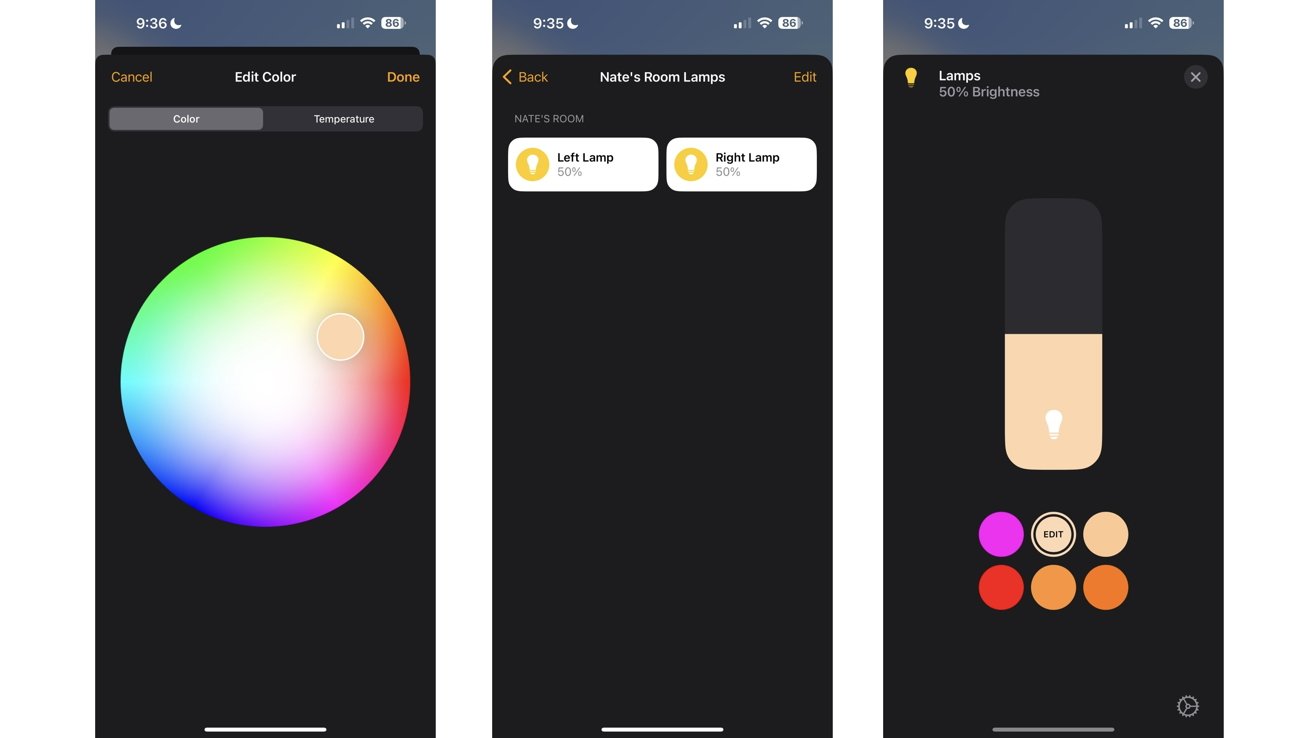
Left: Color wheel for lighting. Middle: Connecting to lamps together. Right: Setting lamp's brightness.
With HomeKit capabilities, you can add the lamp to a Scene you create, Automations you set, and Siri Shortcuts you put together. Specific Scenes can alter the brightness, color, and power that you want the lamp to be when activating it.
Commands asked to Siri are fast and smooth, and there was never a moment where Siri couldn't access the device or took too long to change anything with it.
If you have more than one, you can connect them via the Home app so you can control them simultaneously. Just like you can change certain aspects of one lamp, you can now do both at the same time for both.
Adding the lamp on one device will transfer to all your other connected Apple devices through the Home app, so you only need to add it to one to be able to control it from all.
There are also additional features that the Meross app can do that the Home app cannot.
Within the Meross app, you can do all the basic functions you could do in the Home app -- turning on and off the lamp, setting the brightness, and choosing what color you want it to be from a color wheel. One feature you can do in the Meross app but not the Home app is set specific Effects.
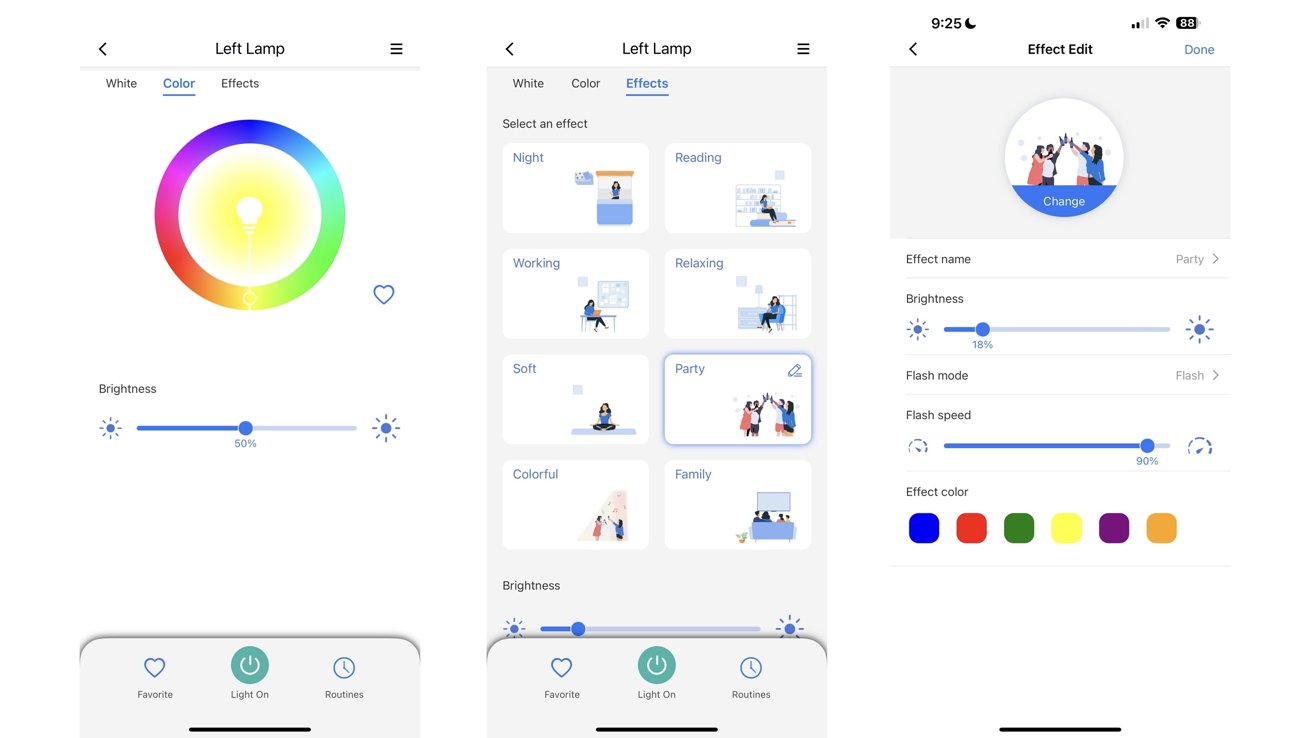
The color wheel to choose the color of the lamp's light, the Effects you can select from, and the Effects Customization screen
Effects in the Meross app allow the lamp to change different colors, showcase different fading in and out animations, and the speed of the effects can be altered too. Any aspect of an Effect can be customized to your liking -- if it is the colors shown, the brightness of the lamp during it, or the speed of the Effect altogether.
While you cannot create new Effects, you can customize the existing ones from the ground up.
You are also able to manually update the firmware from within the app and check the WiFi signal of each device as well.
These are nice features to have when you want to set the mood for certain events -- if it is reading, partying, or just relaxing altogether -- but it is not a setting that is a must-need feature to control the lamp. If you download the app or not, you can get all the main features that you need for the lamp.
The integration with HomeKit is easy to set up and works near-flawlessly when asking Siri to do commands of any sort. They work in unison with Scenes set with other accessories too.
The price for one may be on the higher end for some people -- usually $30 to $40 depending on the model you get -- but compared to other HomeKit accessories, it is one of the cheapest.
If you are looking for a good smart lamp with a bunch of customization in a small and light design, then the Meross Smart WiFi Lamp may be one of the best options for you.
Read on AppleInsider

Smart lighting is a great addition to your smart home. The flexibility and accessibility of voice control of lighting adds usability and flexibility to a house.
While smart outlets can make any lamp smart and be controlled in the Home app, they can only turn the lamp on and off. Smart lamps allow you to do that and more by being able to customize brightness and color.
The Meross Smart WiFi Lamp may not have the most recognizable design for a lamp, but it still offers a good amount of light, a lot of functionality, and deep customization for the size that it is.
Meross Smart WiFi Lamp design
The Meross Smart WiFi Lamp scales out to four inches tall and weighs 1.23 pounds. This light design is great for setting it on hanging shelves, a desk, or a nightstand without worrying about it taking up too much space.The lamp connects to power via a removable cord that plugs into the light via USB-C and then plugs into a charging brick via USB-A. With the ability to plug into the lamp via USB-C, it allows you to purchase and connect a longer wire -- in case the one provided is too small to reach an outlet.
Meross Smart WiFi Lamp is made of plastic throughout and is an LED lamp. It has 16 million RGBCW colors and connects to Homekit via a 2.4 GHz connection to Wi-Fi.

On top of the lamp, you will find touch controls that allow you to control the lamp when you do not want to through the app. There is an LED light in front of the lamp to indicate power and when it is on and off.
Meross Smart WiFi Lamp functions
The lamp is dimmable through any color you decide to set it as. You can tell Siri to set the brightness to any percentage and it will set it to that brightness percentage.Tapping on the touch controls on the top of the lamp has different functionalities depending on how long you hold it for.
A short tap will turn the lamp on or off and cycle through the main colors it offers. Long holding on the lamp will set the brightness from low to high.
While these tapping functions are useful, you will find it easier to control the lamp with your voice via Siri or through the Home app. Doing that will allow you to get the lighting to just the setting(s) you want it to be at.

There are two buttons on the front of the lamp. Tapping the "M" button changes the working mode, and tapping the Timer button sets a timer or resets the lamp entirely.
Depending on what you are using the lamp for, it may not be bright enough to light a whole room. It will be able to do the job of lighting the space, but if you are looking for more light, you may need to purchase a second one.
Meross Smart WiFi Lamp and HomeKit connectivity
To control the Smart WiFi Lamp, you can add it to your Home through HomeKit. This will allow you to set the brightness, change the color, turn it on and off, and connect the lamp to other HomeKit accessories so they work together.Connecting the lamp to HomeKit is easy. You just scan the HomeKit code that comes with the product's box and once the two are connected, you can give it a name and designate what room the lamp is in.
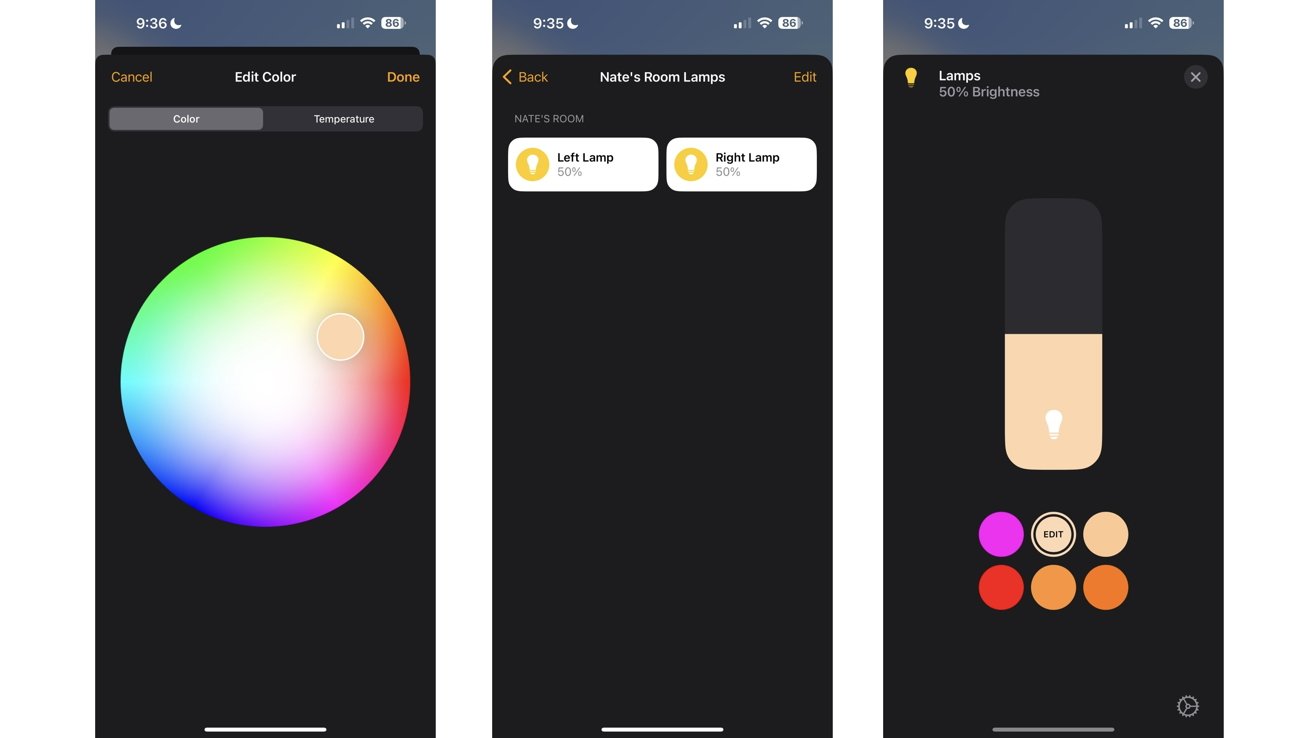
Left: Color wheel for lighting. Middle: Connecting to lamps together. Right: Setting lamp's brightness.
With HomeKit capabilities, you can add the lamp to a Scene you create, Automations you set, and Siri Shortcuts you put together. Specific Scenes can alter the brightness, color, and power that you want the lamp to be when activating it.
Commands asked to Siri are fast and smooth, and there was never a moment where Siri couldn't access the device or took too long to change anything with it.
If you have more than one, you can connect them via the Home app so you can control them simultaneously. Just like you can change certain aspects of one lamp, you can now do both at the same time for both.
Adding the lamp on one device will transfer to all your other connected Apple devices through the Home app, so you only need to add it to one to be able to control it from all.
The Meross app
While you can solely control the lamp from the Home app, there is a designated Meross app you can download from the App Store to store all of your Meross-made products.There are also additional features that the Meross app can do that the Home app cannot.
Within the Meross app, you can do all the basic functions you could do in the Home app -- turning on and off the lamp, setting the brightness, and choosing what color you want it to be from a color wheel. One feature you can do in the Meross app but not the Home app is set specific Effects.
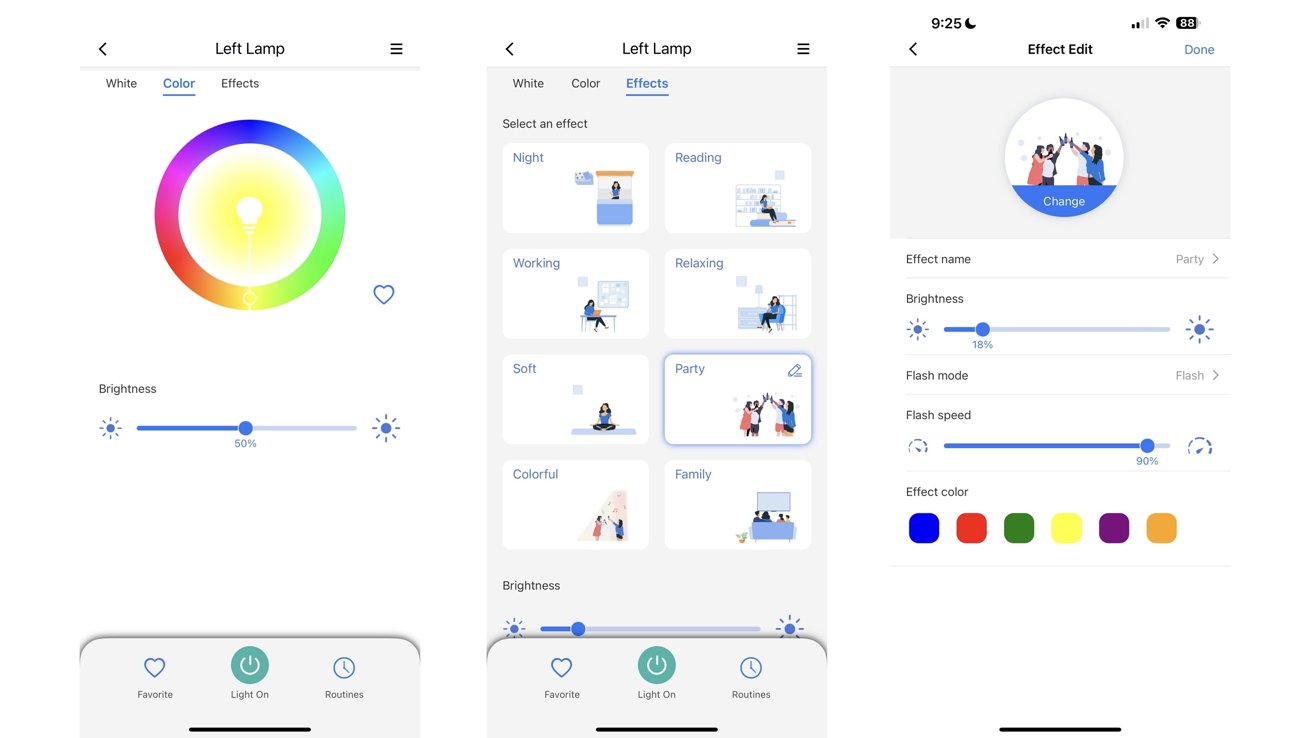
The color wheel to choose the color of the lamp's light, the Effects you can select from, and the Effects Customization screen
Effects in the Meross app allow the lamp to change different colors, showcase different fading in and out animations, and the speed of the effects can be altered too. Any aspect of an Effect can be customized to your liking -- if it is the colors shown, the brightness of the lamp during it, or the speed of the Effect altogether.
While you cannot create new Effects, you can customize the existing ones from the ground up.
You are also able to manually update the firmware from within the app and check the WiFi signal of each device as well.
These are nice features to have when you want to set the mood for certain events -- if it is reading, partying, or just relaxing altogether -- but it is not a setting that is a must-need feature to control the lamp. If you download the app or not, you can get all the main features that you need for the lamp.
Meross Smart WiFi Lamp pros
- Works well with HomeKit and Siri
- Many color options the lamp can display
- Dimmable
- USB-C connection
- Light and small
- Easy to set up
- Straightforward app
Meross Smart WiFi Lamp cons
- On the pricier side
- Might not be bright enough to light a whole room
- Effects are only accessible within the Meross app and not the Home app
The verdict
The Meross Smart WiFi Lamp is a good lamp to have on your desk and nightstand, but may not be the best to illuminate your whole room. On the other hand, it is still a very good smart lamp that packs a lot of customization within it.The integration with HomeKit is easy to set up and works near-flawlessly when asking Siri to do commands of any sort. They work in unison with Scenes set with other accessories too.
The price for one may be on the higher end for some people -- usually $30 to $40 depending on the model you get -- but compared to other HomeKit accessories, it is one of the cheapest.
If you are looking for a good smart lamp with a bunch of customization in a small and light design, then the Meross Smart WiFi Lamp may be one of the best options for you.
Rating: 4 out of 5
Where to buy
You can buy the Meross Smart Wi-Fi Lamp from Amazon for $26.99 with an on-page coupon for a discount available at the time of publication.Read on AppleInsider

Comments
The color temperature range is 2000~5700K, so not too blue. It's a small lamp, 4" x7". If it were any smaller I'd thing of it as more of a wall sconce light, nice if you have a few of them around. For $30 and AMZ's return policy, it might be worth looking at.
Is this a failure of meross or homekit devices in general? I'm not sure. Given the tendency for devices of a particular type to lose connectivity simultaneously, I suspect meross. Something to remember before you add too many of their devices to your Homekit ecosystem.