How to move Final Cut Pro projects from Mac to iPad
If you use Final Cut Pro on your iPad, you may know you can't migrate a library from your Mac to your tablet. Turns out there is a way to do it, but it's not obvious.
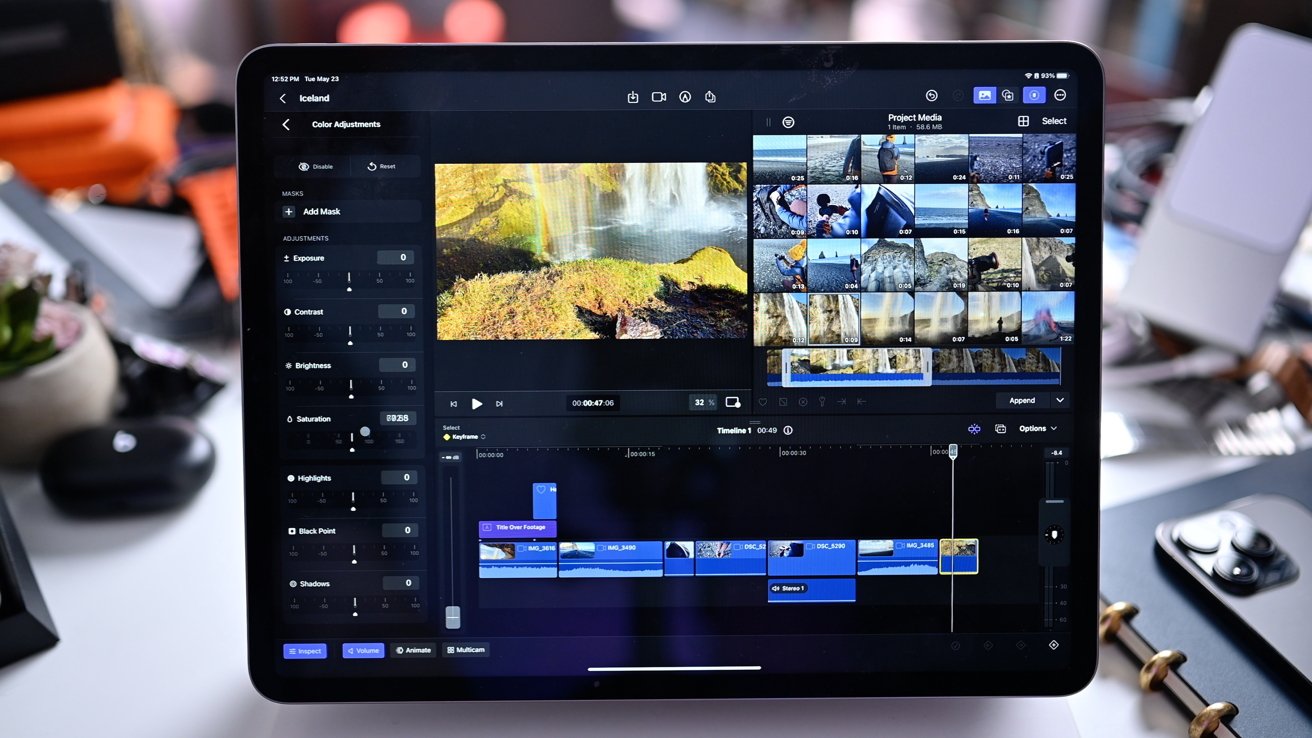
Adjusting color on Final Cut Pro for iPad
Final Cut Pro for iPad has launched with the omission of one major feature -- round-tripping. This is where a project can move seamlessly from one device to another, and back again.
Think about starting a video project on your Mac before moving it to your iPad Pro while on the road. Then getting it back to your Mac when you return to your editing suite.
At least at launch, this isn't possible with Final Cut Pro for iPad.
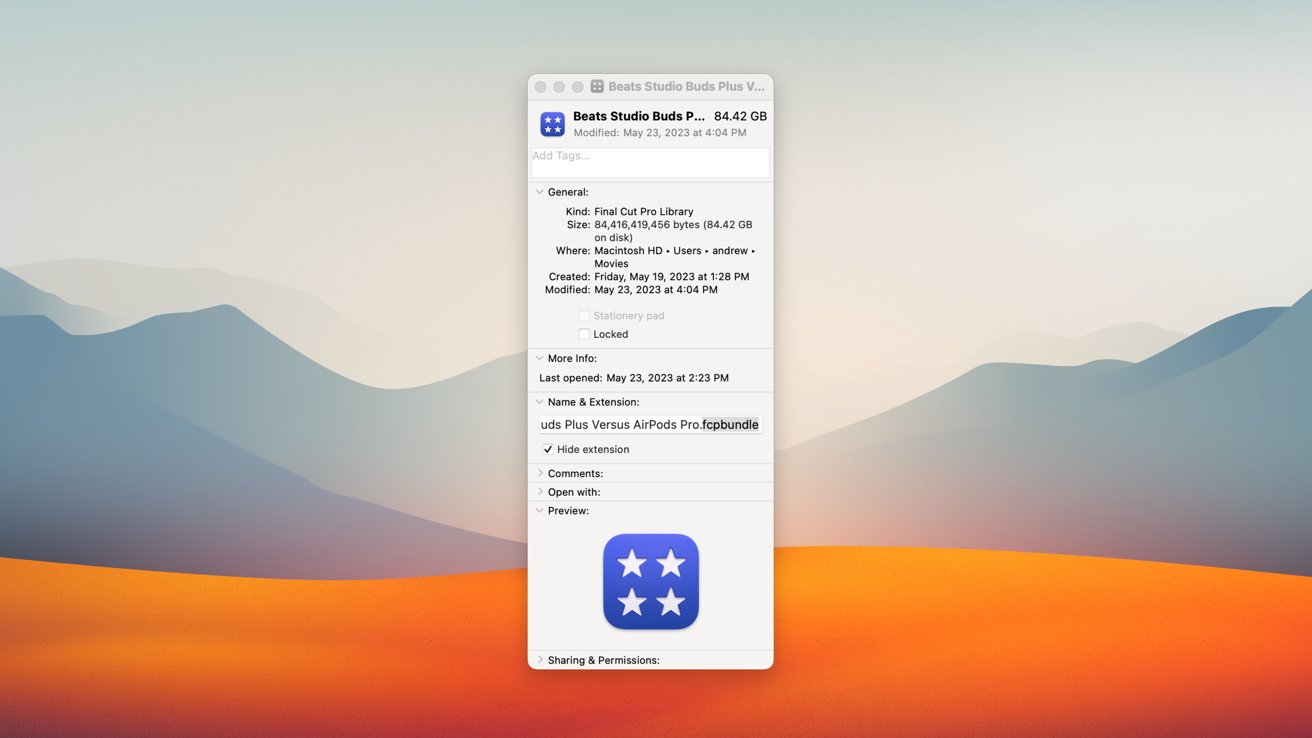
Final Cut Pro project bundle extension on Mac
As Hocking explains, Apple uses .fcpbundle for Final Cut Projects on the Mac, but a .fcpproj bundle on the iPad. That .fcpproj bundle holds the .fcpbundle file within it.
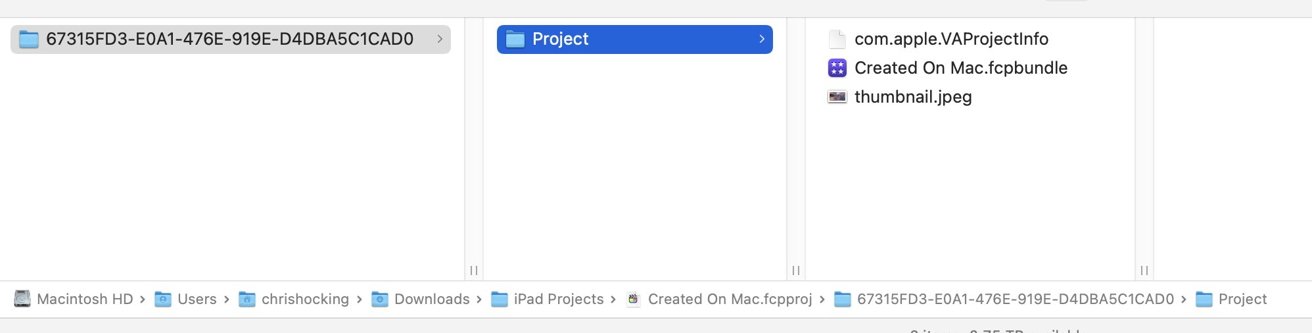
Creating the folder structure for Final Cut Pro for iPad on Mac
Hocking says you have to make your own http://com.apple.VAProjectInfo metadata file that will sit within the encompassing project folder. To do this, copy it from an existing project, edit it in a text editor, and replace the project name.
Lastly, you need to create a thumbnail file that gets displayed on the launch screen. Assuming you have these files and the correct folder structure, you can AirDrop the file to your iPad.
All projects within an event will appear on iPad. Most text effects, transitions, and multi-cam clips all show up too.
Some features, like color boards, will show but aren't editable on iPad. Select Motion templates and third-party effects are broken, too, in their current state.
This proves that moving between devices is possible and that Apple may be working on official round-tripping support in the future.
Third-party plugins, while not available now, are touted as coming soon and will further expand its abilities. Despite a limiting launch, the future of Final Cut Pro on iPad looks promising.
Read on AppleInsider
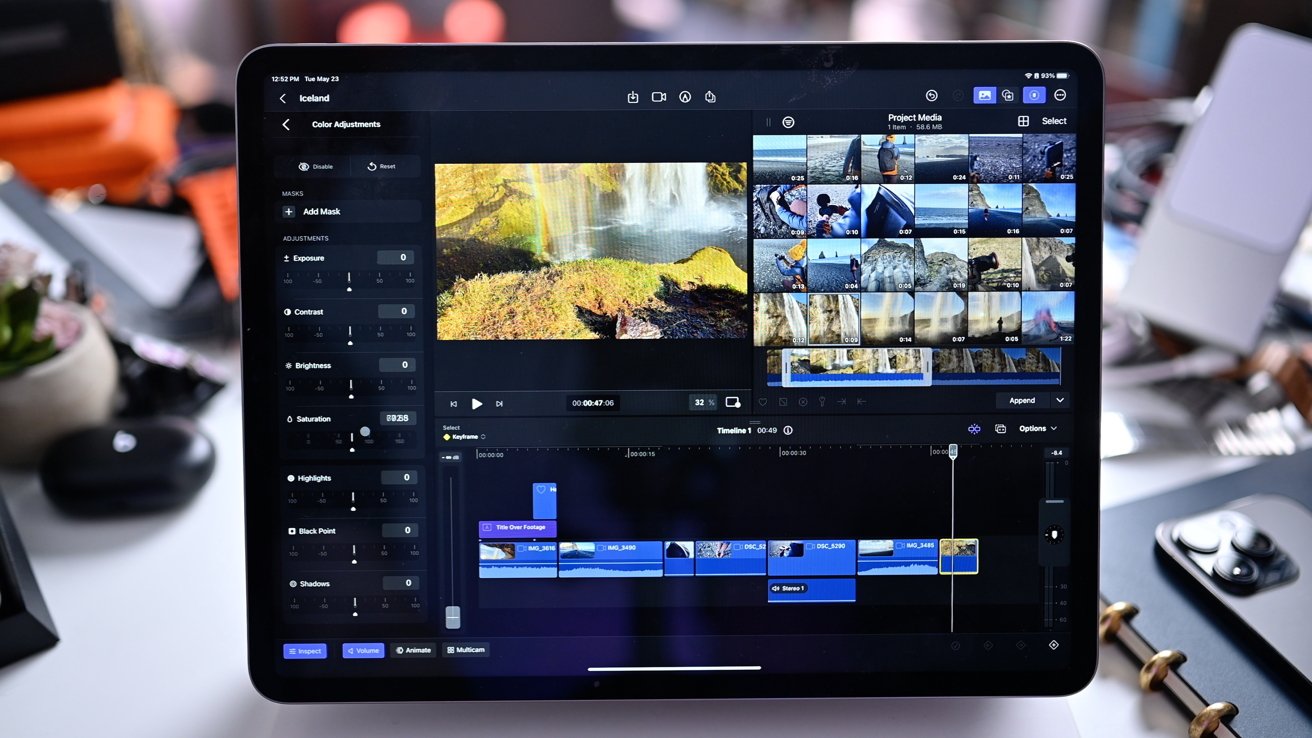
Adjusting color on Final Cut Pro for iPad
Final Cut Pro for iPad has launched with the omission of one major feature -- round-tripping. This is where a project can move seamlessly from one device to another, and back again.
Think about starting a video project on your Mac before moving it to your iPad Pro while on the road. Then getting it back to your Mac when you return to your editing suite.
At least at launch, this isn't possible with Final Cut Pro for iPad.
Chris Hocking, co-founder of Late Night Films who creates various apps for filmmakers, has discovered how to move a project from your Mac to your iPad. Unfortunately, the process is rather tedious.Turns out you CAN go from Final Cut Pro on Mac to Final Cut Pro on iPad!
Even Secondary Storylines come across, and custom Motion Templates. You can't modify colour board effects, but they are applied.
This kinda changes... a lot.#fcpx pic.twitter.com/oJhoHxgvpS-- Chris Hocking (@chrisatlatenite)
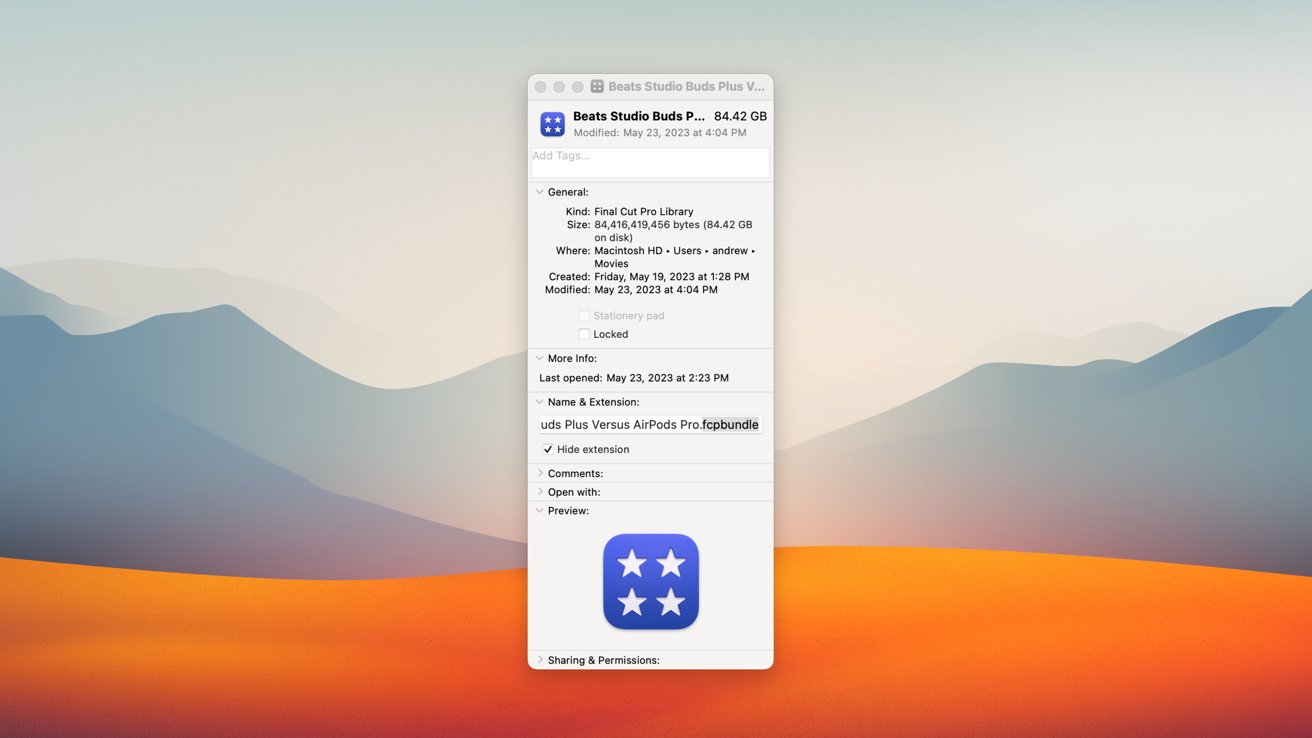
Final Cut Pro project bundle extension on Mac
As Hocking explains, Apple uses .fcpbundle for Final Cut Projects on the Mac, but a .fcpproj bundle on the iPad. That .fcpproj bundle holds the .fcpbundle file within it.
How to move a Final Cut Pro project from iPad to Mac and back
- When starting on your iPad, create a new project inside of Final Cut Pro
- Edit your project as needed
- Tap the share button to export your Final Cut Pro for iPad project
- AirDrop the file to your Mac where you can open the file in Final Cut Pro for Mac and keep editing
- AirDrop the project bundle back to your iPad from your Mac
How to start a Final Cut Pro project and open it on iPad
Starting a project on your Mac and moving to iPad is more complicated. You have to fabricate the folder structure yourself with additional files.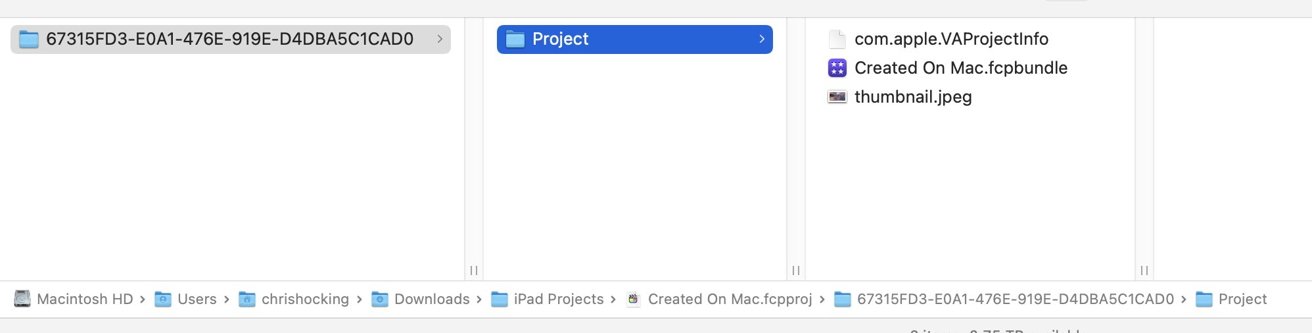
Creating the folder structure for Final Cut Pro for iPad on Mac
Hocking says you have to make your own http://com.apple.VAProjectInfo metadata file that will sit within the encompassing project folder. To do this, copy it from an existing project, edit it in a text editor, and replace the project name.
Lastly, you need to create a thumbnail file that gets displayed on the launch screen. Assuming you have these files and the correct folder structure, you can AirDrop the file to your iPad.
Limitations and surprises
Support for Mac projects is surprisingly robust as most Mac-specific content works on the tablet-based app.All projects within an event will appear on iPad. Most text effects, transitions, and multi-cam clips all show up too.
Some features, like color boards, will show but aren't editable on iPad. Select Motion templates and third-party effects are broken, too, in their current state.
This proves that moving between devices is possible and that Apple may be working on official round-tripping support in the future.
Third-party plugins, while not available now, are touted as coming soon and will further expand its abilities. Despite a limiting launch, the future of Final Cut Pro on iPad looks promising.
Read on AppleInsider

Comments
I found Andrew’s directions essential, but here’s another way to describe the process:
1) Edit your original project in FCP/IP
2) Export your FCP/IP project to your Mac
3) Perform at least one new edit on FCP/Mac to differentiate the two projects
4) When done, close FCP/Mac (might not be necessary, but I like to ensure Libraries are closed before I start moving them around)
5) On your Mac, right click on the FCP/IP project you exported to your Mac. Select “Show Package Contents.” Delete the embedded library file. Then from another finder window, drag the newer FCP/MAC library file (ends with “.fcpbundle) into the FCP/IP folder (still open via “Show Package Contents)
6) Send this updated “…fcpproj” file to your iPad via Share/Air Drop. When the share is completed, FCP/IP will automatically open your new project. You will see your new project in the All Projects column on the iPad. The number “1” is added to the project name so that the original project is not overwritten. (Watch that iPad storage shrink!)
Tom
https://transfertoolbox.io/
Just waiting for App Store approval. Thank you for all the great work you do to make FCP even better.
Tom