Macally Bluetooth Keyboard review: Great keyboard with an underwhelming trackpad
If you hate carrying around a separate keyboard and mouse with your device, then the Macally Bluetooth Keyboard may solve your problems -- but the attractive design masks some feature issues.

Macally Bluetooth Keyboard
A good keyboard case with a trackpad typically comes with a high price tag attached to it -- look at the Magic Keyboard which can cost up to $350. You could purchase an individual Bluetooth keyboard and mouse, but that becomes a lot to carry around.
Purchasing a two-in-one alternative is a great way to save space and bring less when traveling. They also eliminate the need to charge two different devices and prevent you from forgetting either one when in a rush.
The Macally Bluetooth Keyboard offers a two-in-one design for simple keyboard and trackpad use. However, while the keyboard excels in performance, the trackpad is left in the dust.
Macally Bluetooth Keyboard -- Ordinary design with a twist
The Macally Bluetooth Keyboard is built like other ordinary Bluetooth keyboards, but there is a trackpad instead of a number keypad on the right.
It weighs 14.4 ounces and is 9.76 x 5.9 x 3.1 inches, making it a normal-sized keyboard compared to others. There are 78 scissor-switch-styled keys, and 13 control your device's volume, media, and quick actions.
Written under certain keys are directions to access additional keyboard features -- for example, the "P" key details how to access pairing mode.

Text under keys to help you understand keyboard performance
The trackpad is decently sized and is about half the size of a MacBook Air's trackpad. Underneath it are left and right mouse buttons that are very responsive but are also loud when pressing down on them -- so don't expect any quiet clicking.
A dedicated D-Pad button is also included with the keyboard. This button, equivalent to the arrow keys, offers navigation when operating a menu.
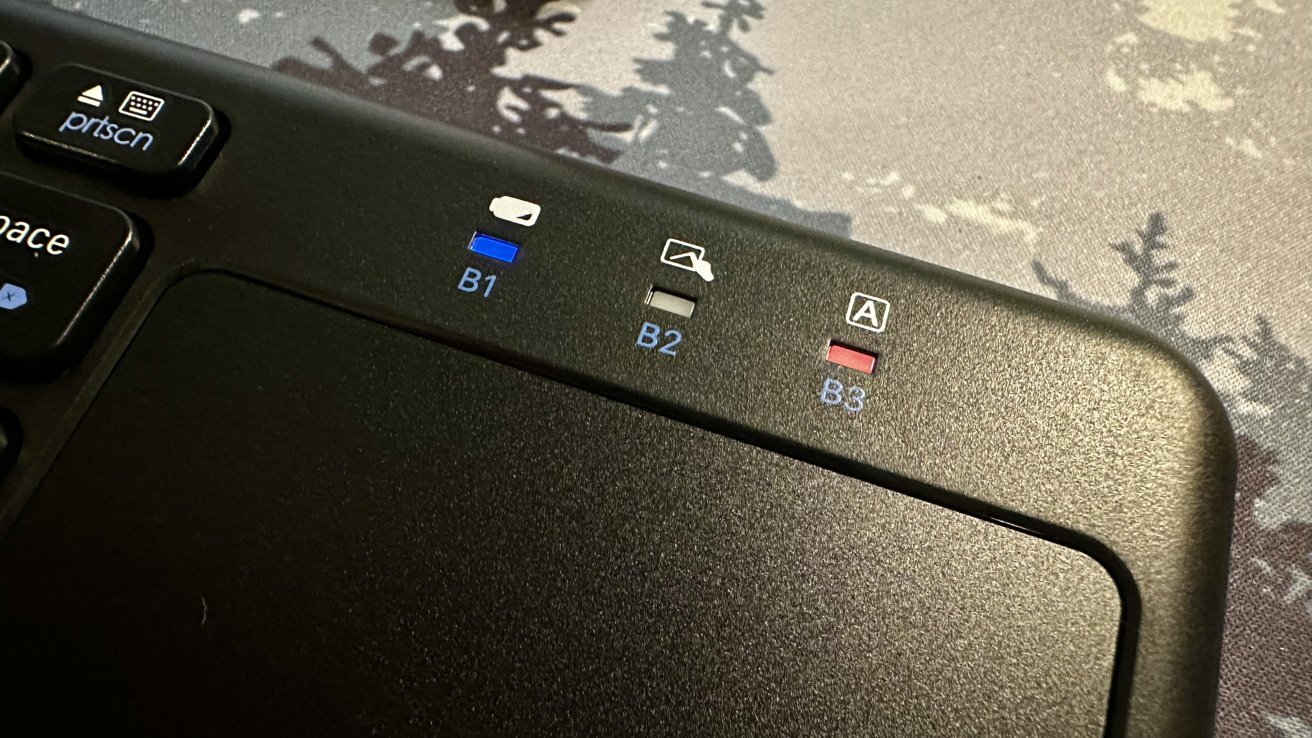
Indicator lights to let you know that certain keyboard functions are enabled
Above the trackpad are three LED indicators that notify you when certain functions are enabled. These functions include caps lock, Fn lock, battery status, and active pairing.
The battery indicator (B1) will flash red when the battery is low and blue when looking for a device to pair with. If the B2 indicator is blue, the trackpad is locked because it is connected to a device that doesn't support it.
Two AAA batteries power the keyboard, and no wired version is available. However, batteries are included in the box, so you don't need to go out and buy them yourself.

Macally Bluetooth Keyboard batteries and USB compartment
You can connect to the keyboard either by Bluetooth or USB. If you choose USB, there is a compartment next to the batteries to store the dongle. We would have liked to test out the USB connection, but our keyboard -- for some reason -- did not come with one.
There are no kickstands underneath the keyboard, so you cannot prop it up to different typing angles. The keyboard is also not backlit.
Macally Bluetooth Keyboard -- Usage and functionality
If you have used a keyboard and trackpad before, you will have no trouble getting around the Macally Bluetooth Keyboard.
The keys had a nice bounce and offered the same sound you would hear if typing on a mechanical keyboard. Spacing between each key was also good and helped eliminate any errors that could have been made while typing quickly.
The Macally Bluetooth Keyboard offers a wireless range of 30 feet and does not lag when typing at different speeds. This range was accessible through Bluetooth and did not require a USB dongle.

Spaced out keys on the Macally Bluetooth Keyboard
Shortcut keys are also available to control active media, but the company specifies that they are for Windows operating systems and are incompatible with Mac gestures. However, most of the quick function keys on the top row work with macOS Ventura.

Trackpad connected to iPad Pro
While the trackpad is responsive, we found that not all multi-finger gestures work with it. Pinch-to-zoom, three fingers to switch between apps, and five fingers expansion gestures are incompatible.
These gestures are supported on Windows operating systems, so it is surprising to see them incompatible with Macally's trackpad.
The left and right mouse buttons are the only clickable areas on the trackpad, but you can use a single or double tap to replace a click if you prefer. It has the same response time and is more convenient when doing a lot of clicking.
You can pair up to three devices to the Macally Bluetooth Keyboard and easily switch between them anytime. You do not need to disconnect from one device to connect to another, and transfer times are quick.
Laptops, smart televisions (2016 and later), smartphones, and tablets are all compatible with the keyboard. The trackpad is only accessible with devices that support it, so you cannot use it with your iPhone.
Macally Bluetooth Keyboard -- An unequal two-in-one experience
The Macally Bluetooth Keyboard is excellent for typing and controlling media but offers a sub-par trackpad experience that does not have much versatility.

Macally Bluetooth Keyboard and iPad Pro
The connection between the keyboard and the device was solid, and switching between devices was no hassle. Pairing and maintaining a stable connection are areas the Macally Bluetooth Keyboard continued to excel in.
While not bad in size, the trackpad needs to include compatibility for more gestures when using it with an iPad or Mac. These are now common gestures, so we were surprised to see them unsupported.
This is not a device we would make our primary keyboard, and we probably won't use it again. This is meant for simple typing and occasional clicking, not heavy workloads and the need for a responsive and multifunctional trackpad.
The Macally Bluetooth Keyboard is a good choice if you want a keyboard and trackpad combination for easy usage. However, look elsewhere if you need a two-in-one device for demanding workloads.
Macally Bluetooth Keyboard - Pros
- Beautiful keyboard layout
- Light and portable
- Pair up to three devices
- Switch between devices without any hassle
Macally Bluetooth Keyboard - Cons
- Trackpad lacks multiple common gestures
- High price
- No kickstands
- Not fully macOS compatible
Rating: 2.5 out of 5
Where to purchase the Macally Bluetooth Keyboard
You can purchase the Macally Bluetooth Keyboard from their website for $49.99. It is only available in black.
It is also available on Amazon for $49.99, and at the time of this review, there is a 40% off coupon you can click to add to your order. It is also only available in black.
Read on AppleInsider

Comments