How to turn off macOS Sonoma's click to reveal desktop
For macOS Sonoma, Apple changed the Mac so that clicking on the desktop activates Expose and hides all your apps. Fortunately, you can stop it -- albeit with a workaround.
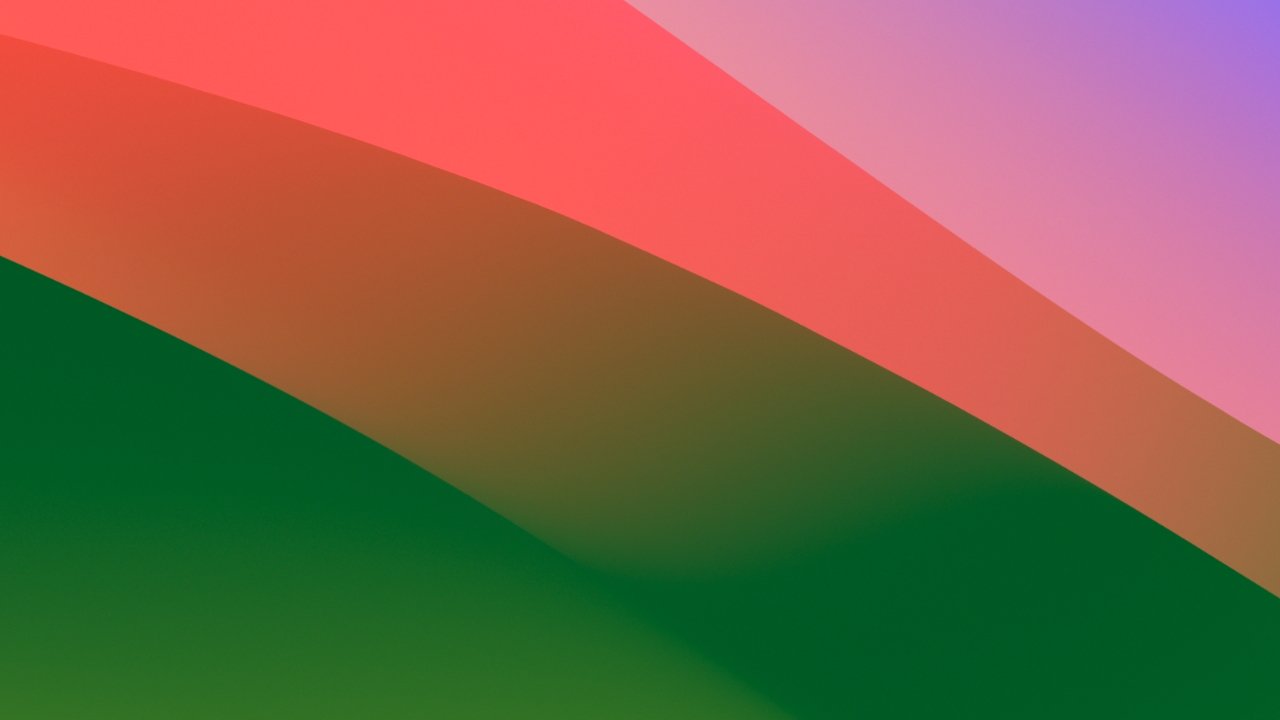
The new macOS Sonoma's default desktop wallpaper
We're not going to use words like annoying, but you might. The first time you use macOS Sonoma and you click on the desktop, it is startling at least.
It's meant to mean that you can get to your desktop instantly, and to and to any files or folders there. But you can't get to any folders you have open, not without opening them again.
This is because now one click is like spreading out five fingers on a trackpad. It's Apple's Expose feature.
The right gesture on a trackpad can show you all open windows and documents, or it can open Mission Control to let you switch to a new app. But in this case, Expose throws every app and every document on screen to the side, with just a pointless sliver of each one around the edges.
You've been able to ignore Expose so easily that it's likely many users don't even know it's there. But stopping the Mac doing this with every click you make on the desktop takes a workaround.
How to turn off macOS Sonoma's click to reveal desktop
- Open Settings
- Choose Desktop & Dock
- Scroll down to Desktop & Stage Manager
- Under click wallpaper to reveal desktop, click to change from Always to Only in Stage Manager
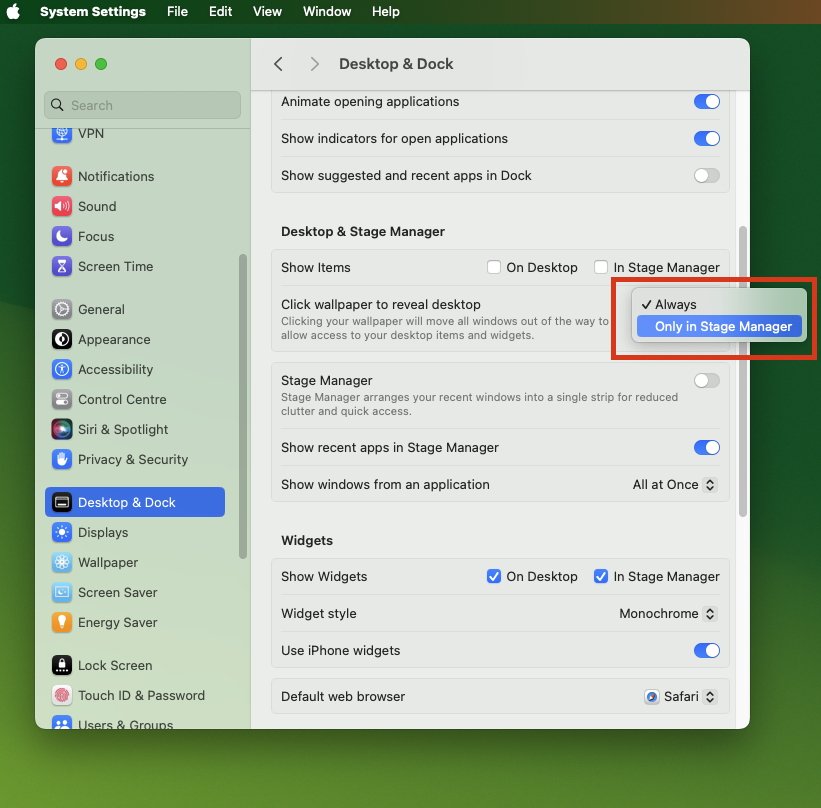
If you turn off the new feature, but the control is under State Manager's settings
That's all it takes, but good luck guessing that the option is to do with Stage Manager if no one's told you.
Desktop reveal with Stage Manager
There is the issue that in order to stop the Mac ever doing this, you've had to tell it specifically to not do it in Stage Manager. So if you like and use Stage Manager, it's a problem.
However, if your aim is to have Stage Manager and also quick access to your desktop, you can do it so that it's your choice when the desktop springs apart to reveal files and folders there.
First, you need to set it up so that Stage Manager does not automatically hide desktop files and folders.
- In Settings, go back to Desktop & Stage Manager
- Click to Show Items just in Stage Manager and/or on desktop
Then to fling the Mac's current windows to the side and see your desktop files, spread out five fingers on your trackpad. There isn't a Magic Mouse equivalent, however.
Read on AppleInsider


Comments
As far as desktop review I've always set my lower left-hand corner to be a hot corner for desktop reveal and this new set up works for me this is convenient to click on the desktop to review it. Anybody out there use Launchpad I played with it for about five minutes when it came out years ago and that was the end of it.
The thing is every year Apple has to create often times gimmicky changes to create hyperbole and excitement it's all part of marketing. I kind of dread every fall because I'm gonna have to readjust things that I've been used to for a year. I still haven't gotten used to the way the dictation works in Sonoma versus last year's OS which I still work with on my Intel iMac.