How to use the new spirit level in the iOS 17 Camera app
As you use iOS 17, you find over and over that there are small updates that make a big difference -- and one of them is that the Camera app now comes with a spirit level.
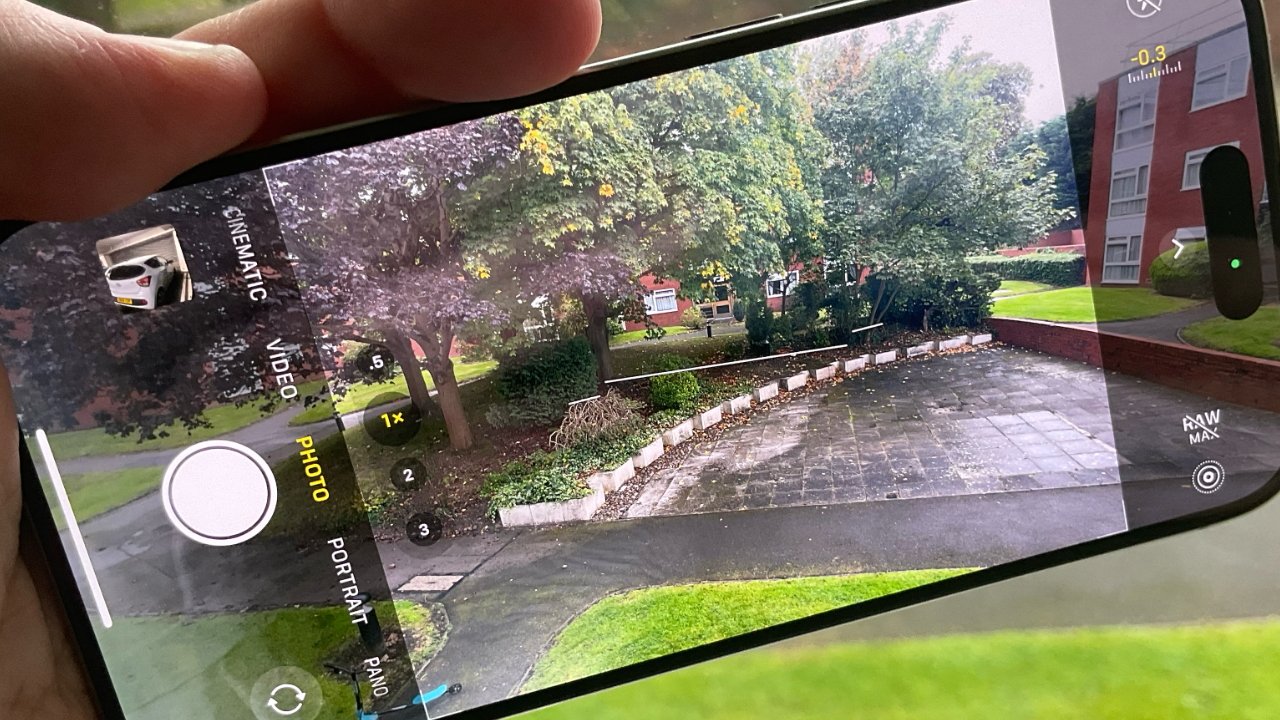
It's so unobtrusive that you can miss it but that broken white line in the center of the frame is saying the phone is at an angle
The first job in using iOS 17's excellent new spirit level is noticing that it's there. Not only is it a very small white line that appears as you use the camera app, but it also vanishes quickly.
Nonetheless, it's there, and it's typical Apple -- unobstrusive, simple, but just what you need.
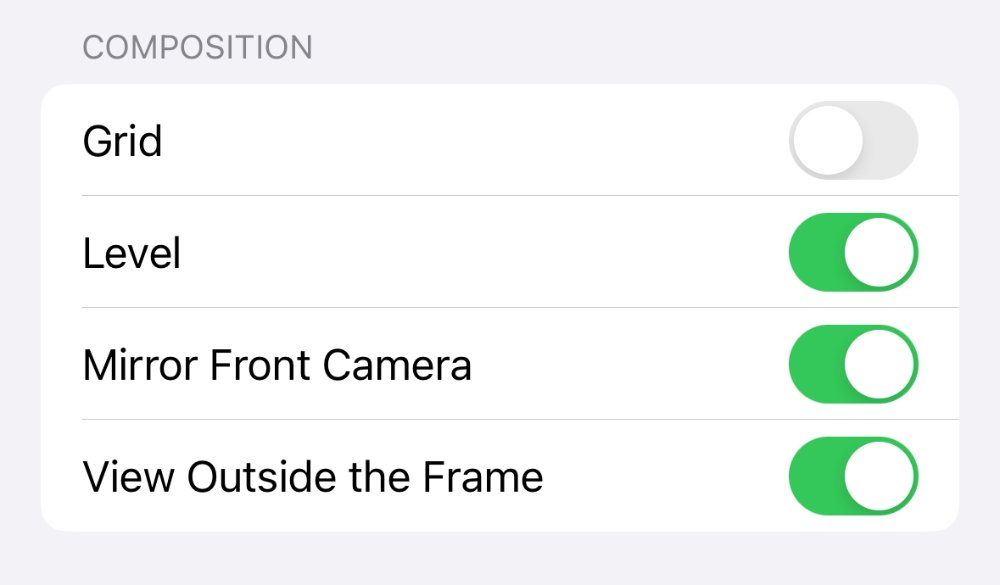
Turn the level on or off in Settings, General, Camera
How to set up spirit level in iOS 17
- First, check whether it's already turned on
- Open the Camera app, choose Photo
- Gently rotate the phone, pausing at intervals
- If you briefly see a thin white line in the center, that's the new spirit level
- If you don't, then go to Settings, Camera
- Scroll down to Composition
- Turn on Level
That's it. Now any time you go to take any photo -- except panorama -- you will get a glimpse of the spirit level. It stays on screen as you rotate your iPhone to be perfectly horizontal, or perfectly vertical.
When you are holding it precisely horizontally or vertically, the spirit level turns yellow. It then goes away, figuring that it's done its job.
This also works with video shot through Apple's Camera app.
In the cases of both video and still photography, the purpose is of course to enable you to be sure you're taking a level image. You may not want to, you may well want to take the shot at a different angle, but the level helps you narrow in on horizontal or vertical.
It is just a line with no figures showing how much off axis you are, so it isn't any use for a shoot where your perfect shot is 22 degrees off horizontal.
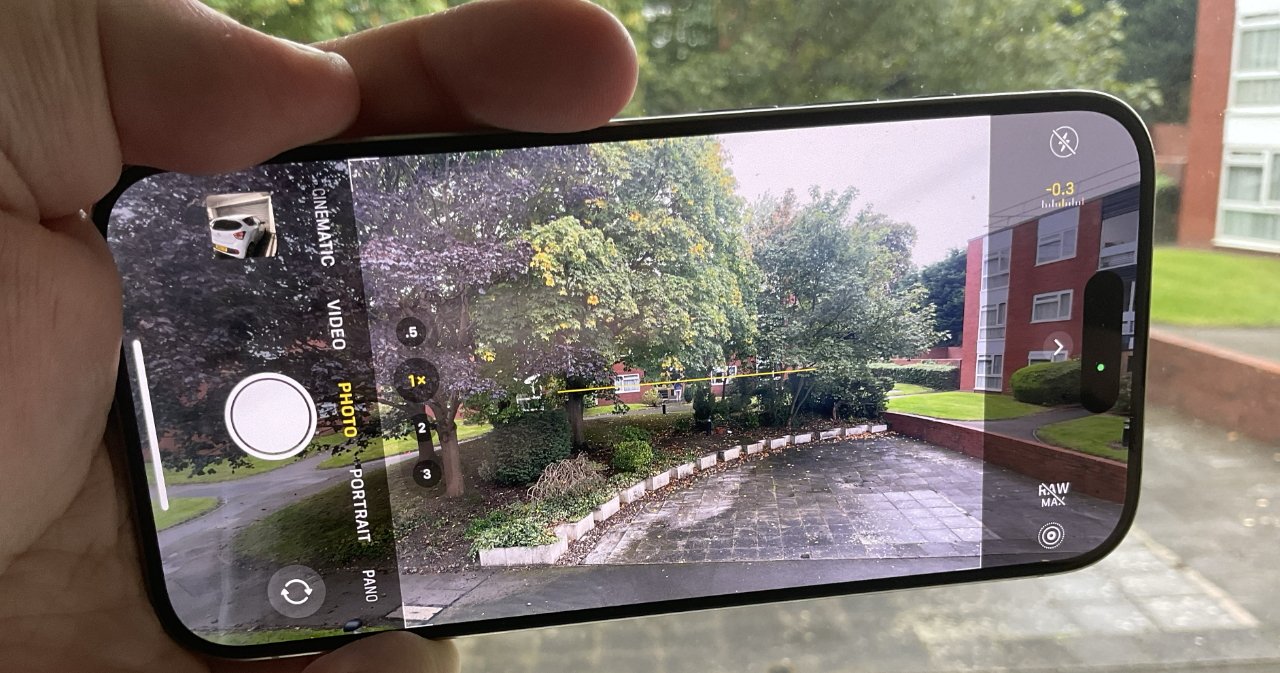
The spirit level turns yellow when the frame is balanced vertically or horizontally
But it will help with composition.
If you're going to let the iPhone help you out with composition, though, there is a separate but related feature called the grid.
Back under the same Composition heading in Settings, Camera, there is a toggle to turn on the grid.
That grid helps you line up objects in the frame in the most pleasing way aesthetically. Then together with the spirit level, it's all intended to help you with framing the ideal image.
The new spirit level is a very quick way to make your photography better in an instant, but of course there is much more you can do, and especially with the cameras in the iPhone 15 Pro and iPhone 15 Pro Max.
Read on AppleInsider


Comments
I've since turned off the Grid, but the Spirit Level feature is so cool! Keeping that enabled.