How to stop Apple Music from adding songs you favorite to your library
The release of iOS 17.2 introduced a few great new features to Apple Music and one potentially major annoyance. Here's how to keep favorited tracks from being added to your Apple Music library.
-xl.jpg)
Some of Apple Music's newest features can cause some clutter in your library.
received some much-awaited features in the latest update to iOS 17, such as collaborative playlists and a playlist for songs you've added to your favorites.
However, one addition to these new features is an automatic process. One where anytime you favorite a song or add a song to any of your playlists going forward, it automatically gets inserted into your Apple Music library.
While this isn't an issue by itself, having your library flooded with every individual song you decide to add to your favorites or a playlist can get very annoying. Luckily there is a way to turn this feature off with a quick trip to your settings app.
How to keep favorites and new playlist items from automatically adding to your library
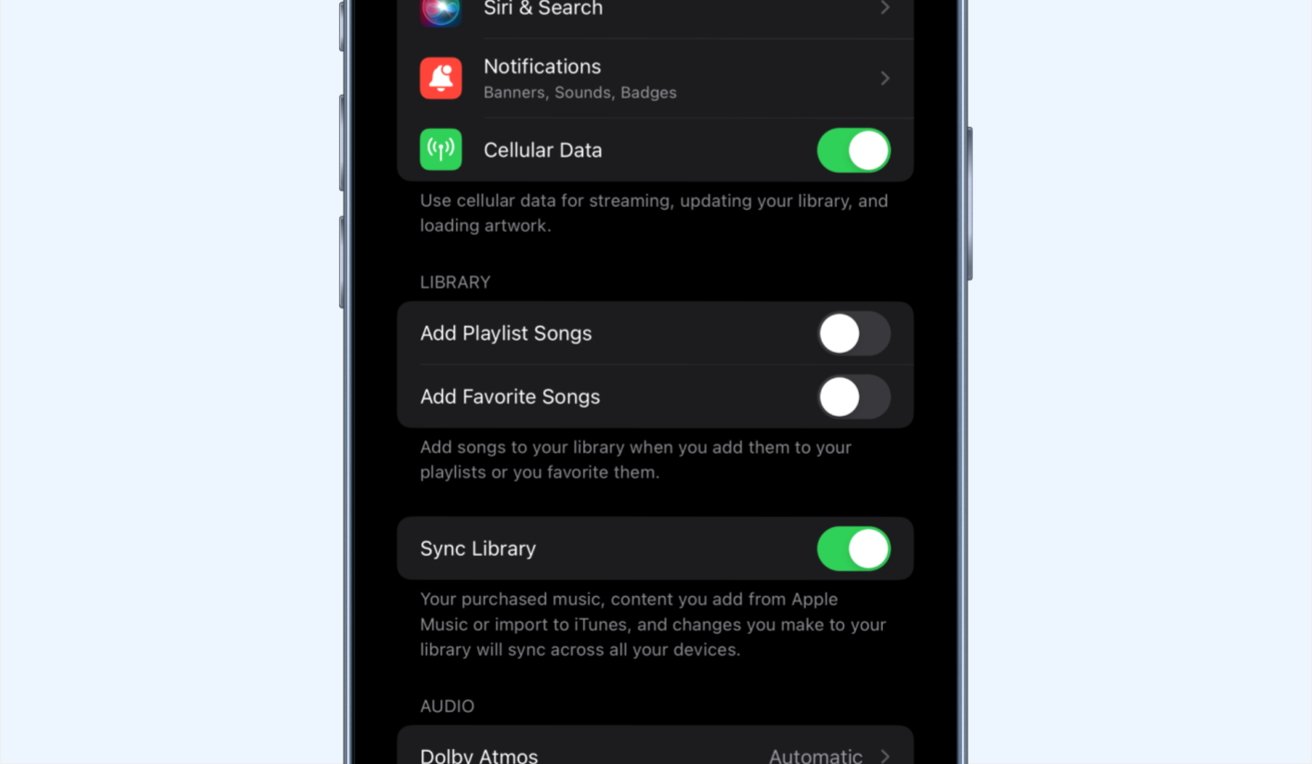
The settings to disable the feature are easy to access, and quick to switch off.
- Open the Settings app.
- Enter the settings menu for Music.
- Underneath Library settings, untick the boxes for Add Playlist Songs and Add Favorite Songs.
The setting will be disabled and any song you add to your favorites or a playlist will no longer be added to your library going forward.
One small caveat to note is that if and when you remove any of the songs in your library added by this feature, they will also disappear from your favorites or the corresponding playlists, even after you've toggled the feature off. If you plan to clean out your library after disabling this feature, be ready to favorite add the songs back to your playlists again.
Read on AppleInsider

Comments