How to draw pictures in iMessage on iOS 17
Apple's iMessage stands out with its Digital Touch feature, especially for those who love to draw. Here's how to draw messages in iOS.
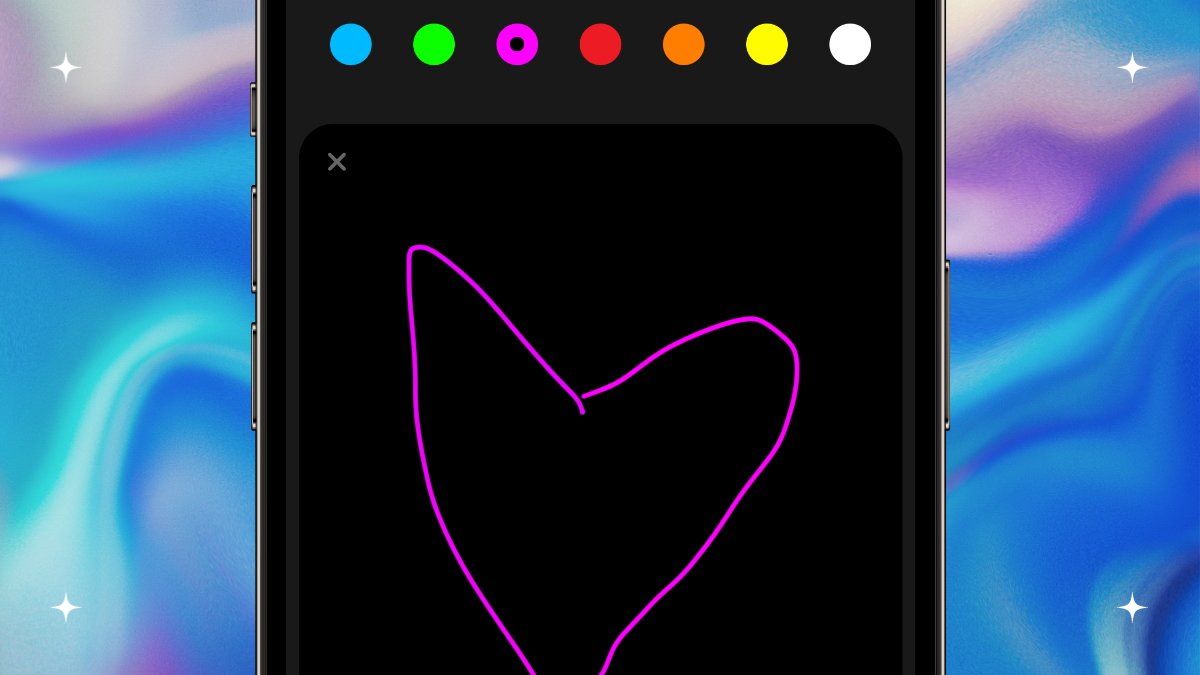
How to draw pictures in iMessage
Introduced in 2015, Digital Touch in iMessage elevates the art of drawing on your iPhone and iPad. Whether sketching a quick doodle, creating a colorful masterpiece, or adding drawings to photos and videos, Digital Touch adds a personal and creative dimension to your digital conversations.
How to draw pictures in iMessage on iOS 17
- Open an iMessage conversation in the Messages app.
- Tap on the plus (+) button next to the message field.
- Tap "More" and then select "Digital Touch."
- A black box will appear, and you can swipe to have it take over the display. Choose a color and make a drawing or write text.
Once your drawing is complete, tap the upward arrow icon to send your creation. The receiver can tap on the image to watch your drawing or other animation in real time.
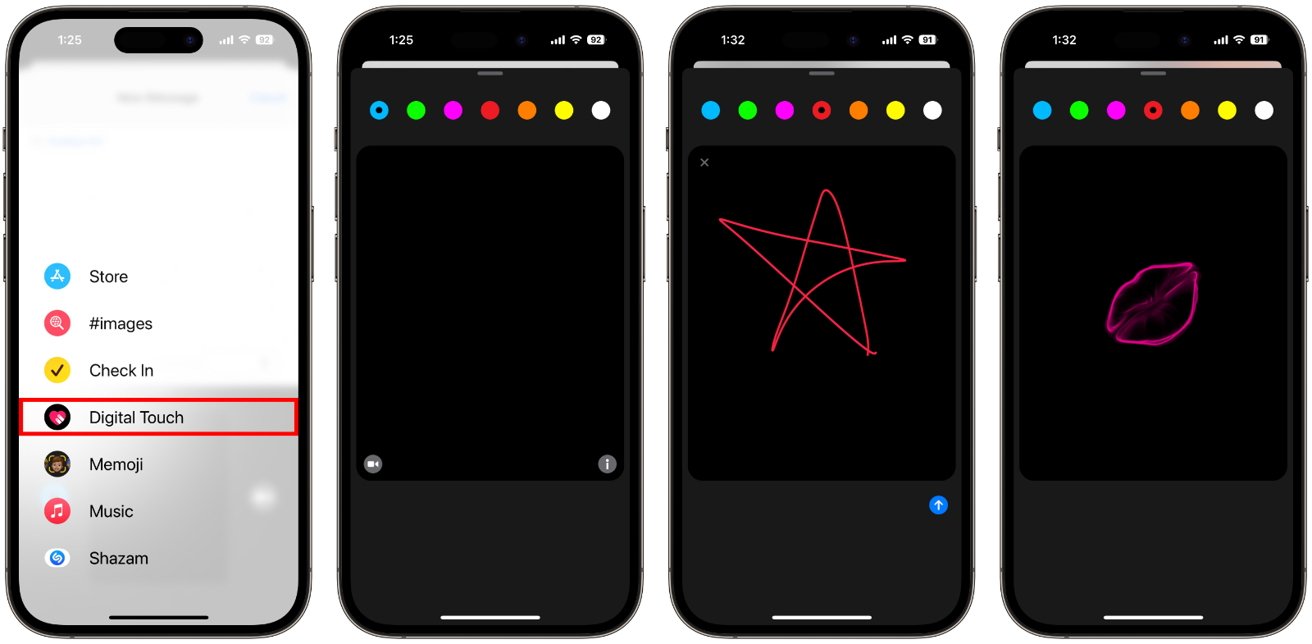
It's important to note that these drawings remain as images and don't convert to text.
How to send Digital Touch animations in iOS 17
Digital Touch is for more than just simple sketches. It allows for various creative expressions.
- Single finger taps create colorful bursts while holding down your finger creates a vibrant "Fireball."
- For more heartfelt messages, a two-finger touch sends a digital "kiss," and holding them down captures a heartbeat. You can even create a broken heart with a two-finger touch followed by a downward drag.
Digital Touch also extends its drawing capabilities to photos and videos. Tap the video camera icon after selecting the Digital Touch icon in a message. Here, you can either record a video or take a photo, then embellish it with drawings.
The creative iMessage feature elevates the art of drawing on your iPhone and iPad. Whether sketching a quick doodle, creating a colorful masterpiece, or adding drawings to photos and videos, Digital Touch adds a personal and creative dimension to your digital conversations.
Read on AppleInsider
