How to record audio while screen recording on iPhone and iPad
Taking a screen recording on your iPhone or iPad can be a fantastic feature, but sometimes you do need to record audio from your microphone alongside the screen recording itself. Thankfully, there is a way.
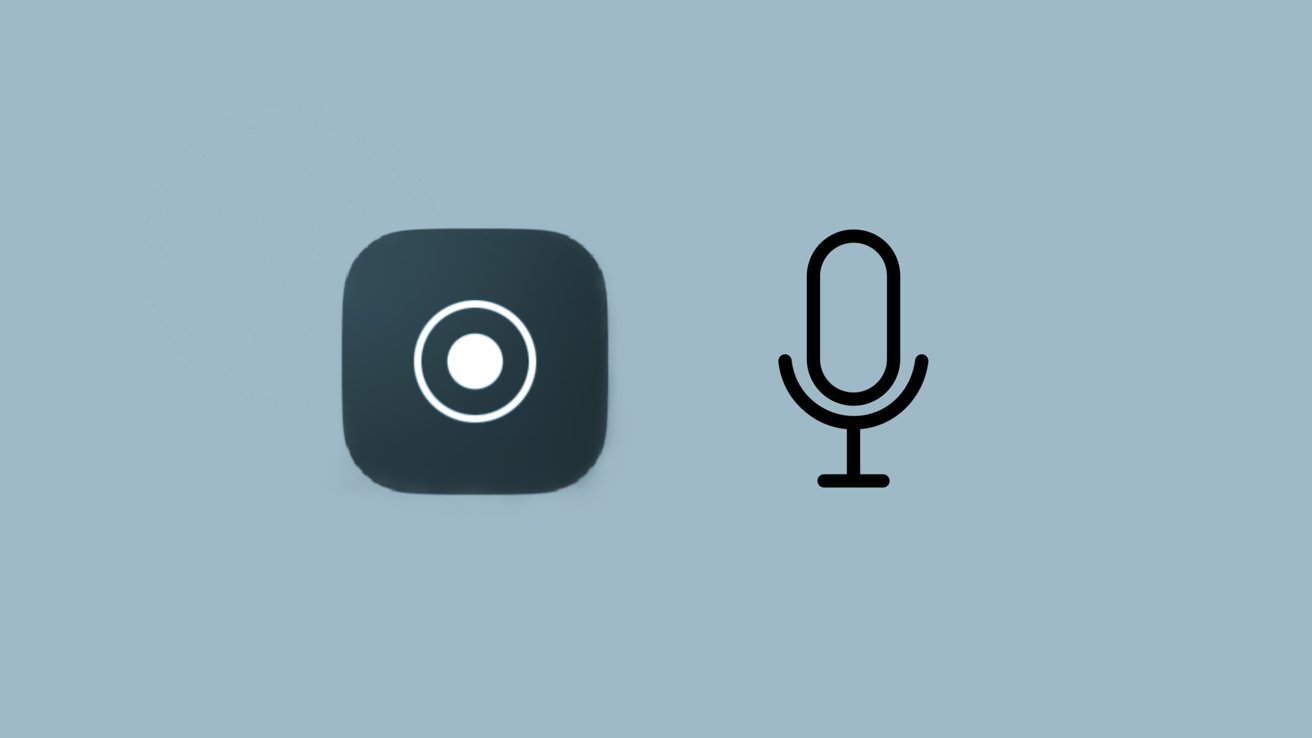
Screen recording can be handy, but sometimes extra audio may be needed.
Screen recording is one of the most natural extensions of any feature across iOS and iPadOS, being just a video version of a screenshot. However, with video comes audio. While screen recording on your iPhone or iPad will automatically pick up the audio output from your device, it will not take your audio input without a slight adjustment.
How to record microphone audio while screen recording
Recording audio from your microphone while taking a screen recording on iOS or iPadOS is a blissfully simple process.
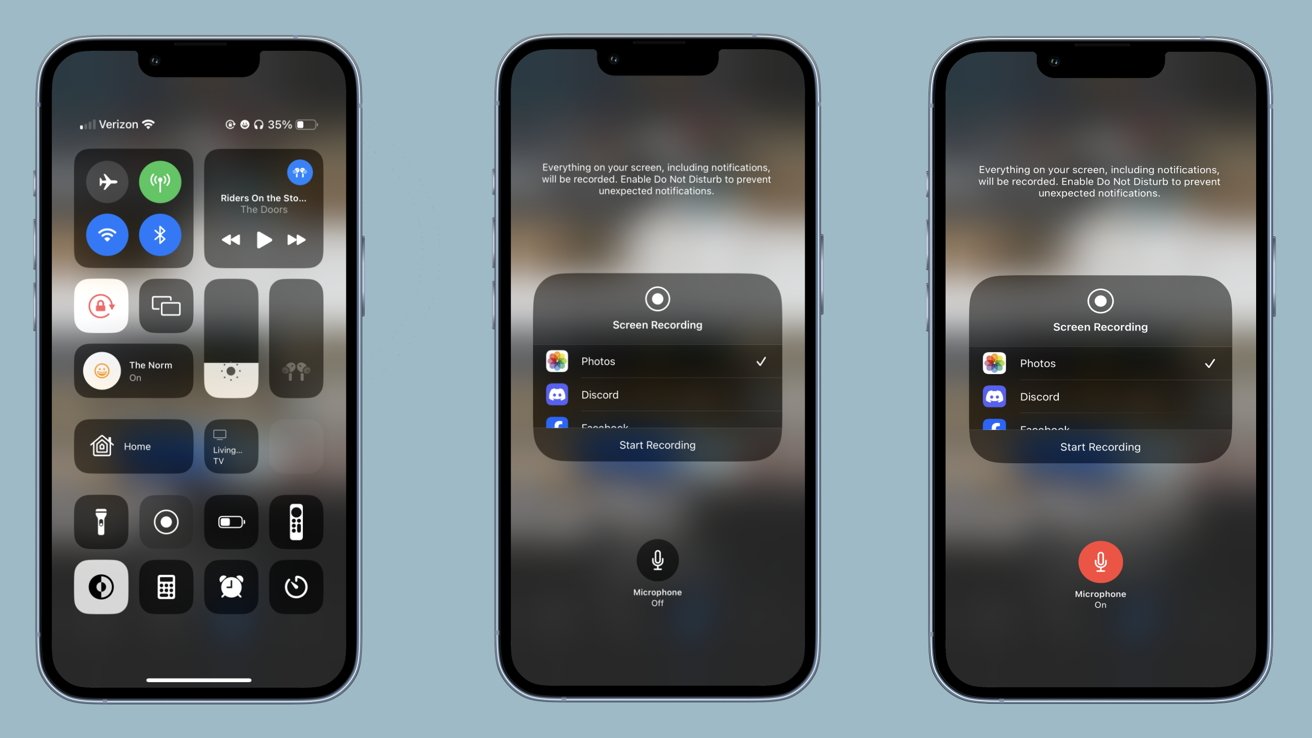
Enabling your microphone to record audio during a screen recording only requires a few quick taps.
- Open Control Center.
- Long press the Screen Recording button.
- Tap the Microphone button.
After tapping the Microphone button, it will be highlighted red as well as saying "On" underneath it. Just like that, any screen recording you take from that point on will be overlaid with audio from your microphone. If you wish to turn this off, it's as simple as going back to Control Center and switching it off the same way you switched it on.
It's important to bear in mind that your device will still be recording its output audio while recording your voice. If you plan on adding your own commentary to a video while screen recording, just remember that you'll be competing with the video volume-wise.
Read on AppleInsider
