How to remove a third-party app's settings pane in iOS & macOS
Apps cluttering the Settings app in iOS and macOS can make navigation challenging. Here's how to manage and remove their panes for a streamlined device experience.
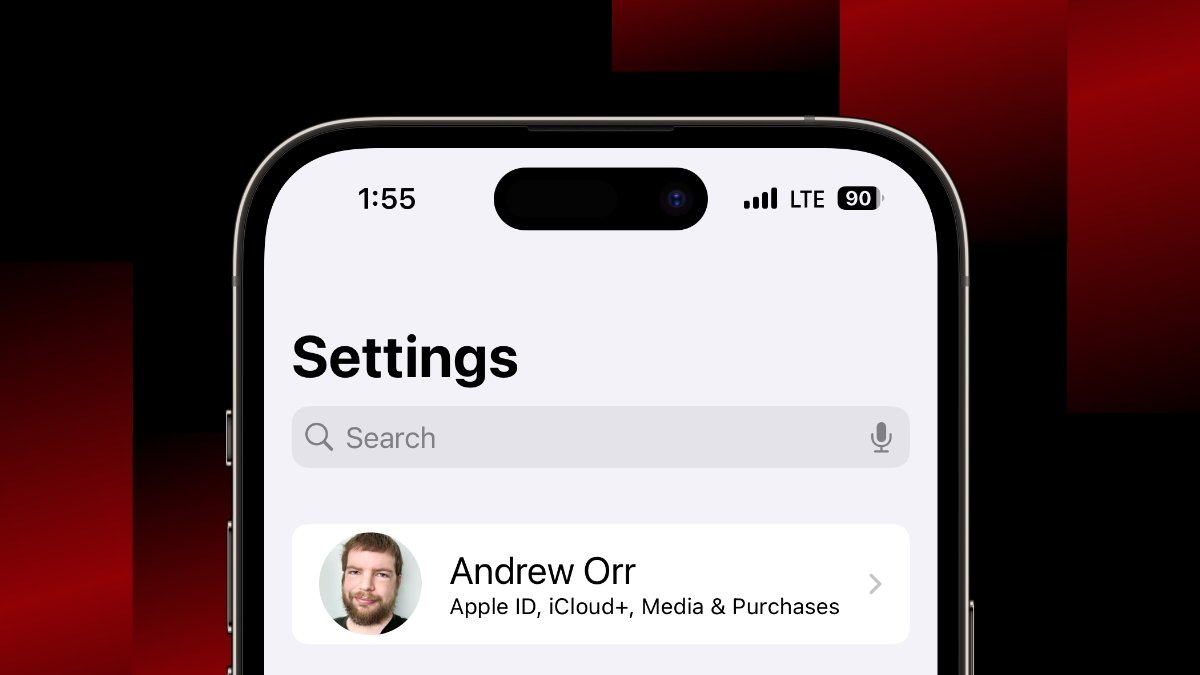
How to remove a third-party app's settings pane in iOS & macOS
Third-party apps often leave their mark within the app itself and your device's Settings. Over time, these settings panes can become cluttered, especially if you're no longer using the apps. Cleaning up these remnants can streamline your settings, enhance your device's performance, and simplify your digital life.
How to remove app setting panes in iOS
To remove a third-party app's settings pane in iOS, start by uninstalling the app from your device. Uninstalling apps typically remove its settings pane automatically.
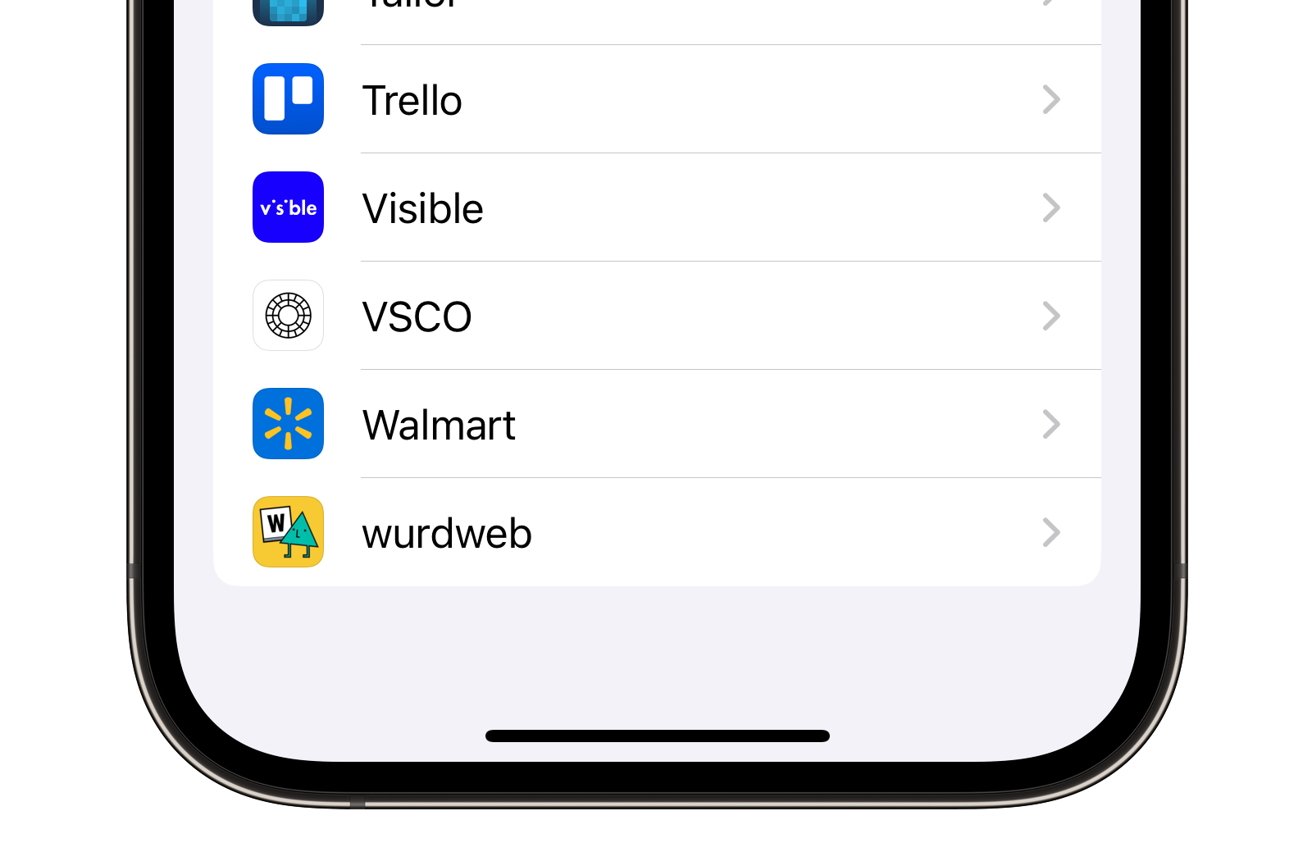
Third-party app panes in Settings
- Navigate through your Home Screen pages or use the App Library to locate the app you want to remove.
- Touch and hold the app icon until a menu appears, then tap on "Remove App" or "Delete App." Confirm the deletion. If you're using the App Library, touch and hold the app icon, then select "Delete App" from the context menu that appears. Once the app is deleted, its settings pane should disappear from the iOS Settings app. You can verify this by opening the Settings app and scrolling through the list of apps at the bottom of the main settings page.
How to remove app setting panes in macOS
In macOS, settings from third-party apps can also be integrated into the Settings app. Luckily, removing them is just as straightforward as it is on iOS.
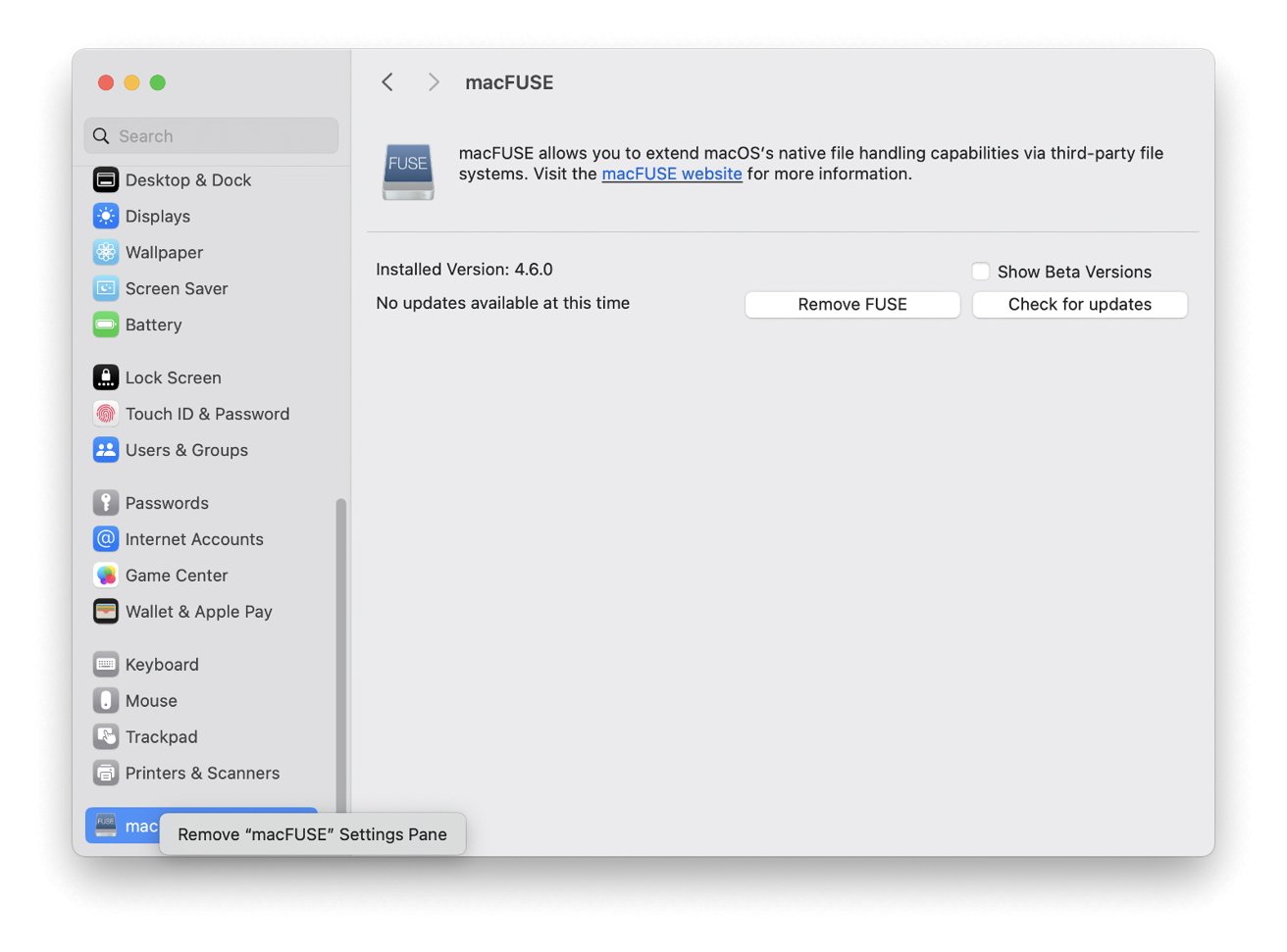
Third-party app panes in macOS Settings
- Uninstall the third-party app using Finder by dragging the app to the Trash or using an uninstaller provided by the app, if one is available.
- Next, check the Settings app. If a settings pane by the app is still there, you can right-click on it and select "Remove app name's Settings pane."
Streamlining your device's Settings by removing unused third-party app panes cleans up your interface. Additionally, regular checks and clean-ups ensure your device stays fast and responsive.
Read on AppleInsider

Comments
Ho-hum. I guess they do an 'eyeball' check on the Headline content to see what will attract the most clicks and imprison you in their article for the most 'ad viewing' seconds. Ho-hum...ad nauseam.
1. Remove the app.