How to copy text from locked PDFs in macOS
There are few things worse than trying to copy a string of text from a PDF, only to find that you can't highlight any text at all. Thankfully, bypassing a locked PDF is easy enough to do on Mac.
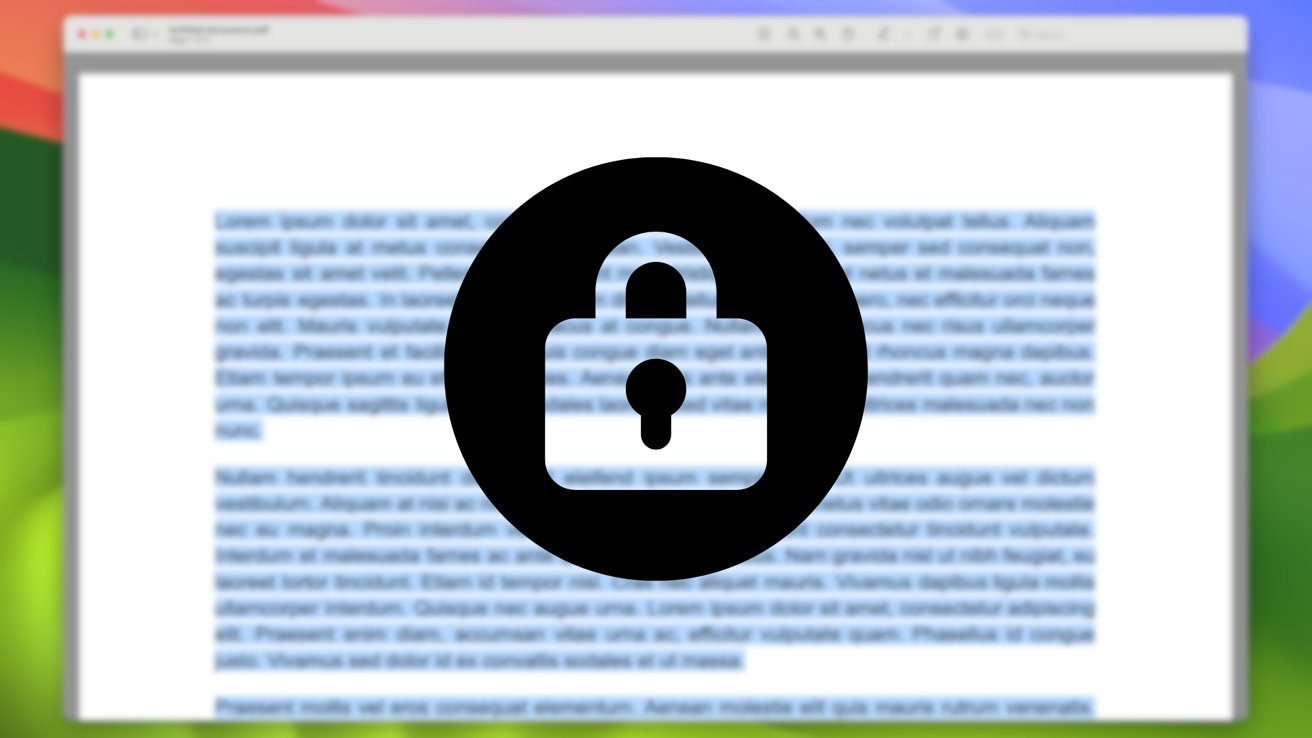
Locked PDFs don't have to leave you manually typing a wall of text.
If you've ever found yourself trying to highlight text in a PDF to no avail, then you have found yourself in possession of a locked PDF. A PDF can be locked for many legitimate reasons, such as copyright protection. However, sometimes you just need to copy a longer piece of text or many smaller pieces of text from a document that has no business being locked.
Thankfully, the solution does not involve manually typing everything out. Even better, the solution is built straight into macOS and requires very little legwork.
How to copy text from a locked PDF using Preview
In 2021, Apple introduced the Live Text feature to iOS 15 and macOS Monterey. This feature allows users to copy text from images they've captured. With the Live Text feature and macOS' built-in screenshot function, copying text from a locked PDF is a breeze.
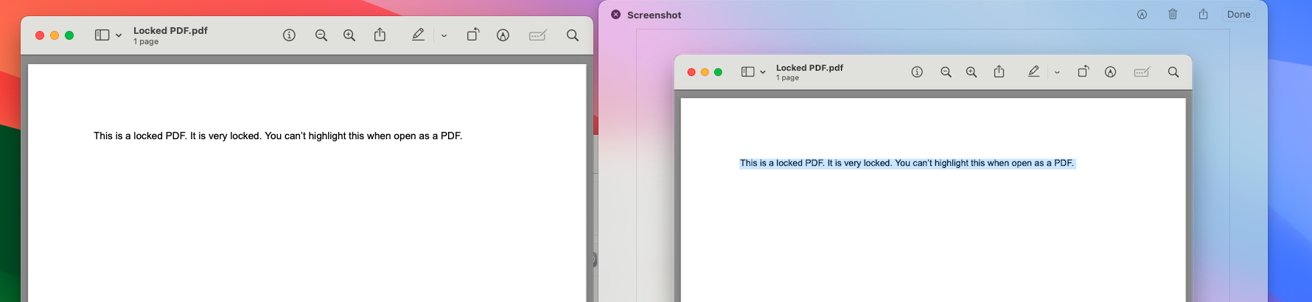
Using screenshots and previews, you can bypass locked PDFs using only tools that come on your Mac.
- Open the PDF you wish to copy text from
- Take a screenshot of the text you want to copy
- Open the screenshot in Preview.
- Highlight the text in the screenshot, and copy it.
Just like that, you've copied text from a locked PDF with no problem. While this will get the job done using only tools that come on your Mac out of the box, there is a better way.
Using third-party apps
To cut out a step in the middle, you can use a third-party app that will directly copy text on your screen to your clipboard. In particular, CleanShot X has a feature that simply allows you to highlight an area like you would choose an area to screenshot, and all text in that area will be copied to your clipboard. CleanShot X does, however, come with a one-time price tag of $29. It can also be obtained through Setapp, alongside many other apps, for $9.99 monthly.

Third-party apps allow for a slightly quicker process, but at a price.
From there, you can paste wherever you like. And for those concerned about the privacy of the tool, all text recognition is performed on your machine. Through this method, you can cut out the step of having to actually open up a screenshot and highlight the text to copy it.
If copying text from a locked PDF is something your frequently find yourself doing, the price for any third-party app may be worth the time you'll save. For those in need of a quick solution, you can absolutely just use the tools that are already on your Mac.
Read on AppleInsider

Comments
Some are locked. This is a good tip.
Only real way is to screengrab and then use another app’s screenreader TXT, but then it would need laid out again if a Print document, so very little time saving.