The best apps for professional video editing on any iPad
The recently launched Final Cut Pro for iPad 2 is a great iPad editor, but it's not the only one and it might not be the right one for you. Here are some excellent choices for professional-grade video editing on iPad.

Final Cut Pro for iPad 2
The original iPad, once primarily used for video consumption, has evolved into a powerful tool for video creation. This is thanks to the advancements in video editing apps, some new features, and the increased power of the iPad's processor.
Here are the five best video editors on iPad -- and you don't need an iPad Pro to get the most out of them.
Video editing apps have evolved into creation tools
Traditional Mac and Windows video editors are complex beasts with feature sets designed for television and cinema production. Mastering these programs can take years and often requires a lot of hardware to produce projects.
Until iOS 14, the iPad couldn't work with files on an external drive. Before that release, users were generally limited to light editing work for projects saved on the iPad as you could only edit what you could fit in its internal storage.
iPad video-editing apps have been designed more for mobile creators working on projects for YouTube and other social media than for television production. That's not to say that an iPad video editing app can't be used for a demanding TV job or cinema job.
Apple even edited its recent launch event using the new iPad Pro and Final Cut Pro for iPad 2, and it is meticulous in its productions. If Apple can use the iPad to create such polished productions, you can, too.
Types of video editors for the iPad
Some video editing apps for iPad have designed their interfaces to mimic their desktop counterparts, while others take a more consumer-focused approach.
The iPad's touch-driven nature changes the interaction between editor and software, enabling a more interactive and sometimes more creative editing style. However, the iPad can't use some common editing tools used in television and movie production, such as audio editing decks or editing tools like Blackmagic's Speed Edit keyboard.
As a result of the iPad's strengths and weaknesses, there is now a market where most video editors share common editing interfaces. You can click and hold something to drag it, drag effects onto clips, and so on.
The good news is that similar user interfaces allow people to switch between apps more quickly. Common tools and structures make the apps easier to use than their Mac counterparts.
The bad news is that in nearly every case, the iPad's software limitations relative to the Mac have resulted in less powerful mobile editing tools than their desktop versions.
Best iPad counterparts to Mac apps
This category comprises applications that are versions of a Mac or Windows version and favor an interface resembling an existing product. This category has two-and-a-half "best" programs, which will make sense momentarily.
Blackmagic DaVinci Resolve for iPad
For DaVinci Resolve editors, the iPad version of the widely embraced Mac and Windows video editor is remarkable regarding feature parity. The iPad version includes nearly every tool found on the desktop version.

BlackMagic's DaVininci Resolve for iPad is a faithful copy of the desktop version
DaVinci Resolve for iPad is compatible with some of Blackmagic's dedicated editing hardware. The Speed Editor can be used with Resolve for iPad, for example, and the resulting experience is nearly identical to that on a Mac.
The result is a full-featured mobile video editing program that provides the power and sophistication of the Mac version.
The only drawback of this approach is that complex projects can become difficult to manage on a smaller screen than most desktop Mac users prefer. There is also a steeper learning curve for such a professional tool. With a user interface inherited from the desktop version, there's a lot to conquer.
Once the interface is mastered, though, it becomes possible to use the same skillset on both versions for increased productivity.
Rountripping between the Mac, Windows, and iPad versions is simple, as both platforms can open and save project files. No other tool allows editing at such a collaborative and professional level across Mac, Windows, and iPad.
Blackmagic offers a cloud-based storage and project management tool called Blackmagic Cloud that automatically synchronizes work between multiple devices. Synchronization includes the timeline edits and the original footage, and the synch happens in the background.
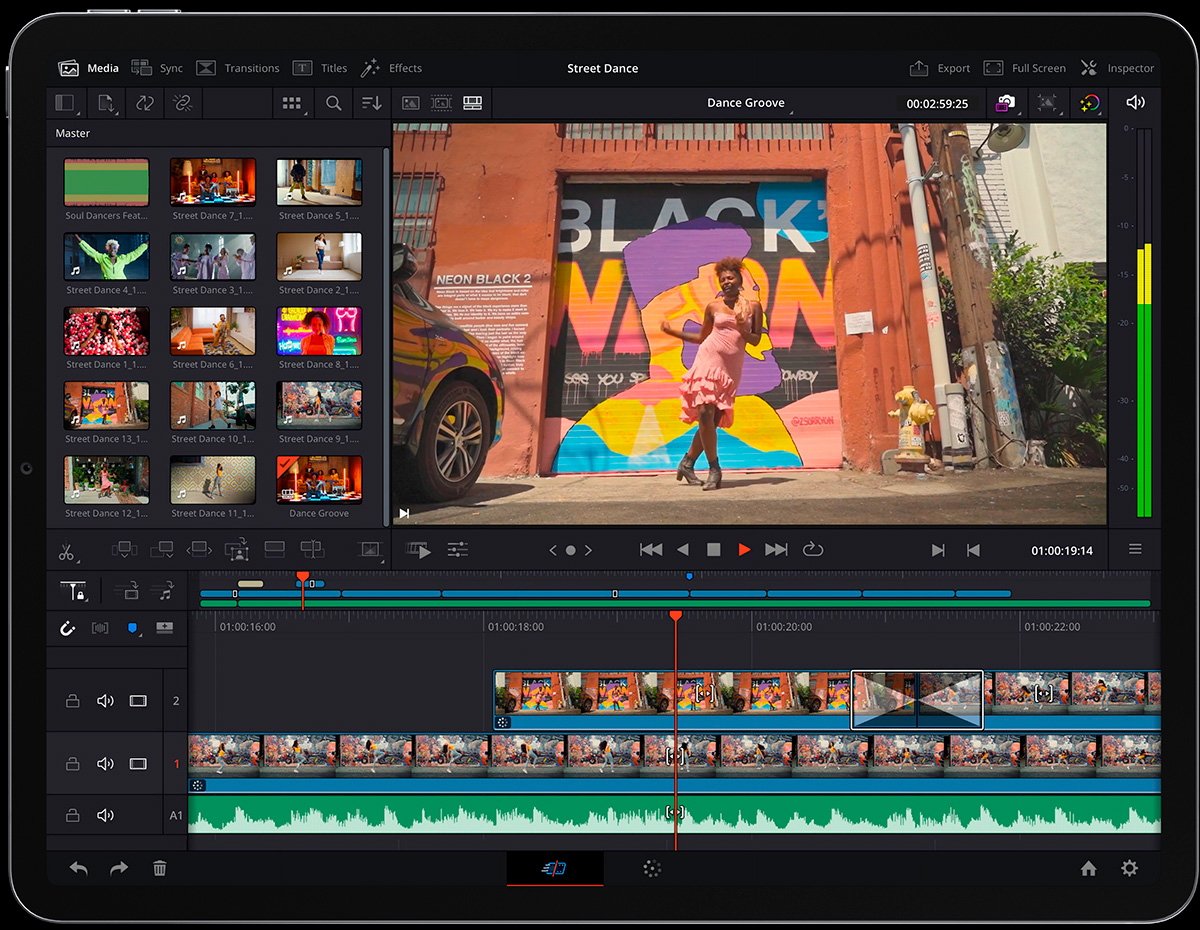
Resolve's iPad interface mimics the Mac and Windows versions.
A project edited on the iPad version can be opened on the Mac version from the cloud tool, with all of the media available, and vice versa.
Blackmagic also offers a companion iPhone app called Blackmagic Camera. Unlike the iOS camera app, which only offers rudimentary video controls, Blackmagic Camera offers every control and setting needed for professional capture. ISO, shutter speed, and other key settings can be adjusted on the fly.
Blackmagic Camera offers video capture tools like Zebra and audio histograms, which can be recorded in ProRes. We used Blackmagic Camera to capture all of the footage for our video on ProRes on the iPhone, and it was automatically synced with the cloud for instant editing on the Mac.
Blackmagic offers the iPad version of Resolve, Blackmagic Camera, and even the Mac and Windows versions for free. A paid Studio version of Resolve costs under $300 and is good for the product's lifetime, a much different approach than the other apps in this category's subscription-based model.
As a full-featured version of the editing app, DaVinci Resolve for iPad benefits from advancements in processing power and screen size. The new iPad Pro is particularly suited to Resolve with amazing speed from the M4 processor and on a screen good enough to evaluate cinema footage.
Resolve for iPad will run fine on older iPads, too, and the new iPad Air would likewise make a great editing platform.
Blackmagic DaVinci Resolve for iPad can be downloaded from the App Store. The Mac and Windows version can be found on the BlackMagic website.
Final Cut Pro for iPad 2
The recent update to version 2 and the integration with Apple's Final Cut Pro for Mac make this one of the two best apps in this category.
The original version of Final Cut Pro for iPad fits squarely in the category of Mac apps scaled back to function on the iPad. There are several important differences between Final Cut Pro (FCP) on the Mac and the Final Cut Pro for iPad, all of which are limitations to the iPad version.
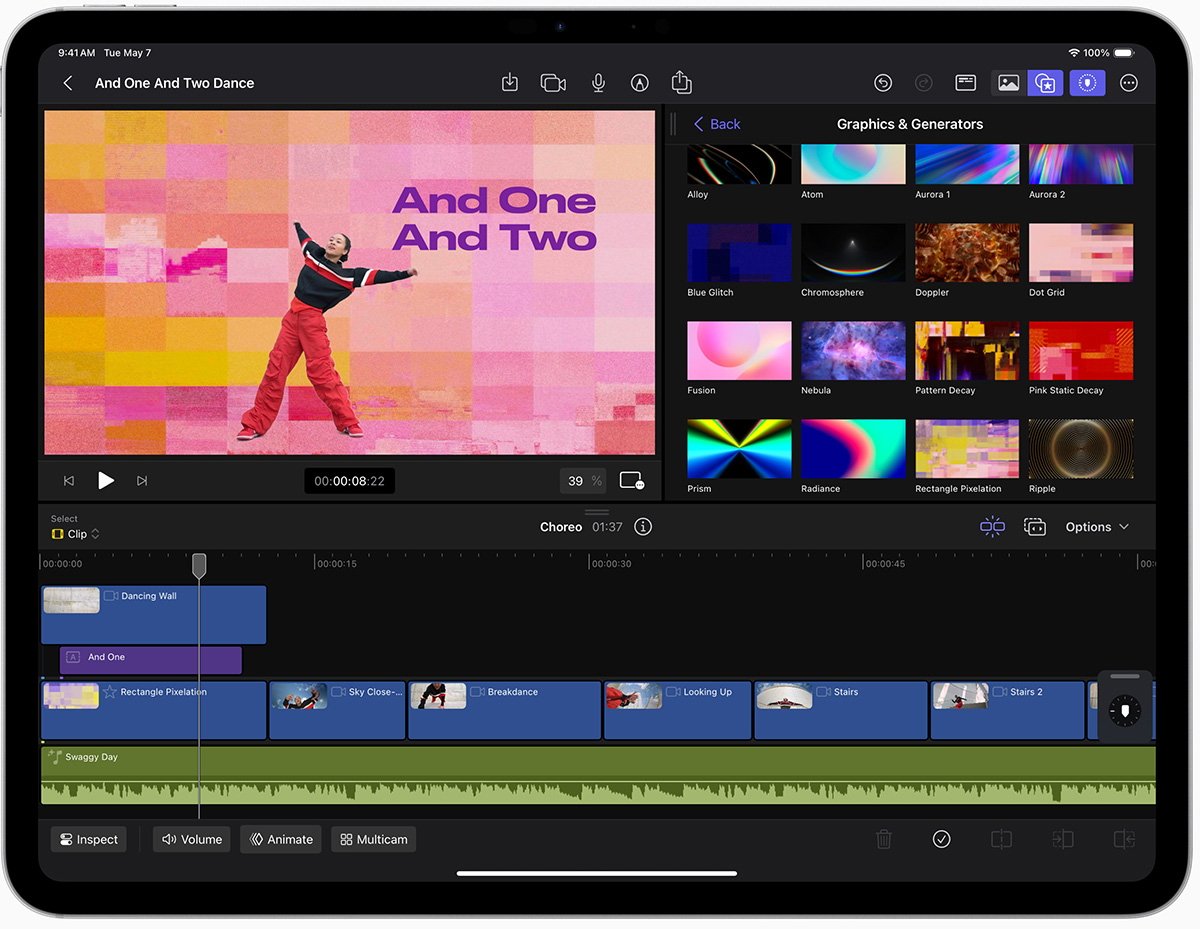
Final Cut Pro for iPad both is and isn't the same as the Mac version.
However, with the original Final Cut Pro for iPad's mobile-driven approach and new capabilities, Final Cut Pro became a stand-alone editor for many and a bridge to the Mac workflow for others.
Apple rolled out new mobile-only features on Final Cut Pro for iPad 2, which make the app a more mobile-driven solution with tools that would be cumbersome or impossible on the Mac version.
Final Cut Pro for iPad 2 (note to Apple: reconsider your naming choices) ushered in a new, robust live multicam toolset. Connecting up to four iOS devices through a new Final Cut Camera app, the iPad can be a central directing and recording control center. Each remote camera can be adjusted from the iPad, allowing directors to change focal length, ISO, and other key settings.
Thanks to Apple's excellent interface, the new features expand FCP's capabilities without making use more complex. The new features also mean that FCP for iPad is a must-have tool for anyone doing mobile multicam, whether they're a Final Cut Pro user or not.
Final Cut Pro for iPad 2 adds new sound effects, audio tools, automatic file transfer from iPad to Mac, AI-based editing tools, and more.
FCP for iPad doesn't have a two-way workflow. Projects started on the iPad can be edited on the Mac, but there's no roundtrip ability. The result is a workflow where projects can be started on the iPad, but users can't pick up a project in progress on the Mac and finish it on the iPad.
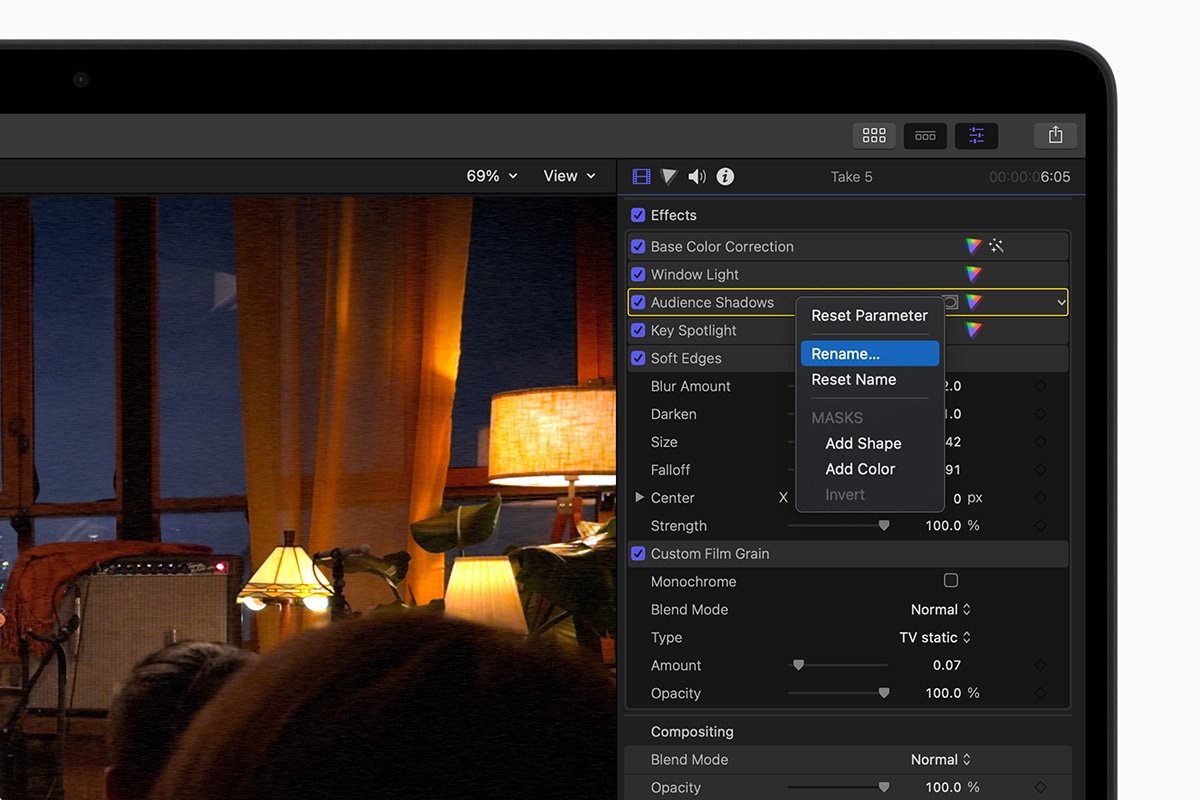
One of the minor changes in FCP 10.8 is the ability to add custom Inspector names.
Final Cut Pro for iPad 2 also diverges from the Mac version in that it employs a subscription model, while FCP for Mac has a one-time purchase price, and that purchase has always covered the program's lifetime.
FCP for iPad is $4.99 a month or $49 a year. The cost will be a drawback for some, but for creators doing multicam shoots, the entry price will be recovered in a single shoot.
Apple's use of a subscription model isn't surprising, considering we live in the era of multiple Apple subscription services, which make up a bulk of Apple's revenue. Still, it's a radical change for Apple Software and likely indicates that new features will come first to the revenue-producing iPad version.
Final Cut Pro for iPad 2 is unavailable as of this writing. The original version can be found here on the app store, where Final Cut Pro 2 will appear when officially launched.
Adobe Premiere Rush
Adobe's Premiere Rush is the reason for ranking the "two-and-a-half" best Video Editors modeled after a desktop version. Premiere Rush is evocative of Adobe Premiere Pro, yet it resembles Premiere Pro in the way that iMovie resembles Final Cut Pro.
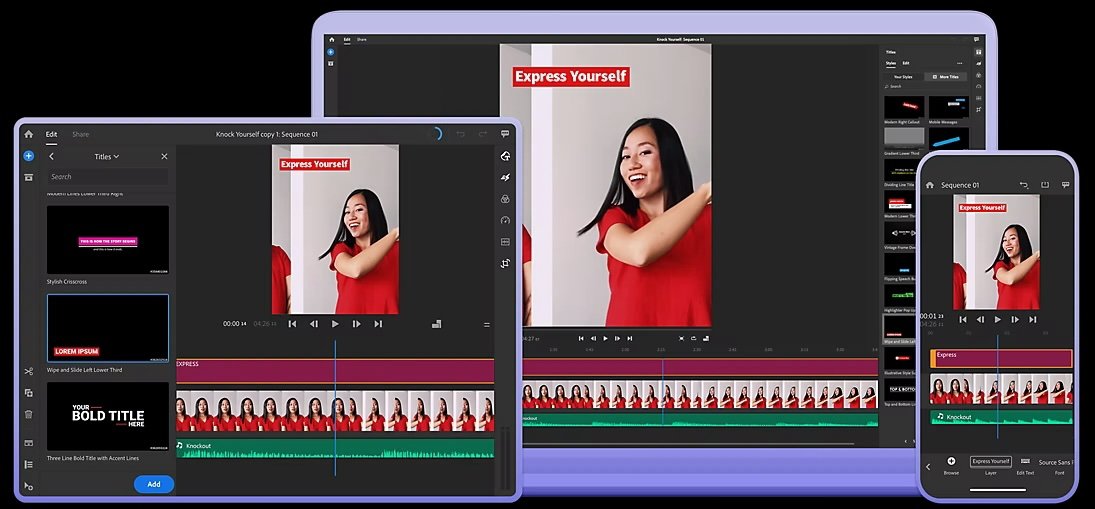
Adobe Premier Rush bears some resemblance to Premier Pro, but not a lot.
Adobe's choice of name sets the tone for this program -- it's for creators who are in the rush typical of mobile content creation. It's a solid choice for users looking to transition to Adobe Premier Pro someday or those who already work in Premiere Pro but occasionally need mobile functionality.
Unlike the Mac and Windows versions of Premiere, Premiere Rush is template-based and has limited abilities to adjust sounds or perform color management. Rush can capture video with a mobile device and edit directly in Premiere Rush.
There's both an iPhone and iPad version of Premiere Rush. These apps are free to use, with a big asterisk. Adobe Premiere Rush apps are free but require a Creative Cloud subscription that includes Premiere Rush.
These include a $10 monthly subscription to Adobe Express, a $23 Premiere Pro membership, and the $60 monthly "All Apps" plan.
Since DaVinci desktop and iPad are both free, and Final Cut Pro for iPad is $49 per year, the "cheapest" Adobe plan of $120/year to use a mobile app seems excessive. Adobe Premiere Rush is a convenient add-on for someone with a Premiere Pro subscription.
Subscription plans (needed for Premiere Rush to function) are on the Adobe website.
Best Stand-Alone iPad video editors
For users who don't need the interface or functions of a full Mac video editor, there are several free or low-cost editors designed around the iPad's strengths.
Simple video editing tools, advanced auto-captioning, auto-correction, and auto-effect generation characterize these applications.
CapCut
CapCut emerged from nowhere and quickly became the mobile video editor for social media creators. If you've watched videos on TikTok, Instagram Reels, or YouTube Shorts, you've seen CapCut at work.
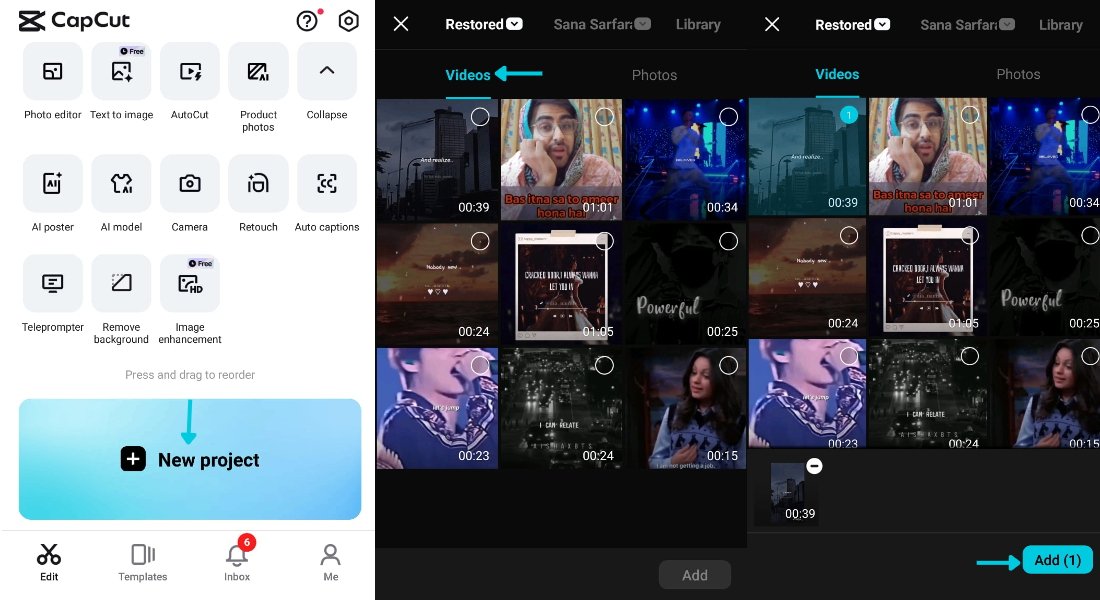
CapCut hides immense power with its clever interface.
Originally designed as an iPhone-and Android-only editor, CapCut has expanded its offerings and is now available on the iPad, Mac, and Windows, and there's even a browser-only version.
CapCut is deceptively simple to use. The interface is quickly mastered (especially on iPhone and iPad) due to the smart arrangement of editing tools and click-and-drag simplicity.
Under the hood, though, CapCut is very powerful. CapCut can perform multi-layer editing with overlays of other videos, text, images, and more.
Keyframe animation, easy green screen editing, background removal, AI-based text creation, auto-created captions, speed adjustment, filters, and stabilization are also available. CapCut offers almost every tool a video creator could want.
More than 500,000 music tracks are available from within CapCut, around 5000 stickers, more than 1000 fonts, over 200 filters, and more than 1000 effects.
There's even a collaborative video creation suite where users can collaborate with team members to review, comment on, and even edit videos together.
CapCut's ubiquity is partially due to its smart marketing. CapCut is free to use, but to help promote CapCut, the app tacks a short outro to the end of videos with the app's logo. This can be removed before videos are posted, but many editors don't bother. As a result, viewers of videos created with CapCut become examples of its capabilities.
CapCut has thousands of templates available for those needing editing help. The app also suggests new filters and popular templates to help users follow a video trend.
CapCut can directly upload videos to most social media sites, though YouTube Shorts can only be created by saving a video locally and updating it directly on YouTube. You can record a video from the same tool, add AI elements, apply filters, and then upload it to TikTok.
CapCut is free on all platforms and a well-rounded tool that should be part of any creator's quiver. Direct links to all of the CapCut versions are available on their website and the iPad version is on the App Store.
LumaFusion
Years before CapCut was released, LumaTouch's LumaFusion was one of the best-regarded video editors for the iPad. LumaFusion was Apple's iPad App of the Year in 2021 because of the tool's strength and the precision editing it offers.
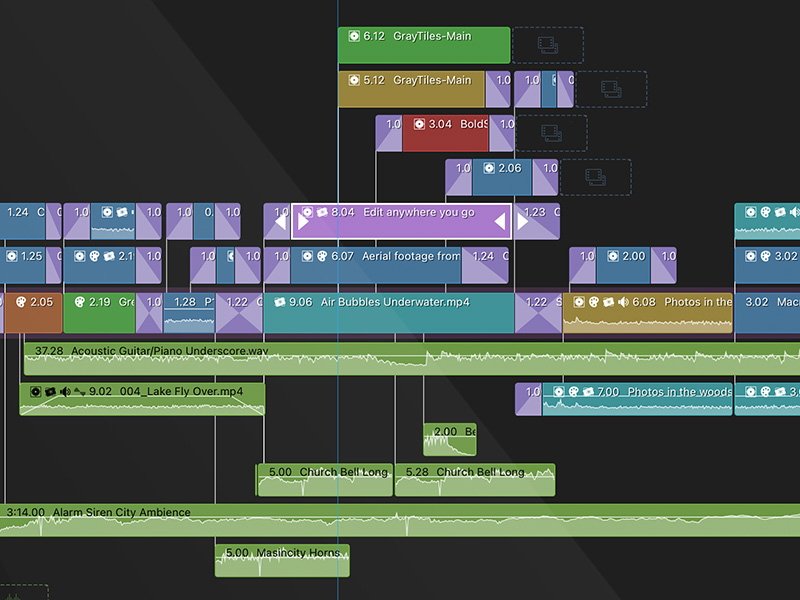
LumaFusion broght Final Cut Pro-style editing to the iPad long before Apple did.
Perhaps unsurprisingly, Final Cut Pro for iPad has some striking resemblances to LumaFusion, including simplified multicam production.
LumaFusion gained many followers due to its ease of use, multi-cam editing support, and uniquely clean interface. The addition of Storyblocks for LumaFusion allows creators with a Storyblocks subscription to select more than a million video files, plus music and other assets, all from within LumaFusion.
LumaFusion lost ground to CapCut, but it remains one of the most competent iPad video editors.
While there is no Mac version, LumaFusion has native editors for iPad, Android, and Chromebook, and information on the program is available on the Luma Touch website.
Choosing the right video editor for you
DaVinci Resolve for iPad has the strongest professional features, tight integration with a desktop suite of apps, and the ability to use dedicated editing tools. The Blackmagic Camera app enhances the possibility of capturing content, though Final Cut Pro for iPad 2 and Final Cut Camera now offer better camera support.
Resolve's cost of entry is zero on the iPad and the Mac, and the more powerful Studio version of the Mac and Windows versions is a one-time purchase price of $300. This tool is for pro users who are allergic to subscription plans.
If you work in Final Cut Pro on the Mac, the new Final Cut Pro for iPad 2 will extend your capabilities, especially for multicam capture. As a standalone video editor it's simpler than Resolve, but also less capable.
If your workflow doesn't need a Mac or Windows counterpart or your editing mostly revolves around short-format vertical content for social media, CapCut is the best option.
It's also the best option for those new to video editing since the simple interface and automated features eliminate much of the hassle of video editing.
No matter the tool you choose, video editing on iPad is a more creative experience than on the Mac. In many ways, the flexibility these programs offer is more empowering than the technological sophistication of a more traditional video editor.
Read on AppleInsider

Comments
It can edit just as well as a laptop so even at a desk, connected to a display, mouse, keyboard, the experience is nearly the same as editing on a Mac. It is fast enough to handle high-res files like 5K/6K footage.
When used remotely, it can be used to sort, cut and name files, apply color corrections, stabilize and mask footage, manage audio, upload dailies for review, it can be used to preview footage on set, live or edited, it can handle animated intros/titles/transitions.
A final master would be best done at a desk connected to a color-accurate monitor with the final assets but that's not the only part of the process.
There are also a lot of people who make a living publishing content directly to social media. The quality of the content may be amateur but some are making millions.