How to connect just about any vintage Mac to a modern monitor
HDMI is the de facto standard for connecting a monitor to a Mac and has been for many years, but there are many older Macs out there that can't be easily connected to that modern connector. Here's how to connect your vintage Mac to your new monitor.

A PowerMac 8100 and Apple Pro XDR Display.
For longer than it hasn't, Apple has gone its own way on monitor connections. There's been Apple's version of DA-15, HDI-45, ADC, mini DisplayPort, and a few others. The rest of the industry, larger for most of Apple's history, decided VGA was the way to go, then DVI, and DisplayPort.
Fortunately, it's all mostly settled on HDMI. Here's how to connect your vintage gear to modern monitors, and what you need to do it.
The eighties -- Apple RGB
During the Mac II era, Macs and official Apple video cards featured a proprietary Apple video connector sometimes called Apple RGB through NuBus expansion cards, but Apple RGB to VGA adapters were available.
In fact, these adapters are still available new from companies such as Monoprice ($10) or PTC.
One end of the adapter has standard PC VGA, the other end has Apple's proprietary Apple video connector. These adapters have a bank of DIP switches for configuration, because the Apple connector had a different sync mechanism than VGA did at the time.

Apple's Macintosh IIci, circa 1989.
Apple used the Apple Video Connector up through its beige G3 line. It was ultimately replaced by PCI video cards - but more on that in a little bit. In the interim, it had a different custom connector for video and data.
Most early Apple Video Connectors on Macs were based on the DA-15 standard (sometimes mistaken for DB-15) - except for the Power Macintosh 9600. That featured a DB13W3 connector which added three additional high-frequency pins.
DB13W3 was popular on Sun Microsystems and Silicon Graphics workstation computers of the 1990s. Both DA-15 and DB13W3 are part of the D-Subminature or simply "D-sub" connector family -- and are fortunately easily adaptable to VGA.
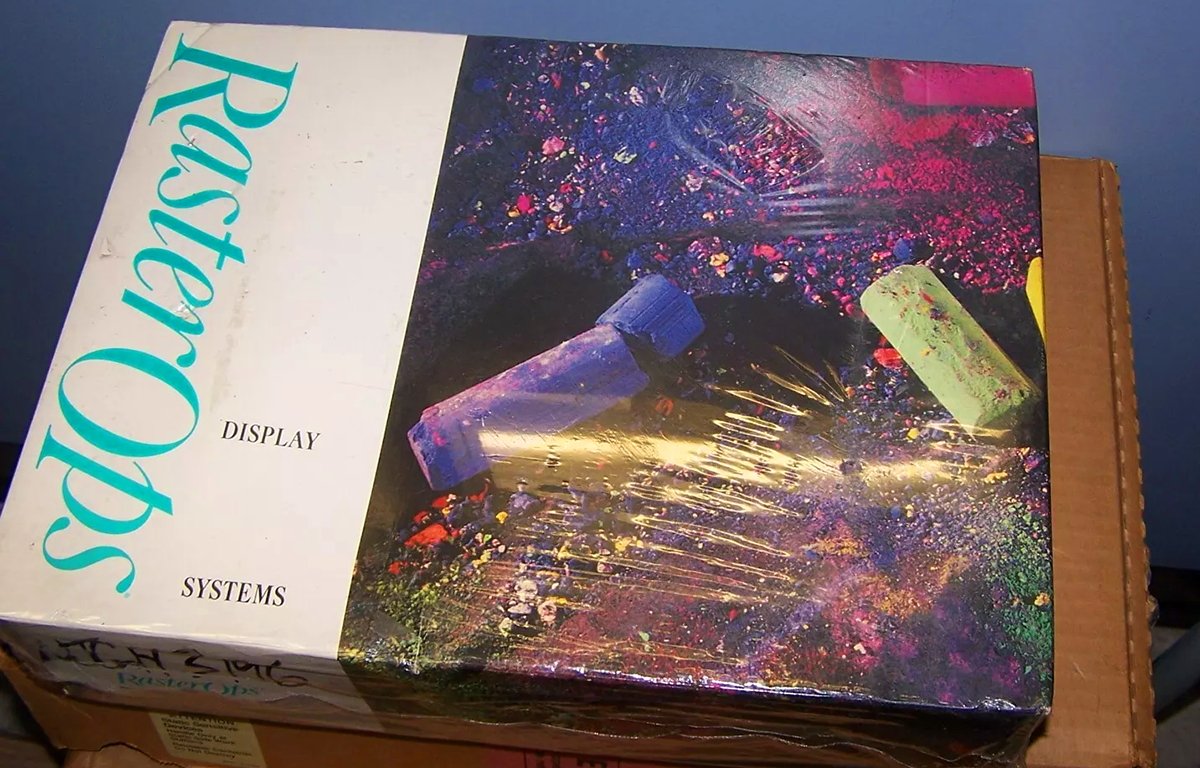
A RasterOps Color 8/24 NuBus video card in-box.
The nineties -- HDI-45
Some older Macs such as the Power Macintosh 8100 had built-in dedicated display connectors based on the HDI-45 standard.
Apple referred to HDI-45 as "AudioVision" and created its own displays. This includes the Apple 14-inch and 17-inch AudioVision displays which could connect directly to the HDI-45 connector.
Apple released the Power Mac 6100, 7100, and 8100 all at the same time. All three models had the same HDI-45 connector on the back of the machines.

Power Macintosh 6100 rear ports. Left to right: power, AAUI, SCSI, HDI-45, printer, modem, ADB, sound.
Like modern HDMI, this connector could carry audio, sync, luminance, color, and image signals.
Incredibly, there are a few companies today such as IEC which still make new HDI-45 to VGA adapters. Check out IEC's site which features a host of vintage Mac video accessories.

Apple's HDI-45 Power Mac Display Adapter.
Apple also made a variety of adapter cables to convert HDI-45 to Apple's own proprietary analog video signal for Macintosh video cards.
For a very brief time, Apple sold its own HDI-45 to Apple video connector called the Apple HDI-45 Power Mac Display Adapter. See this Apple discussion thread for more info.
PowerBook Duos
In 1995 Apple released the PowerBook Duo 2300c. Like its earlier cousins from 1992 (PowerBook Duo 210 and 230), the 2300c featured a wide proprietary 156-pin Processor-Direct connector on the rear. There were four other Duo models as well.
The 2300c shared the 210's and 230's slim form factor, and from the exterior, all Duo models appeared nearly identical.
Apple sold a full-sized DuoDock and Duo MiniDock which converted the proprietary connector's signals to common ports - including an Apple Video Connector port on the rear of the docks.
The three DuoDock models (released in 1992, 1994, and 1995) allowed all PowerBook Duo models to use numerous ports at a desk that were absent from the laptops themselves. SCSI and proprietary 3.5-inch floppy drive (HDI-20) connectors were also provided.
By moving all common external ports to the dock, Apple was able to shrink the size of the PowerBook Duo models, which for their time were considered exceptionally small.
The DuoDocks allowed a closed PowerBook Duo to be inserted into the front slot on the dock, at which point an internal motor would pull the notebook inside and lock it in place. A power button on the dock's rear panel allowed the user to power on the unit as if it was a desktop computer.
EBay is your best choice for PowerBook Duo accessories. There aren't any cheap adapters remaining.
The early 21st century -- ADC, mini DVI, AGP, and DisplayPort
PCI arrived along the way, starting with the Power Macintosh 9500, and was quickly followed up with the 7200, 7500, and 8500. This opened things up. But, only a little, as the flavor of PCI Apple used was not fully compliant with PC PCI cards.
Apple did use Accelerated Graphics Port (AGP) cards starting with most models of the original G4 tower in 1999, but even those cards had some differences from standard.
AGP is a superset of PCI and has several advantages over PCI. The most notable difference are a dedicated bus and direct memory access. Many of Apple's late '90s Macs shipped with AGP slots.
PCI cards for PowerPC-based Macs also had to have their own Mac-specific ROMs which supported Open Firmware -- so many video cards for PCs wouldn't work in Macs.
At the same time, in the early 2000's along with the release of the first version of Mac OS X (which is now macOS), Apple created its own display standard called Apple Display Connector (ADC).
ADC was a single connection standard for its new 20-inch, 22-inch, and 23-inch Cinema Displays. These displays had a single unified 30-pin connector plus 5 pins for RGB and sync. The ADC cable carried both power and display signals.
This meant no external power cord was needed for the display. However, ADC displays still required an external power brick which was included.
An ADC Mac to a DVI display adapter has gotten expensive these days. Expect to spend $200 or so on eBay. Your best bet is VGA to HDMI, which we'll discuss in a little while.
Around this same time, PCs were switching to the DVI standard, and many Mac users balked at having to use proprietary ADC hardware. In response, Apple released the DVI to ADC Adapter.

Apple's ADC to DVI Adapter.
Rather unwieldy, this adapter included yet another power adapter, cables, and the ability to convert from standard DVI to Apple's ADC displays. The ADC standard was disliked by users, and Apple quickly abandoned it.
Apple's later 30-inch and 23-inch Cinema HD Displays dropped the ADC connector, replacing it with a standard DVI or Dual-Link DVI.
In fact, Apple made two adapters, one for going in either direction. The DVI to ADC adapter was much more complex since it required proprietary conversion circuitry to drive Apple's ADC displays.
The 30-inch display used a special Dual-Link DVI connection and requires a special DVI adapter to work with modern Macs.
In 2006 DisplayPort was released. DisplayPort is a modern digital display standard intended to replace DVI, but it has mostly been eclipsed by HDMI in practical usage. That said, many modern displays still feature DisplayPort connectors.
Two years later Apple introduced mini DisplayPort which complied with the DisplayPort standard, but which featured a much smaller connector designed to fit on MacBooks of the era. These ports later found their way into Apple desktop Macs.
Apple also made a mini DisplayPort to Dual-Link DVI adapter (MB571LL/A A1306), which you can still find in the used market, and in some cases even new old stock online.
If you need to use an older Mac with mini DisplayPort and a newer Dual-Link DVI or Apple's 30-inch Cinema Display, this adapter will work for you. If you want to use a mini DisplayPort-based Mac with a smaller generic display, single-link mini DisplayPort adapters are available.

Apple's mini DVI connector on a PowerBook.
To make matters even more confusing, at the same time Apple released a new line of PowerBook Macs which used mini DVI - and which required a mini DVI to DVI adapter. Apple sold this adapter and a mini DVI to ADC adapter for PowerBooks.
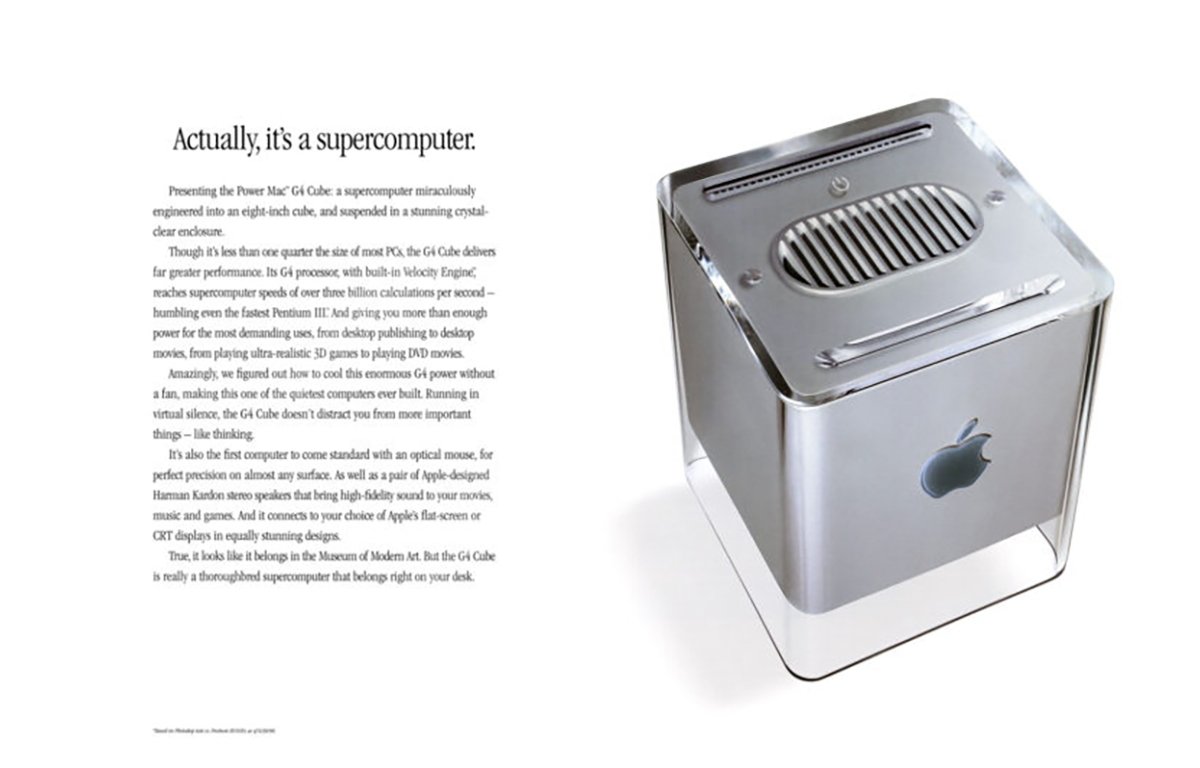
Apple's PowerMac G4 Cube Computer, featuring an ADC and VGA connector.
In short, some early 2000-era Macs shipped with ADC-based Apple or ATI video cards, and some shipped with DVI. Depending on which connector your Mac has, you'll need to locate the appropriate adapter.
Mac mini
When Apple released newer Mac minis using the Core Duo 2 and later Intel processors, it included DVI on all original mini models.
In most cases, DVI is fairly easy to convert to HDMI. There are bidirectional conversion cables available, but DVI host to HDMI may not always be the same cable as HDMI to DVI.
DisplayPort connectors never really caught on with Macs except on Mac minis and some MacBooks, so most Mac users don't need to worry about it. However, it's also fairly easy to convert most Mac DisplayPort connections to HDMI.
All Thunderbolt 1 and 2 Macs featured mini DisplayPort over Thunderbolt, but these ports were quickly replaced with DisplayPort over USB-C connectors.
If you have one of these machines, you'll need to hunt down the Apple mini-DVI to DVI or a mini DisplayPort to DVI adapter ($8) in order to connect it to a DVI display.
It's perfectly possible to drive two modern displays with these machines -- if their video cards support your displays' resolutions.
Soon after the introduction of these Macs, a number of third-party vendors such as Belkin and others began shipping assorted adapters to convert from one display standard to another. Apple has a technote (111808) on all its Mini DisplayPort adapters and a technote on identifying Mac ports in general.

A 2010 Mac mini with both a mini DisplayPort and an HDMI connector.
Thunderbolt and HDMI
In 2011, Apple released a new display called Apple Thunderbolt Display. This 27-inch, 60Hz digital flat-panel display features a single cable with Thunderbolt and one MagSafe cable for MacBooks.
Carrying video over Thunderbolt vastly improved display performance and response time. It also allowed more pixels to be packed into a display than ever before.
Around the same time, or a little earlier, Apple began providing HDMI ports built into Macs, since many display companies had already shifted to HDMI as a PC standard.
HDMI is easy, small, carries both video and audio, and is a ubiquitous standard. HDMI can also be used to plug your HDMI-enabled Mac into some modern HDMI TVs - if resolutions can be matched on both.
Perhaps the easiest video conversion of all for vintage Macs is from DVI directly to HDMI.
Many vendors make direct DVI to HDMI cables, including one from Amazon ($9) that works in both directions.
If you can get your old Mac's video signal converted to DVI, there's a good chance you can convert it to HDMI too using one of these cables.
What about VGA?
Video Graphics Array (VGA) is an old standard that launched on IBM PS/2 from the late '80s which uses a DE-15 connector. Before DVI, VGA caught on in the PC world and became the de-facto video standard for PCs.
For most of the '90s, Apple shipped around a dozen Apple display models that used either the Apple DE-15 Video Connector or the HDI-45 connector.
These include the later 17-inch and 21-inch CRT Studio Displays and before those, the Apple "Classic" Monitor Series.
The Classic monitor series included the smaller AudioVision displays, 12-inch monochrome and color displays, Performa displays, and the Apple Basic Color Monitor.
It wasn't until the 15-inch "Studio Display (Blueberry) (LCD)" in 1999 that Apple shipped a display that had a standard DE-15 VGA connector on it.
Just before the turn of the century, Apple shipped iBook laptop models based on PowerPC G3 processors which included a proprietary 14-pin Mini-VGA connector.
The Mini-VGA connector was also available on some Apple eMac models, and the 12-inch PowerBook G4 laptop.
Apple also sold a Mini DisplayPort to VGA Adapter, which is now discontinued.
But surprisingly, Apple does still sell a USB-C VGA Multiport Adapter ($69), which can output VGA, includes a USB port for attaching devices, and a pass-through USB-C charging port.
This adapter allows you to connect a USB-C or Thunderbolt 3/USB-C enabled Mac, iPad, or iPhone to a VGA display.
There's also the Apple Lightning to VGA Adapter ($49).
For any standard DVI-equipped Mac, Apple sold an Apple DVI to VGA Adapter (M8754G/A). This adapter fits onto a DVI video connector on a Mac and has a standard VGA port on the other side.
For most older DVI-enabled Macs, this is the easiest way to connect to a VGA display today -- but the Apple adapter may be a little difficult to find since it was discontinued long ago. Third-party equivalents are easy to find and are inexpensive.
Also see our previous article for a deep dive into DVI and VGA standards, and their various associated connectors and cables.
Modern conversion and upscaling
In most cases, any vintage Mac that includes an Apple proprietary video display connector can be used with any VGA display that supports one of the video card's resolutions.
To do so, find an Apple to VGA adapter that sits between the Apple video output connector and the VGA display's cable. Cheap VGA displays abound in the second-hand market and in thrift stores.
The easiest way to get a really old Mac working with a new display is to convert the source output signal to VGA and then convert the VGA/DVI to HDMI.
A huge number of inexpensive VGA/DVI to HDMI adapters abound online at Amazon, eBay, Walmart, and others.
If you're using an XDR display then you'll want to go from the source to Thunderbolt directly or to HDMI and then to Thunderbolt.
There are, in fact, a lot of inexpensive direct VGA to Thunderbolt adapters from companies such as BENFEI.
But since VGA has such low resolution compared to modern displays, you may find direct VGA to 6K a bit unusable. A better way would be to convert the VGA output to HDMI, and then convert that to 6K or 4K.
Or you can use a hardware upscaler which can take a low-resolution video signal and (in hardware) resample it up to a higher resolution. These converters can provide a much clearer image on the output side from a relatively lower-res VGA input.
For modern third-party displays, most modern monitors have either HDMI, DisplayPort, or both built-in. With these displays, if you can get the original Apple video signal or a DVI/VGA signal converted to HDMi, you're in.
For older ADC-based Mac video cards, you'll need to convert the ADC video signal to DVI or HDMI directly.
With such a wide variety of new and vintage display adapters around, it's likely you can convert from your old Mac to a modern display.
For an interesting note on some older Mac display conversions, check out the Apple vintage Mac Monitor Connections page.
Read on AppleInsider

Comments
They also work for Thunderbolt 1 or 2, so were available on a lot of HDMI-less Macs, are very cheap, and also carry audio except for the first generations of Macs using them.
I have bought so many of those over the years!
The only desktop computers today that might look better, or are at least comparable, are the Mac mini and Mac Studio. But that's mostly due to a combination of materials and technology enabling smaller enclosures. In terms of just raw design talent, I don't think anybody beats 1980s Frog.
Or... maybe I'm just nostalgic for my youth...
on the case designs, yes, I do like my IIcx (needs a new PSU), but my favourite is my G4 tower. One latch and the whole thing opens like a clam. Can’t get any easier. And nice handles for lugging around.
The ADC standard was short lived because of another reason, it was only single-link DVI so didn't support the flagship 30" Apple Cinema Display; which was a bit of an oversight.
I think Displayport is more the standard for computer displays nowadays, HDMI has fallen out of favour a bit. Probably because HDMI licensing is pricey. I know my work Dell dock and displays have multiple Displayport sockets but only one HDMI. You can also daisychain the displayport connections but not the HDMI ones. HDMI was really for home entertainment to replace component or composite video cables.