How to brainstorm and mind-map in Freeform
Apple's included Freeform app is a versatile tool for note-taking, doodles, collaborative planning, and much more. Here's how to use it as a mind-mapping tool for visualizing plans, projects, and ideas on your Mac, iPhone, and iPad.
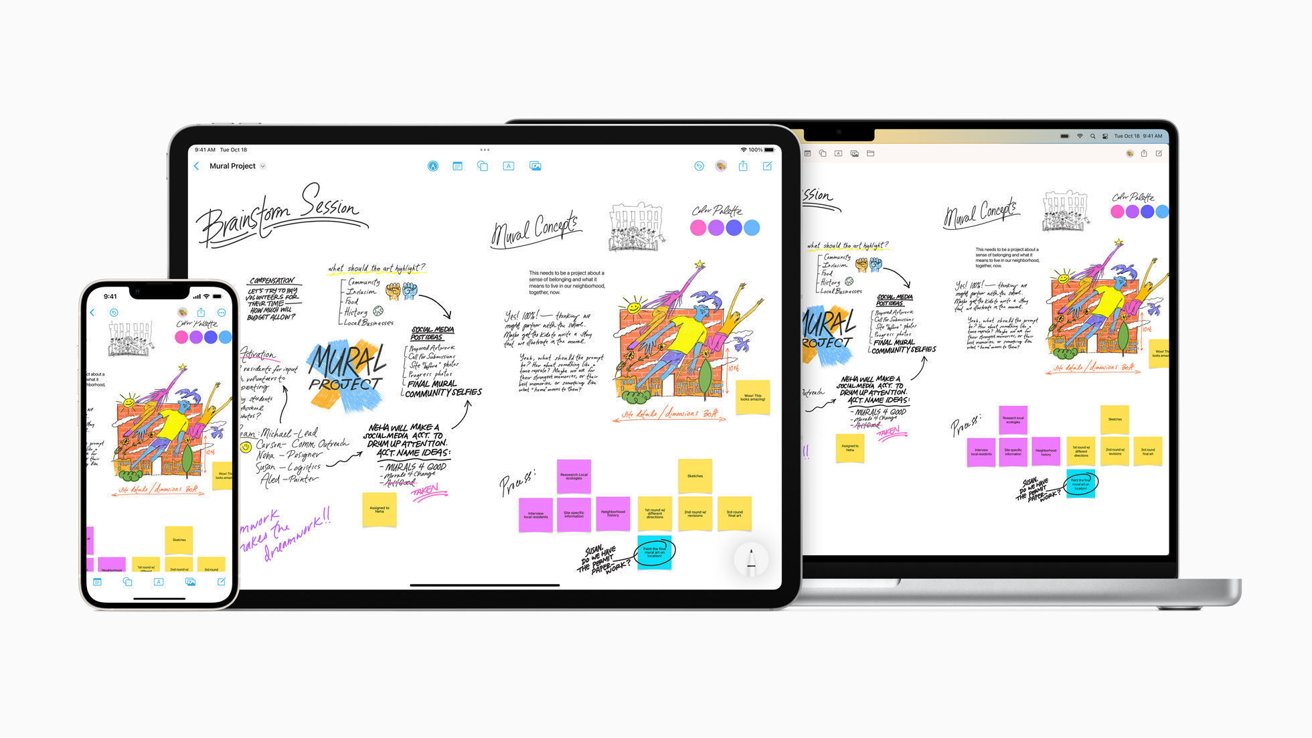
Freeform is included on Macs, iPhones, and iPads.
First unveiled at Apple's Worldwide Developer Conference in June 2022, Freeform is an open-canvas type whiteboard app. It is meant to be both a creative and business tool -- allowing single users or a group to share thoughts, ideas, sketches and text visually.
Among its many abilities, Freeform can easily replace sometimes-expensive mind-mapping and brainstorming apps. By being able to expand a project as you go or move separate sets of information around on a limitless space, it makes a good place for visually organizing thoughts, ideas, artwork, feedback, and more.
The advantage of a program like Freeform over writing and drawing on paper is the ability to revise, re-arrange, or even re-think your ideas, plans, or agenda. Photos and other art can be dragged in, shapes and colors added for emphasis, handwritten or typed text can be written, drawings and circling can be added with an Apple Pencil or similar stylus.
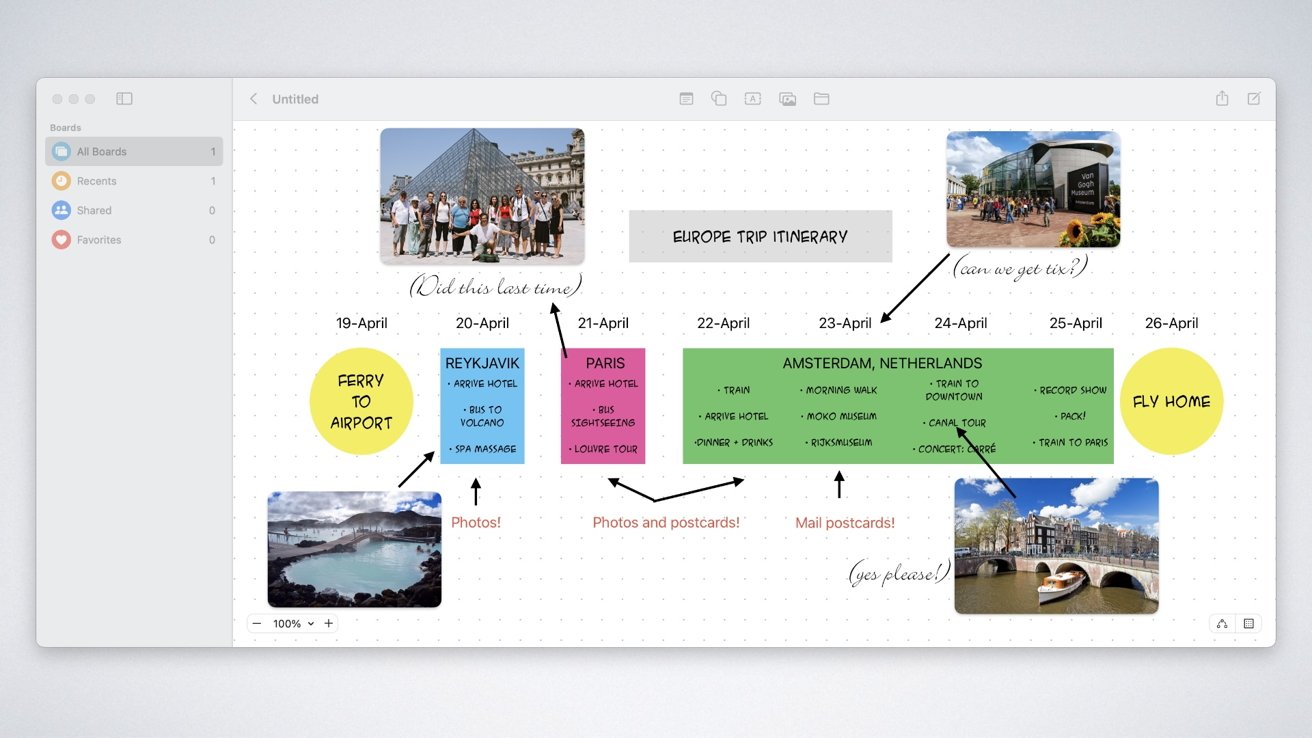
A mindmap made in Freeform of a planned itinerary to parts of Europe.
The secret behind mind-mapping apps is that when you are in them, you are encouraged to focus your attention and visualize your plan. This helps streamline and clarify what, when, and how you want to accomplish something.
Getting started
A blank whiteboard can be as intimidating as a blank piece of paper, but with digital tools you don't have to worry about making mistakes, since they can be easily corrected or undone. This frees you to think creatively as well as practically, which many people find brings clarity to their thought process.
The first step, of course, is to open the app. If you've never used it before, take a moment to look around, and then check the Help menu in the menubar to get a guided tour of the tools and capabilities of the program.
One easy approach is to simply create a box in the center of the board using the shape tool, and add some text to articulate a goal, idea, or suggestion. Using the text tools, shapes, and arrow options, you can then create connected thoughts and put them where they fit.
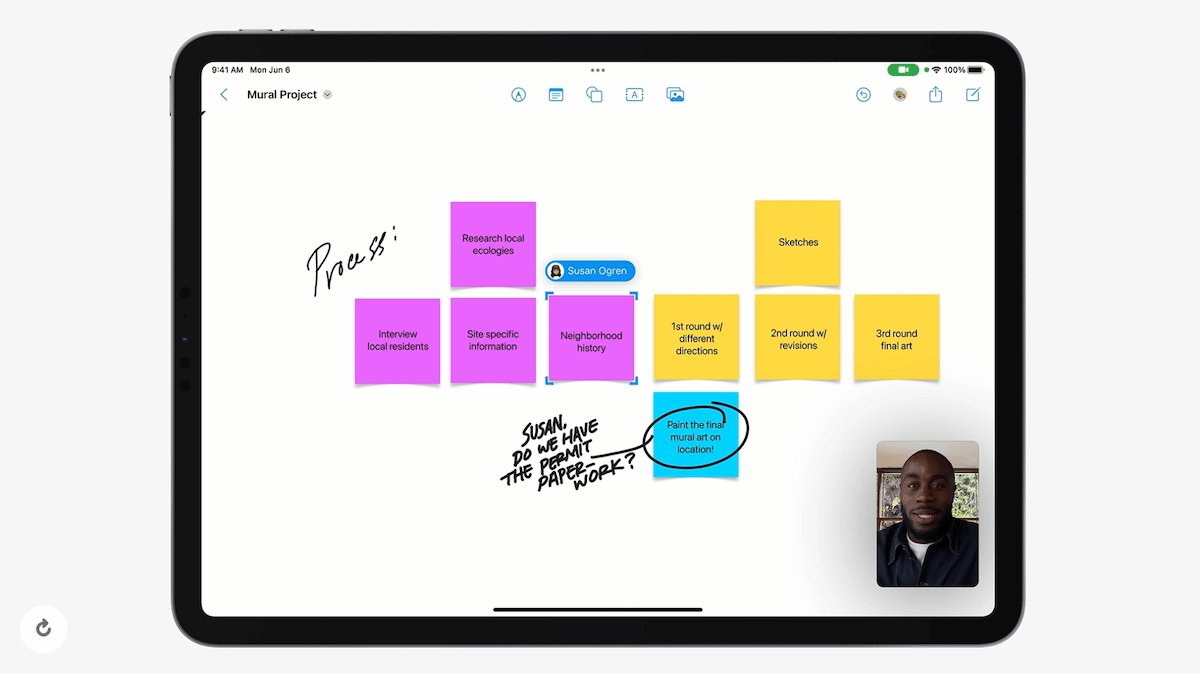
Don't think you have to be artist to make use of a whiteboard app.
Once you have created a shape or text box, small controls will appear underneath it when you select it. For shapes, this includes line thickness, color, and transparency.
For a text box, selecting it brings up color, size, and styling controls, long with a way to change fonts. If you are using an Apple Pencil or compatible stylus, or are on an iPhone or iPad, drawing controls will appear at the bottom of the window when you tap the Pencil icon at the top of the board.
Have a new idea? Add it in, move other things around or put it in its own box with an line connecting it to another thought. You make the rules.
The focusing effect this has is what makes mind-mapping so popular.
Collaboration
As powerful as seeing an idea can be by visualizing it, adding collaborators will make concepts expand by adding other perspectives and ideas to the mix. Apple's standard sharing tools are available here, and you can add people on Apple devices to see and work on your Freeform board with you.
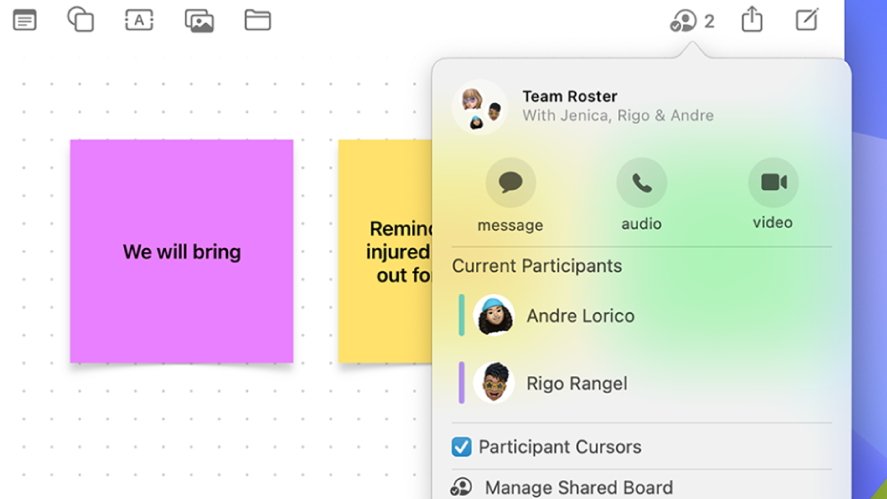
Bringing collaborators in Freeform is similar to how its done in other Apple apps.
Options include live collaboration using FaceTime within the Freeform app, or just making the document shareable so that others can add to it whenever its convenient for them.
When you want to share and sync your mindmap with others, be sure that iCloud sync is turned on for the Freeform app. You can find this under Settings, [Your name], iCloud, Apps using iCloud.
If you don't see Freeform listed, click on Show More Apps and scroll down to toggle iCloud syncing for Freeform. Once that's done, go back to the Freeform app.
If you've just turned on iCloud sharing for Freeform, it may take a few minutes for your created boards to sync. Once that's done, the Share icon in the upper right of the app gives you several options.
You can add people through your existing contacts, FaceTime, text message, or email. Because other participants will need to have the Freeform app available, collaboration is currently limited to Apple device users.
Saving, exporting, Connectors
There are some minor differences in the way the Freeform app works compared to most Apple apps you might have used. For starters, there's no Save button. Each board you create is automatically saved locally on your device, and synced via iCloud.
Exporting boards is limited to the PDF format, though screenshots can also be taken of a work in progress. If you need a fresh space but don't want to create a new board, you can add a tab to the existing board.
That can mean you end up with lots of different tabs, and many different sections to your mind map. With iOS 18 and macOS Sequoia, Apple is adding a Scenes feature to help with this, as it lets you quickly jump to different parts of your Freeform board.
Also coming in iOS 18 is an improvement to a feature that is particularly important with mind-mapping. It's called Connectors, and already it has the ability to let you select multiple items and then group or rearrange them in various ways.
Once the latest update to Freeform is officially released, it will be possible to more easily connect items on the board.
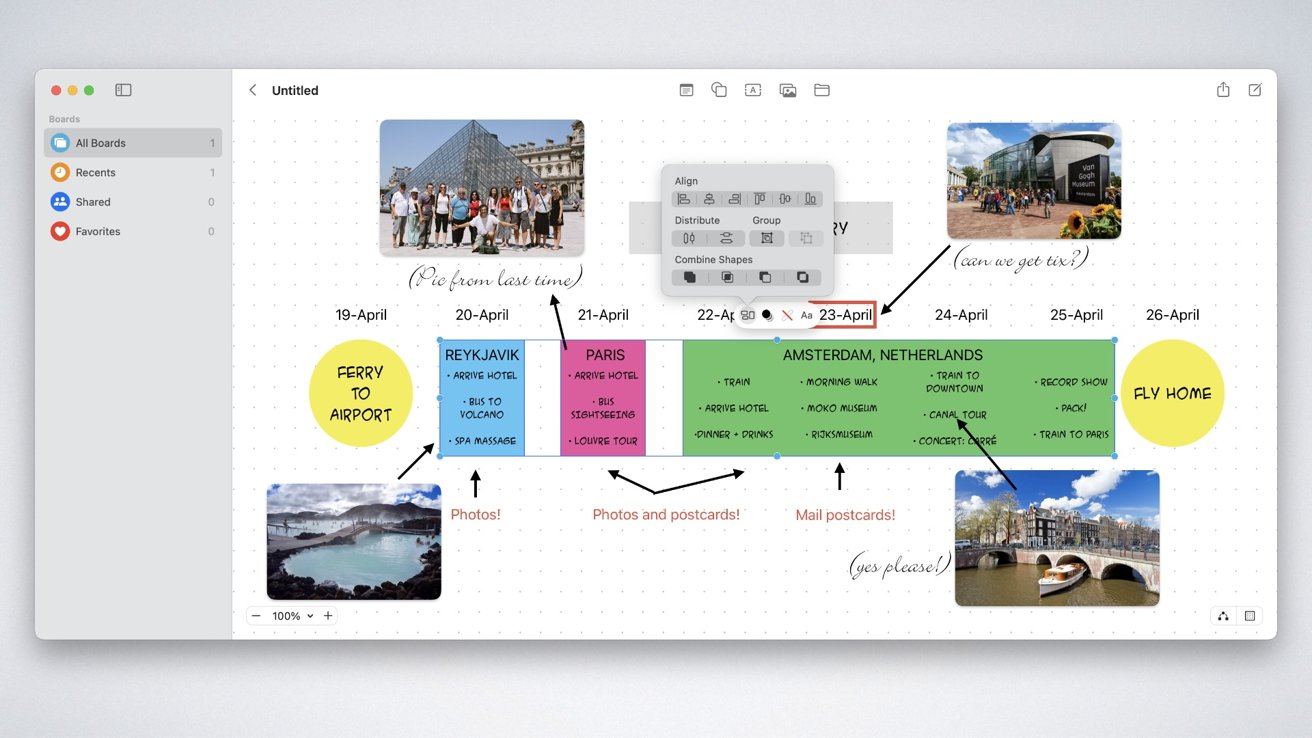
Leverage pictures, text, shapes, fonts, and Connector tools to realize your plans and ideas.
Alternatives
While Freeform is a great, and free, app to help you get started with mind-mapping and more, it's not the only app of its kind. Several other options exist that might suit your particular needs even better.
MindNode ($20 per year) is a visual ideas manager that lets you capture notions and tie related concepts together visually by assigning each new expression its own color. It's also available as part of Setapp, a big collection of Mac and iOS software which starts at $9.99 per month.
OmniGraffle is a multi-layer, org-chart style app that can be used for mind-mapping on Mac, iPad, and iPhone, with both subscription and one-time version licenses. One-time pricing is $149.99 for a standard license for Mac, or $59.99 for a standard license for iPhone and iPad.
The one-time pricing covers all updates to the current version, and discounted pricing on future versions. The subscription license for OmniGraffle is $12.49 per month, which covers all three platforms.
XMind is a great option for people who have to collaborate across multiple platforms. It's available on Mac, Windows, Linux, iPhone, iPad and Android devices. It features flexible structures for organizing ideas that can be mixed and matched as needed.
The app has a free tier with basic functions, along with a more Pro paid tier for $59.99 per year or $4.99 per month.
Whether you just want a large blank canvas for doodling or painting, or need a quick way to create a business org chart, or have to plan a group event with others, Freeform lives up to its name. Mind-mapping is just one of its many abilities; being able to collaborate or create on Mac, iPhone, or iPad makes it a must-try app.
Read on AppleInsider
