SharePlay in Apple Music gets more shareable in iPadOS 18
Apple has upgraded SharePlay when dealing with Apple Music in iPadOS 18, but only when connected to supported external devices like HomePods and select speakers.
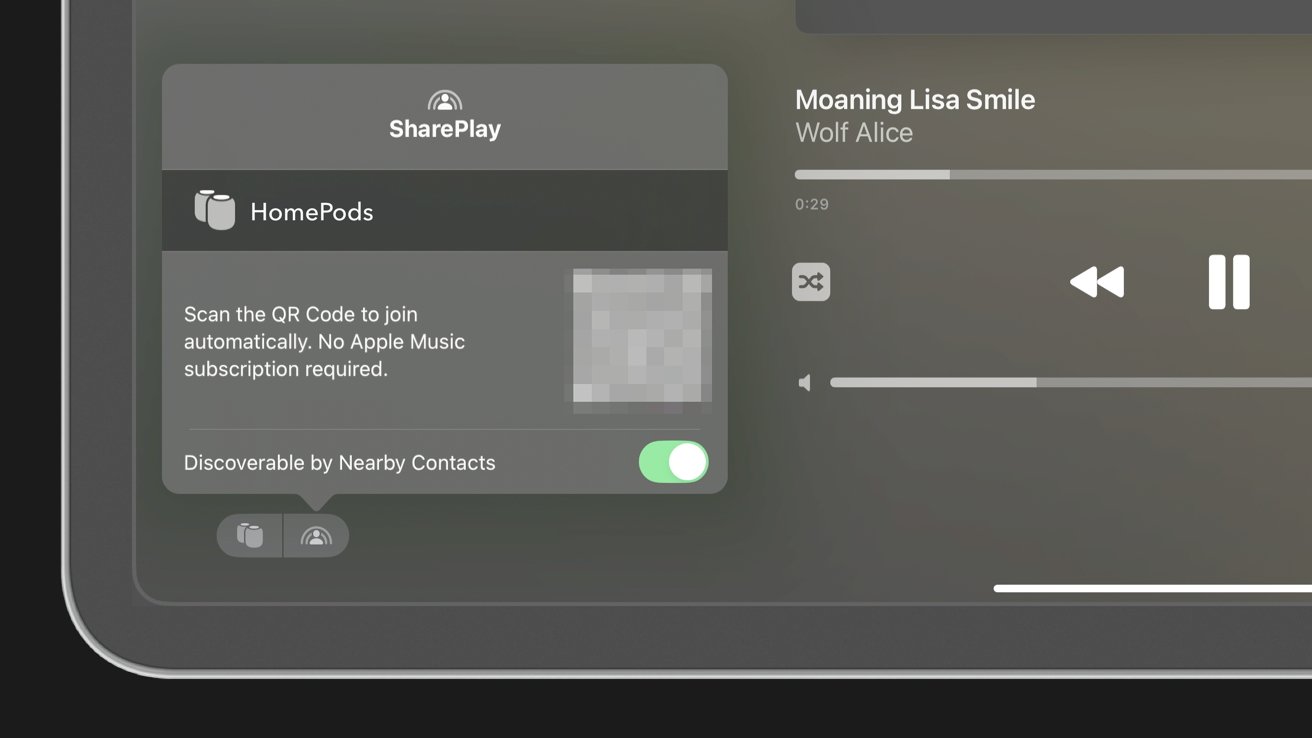
SharePlay with Apple Music gets an upgrade in iPadOS 18
Having an active SharePlay session in Apple Music no longer relies on being in a FaceTime call, iMessage chat, or CarPlay session. Apple has expanded the feature to HomePods and select speakers so participants can join in on controlling the Up Next playlist.
However, the rules and requirements for the new feature aren't available. Anonymous sources with access to Apple's betas have reported various results depending on the device in use.
For example, users cannot simply start a SharePlay session from the iPad. The iPad must be connected to an external audio player like a HomePod mini, HomePod, Apple TV, or select Bluetooth speakers.
The feature doesn't appear for AirPods, headphones, or similar devices. Some Bluetooth speakers didn't show up with a SharePlay option either, but the 9-year-old Beats Pill+ did work.
How to get Apple Music SharePlay going on iPadOS 18
Apple will need to provide documentation about the feature to determine exactly when and how it works. Until then, here's how to get a session set up on an iPad.
- Open Apple Music and select an external source, including a HomePod, HomePod mini, AirPlay speaker, or select Bluetooth speaker.
- The SharePlay icon will appear in the bottom left corner of the Apple Music app now playing screen for compatible devices. Tap it.
- Have users that want to join your now playing session via SharePlay scan the QR code. Tap the QR code to enlarge it.
- Screenshot the QR code and share it with others to have them join remotely.
- Approve people joining the SharePlay session to give them control.
Remote access to SharePlay over the web may seem like an odd option, but it could come in handy in some situations. For example, if you're at a wedding and walk out of range of a HomePod setup, the user can still control what's playing from anywhere.
There's also the option of providing remote access to music controls for live streams. Imagine a game streamer giving access to background music to a friend or employee who can act remotely.
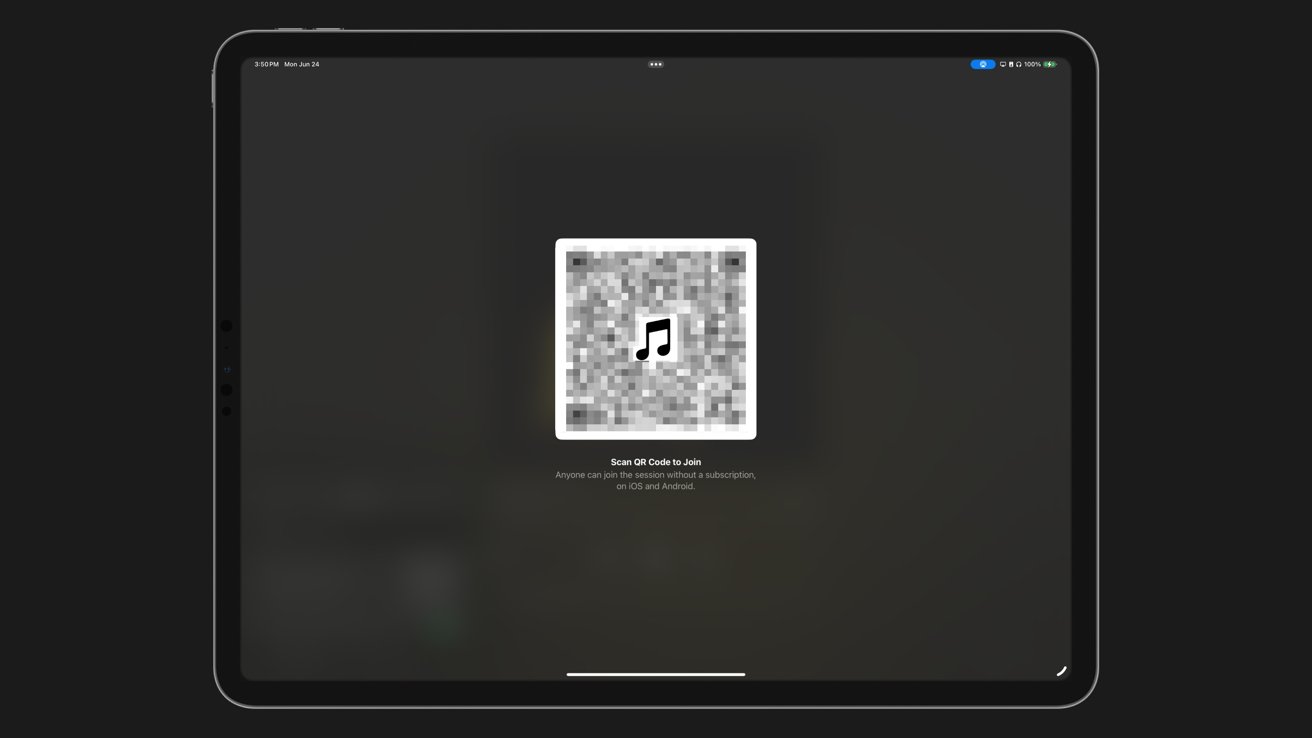
The SharePlay QR code lets anyone request to join a now playing session
A SharePlay warning
It is very important to realize that anyone with the QR code can request to join a now playing SharePlay session, but you'll still have vetting control for everyone attempting to join. Even so, don't publish the QR code to public places like social media unless it is your intention for random people to request access.
People joining will only be able to play music and audio found in Apple Music. Despite that, there are tracks that may not be appropriate or expected, so use caution or ensure you're only adding people you know to a SharePlay session.
AppleInsider will have more details about how the new SharePlay controls work and what devices are compatible once Apple makes that information public. These features will be available to everyone with compatible devices starting in the fall with the public launch of iPadOS 18.
Read on AppleInsider

Comments
You probably mean 'select an external output"