Latest iOS 18 beta refines the new flashlight controls
Following its overhaul of the flashlight on iPhone in the first beta of iOS 18, Apple has now revisited and improved it.
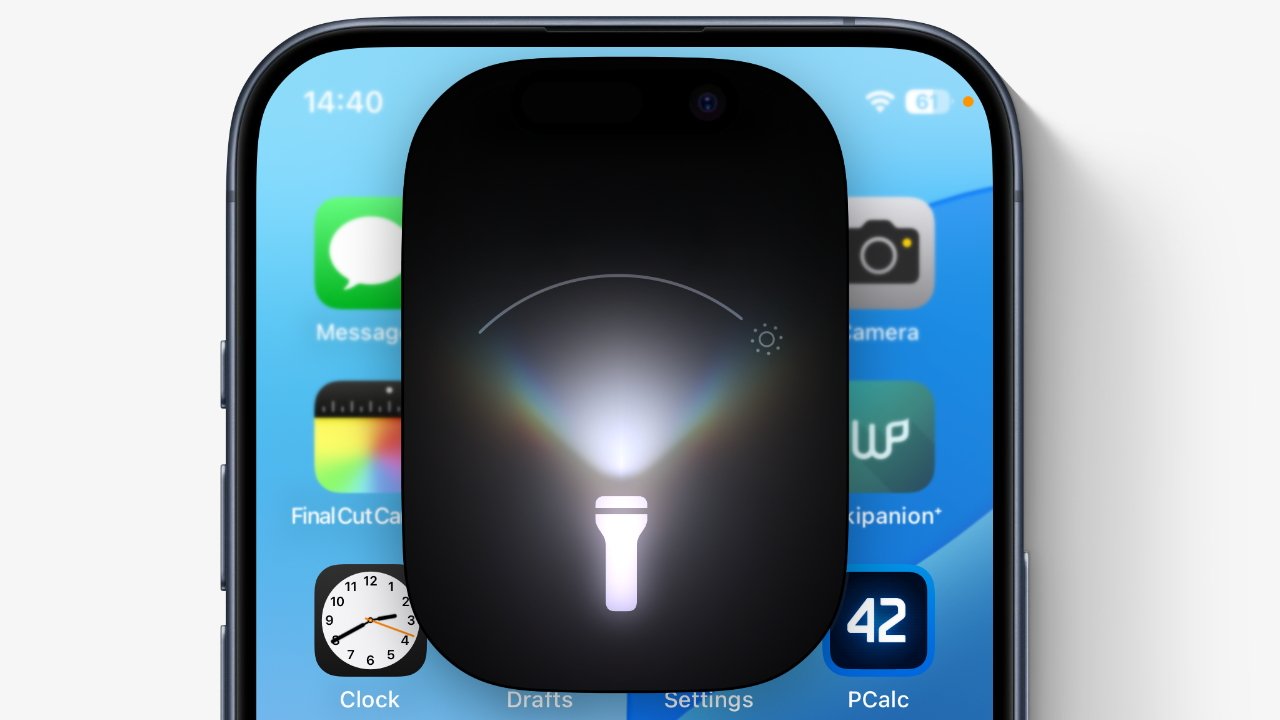
It's faint, but there is now a curved line that's single brightness and beam width control for the flashlight
The iPhone flashlight only exists because the camera needed a flash and so iOS might as well have a way of keeping that bright light on. If Apple ever thought any further about it before now, there was no sign.
But now there is. Following a major redesign of the controls in iOS 18 beta 1, Apple has made subtle but noticeable changes for developer beta 3.
It's still the case that the flashlight is turned on from the lock screen button, or one in Control Center. Both of those can now be removed, but they remain the default options.
What's changed is what happens when the flashlight is turned on. Just as in beta 1, a large and black rectangular shape appears with the image of a flashlight in its center.
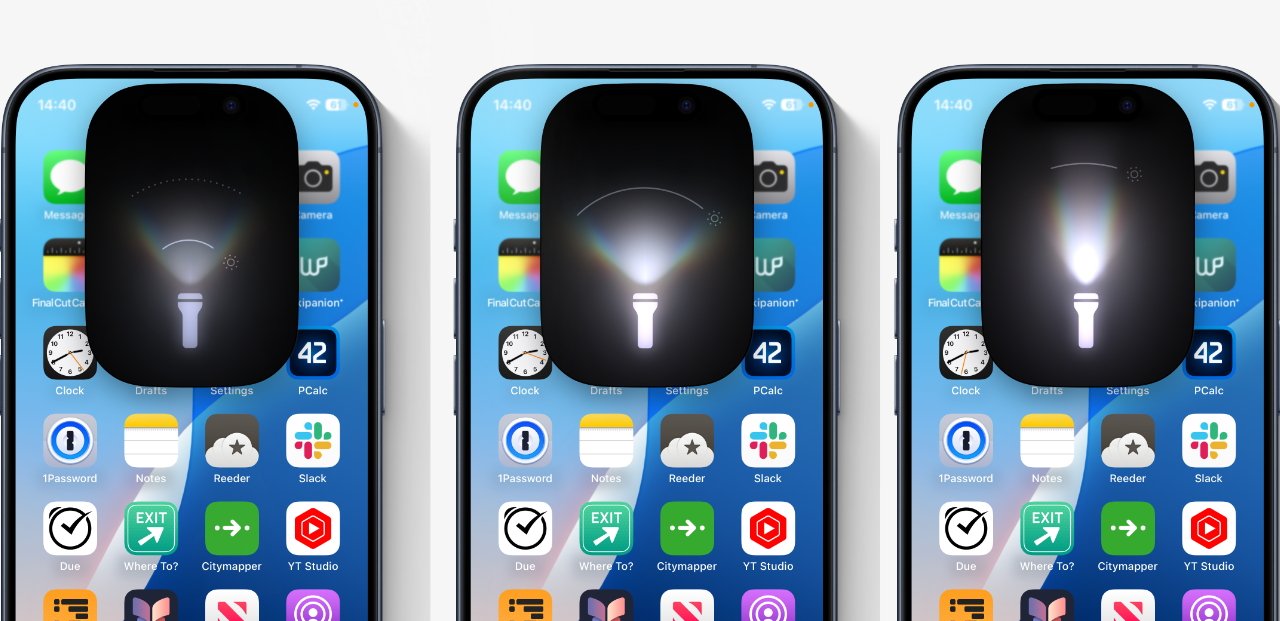
L-R: dragging the new single control to change the brightness and intensity of the flashlight
However, there used to be one solid vertical line, and one solid horizontal one. Dragging the horizontal line up and down would widen or narrow the beam, while the dragging the vertical line would increase or decrease the light's brightness.
Now in developer beta 3, these two straight line controls are gone. In their place is a single curved line.
To the right of the line is a brightness icon. However, the one control is now how you alter both brightness and intensity.
Dragging simply up and down increases the brightness. Dragging just from right to left narrows or widens the beam.

Left: the two controls in iOS 18 beta 1. Right: the single control in beta 3
But with a single control covering both, you can now also drag up and across to simultaneously alter the beam's width or brightness. Tapping on the icon turns the flashlight off.
As with developer beta 1, while the flashlight remains on, you can dismiss the control back into the Dynamic Island with a swipe.
Perhaps most significantly, however, it's still possible to turn the light on by saying the Harry Potter spell, "Lumos."
Read on AppleInsider

Comments
https://appleinsider.com/articles/22/09/20/how-iphone-14-pro-adaptive-true-tone-flash-creates-perfect-light-for-your-photos
Pro models from iPhone 14: 14 Pro/Max, 15 Pro/Max.