How to seamlessly switch from Google Photos to iCloud Photos
Apple and Google have announced a new tool to import photos from Google Photos to iCloud Photos on Apple platforms. Here's how to use it.
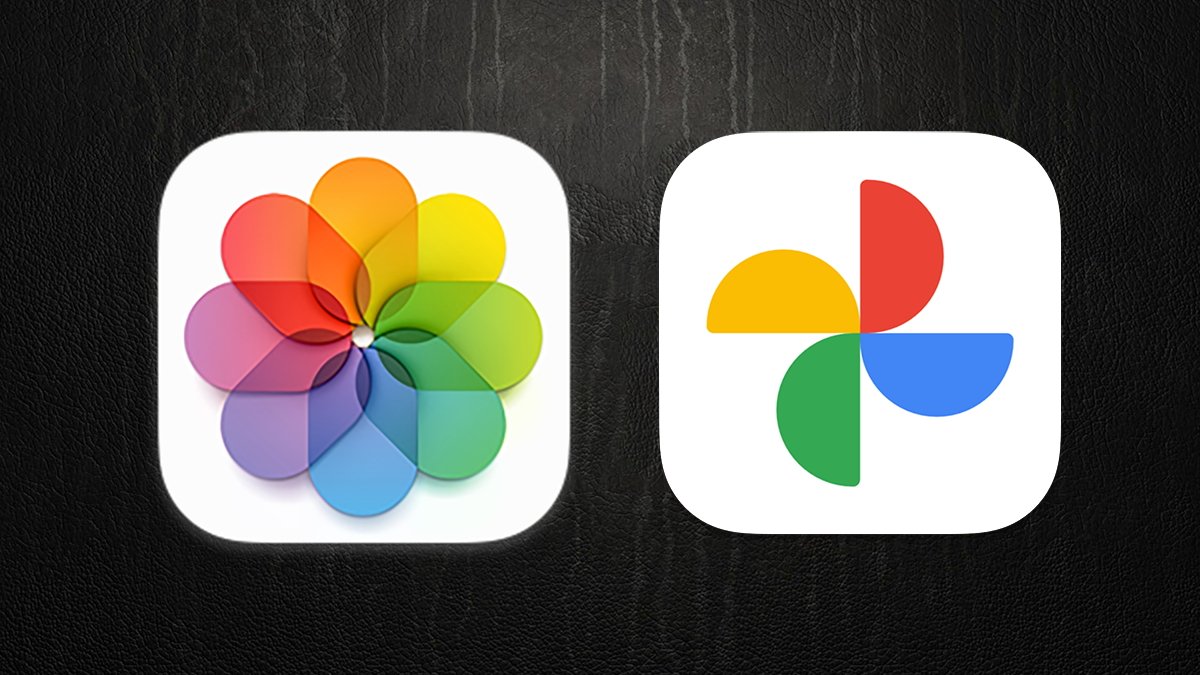
Apple and Google Photos.
The collaboration is part of the non-profit Data Transfer Initiative (DTI) and its predecessor the Data Transfer Project. Both are the result of Apple, Google, and Meta working together.
Google had previously announced a tool to transfer Google Photos to iCloud in 2021. But the new Google tools provide closer collaboration between the two companies to make the transfers easier.
It's not just for photographs. It can also include videos in transfers.
There are a few restrictions on the photo transfers to Apple's iCloud - namely it doesn't work for managed Apple Accounts and it doesn't work if Advanced Data Protection is enabled.
Transfer specifics
To use the Photos transfer to iCloud, both iCloud Photos and iCloud Drive must be turned on in your device's Settings app. Also, make sure your iCloud drive has enough free space to receive the photos to be transferred.
According to Apple, transfers across the two services are seamless and don't require a manual download of photos first. Any photos transferred from Google Photos remain in that service after copies of them are transferred to iCloud.
Apple also notes that if the transferred photos' file sizes are huge, or if there are a large number of them, the transfer can take anywhere from several hours to several days. Be prepared for a long wait.
To start a Photos transfer from Google Photos to iCloud follow these steps:
- Go to the Google Photos Takeout transfer page
- Click Continue and follow the instructions provided
- Select "Apple - iCloud Photos" as the destination
- Sign in to your Apple Account if you're not already
- Click or tap Allow to authorize sharing
Once these steps are completed, the transfer will begin silently in the background.
Complete instructions
Both Apple and Google have posted detailed instructions on how to do the transfer, Apple's technote being number HT213483.
Apple also has a technote on how to do the transfers in the other direction - from iCloud to another service.
The DTI is an interesting collaboration because one headache of using Big Tech cloud services is interoperability. The DTI promises to make sharing between the services easier and more automatic, which is badly needed.
Photos transfer between the services is certainly a big step in the right direction.
Read on AppleInsider

Comments