iOS 18.1 developer beta 5: New Control Center toggles, options, and more
The fifth developer beta of iOS 18.1 is now available for all with updates to the Control Center customization and Camera Control.
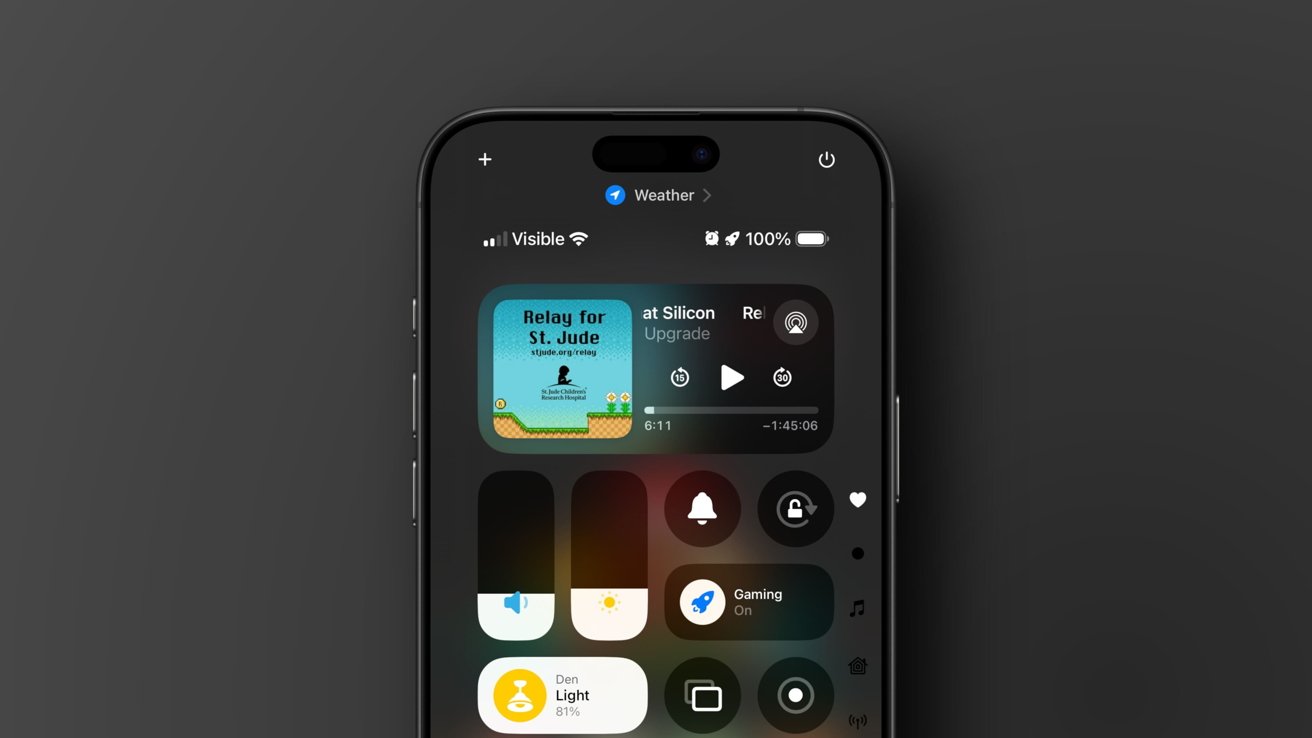
The fifth developer beta of iOS 18.1 introduces minor changes to Control Center.
On Monday, Apple released the fifth developer beta of iOS 18.1. While the previous release, the fourth developer beta, finally made iOS 18.1 available to older iPhones compatible with iOS 18.0.
The fifth beta update contains a variety of improvements and new options for the Camera Control button on the iPhone 16, new toggles for the Control Center, a hidden hearing aid feature for AirPods Pro 2, and more.
The fifth developer beta of iOS 18.1 introduces new options, toggles for Control Center and the Lock Screen
The iOS Control Center has received some meaningful changes with iOS 18.1 developer beta 5. The update makes it possible to reset the customizable Control Center to its factory default layout and undo any user-made changes.
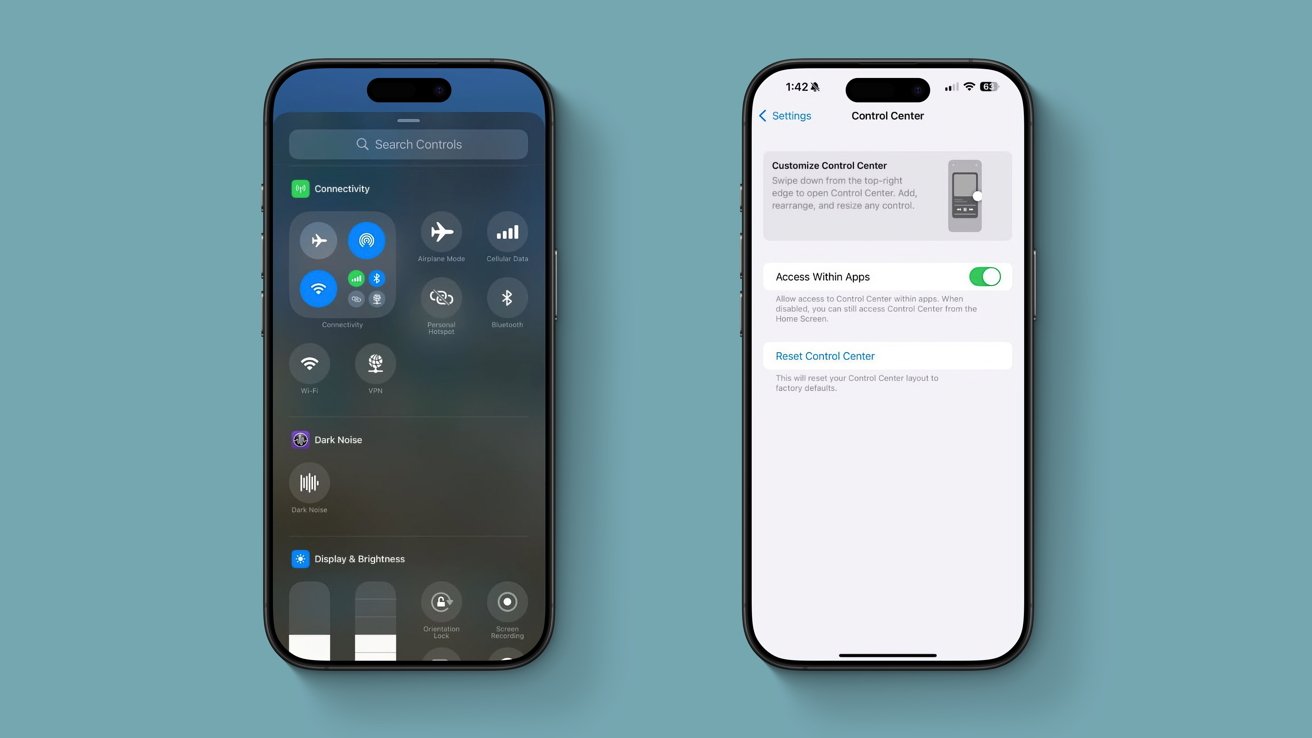
The Control Center has received a new reset option with iOS 18.1 developer beta 5.
The setting can be found under Settings > Control Center, and is labeled "Reset Control Center." Tapping the new option reverts the Control Center to its factory layout, which contains only the toggles provided when iOS 18 is first installed.
By adding a reset option, Apple has made it much easier to undo layout changes. Instead of manually moving individual toggles around in an effort to replicate the default layout, users can simply tap the Reset Control Center option, thereby undoing any unwanted changes.
Control Center has also received dedicated connectivity toggles for Wi-Fi and VPN. With previous releases of iOS 18 and iOS 18.1, the toggles for Wi-Fi and VPN were bundled into a separate connectivity section within the Control Center, but now the two toggles can be added as standalone items.
While neither the VPN nor the Wi-Fi toggle can be used as Lock Screen toggles, Apple did add a new Quick Note toggle for the Lock Screen. The fifth developer beta of iOS 18.1 also introduces an entirely new shortcut that can be used to open the iOS Control Center.
Drag and drop is now possible in iPhone Mirroring
The iPhone Mirroring feature, which lets users mirror their iPhone screen on their Mac, has been updated to allow for a new drag-and-drop feature. The feature lets users easily transfer files between their Mac and iPhone, and vice versa, as long as iPhone Mirroring is active.

iPhone Mirroring has a drag-and-drop feature available on iOS 18.1 developer beta 5, and macOS Sequoia 15.1 developer beta 5
For the drag-and-drop feature to work seamlessly, both devices need to be running the fifth developer beta of iOS 18.1 and macOS Sequoia 15.1, respectively.
Transferring a file from Mac to iPhone is pretty straightforward. Users can simply drag a file from the macOS Finder over to the mirrored iPhone. This feature can be used to transfer PDFs or images, for instance, from one device to another.
To transfer an image to an iPhone, users can simply drag a photo from macOS and drop it into the Photos app open on the iPhone. Similarly, if the iPhone has the Files app open, users can easily transfer PDFs from a compatible Mac. Items can also be transferred from iPhone to Mac in more or less the same way.
The Camera Control now has a new selfie option
Apple's iPhone 16 range features a dedicated Camera Control button, which offers new ways of taking photos and videos without using the iPhone display. iOS 18.1 developer beta 5 introduces a new option for the button, which lets users take selfies with it.
To see this new selfie option, users will need to press the Camera Control button and open the Camera app. Swiping over the button lets users choose between the iPhone's different lenses, and select the one they wish to use. A new person-type icon activates the front-facing camera.
If the Camera Control button has already been assigned to a different setting, users will need to launch the Camera app, then press the Camera Control button, and tap the screen to change tools. The selfie option and other lens options can be found under the "Camera" heading.
Hidden options for Hearing Assistance on AirPods Pro 2
The fifth developer beta of iOS 18.1 includes options for the new Hearing Assistance feature on the AirPods Pro 2 wireless earbuds. The feature itself is not enabled by default, but the options for it are hidden within the operating system and can be enabled with some tinkering.
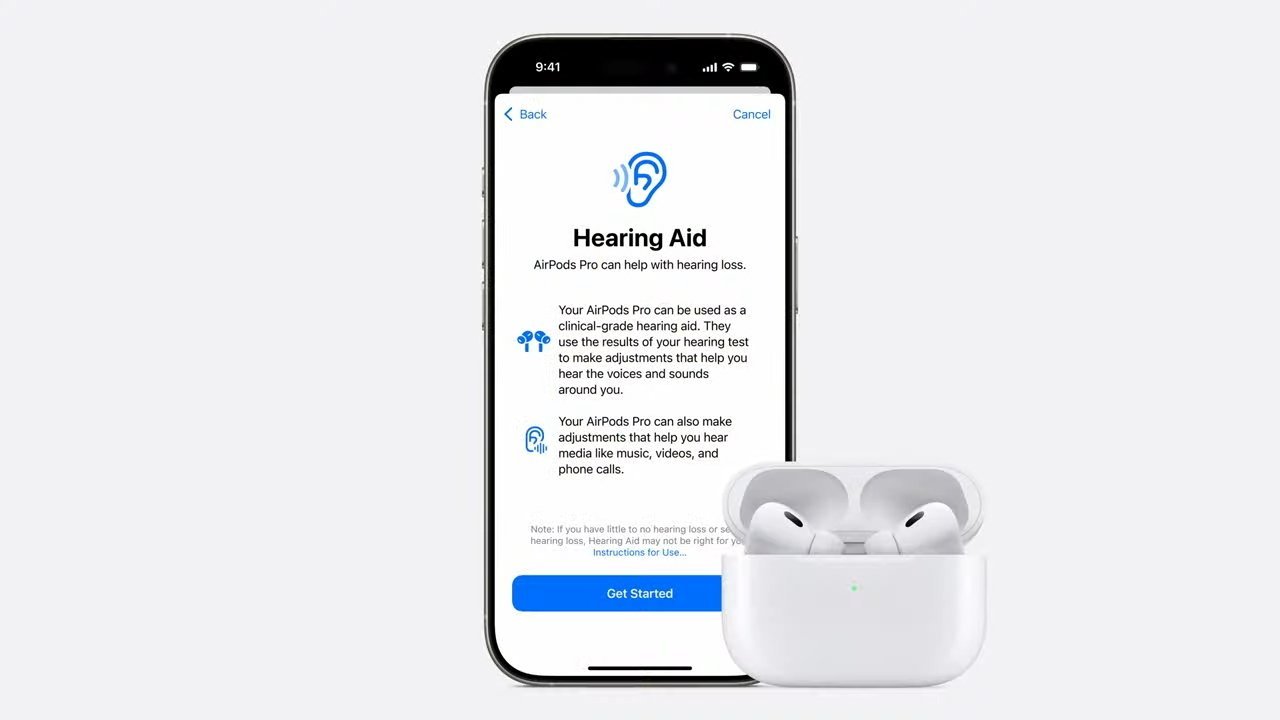
The fifth developer beta of iOS 18.1 features hidden settings for the new "Hearing Assistance" feature for AirPods Pro 2.
Apple has already received FDA approval for its new Hearing Assistance feature, originally mentioned during the company's "Glowtime" event on September 9. This means that the feature could roll out in a future beta of iOS 18.1. While Apple had previously announced the feature, the settings in Monday's iOS 18.1 developer beta were discovered and tested by MacRumors.
The new Hearing Assistance function lets users take a five-minute hearing test or upload an audiogram from an audiologist. The feature's description says that Hearing Assistance can help users with mild to moderate hearing loss, while also offering improvements in audio clarity during calls or music playback.
The hearing test plays a series of different audio tones of varying frequency and requires that the user tap on the screen if they hear the tone. Upon completion of the hearing test, users are provided with an option to activate the Hearing Assistance feature, which enhances tones and frequencies the user may not be able to hear.
It's worth pointing out, though, that the hearing Assistance feature can only serve to help those with mild to moderate hearing loss. Users with severe hearing loss will, unfortunately, still have to rely on their existing hearing aids.
Other changes in the fifth developer beta of iOS 18.1
In general, the primary focus of the iOS 18.1 update is Apple Intelligence, which lets users edit images and text files, and summarize emails and notifications, all through the use of Apple's generative AI software. Apple Intelligence is only available on the iPhone 15 Pro and newer, or an iPad or Mac computer powered by an M1 or newer chip, though.
-xl.jpg)
iOS 18.1 developer beta 5 introduces minor enhancements related to Apple Intelligence.
The Messages app has received a new splash screen for Apple Intelligence. It informs users that Apple Intelligence offers summaries of conversations as well as a new Smart Reply feature, that makes it easier to reply to messages with the help of generative AI. The Notes app has also received a dedicated Apple Intelligence button.
Some of the changes within the fifth developer beta of iOS 18.1 are merely minor visual enhancements, with no significant impact. The Settings app has received two such changes -- the settings menu for Apple Intelligence has received a new dark mode icon, while the wallpaper icon in Display Settings has been updated to match the default iOS 18 wallpaper, as opposed to the iOS 17 wallpaper icon used previously.
As a whole, the iOS 18.1 developer beta 5 is a relatively minor update, which adds a few useful features and quality-of-life improvements. Future iOS 18 updates are expected to introduce support for additional Apple Intelligence features such as image generation and Visual Intelligence.
Read on AppleInsider


Comments