How to install App Store apps on an external SSD
Apple's macOS Sequoia now lets you install apps on external SSD drives instead of taking up space on your internal one -- but it doesn't tell you this, so here's how to do it.

A Samsung T9 external SSD attached to a MacBook Pro and with a Mac App Store logo
Even with the latest Macs all starting at with at least 256GB of SSD storage, that space fills up fast -- and you can't upgrade it later. What you can do is add external storage, whether that's for more space or to have an emergency external boot drive.
Now Apple has added a new option to the Mac App Store that means you can use external drives for apps. Previously the Mac App Store app would always install the app to your boot drive, but now it's up to you.
However, there is an important caveat. This new feature is explicitly meant as a space-saving one, and so it only applies to apps that are larger than 1GB in size.
How to install App Store apps on an external SSD
- Open the Mac App Store
- From App Store menu, choose Settings
- If the option is there, tick Download and install large apps to a separate disk
- From the dropdown menu, choose an external drive
The key part is that you may not see the option, it may not be there. Apple has introduced this with macOS Sequoia 15.1, so you may need to update.
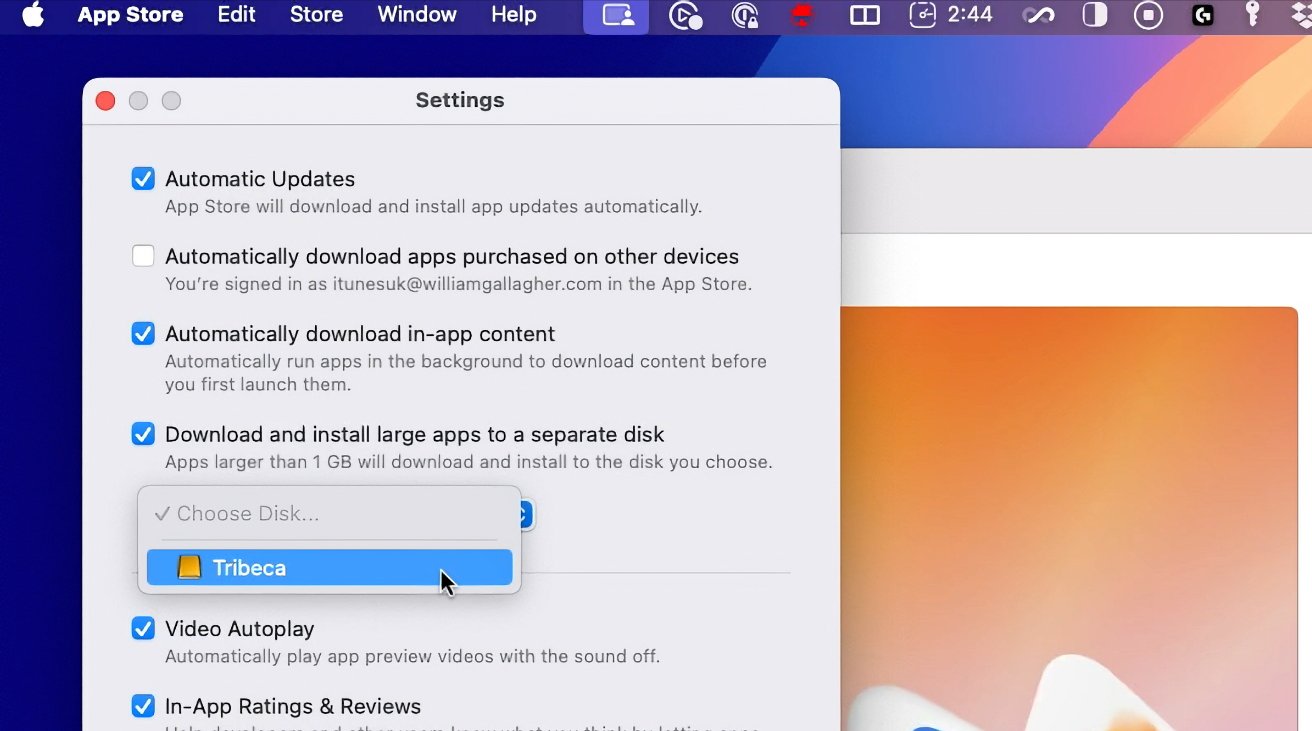
Apple has added a new setting in the Mac App Store to allow large apps to be installed on external drives
Also, while this would appear to be obvious, the external drive must be connected when you turn on the feature. Confusingly, though, Apple will still let you tick the option to download to an external drive if you don't choose one.
That's probably a bug that will be fixed. For you don't select a drive before you come out of the settings, the download option gets automatically un-ticked.
Note too that once you run an app, it may well create permanent or temporary files and they will be saved on the internal boot disk.
Changing your mind
You can turn this feature on and off as you require, but you can't specify that a particular app be installed locally or on an external drive. There's no option to pick where it saves when you choose an app you want.
But until you turn it off again, apps under 1GB in size will continue to be installed on your internal, local drive.
This does mean you need to keep track of where your apps are. If you move to a different Mac, for instance, you'll need to bring the external SSDs with you because the regular data migration won't include apps not on the boot drive.
Read on AppleInsider

Comments
Base mac mini late 2009 came with 500GB HDD. Yes, it's HDD and it's not comparable but still it had more space and that was 15 years ago!
Base mac mini mid 2011 came with 256GB of SSD, not as fast as todays NVMe and that was almost 14 years ago.
The thing is that in those devices (mac mini, macbook pro and iMac) you could still swap that old HDD and put a faster SSD of your choice 2TB or 4Tb drives. Now you can't.
Come on Apple, you can do better.