How to test your network or server using ping in Terminal
The UNIX ping command lets you test network servers and latency. Here's how to use it in the macOS Terminal app.
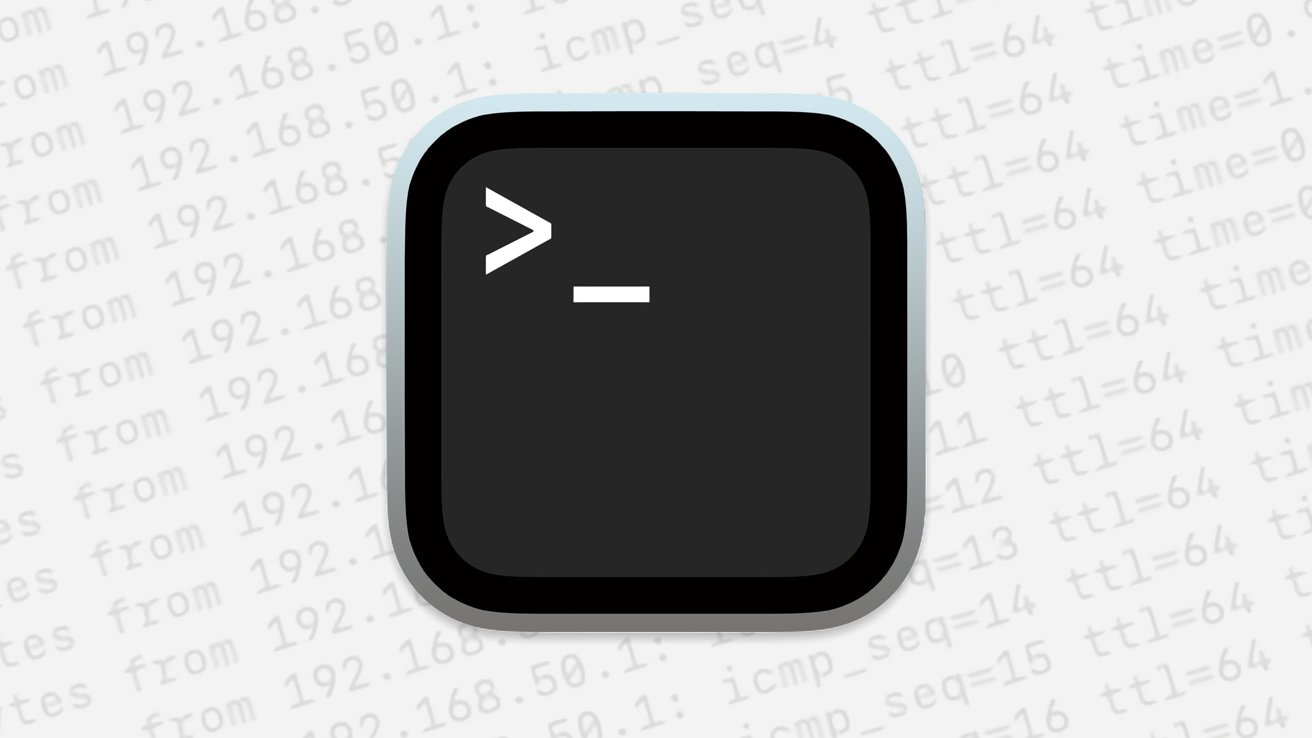
Terminal for macOS
The UNIX ping command is a tiny UNIX network tool that allows you to test your network, that of your ISP or organization, remote servers, and network latency.ping is one of the oldest and simplest UNIX commands and is available in virtually all UNIX distributions, including macOS.ping was written by the late Mike Muuss in 1983 at the US Army Defense Ballistics Lab. Sadly, Muuss died young in 2000 at the age of 42, in a car accident on Interstate 95 in Maryland.
Muuss was also the author of several 3D/CAD apps at the time, as well as the UNIX utility ttcp which measures network throughput using TCP and UDP protocols. Muuss' original technical web page is still available on one of the first fifty servers on the internet: a US Army FTP server for the Ballistics Lab.
The ping command works by using the Internet Control Message Protocol (ICMP) - in particular by sending ECHO_REQUEST packets, and by utilizing its Time To Live (TTL), latency, and packet loss detection to measure round trip hops to a given internet-connected computer at either an IP address or domain name.
Don't confuse Time To Live with a different subject from electronics: Transistor-to-transistor Logic (also abbreviated 'TTL').
The name "ping" comes from submarine SONAR technology which detects underwater vessels by emitting sound waves, and then measuring the time it takes for echoes to return.
With ping you can detect if your network is working, hops in between your computer and the destination, round-trip times, and whether a given computer is online or not.
You can also use ping to look for general network and packet errors.
Using ping on macOS
To use ping on macOS, open the Terminal application in your Startup Disk's /Applications/Utilities folder, then type the ping command followed by a space, then an IP address or domain name. Press Return on your keyboard to start the command.
For example, you can ping Apple itself in Terminal with:ping apple.com and pressing Return.
If your computer has a working internet connection you'll see ping begin its tests, which will keep running until you stop it by pressing Command-Z on your keyboard (unless you specified the -c (count) option with the command).
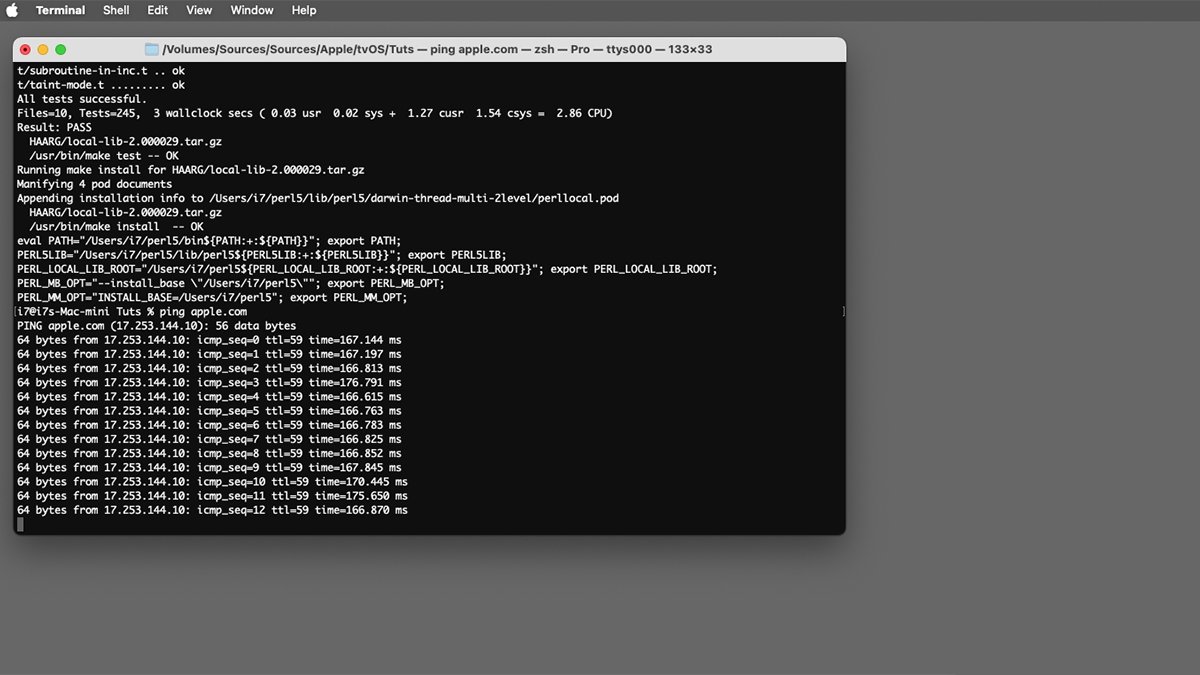
Using ping to test apple.com.
When you use ping, you can specify either the IP address of the target computer or a domain name. If you use a domain, ping will use DNS to resolve the domain name to that domain's default server (or to a gateway or CDN that points to the default server).
There is also an IPv6-enabled version of ping called ping6 which is also available on macOS.
Options
ping has several dozen options. To see them type:man ping in Terminal and press Return.
Options include (but are not limited to):
- Audible bell (for failures)
- Test count
- Wait times
- Type of network service
- TTL
- A source address
- Packet size
- Packet flooding
- Recording of routes
- Remote netmask printing
- Bypass routing tables
- Quiet or verbose mode (for error messages)
- SO_DEBUG flag (for recording)
Apple also provides a few more options found only in the macOS version of ping including:
- Network interface to bind
Prohibiting cellular interfaces
Receive timestamp
See the man page in Terminal for full options.
You can also ping your own computer's network interface to see if the device is working properly or not.
If any duplicate or damaged packets are detected, ping will display those too.
Default ping results displayed in Terminal for each test show:
- Bytes received
IP of responder
TTL
Round trip time (in ms)
Packet sequence number
If you didn't specify the number of tests to run using the -c flag, press Command-Z on your keyboard to end the tests.ping is a quick and easy way to conduct network tests on your own network, your Mac, and on remote machines. Once you know how it works, you'll find yourself using it all the time.
Read on AppleInsider

Comments
-cflag, press Control-C on your keyboard to end the tests.Mtr source: https://github.com/traviscross/mtr
Command-z?!? I know it is equivalent to Control-C, but the typical macOS cancel chord works too Command-.
Control-z suspends (pauses, not stops) the current process. Use jobs to see suspended processes and fg to continue it in the foreground (or bg to resume it in the background).
Command-. is equivalent to Control-c but nothing to do with Command-z.