WWDC macOS 16 wishlist: What we'd like to see Apple add for power users
WWDC is so close now and it's certain to bring major updates to the Mac with macOS 16. While we wait to see what Apple actually brings us, though, here's what intensive and extensive Mac users really hope will be included.

Tim Cook will announce new macOS features at WWDC 2025
Apple's Worldwide Developers Conference will be held from June 9 to June 13, and will be the venue for major operating system updates. No question, this will as ever include the next version of the Mac operating system, macOS 16, alongside iOS, iPadOS, and more.
What's also certain is that the WWDC keynote will reveal feature changes that Apple will do its best to convince us are fantastic. Next, during the rest of the WWDC week, we'll learn more from the developer sessions.
And then in the fall, we'll start to see the features in action -- and hopefully find out that they are as great as advertised. It's not like there's ever really been a year in which we failed to get something good, but then the truly special WWDCs are rare.
We can only hope, for instance, for something as spectacular as 2021's unveiling of Universal Control. Nobody had imagined being able to move your Mac's cursor over to an entirely separate Mac or iPad and operate it, but that's what we got and if we take it for granted now, we were deeply impressed at that WWDC.
Maybe Apple will have more for us like that, more features that we can't imagine until we've got them. But if we can't predict enormous changes like Universal Control, what we can do is focus in on the whole range of updates that we already know would help us.
We know they'd help us because they're the friction points, the things we run up against in our use of the Mac every day. Across the whole of theAppleInsider editorial team, then, this is what we long for Apple to do for us in macOS 16.
Bring Journal to the Mac
Apple Journal was introduced in December 2023 as a way for users to document memorable experiences on iPhone. With personalized journaling suggestions offered via on-device machine learning, it has become an invaluable mental health tool for some users.
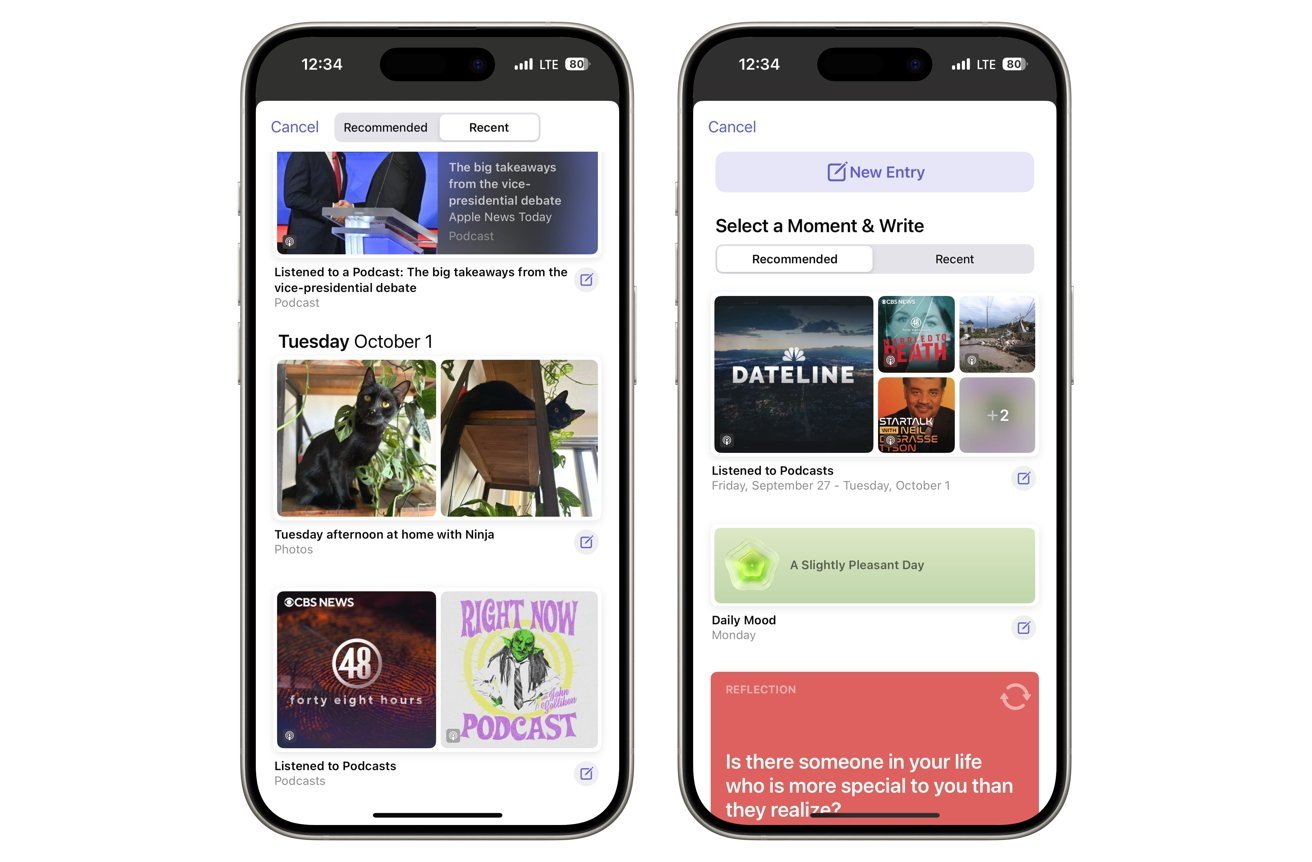
The Journal app would be a great fit for a Mac.
However, Apple has yet to bring Journal to Mac. It isn't even on the iPad, but the place that it is surely the most missed is the Mac. For all that Journal does many things, its primary function is for you to write in, and being able to just write on a keyboard would surely make this app central to our lives the way Apple appears to have hoped.
You can get notifications about Journal on all your devices, such as the daily "Time to Write" prompt, but actually using it remains an iPhone-only task.
There are reasons to believe bringing it to the Mac would require more than ticking an extra box in Apple's Xcode app development tool. On the iPhone, Journal is plugged in to what you've been listening to, where you've been, and what photographs you've taken.
With your permission, it can extensively document your day using just the iPhone's regular tools. Few of those are also on the Mac, so maybe a macOS version of Journal would be more barebones.
But at the very least it would let you go back to edit all the typos you made on the iPhone's virtual keyboard.
Safari Tab group actions with Shortcuts
This is one where it either hits you every day or where, even when you are told what it is, you shrug. It is definitely a niche issue with Safari, but it's also illustrative of how peculiar Apple can be about how it treats its different devices.
Here's the thing. Safari has now long had what it calls Tab Groups, and the idea is that you can incredibly quickly switch between whole collections of websites in tabs.
So when you're working, Safari just shows you the websites you need for your job. But come lunchtime and you want to research the health benefits of pickleball, you can switch to the sites you need for that.
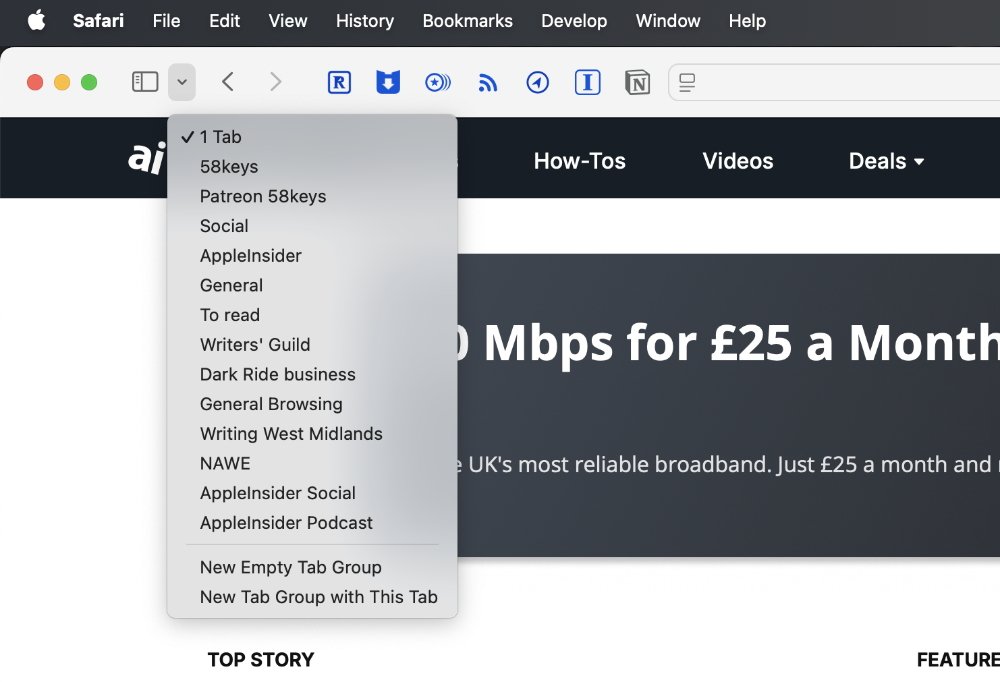
Safari Tab Groups are fantastic on the Mac, so of course they have far superior controls on the iPhone and iPad
One moment Safari is showing you only work tabs, the next moment it is showing you only leisure ones. Not only does it stop you having a hundred tabs open on screen at once, but it's also a great focusing aid because you are not seeing anything that you don't need.
That's all fine, in fact that's all great, except for this. You have to use your mouse or trackpad to change between tab groups.
It would make tab groups so much more useful if there were a way to switch between them through the keyboard. Just as there is a way to switch between individual tabs in any one group -- you press Command and a number.
If there were any way to do this, you could set up a Stream Deck button to do it. You could add it to your morning routine, having a Shortcut that opened up all of apps you need, and also switch you to the right tab group.
The real kicker if you're a heavy Safari user, is that Shortcuts does support switching Safari tab groups -- just not on the Mac. It's on the iPhone, where you're already swiping away, and it's on the iPad.
But on the Mac where it would make a world of difference, nothing. Those Shortcut actions simply do not exist on the Mac.
Safari's traveling translate button
This is another Safari complaint, and it's another very niche issue -- but it's also another illustration of Apple failing to maintain its famed design skills. This time, it's about Safari's excellent translation feature, or rather it's about the icon you click to get it.
Just go to a foreign language site and watch what happens in Safari's address bar. First you'll see the site name, then it will briefly change to say "Translation Available," and then, finally, the Translate icon will appear at the far left of that address bar.
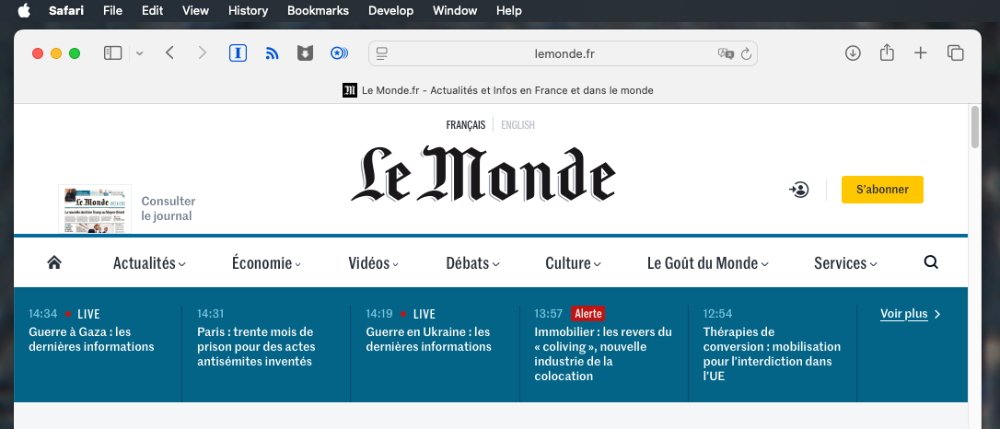
It's not like it's "Where's Waldo?" but Safari's translate icon jumps around like it's trying to avoid you
Except that's not really the end. Instead, after the translate icon appears at far left, the icon for more site controls appears at exactly that point. This is the icon that takes you to options such as Reader View, or Hide Distracting Items, but speaking of distraction, the translate icon has now leapt to the far right of the address bar.
It feels as if you have to wait an age for this ping-pong movement to settle down. And it feels as if the translate button should surely be included in that set of options like Reader View.
Smile, you're on Face ID
No one is saying that Apple's biometric security features are anything but exceptional. They truly are second to none. But that just means we want more from them.
Specifically, we want Face ID on a Mac. Right now, you can get an Apple Magic Keyboard with a Touch ID sensor and it is remarkable how instantaneously you get used to it. It's incredibly hard to move from an Apple keyboard to an alternative, because those alternatives do not have Touch ID.
But then if the Mac had Face ID, the keyboard you use wouldn't need anything. And while Face ID is a complex system, Apple has got it down so that the scanner and all the components can fit inside a slim iPhone.
Maybe MacBook Pro's lid is still too thin for a Face ID system to go alongside the webcam. But an iMac should be able to have it, and so should an Apple Studio Display.
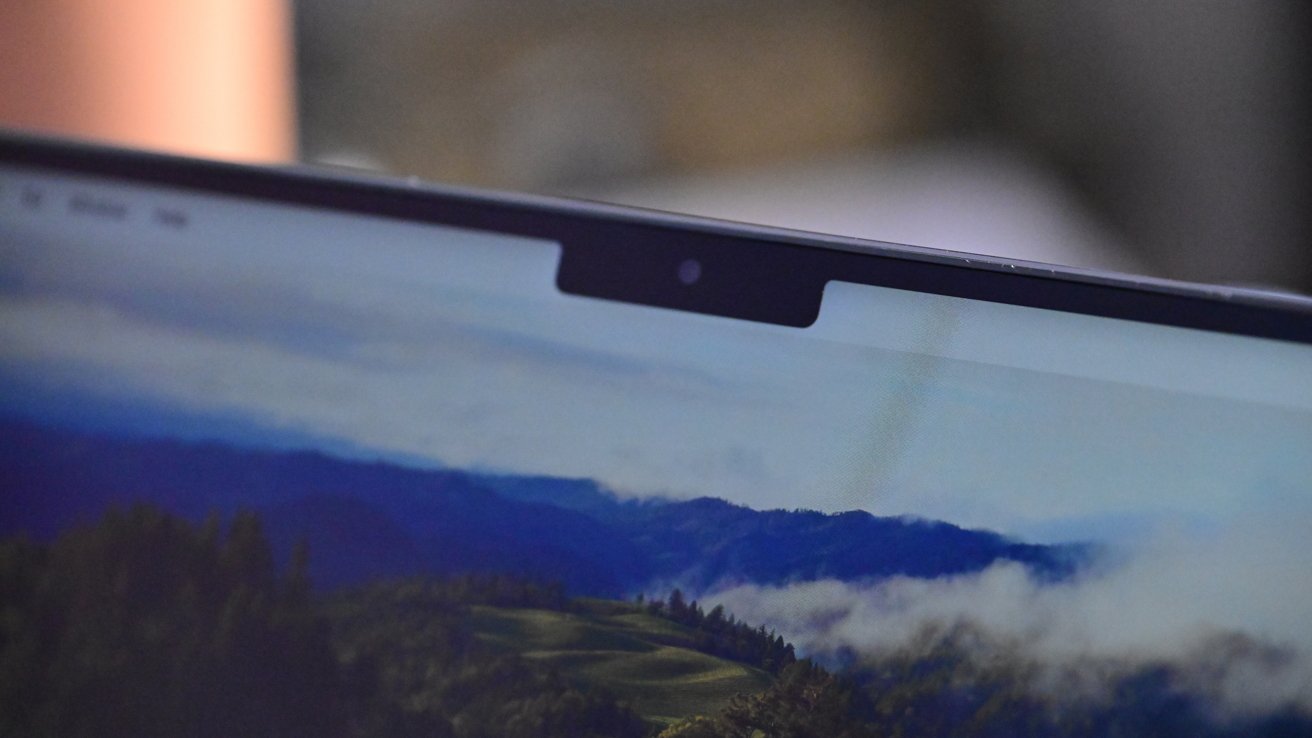
Imagine the MacBook Pro notch being used for Face ID...
This is also all a Mac wishlist item that would appear to be a solved issue, since Windows PCs already have the equivalent. And they've had that equivalent, called Windows Hello, for a decade.
Display Multi-stream Transport support
It's great that the Mac can support multiple displays, but for some reason Apple has so far chosen to ignore an option that, again, Windows has. On Windows, you can have one DisplayPort display plugged into the computer, and then another compatible display connected to the first one.
This is Display Multi-stream Transport (MST). This MST isn't some proprietary Windows feature, it's actually part of the DisplayPort standard that -- in every other way -- Apple supports on the Mac.
On Intel Macs if you used Windows through Boot Camp to connect to a dock, daisy-chained displays worked fine. So at least then, it wasn't a hardware issue, it's an OS-level software one.
It may be an issue in hardware, though. It really depends on what Apple did with the Thunderbolt controller in Apple Silicon, as there's no reliable way to boot Windows on Apple Silicon to test it out.
We're not going to delve deep into the technical reasons why, but if your budget allows you to buy only the spendy Thunderbolt displays, you can daisy-chain them from your Mac and not think about it because that's how Thunderbolt works. But that price difference versus using docks and cheaper 4K displays is significant, and the impact of Apple eschewing this feature is more than just an inconvenience.
For instance, you may have a dock that has a couple of DisplayPort or perhaps HDMI ports on it -- and they'll just mirror the displays on a Mac -- but not on Windows.
Larger widgets
Widgets started on the iPhone -- at least in their present form -- before they came to the Mac. And you can still tell that, because they look like iPhone widgets.
It's a balancing act. Macs have much larger monitors than iPhones or iPads, but you're also using that extra space to do your work.
So a very large widget would just get in the way. The trouble is that the current sizes of widgets are too small for a large monitor.
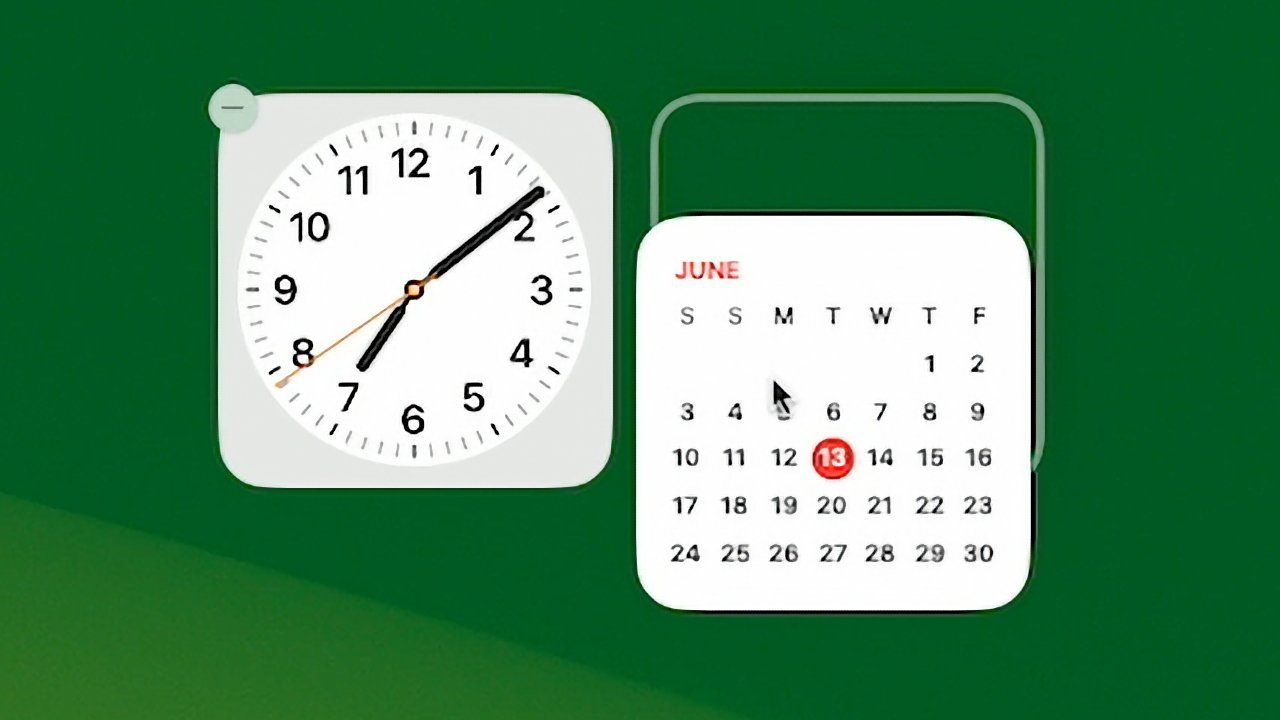
Sure, they look big here, but put widgets on a wide or a high-resolution Mac monitor and they can be too small to be useful
They're also too small if, for instance, you want to use them on an iPad you've got as a Sidecar extension to your Mac. The iPad can make for a great dashboard, and widgets are perfect for displaying dashboard-like slices of information -- but not at their present tiny size.
Apple could just offer larger configurations of widgets and break away from the iPhone/iPad design, even if solely on size.. This could be an opportunity to add more data for a user to see, or simply a scaled-up version of what's available.
In-use keyboard shortcuts
When you are an intensive user of a Mac, the day you find out that you can use keyboard shortcuts to do just about anything is the day you go crazy with it.
And you can. If there is a menu item for something you want to do in an app, then the Mac will let you make up a keyboard shortcut to do it.
Only, it's like whoever had this absolutely great idea stopped for lunch several decades ago and has yet to come back to finish the job. And that's because there is a missing element that isn't just irritating, it's actively problematic.
Right now if you go to System Settings, Keyboard, Keyboard Shortcuts... and work through adding a keystroke, you can make that keystroke be absolutely anything you like. And you shouldn't be able to.
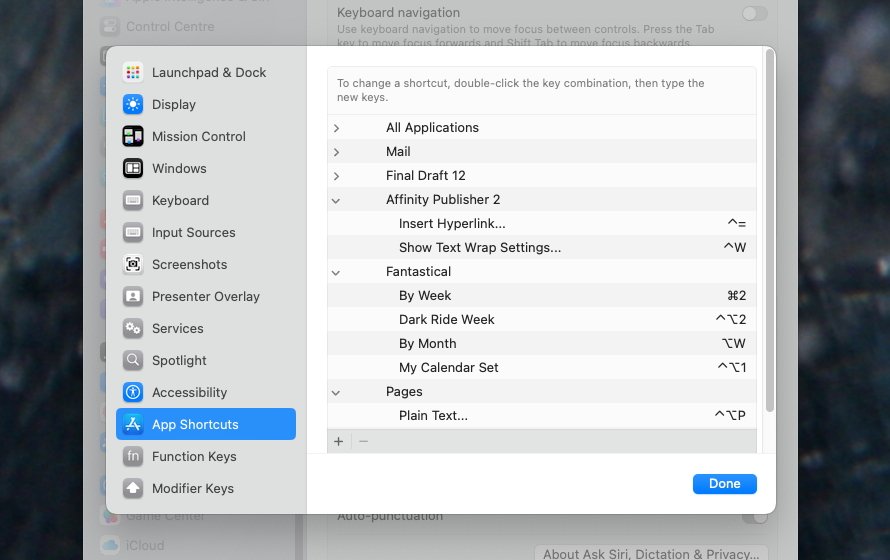
The ability to add your own keyboard shortcuts is a boon, but macOS does not check to see if a keystroke is already in use
For decades now, macOS has offered this feature and not checked for any clashes. Try it -- take Command-B, the standard keystroke for Bold, and set it to mean Export as PDF.
The Mac will let you do it, which immediately means you might regret it later because you suddenly remember you like using Bold.
But it's worse than that. Maybe you really do dislike Bold and you know full well that you're overwriting it with your much-more-used Export to PDF.
It doesn't matter.
Next time you press Command-B, you might get Export to PDF, but you might get Bold. It's uncontrollable -- and all because macOS doesn't check that the keystroke you want is safe. Or because macOS won't let you overwrite an existing keystroke, even as it doesn't tell you it has.
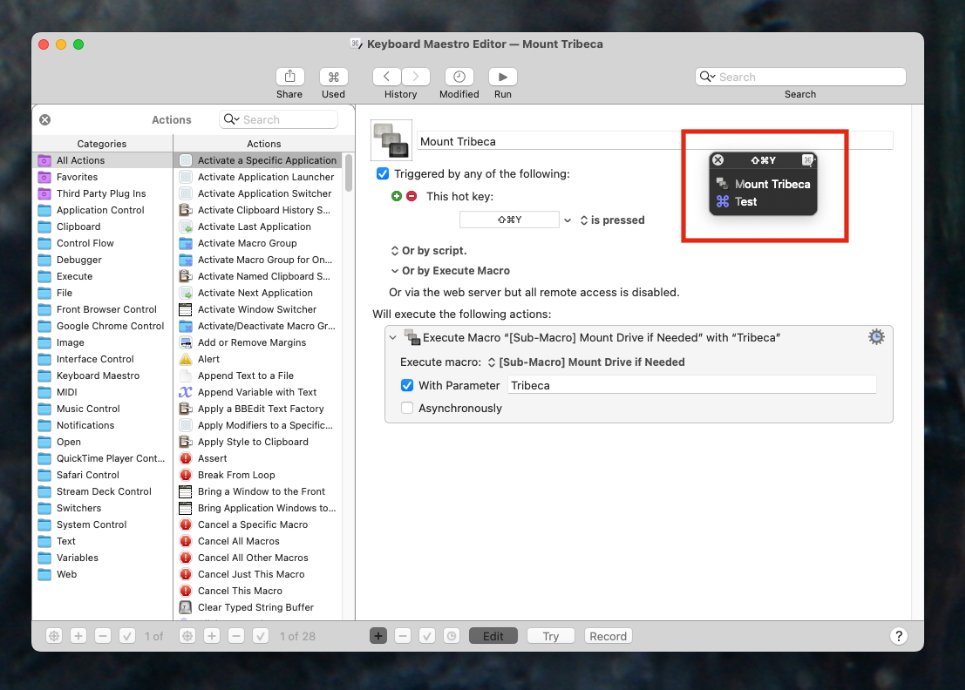
You can assign the same keystroke to two or more commands in Keyboard Maestro, but if you do that and then press the keystroke, it pops up this panel (red inset)
Third-party apps are better at this. They can only check if you're using the same keystroke within their application, however.
So both Keyboard Maestro and TextExpander will highlight when you try to use the same keystroke for two different things. Apple should surely be able to implement the same idea, and then that would resolve system-wide clashes.
Apple Account merging reliability
If you happen to have multiple Apple Accounts, it is possible to get the purchases from two of them combined into one. Apple unveiled this in February 2025, and it looked like the answer to a so very, very long-held wish.
Again, it's one of those things where most people simply have no reason to care or even know that you can have multiple Apple Accounts. And where when you do have them, you can end up caring very much.
Apple's new solution doesn't let people fully merge their accounts into one. But it does let them take all of the iTunes or App Store purchases from one account and add them to the other.
The trouble is, it doesn't work. For a start, there are conditions that limit just who can even try, such as how the two accounts have to both be for the same country's App Store and so on.
That seems reasonable and if at least one AppleInsider has both US and UK Apple Accounts, that's the most niche of all niche markets.
Except people who fit all of the criteria and have attempted to do this, have had practically a binary experience. For some, it's just worked. For others, it's left them without access to their purchases at all.
It's hard to see how Apple could get around requirements like the two accounts being from the same country. But it should surely be able to at the very least add an Undo option for those times and those people it goes so horribly wrong for.
Final Cut Pro live multicam
Final Cut Pro is a reason to buy a Mac, it is that good a video editor. It's also exceptional now on the iPad, but truly the Mac version is the real deal -- even if Apple rather cheapened it lately with the unnecessary addition of Image Playground.
But the single place where Final Cut Pro on the iPad has the advantage over the Mac is this business of live multicam recording. As of July 2024, iPad users have been able to connect iPhones and film multicam using the free Final Cut Camera app.
It really is well done. You can use up to four iPhones or iPads, in any combination, to shoot and have their footage displayed live on your main iPad. As well as monitoring what the devices are filming, you can control those devices, too.
And then when the filming is done, you can start editing immediately because at least a lower-resolution copy of each device's videos are already on the iPad. As you work, the iPhones send over the full-resolution copies, and you have a true multicam workspace.
Just not on the Mac.
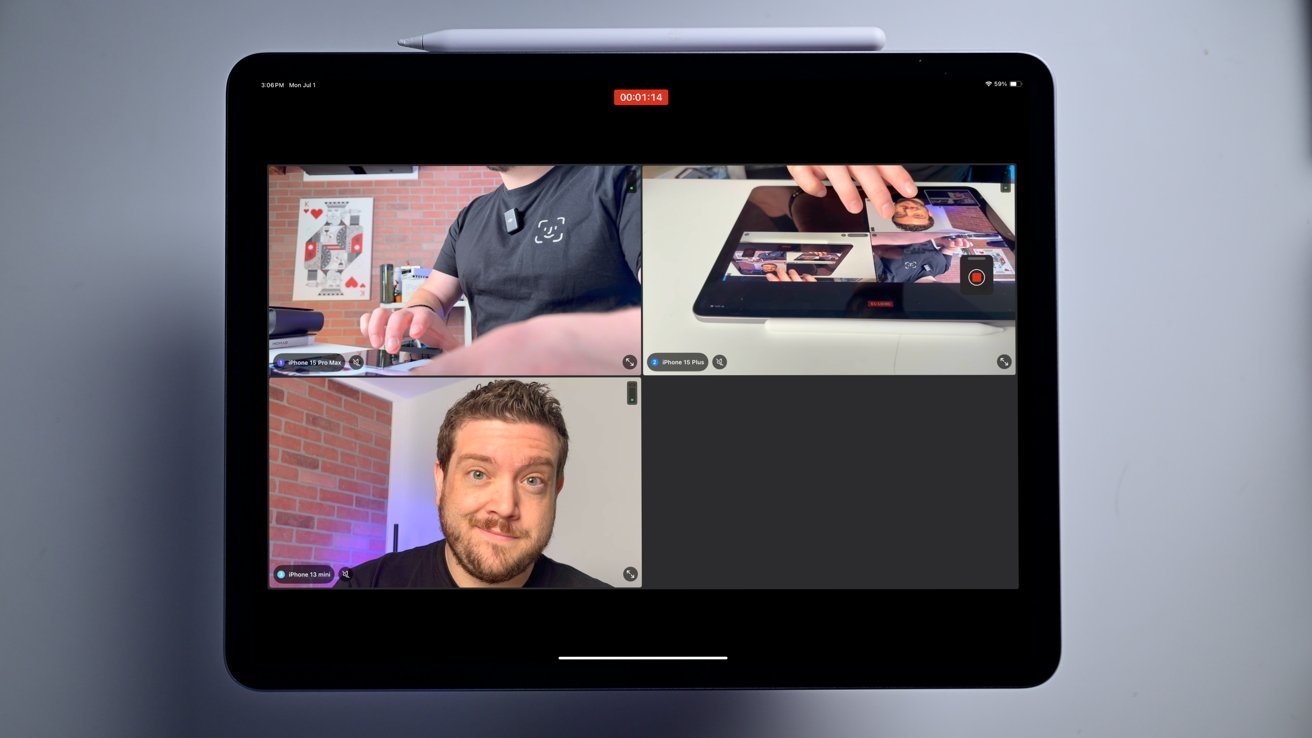
Multi-camera recording on an iPad in Final Cut Pro
Clearer Photo syncing
More than one PC switcher has been delighted to find that the photo they just took on their iPhone gets onto their Mac before they even notice. Take the shot, turn to your Mac, edit the photo.
It is unquestionably a great feature of the Mac, and of the iPhone, and it's works because of how iCloud is constantly syncing in the background. The trouble is that its syncing is so automatic, is so in the background, that you don't have to think about it -- and right now, you have to think about it.
That photo which so magically appeared on your Mac, may not actually be the image you took. It may be a low-resolution copy, like a viewing one, for you to just see that you got the framing right.
Until you actually go into the Photos app on the Mac, you can't be certain what's full-size, what's low-quality, or whether any of that will change as syncing continues.
Just some indicator of sync status for unsynchronized items would help those who would rather not trigger a sync and wait for a download.
Clipboard history
Long-time iPhone users will remember that it took from 2007 to 2009 before iOS introduced copy and paste. Mac users have been waiting for a clipboard manager since 1984.
If you don't already know the term, you'll quickly understand what it means -- but you need to use a clipboard manager before you really get it. Use one of the many third-party clipboard managers and you will never again accept a Mac without one.
All it means is that when you go to paste something you've copied, you can choose to paste the last thing, the thing before it, or the text from an email you copied yesterday. Or you can go into, say, a legal document and copy the title from page 1, a key citation from page 77, a footnote from page 99, and then paste all three into an email in one go.
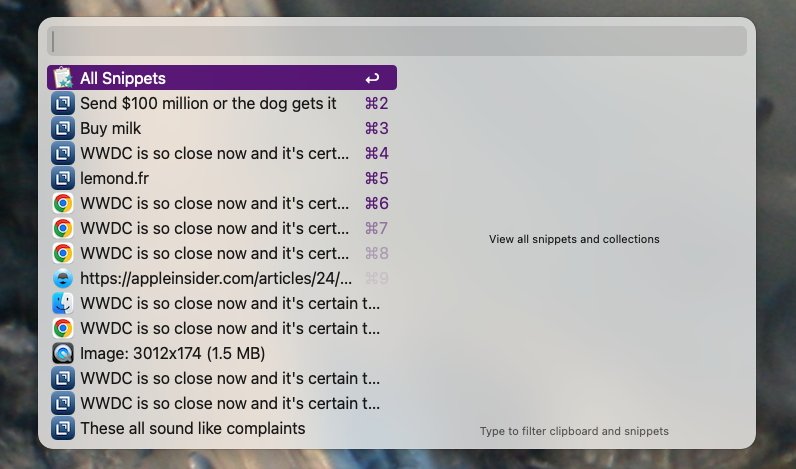
Instead of just pasting in the last thing you copied, you can chose from the last hours, days, or weeks and search through them all too. This is Alfred 5, but there are so many third-party clipboard managers.
Windows has this built in, and the Mac does not.
After 41 years of the Mac, it seems unlikely that Apple will choose WWDC 2025 to introduce it. Except there are reports now that Apple is going to bring iOS-style paste warnings to the Mac, so that you have to explicitly grant permission for one app to paste into another.
If it's working on that, maybe Apple is working on a clipboard manager.
That would be great for the giant majority of users who've never heard of clipboard managers. Or at least it would be great for that proportion of that giant majority who gave it a go.
Yet after all this time, the third-party alternatives as so well-entrenched that it's hard to imagine any existing user switching to an Apple version. At most Apple could offer syncing across devices, but otherwise, everything is covered.
So the makers of Alfred 5, Raycast, LaunchBar 6, Keyboard Maestro, Paste, and a hundred others need not worry.
But it truly would be a boon for Mac users who've yet to try these.
Per-app volume controls
In a similar vein to Clipboard History, Windows also handles audio management a bit better than macOS. Specifically for volumes, as it's possible to set different volume levels for different apps within one interface.
One of the ways you can control volume on an app-specific basis in Windows.
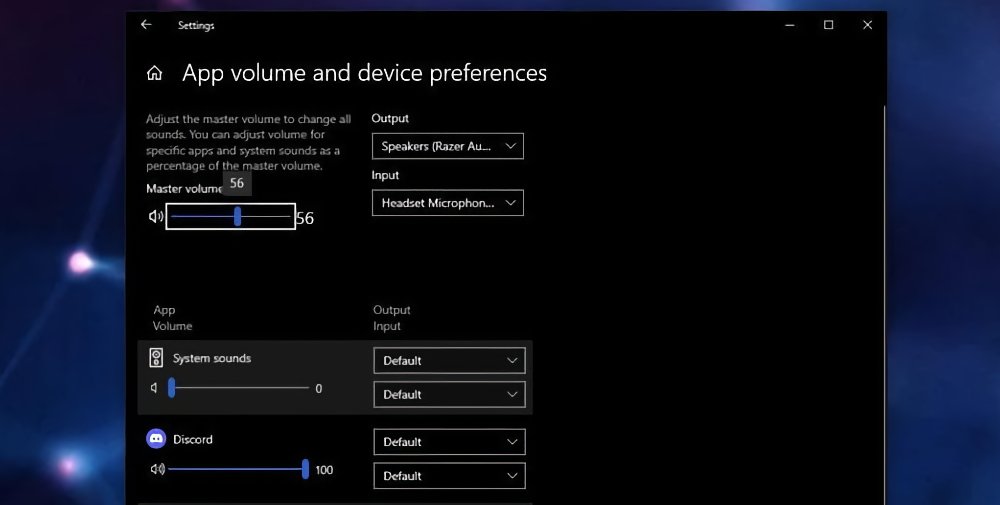
One of the ways you can control volume on an app-specific basis in Windows.
On macOS, you could go into individual apps and adjust a volume slider, but there's no central interface to manage it.
Again, there are third-party tools and they're very good. For one example, Rogue Amoeba's SoundSource can provide exactly this sort of control.
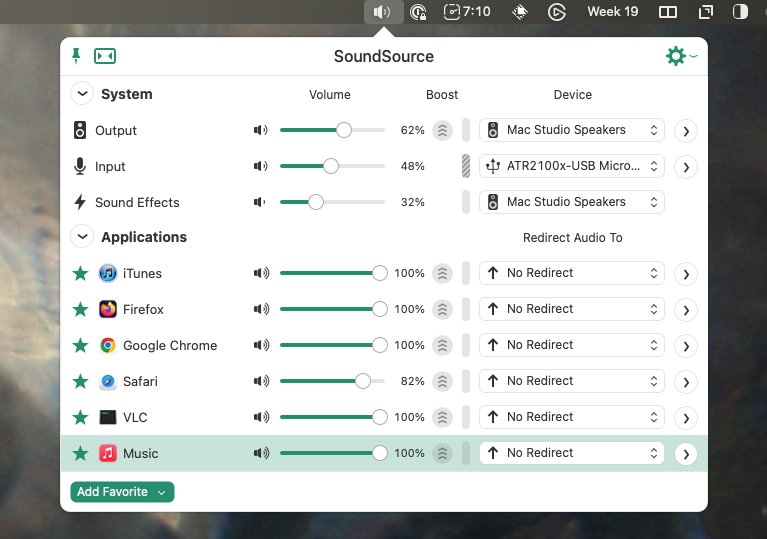
You can control volume and other audio settings per app on the Mac, but you need Rogue Amoeba's SoundSource app
That app does cost $54, though. And it seems as if at least this volume feature -- SoundSource does do much more -- could readily be a macOS option.
More and less expensive iCloud tiers
We've mentioned iCloud and how great it is for having photos automatically appear on all your devices. The trouble is, we want more -- and Apple charges so much for iCloud storage that it makes the firm's SSD updates seem reasonable.
If you do more than automatic photo syncing, if you store all of your working documents in iCloud, you can buy 50GB for 99 cents per month, or 200GB for $3.
Or, again if you use your Mac intensely, you can find that Apple's 2TB iCloud storage tier is perfect for you. And 2TB for $10 a month might seem just fine.
But if you start to hit up against that 2TB limit, Apple has a helping hand and a shock for you. For after 2TB, your next option is 6TB and that costs $30 a month -- or $360 for a year.
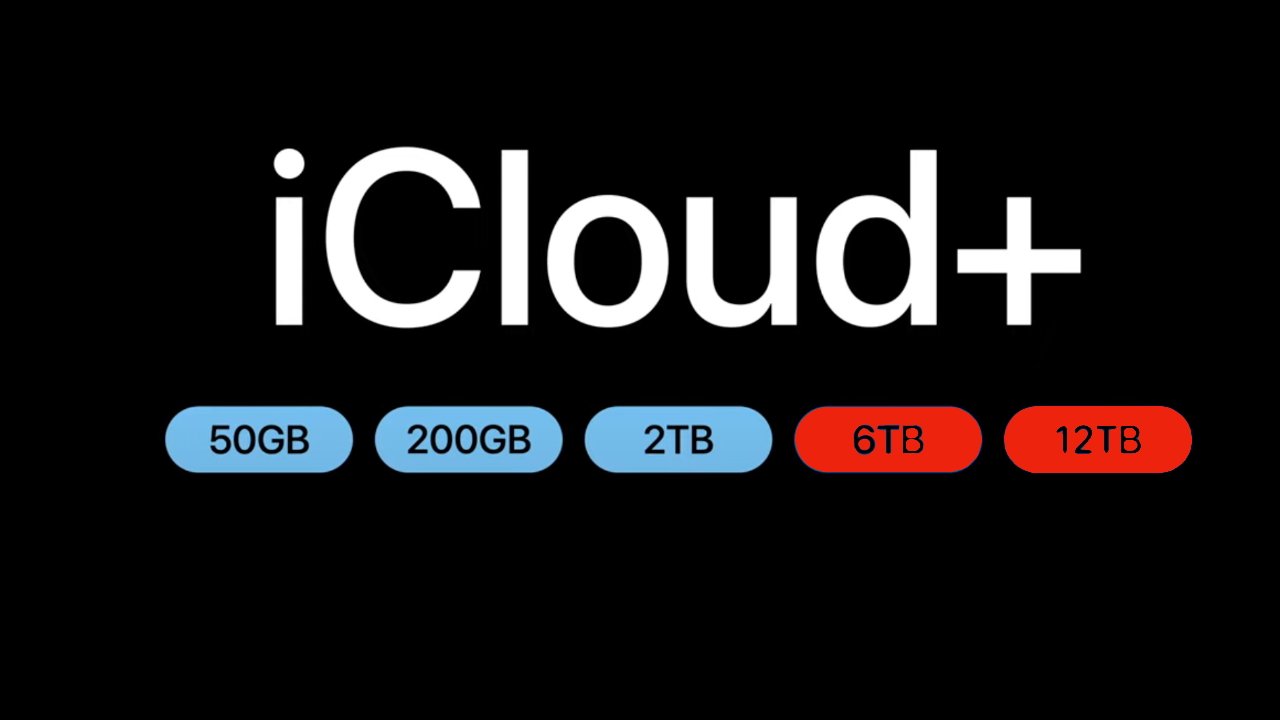
Apple has several iCloud+ storage options, but at a steep cost
You can of course then come up against the 6TB limit, and then your next choice is 12TB for $60 a month.
Maybe this is just a sign that AppleInsider Mac users are forever running up against their iCloud storage limits. But it would be great if Apple could add more tiers, such as a 3TB one.
Or just, you know, radically cut the price of the 6TB and 12TB tiers. We'd cope with that.
Clearer Documents & Data in iCloud
Speaking of iCloud, and specifically about storing your documents in it, Apple has a feature called Desktop & Documents. Apple pushes this quite hard, and sufficiently so that you can easily fail to notice that you're even using it.
As far as you're concerned, that Pages document you wrote on your Mac just magically happens to be available to read on your iPhone.
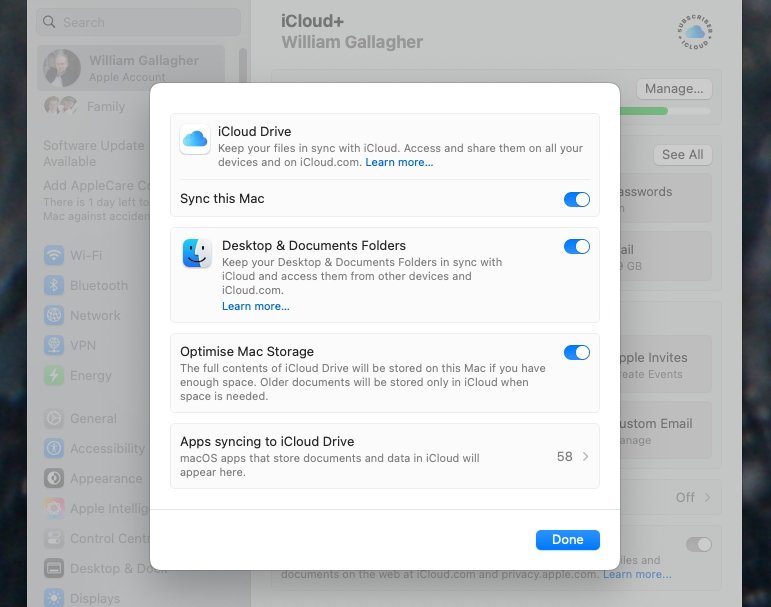
Turning on this iCloud feature is well worth it, but turning it off again causes problems.
All of which is fine, all of which just continues to make us long for more or cheaper storage tiers. But the problem comes if you ever switch off Apple's Desktop & Documents feature.
You might do so to stop iCloud backing up your data when it's run out of space and you just need time to archive off data some other way. Or maybe you end up doing it when you move to a new Mac.
Whatever the reason, it is certain that if you turn off Desktop & Documents, you will get a new folder on your Mac. If your last Mac was called Hudson Yards, to pick a very specific example that in no way reveals howAppleInsider staffers name their drives, you will have a new folder called "Documents - Hudson Yards."
In it will be a local copy of files that you used to sync onto iCloud. It's obviously a safety precaution, it means you don't lose something forever just because you temporarily turned off this iCloud feature.
Yet when you turn Desktop & Documents back on, that archive folder doesn't go away. Apple's macOS doesn't compare "Documents - Hudson Yards" to the files being synced through iCloud.
So what you end up with is a large folder whose contents are probably the same as the ones in your regular Documents folder, but you cannot be certain. You have to manually check through every file to decide whether you need to keep it or not.
And if you again turn off the iCloud feature, it all happens again. In hunting down why all our SSD storage was filing up, AppleInsider staffers have found a "Documents - Hudson Yards" kind of folder, alongside "Documents - Tribeca" from a previous Mac.
Apple has a support page that explains this, but it would be better to warn you at the start. And it would be better still if the first thing iCloud did when turned back on was to synchronise the old and new documents.
These all sound like complaints
This wishlist sounds like a roll-call of complaints, because it is. Each one comes from having caused problems or just delays, from Mac users who spend upwards of eight hours a day working on these machines.
It isn't meant to detract from how the reason we use Macs so much and for so long is because they are so very, very great. But it is meant to point out that there is room for improvement -- and in many cases, improvements that appear to be simple to achieve.
Obviously everything seems simple when you're not the one who has to implement them. But if Apple could just knock a couple of these off the list at WWDC 2025, we'd be very happy.
Of course, if there's another out-of-the-park new feature like Universal Control was, we wouldn't say no.
Read on AppleInsider

Comments
https://en.wikipedia.org/wiki/Audio_normalization
Even responding to an email on the iPhone it takes FOREVER to load the message. At this rate, I’m close to dumping apple mail.
Next, photos should download onto Apple TV so you don’t load from the cloud, you should be able to tap to zoom.
With all this operating systems, macOS, iPadOS, Windows, etc, they are so featured - billions of lines of code now? - that it is impossible to use all the features are know of all the features. Our wishes may already be fullfilled.
Finder:
1. I'd like a grid icon view that auto-arranges to fit a window along one axis, with scrolling dependent on label location? And label display length would be dependent on a slider setting.
2. NeXTSTEP shelf
3. Apple must continue to charge at windmills and work on making file organization easier. It's like a full time job to do it. It hasn't gotten any easier since I started using computers since the 80s.
Dock, Chatbot or Smart Agent:
1. A help, search, system with a CLI prompt, not a voice interface. Old idea since computers began. Now, it is actually possible. I think the best place is at the bottom edge where the Dock location is the defaulted. Not sure if you move the Dock to another edge or it is part of this interface. 2. Voice interface is optional. Voice only interfaces do not work. The information transfer will be either limited in voice only, or it is used to augment GUIs.
Input:
1. They should implement hand and eye tracking. This would work better than a touchscreen imo.
2. Title bars must be title bars. That is, MS Word abuses the title bar and puts: macOS windows controls, AutoSave, icons for various file menu options, filename, file meta data, and a search box in the title bar. You have to thin find the 2 or 3 pixels of title bar where you can grab it with a mouse to move it the window. Either add an icon for selecting and dragging, or make like an inch of the title bar grabbable. Ok, this probably is just an MS Word issue.
Apps:
1. I should be able set the number of Preview files that can open in their own window before opening as a tab. That number should be infinity.
2. Safari's progress indicator should be a translucent blue field filling up the URL box in the tab bar
3. Safari's tab UI design should make it obvious which tab is frontmost. The change in gray background and two icons in the URL box isn't it.
3. Game Porting Toolkit v3
System:
1. Unified iCloud, virtual client. My stuff, accessible on all my computers, always up-to-date and not in an iCloud directory.
2. Distributed computing. I should be able to have multiple Macs networked together: 2 Mac minis, an iMac and Mac mini, a MBP and a Mac mini, and be able set which app, which process, which window is operating on which Mac. Like, it is a menu option in the title bar.