Inside Find My - Track your devices & loved ones with a tap
From misplaced AirPods to missing luggage, Apple's Find My app has quietly become one of the most essential tools in the Apple ecosystem -- and recent updates make it more powerful than ever. Here's how to get the most out of it.
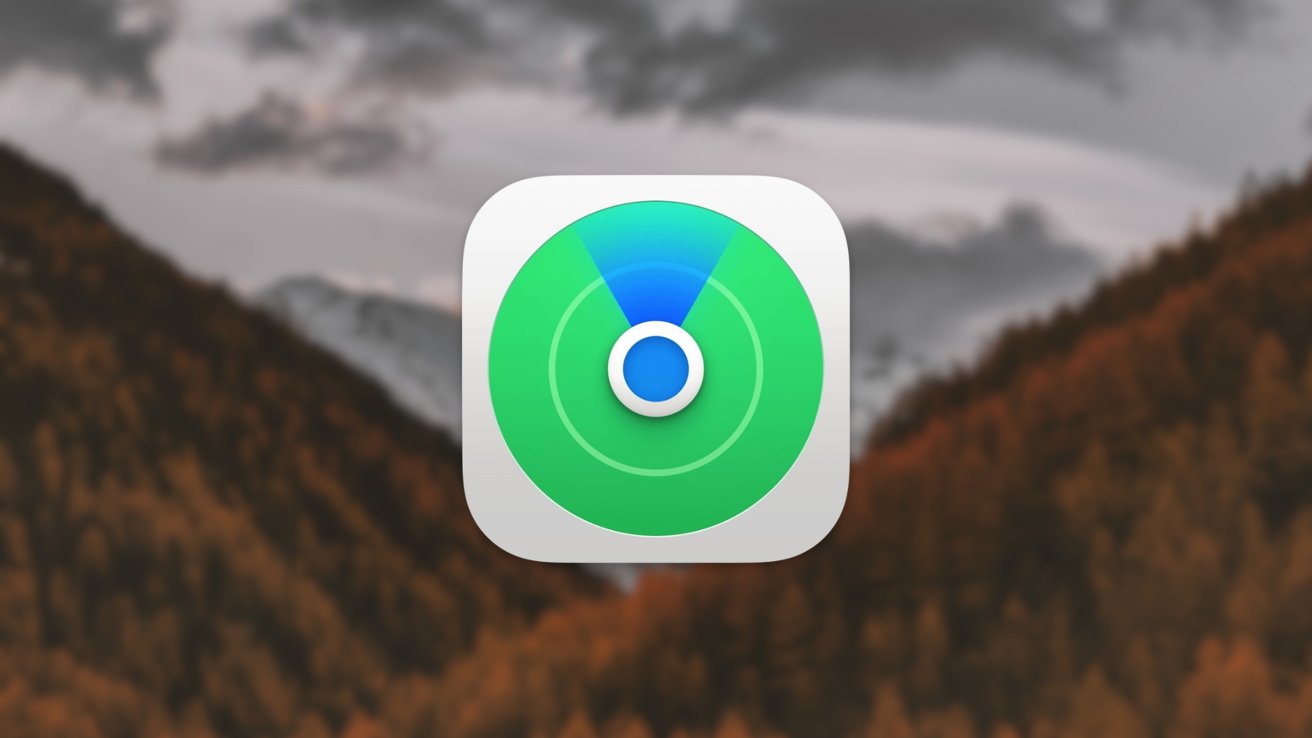
Apple Find My
Built into every iPhone, iPad and Mac, Find My taps into Apple's massive network of nearly one billion devices to locate your gear with surprising accuracy. Whether you've left your iPhone at a concert, tagged your backpack with an AirTag or want to share your location with family, it works quietly in the background to keep you connected.
The app combines what started as two separate tools -- Find My iPhone and Find My Friends -- which Apple merged in 2019 with iOS 13. Since then, it's evolved into a comprehensive tracking system that can locate devices even when they're powered off, offline or erased.
Now it's a one-stop solution for finding your iPhone, MacBook, AirTags and even people. Apple has kept it evolving with smart features like the ability to find a lost iPhone even if it's powered off, offline or erased, plus new sharing capabilities that work with airlines and trusted contacts.
Today, Find My plays a crucial role in both security and peace of mind. It leverages Apple's enormous network of devices to help you track down lost items without compromising your privacy.
How to set up Find My
Enabling Find My on your devices is the critical first step to ensure you can locate them if they go missing. Here's how to set it up on iPhone, iPad and Mac, along with key settings to maximize its effectiveness.
- On iPhone and iPad, open Settings.
- Tap your name (Apple ID), then Find My.
- Make sure to toggle on Find My network and Send Last Location.
These settings ensure your device can still be found if it's offline and will report its last known location before power runs out.
On supported iPhone models, enabling the Find My network allows locating the iPhone for up to 24 hours after it's been turned off. On Mac, go to System Settings, click your Apple ID name, iCloud, Find My Mac and turn it on. Once enabled, your Mac appears in the Find My app along with your other devices.
Make sure Location Services are turned on for your Mac, since Find My needs that to report its location. Next, enable the Find My network so you can still track your devices even when they're offline.
If your iPhone isn't connected to Wi-Fi or cellular, nearby Apple devices can securely pass along its location.
Turn on Send Last Location to have your device automatically share its last known spot with Apple when the battery is about to die. It's a useful backup if you're trying to retrace your steps.
When Find My is enabled and your device is online, Activation Lock helps keep it secure by requiring your Apple ID before anyone can use or reset it.
To give yourself the best chance of recovering something lost, set up Find My on all your Apple devices and switch on both the network and last location options.
How to locate devices with Find My
Once you've set up Find My, keeping track of your Apple devices is straightforward. Just open the Find My app and tap the Devices tab to see everything linked to your account. Each device shows up on a map, so you can quickly spot where it is.
Tap a device to play a sound, get directions or set up an alert to notify you when it's found. The map lets you zoom in for detail or out for a wider view. If you use Family Sharing, you'll also see your family members' devices in the list.
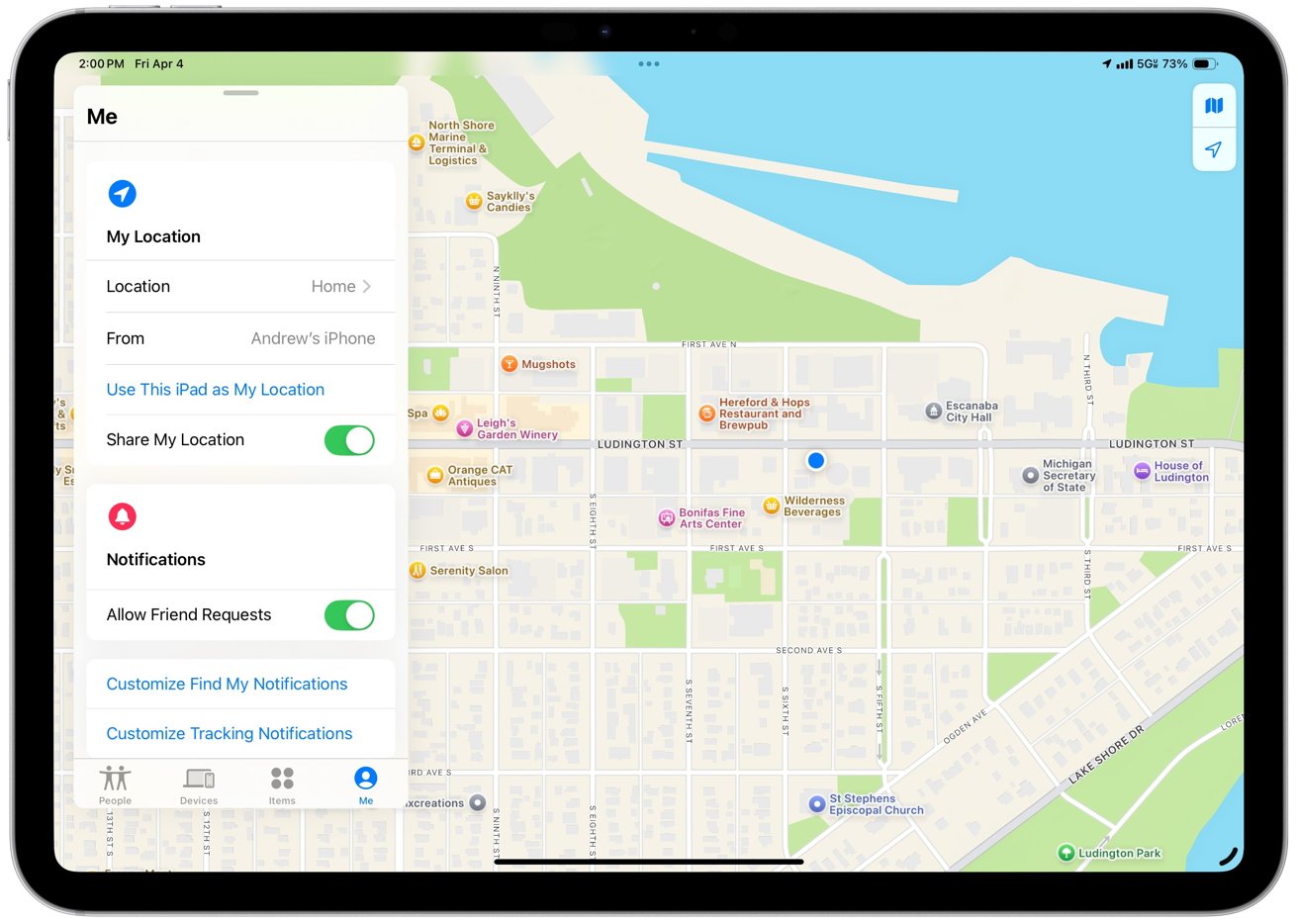
Seeing and sharing your location
If something's nearby, use Play Sound to trigger a chime, even if it's on silent. It's perfect for finding a phone buried in the couch or left in another room. For anything farther away, hit Directions to open Apple Maps with the device's location pinned, so you can follow turn-by-turn directions.
If the device is offline, Find My shows its last known spot and the time it was last seen. You can also enable Notify When Found to get a heads-up as soon as the device reconnects. The Devices tab gives you everything you need to track down your gear fast.
How to mark devices as lost with Find My
If you lose your device or think it's been stolen, turning on Lost Mode is one of the most important steps you can take. It remotely locks your device and protects your personal data.
When you activate Lost Mode on an iPhone, iPad, Mac or Apple Watch, it locks the screen with your passcode and lets you display a custom message and phone number.
For example, you might write, "This iPhone is lost, please call me at 555-1234." That way, anyone who finds it knows how to reach you. While in Lost Mode, your device can still make calls to that number, but it won't show notifications, and your information stays safe.
Lost Mode also turns on Activation Lock, which stops anyone from turning off Find My, signing out of iCloud or resetting the device without your Apple ID. If you've lost an iPhone, Apple Pay gets suspended too, so your credit and debit cards are no longer usable.
You can still see the device's location in the Find My app and, if needed, erase it remotely. Once it's erased, tracking stops, but Activation Lock still prevents someone else from using it. Lost Mode gives you control when your device is missing by locking it down, sharing your contact info and keeping location tracking active.
When you get it back, just enter your passcode to turn Lost Mode off and get back to normal.
How to track personal devices with AirTag and Find My
An AirTag clipped to a backpack with Apple's Leather Key Ring shows just how seamlessly these tiny trackers can fit into everyday life. Introduced in 2021, AirTags are small, coin-sized Bluetooth devices that work with Apple's Find My network to help you keep tabs on your stuff.
You can drop one in a backpack, attach it to your keys with a key ring or slip one into your suitcase. Setting one up takes seconds.
Bring the AirTag close to your iPhone and tap to connect, and it will link to your Apple ID. After that, it shows up in the Find My app under the Items tab, where you can name it something useful.
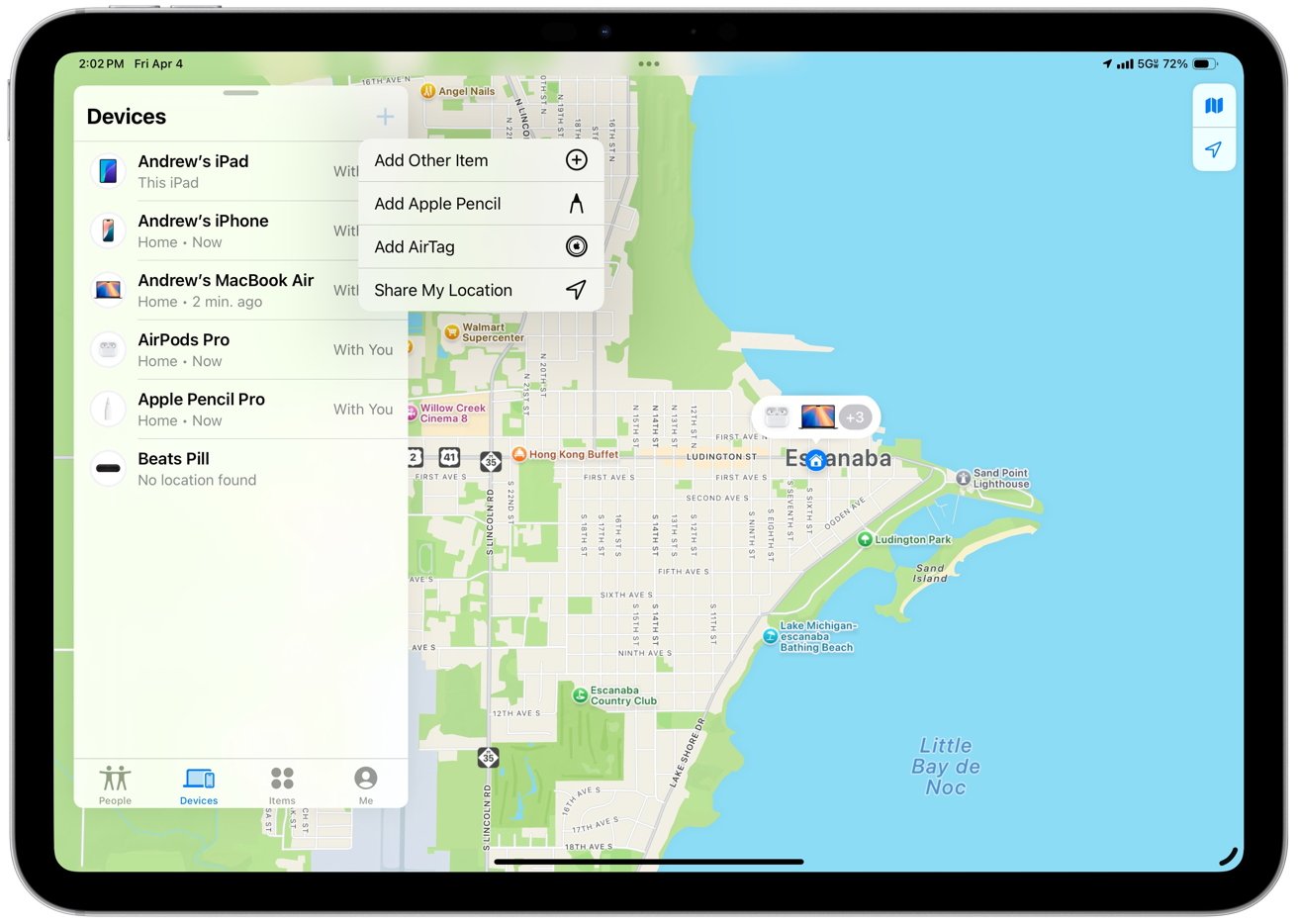
Adding items
Once paired, the AirTag updates its location automatically, just like your Apple devices. If something goes missing, you can check its last known spot on a map, play a sound from the AirTag to help find it nearby or activate Lost Mode to get an alert when someone else finds it.
One of its coolest features is Precision Finding. If you've got an iPhone with a U1 chip (iPhone 11 onward), tapping "Find Nearby" in the Find My app turns your phone into a directional guide.
An arrow on screen points you toward your AirTag, showing the distance down to the foot, and even gives haptic nudges and sound cues as you move closer.
Precision Finding uses your phone's camera, motion sensors and Ultra Wideband chip to lock onto your AirTag with surprising accuracy, even if your keys are stuck or your backpack is hidden. However, it only works within Bluetooth range, which is roughly 30 to 40 feet.
If your item is farther away, Apple's Find My network uses nearly one billion anonymous devices to help. Any iPhone or Apple gadget passing by your lost AirTag can securely update its location and send it back to you.
For example, if you left your backpack at a cafe, someone's iPhone might silently ping it, and you'd get a message like, "Alan's Backpack was seen at 6718 4th St."
The data is encrypted end-to-end, so neither the helper nor Apple knows the location. A more recent update in iOS 17 added the option to share AirTags with others.
Initially, only the owner could track an AirTag, but now you can invite up to five people to share access. Everyone in the group can see it in their Find My app, play a sound to help locate it and even use Precision Finding when they're nearby. Group sharing is handy for shared items like house keys or a pet's collar.
Say you and your partner both need to track the family car keys -- now you can. Just send an invite through the Find My app, and once they accept, they'll have access too. Shared AirTags still have built-in privacy protections, and unwanted tracking alerts will trigger for anyone outside the group.
The sharing feature works with any third-party trackers that support the Find My network, not just AirTags.
How to integrate third-party trackers with Find My
Apple's Find My network isn't limited to its own products. Thanks to the Find My Network Accessory Program, third-party brands can make their gear work with the Find My app. Apple launched this program in 2021, opening up its massive, secure tracking network to approved partners.
Any accessory that works with Find My will show up in the Items tab of the app and carry a "Works with Apple Find My" label on the box. That means you can track things like bikes, headphones or key finders from other brands right alongside your iPhone and AirPods.
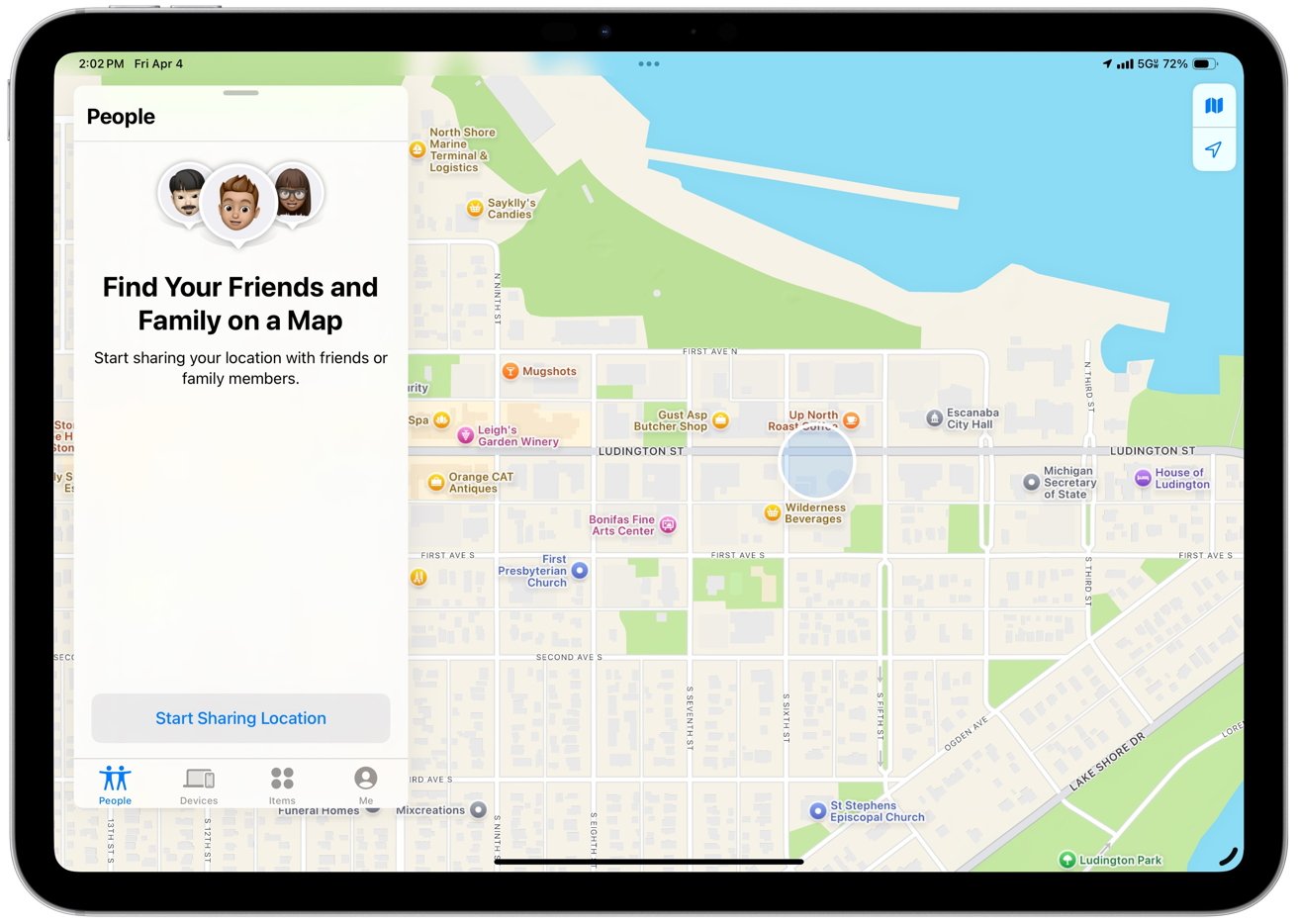
A panel to track family and friends
These third-party accessories fall under Apple's MFi (Made for iPhone) program and have to meet the same strict privacy rules. Location data is end-to-end encrypted, so even Apple and the manufacturer can't see where your item is. Getting set up is simple.
- Put the accessory in pairing mode.
- Open the Find My app.
- Tap Add Item.
Once added, you can see it on the map, play a sound to help find it, get separation alerts or mark it as lost. Some of the first products to join the program were the VanMoof S3 e-bike, Belkin Soundform Freedom earbuds and Chipolo ONE Spot item tracker.
For example, if your VanMoof bike is stolen or goes missing, you can check its location in the Find My app.
By bringing in third-party gear, Apple's built a much broader ecosystem for finding more than just Apple devices. Whether it's a bike, a wallet tracker or a luggage tag, if it works with Find My, it fits right into your existing setup.
Everything securely runs in the background using Apple's crowdsourced network of iPhones, iPads, and Macs. Products with the "Works with Apple Find My" badge are fully compatible and meet Apple's privacy standards.
How to share location with friends and family
Find My also helps you stay connected with friends and family. In the People tab of the app, you can share your live location with trusted contacts. If they choose to share theirs back, you'll both be able to see each other's location on a map in real time.
It's handy for keeping tabs on loved ones. Share your location to let your partner know you're home or a friend can track your road trip progress. Once shared, their name appears in your People list, showing their current location and street address.
Location updates automatically, and you can get directions or contact them quickly. You can also set up notifications based on someone's location. With their permission, Find My can alert you when they arrive at or leave a certain place.
These alerts are useful for things like knowing when your child leaves school or when a friend gets to the concert. Just tap their name, choose to add a notification and select the location and trigger.
You can also share your own movements with others, so they get notified when you leave or arrive somewhere. You have full control over who gets these alerts and can turn them off anytime. Find My always notifies the other person when you set an alert, keeping things transparent.
And, in iOS 17, Apple added Precision Finding for people.
If both you and a friend have newer iPhones with Ultra Wideband, you can get pinpoint guidance to their location when you're nearby. At a crowded festival or park, tap the Find button in their contact card. Your phone will guide you with an arrow and distance.
It will confirm your arrival when you're close enough. Your friend will get a notification, helping maintain privacy and awareness. Altogether, the People features in Find My make it easier to stay in touch, meet up and look out for one another.
How to use Separation Alerts
It's surprisingly easy to walk out the door and forget your iPad on the couch or leave your backpack behind at a cafe. To help prevent those moments, Apple added Separation Alerts, also called "Notify When Left Behind," to the Find My app.
The feature sends a notification to your iPhone if you move too far away from a device or item without it.
For example, if you leave your MacBook at the office or forget your AirTag-equipped keys at a coffee shop, your phone can alert you before you get too far. Separation Alerts work with Apple devices like AirPods, iPads and Macs, as well as AirTags and other Find My-enabled accessories.
The alert usually includes a message like "Your AirPods were left behind" along with the last known location.
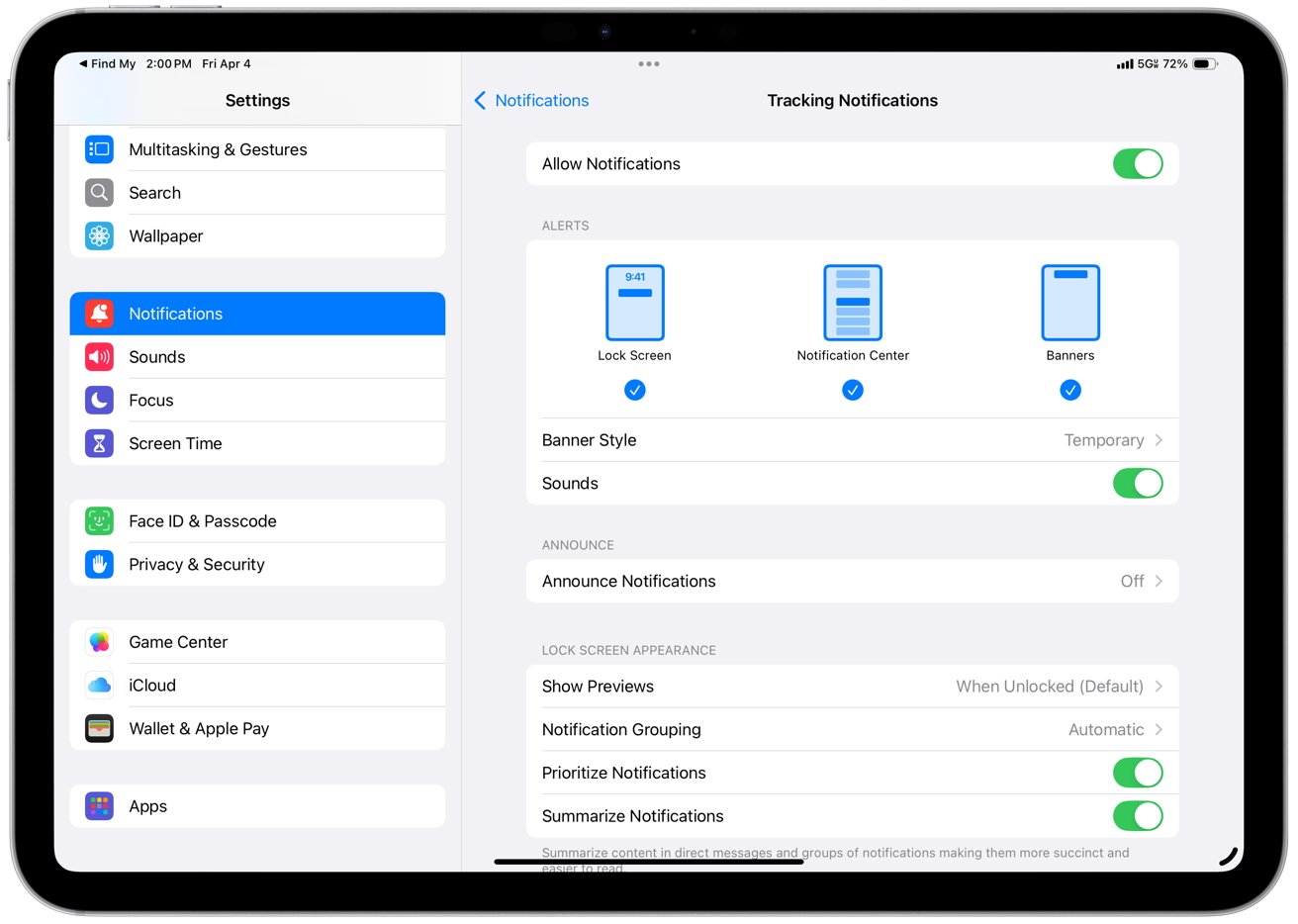
Managing Find My settings
You can manage these alerts in the Find My app. Just select the item, tap "Notify When Left Behind" and turn it on. You can also add Trusted Locations, which are places where you don't want to get alerts, like your home or workplace.
That way, if you intentionally leave your iPad at home, you won't get a notification about it. Trusted Locations help keep the alerts useful without being annoying. You can add places like your partner's house or any spot where it's normal for you to leave things.
Once set up, Find My keeps an eye out for anything you accidentally leave behind and gives you a helpful nudge before it's too late. It's especially useful if you juggle many gadgets or tend to forget things.
Even if the item is out of Bluetooth range, your phone can recognize the separation and alert you.
Offline and powered-off Tracking
Apple's Find My system can locate devices even when offline by using a crowdsourced network of Apple devices that detect Bluetooth signals from lost items. For example, if an iPad is left in a park without a cellular connection, a nearby iPhone can detect its Bluetooth signal and report its location to iCloud anonymously and securely.
This process is end-to-end encrypted, so neither the iPhone owner nor Apple can see the involved devices or their locations. As long as a lost device has some power and is within range of another Apple product, it can be found.
Newer iPhones can remain discoverable for up to 24 hours after being turned off or losing battery. This is because they don't completely power off when shut down.
It switches into a low-energy mode and continues to send out a Bluetooth beacon that can be picked up by other devices nearby. Some Macs also support the feature. Models with Apple's T2, M1 or M2 chips can keep broadcasting a location signal even when in sleep mode or powered off.
If that signal gets picked up, your lost Mac might still show up in the Find My app with a grayed-out icon and a note showing the time of the last location update. Enable Find My and the "Find My network" toggle to turn on offline tracking. Open the app and check the map.
Devices within the supported time window or nearby will appear. If a device is off for too long or is an unsupported older model, only its last known location may be shown.
Privacy is at the core of Find My. Bluetooth identifiers are randomized and rotated so only your devices can read it.
In effect, every Apple device becomes part of a massive lost-and-found system even in challenging conditions.
Privacy and security features in Find My
Apple designed Find My with privacy and safety at its core. Location data shared through the Find My network is end-to-end encrypted, meaning only you can see your devices' locations. Apple can't access that data, and even the nearby devices relaying your device's signal can't see anything.
Your location history isn't stored on AirTags or accessories either. The system is built so that only you get the information you need. Even with Family Sharing, locations are only visible when someone chooses to share them.
Every third-party accessory in the Find My network has to follow Apple's strict encryption and privacy rules. Apple also built in anti-stalking protections.
If an unknown AirTag or Find My-compatible tracker is detected moving with you, your iPhone will alert you with a message like "AirTag Found Moving With You." That alert pops up when your iPhone stays near a tracker for a while, and the tracker's owner isn't around.
It suggests the AirTag may have been placed on you without permission.
You can tap the alert to play a sound from the AirTag, check its serial number and see instructions on how to disable it. These alerts have gotten smarter over time, triggering faster when something seems off.
If an AirTag is away from its owner too long, it will start chirping when moved, even if someone tries to tamper with the speaker.
Apple tuned those chirps to be loud and hard to ignore. Since every AirTag is linked to an Apple ID, Apple can also work with law enforcement in misuse cases.
Using Find My on Apple Watch
If you've got an Apple Watch, you've got Find My tools right on your wrist. It includes three handy apps -- Find Devices, Find Items and Find People -- that let you locate your gear, your AirTags or even your friends, all without needing your iPhone. With the Find Devices app, you can see where your Apple gear is, like your iPhone, iPad or Mac.
If something's online, the Watch shows its location on a map and how far away it is. You can also ping a device directly from the Watch to make it play a sound, which is helpful if your phone's lost somewhere nearby.
Swipe up from the watch face and tap the phone icon to quickly ping your iPhone.
Open the Find Devices app for more details, like device status. Thanks to the Find My network, your Watch can still show a location even when the device is in low-power mode or powered off.
Supported models can report their last known location or be found through nearby Apple devices.
If nothing shows up, you'll see "No location," but you can still turn on Notify When Found. The Find Items app shows the location of AirTags or compatible trackers. Tapping on one gives you a map and options like Play Sound.
While the Watch lacks Precision Finding with directional arrows, it can still provide the last known location and guide you there. Find People shows friends or family who share their location with you, along with their spot on the map.
You can't create new alerts from the Watch, but it will notify you if someone arrives somewhere and you've set up a notification.
Apple Watch extends the power of Find My, allowing you to stay connected to your stuff even when you leave your iPhone behind.
Share item location - a game-changing feature
Apple has improved the Find My experience with a feature that enhances flexibility and security. Share Item Location, introduced in iOS 18.2, allows you to share an AirTag's location with people outside your contacts, such as airport staff, using a simple link.
This tool allows temporary location sharing with anyone, even those without Find My. Say your suitcase with an AirTag goes missing at the airport. You can generate a one-time "Share Item Location" link and give it to the airline's lost-and-found team.
When they open the link, they'll see the bag's last known location on a map, and if the bag moves, that location updates thanks to the Find My network. There's no Apple ID required to view the link, which makes it a practical way to get outside help in tracking down lost items.
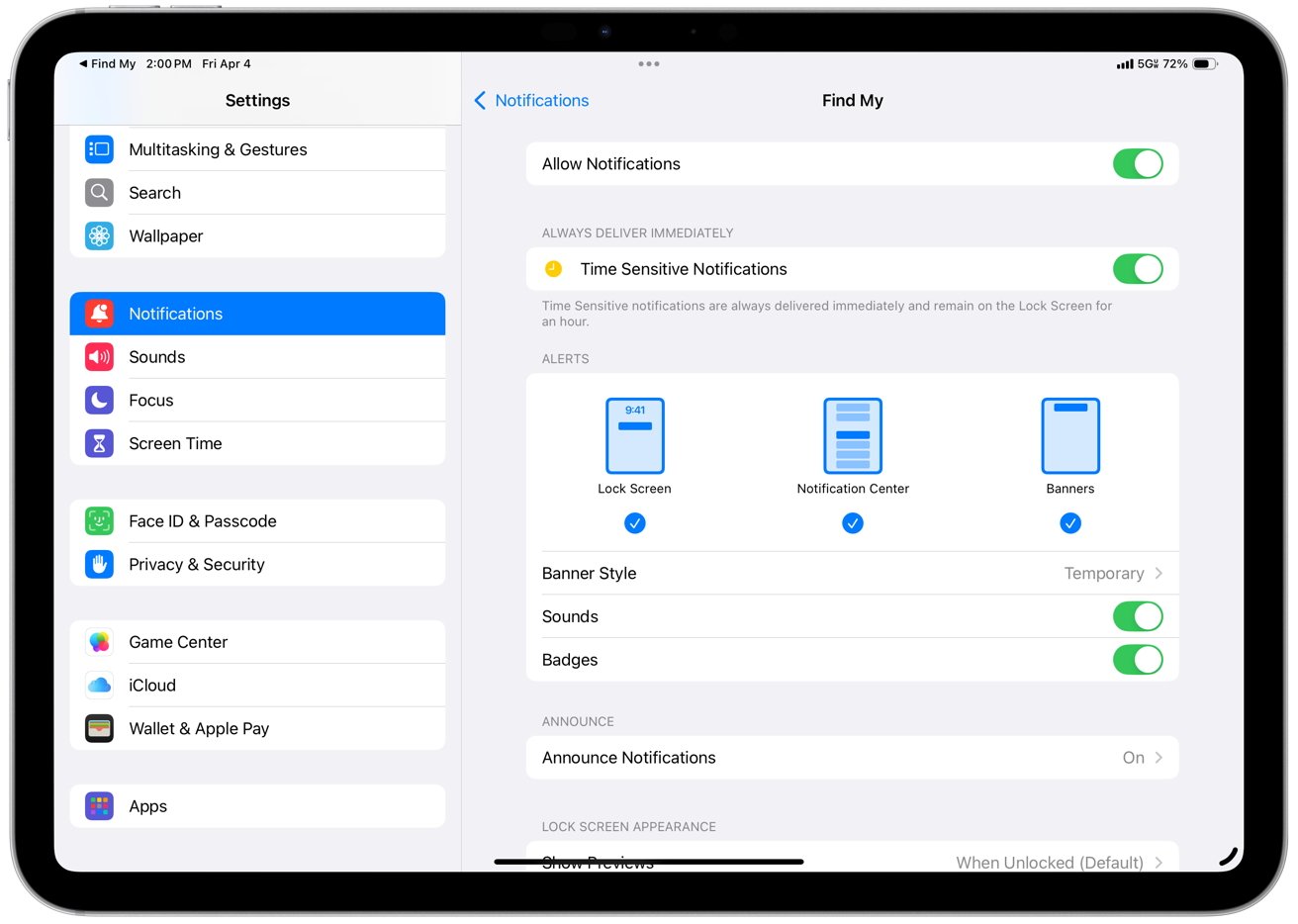
Managing Find My settings
Over 30 airlines, including United, Delta, British Airways, Lufthansa, and Singapore Airlines, have added this feature to their customer service. United Airlines was a pioneer, enabling customers to share AirTag locations with baggage service teams through the United app or text.
SITA has added Share Item Location support to WorldTracer, used by over 500 airlines and 2,800 airports globally. It will be available across a wide network of travel partners.
- To use Share Item Location, open the Find My app and tap the Items tab.
- Select your AirTag or another item, then tap Share Item Location from the info panel.
This creates a temporary link that expires after seven days or when you recover your item, whichever comes first.
The person you share it with can open the link in any web browser to see your item's location on an interactive map. Apple assures that location sharing maintains privacy through encryption and authentication requirements.
Access to each link is limited to a small number of people, and recipients must authenticate through either their Apple Account or partner email address.
Recent security and safety enhancements in Find My
Apple has put significant work into strengthening Find My's safety features. After concerns around unwanted tracking with AirTags, Apple rolled out updates in 2022 to make alerts faster, clearer and more helpful.
The iPhone 11 and newer can now use Precision Finding to pinpoint unknown AirTags nearby, using directional arrows and distance.
Apple also fine-tuned alert timing so suspicious trackers trigger warnings sooner, updated messaging to clarify the type of device detected and made the AirTag's chirps louder and more noticeable. Apple devices now show an on-screen alert when an AirTag is actively chiming and separated from its owner.
In a broader move toward safety, Apple and Google are working together to create a universal tracking alert system that works on both iOS and Android. That means users on either platform will get consistent, reliable alerts if an unknown tracker is nearby.
Beyond security, Apple has continued to expand how and where you can access Find My.
You can now use many features from a web browser at iCloud.com, even if you don't have a device with you. Apple has also added support for tracking more items, like the MagSafe Wallet, which sends its last known location when detached from your iPhone. Every iOS update brings small but meaningful improvements to the Find My interface and how it works behind the scenes.
What's new in iOS 26 for Find My
Apple's upcoming iOS 26 update brings several enhancements that make Find My even more useful.
One of the biggest changes is the integration of Find My luggage tracking directly into the Wallet app. When you add your boarding pass, you can see airport maps, real-time flight updates, and your bag's location if you've tagged it with an AirTag or compatible tracker.
Live Activities on the Lock Screen and CarPlay will also show these updates in transit, giving you a single view of your journey and baggage. System-wide Live Activities and Maps improvements also help you stay aware of travel disruptions, including fog advisories and visited places history.
Together, these additions extend Find My's value beyond just lost items, turning it into a more comprehensive tool for managing trips, securing devices, and maintaining privacy on the go.
Find My everything
Apple's Find My app is an essential part of the Apple experience. It brings together tools to locate your devices, track personal items like AirTags and stay connected with friends and family, all in one secure place.
You get everything from basic map views and sound alerts to more advanced features like Lost Mode, Precision Finding and Share Item Location.
And throughout it all, Apple keeps a strong focus on privacy and safety, using encrypted, anonymous data and proactive anti-tracking measures. Taking a few minutes to set it up across your devices gives you a reliable safety net.
It can help you recover a lost phone, track down a missing laptop or confirm a loved one's location.
With continued updates and expanding partnerships, Find My is positioned to become even more indispensable in our increasingly connected world.
Just make sure it's turned on, and don't hesitate to use it when you need it.
Read on AppleInsider

Comments