Review: eero Wi-Fi is a solid option for Apple's outgoing AirPort
With the rumor that Apple is discontinuing Airport and Time Machine Wi-Fi products, it leaves some users looking for new solutions. One new option might be Eero, one of the latest entrants in the field.

In a mesh network, each router acts as a relay to push data from the nearest router back to the one connected to the upstream internet data connection. This is in contrast to the hub-spoke arrangement of most networks, where you have one Wi-Fi router connected to one modem, or built into one modem, and all devices are 'spokes' to that single 'hub.'
People have used mesh networks to accomplish all kinds of elaborate things -- create connectivity in rural areas, create ad hoc file distribution networks, or even just rig up unofficial municipal Wi-Fi.

Eero is nice, simple, and doesn't look like networking equipment of old
One of the problems with Wi-Fi is its inherently poor signal strength to the places in your home you want to actually use it.
Sometimes this is a problem of placement, accommodating construction in your home, or the way Wi-Fi signal bounces and reflects off internal walls, causing areas of poor reception. Sometimes it's a problem with your equipment, like the poor antenna design in the Titanium PowerBook G4 from so many years ago.
Because Wi-Fi is a technology that requires both transmission and reception (Rx and Tx) to be strong, both antennae have to be optimally designed, and given power within the FCC limits, while still functioning.
In the old days of Wi-Fi, there were several tricks people would do -- putting on bigger, stronger gain antennae (7dbi instead of the stock 3dbi) or loading special drivers that allowed you to increase the power to the antennae on the client computer (something we used to do back in the Mac OS 9 and OS X 10.0 days), or special router firmwares that allowed increasing power to the antennae in the firmware. In years past, we'd also use devices like range extenders, or attempt to bridge routers to extend range, with mixed to poor results.
Later on, those things weren't needed, because antenna multiplexing became a thing, commonly called MIMO. MIMO only works on the downstream to your client device endpoint, but it significantly helps speeds and range to devices and enables beam forming. A side effect of all of this is, that only the device that is getting data down from a MIMO antenna can read that traffic from the signal, so there's an obscure privacy benefit for half the traffic (down, not uplink.)

A simple two-port switch, and USB you can't use.
And all that's fine, but it doesn't really help you understand how to solve the problem of dead zones of Wi-Fi in your home or apartment. The first thing to know is that Apple provides you with a quick way to tell what your signal strength really is.
Option-click on the Airport (Wi-Fi) indicator in the menu bar, and it reports your RSSI in negative db. The closer your number is to zero, the stronger the signal. Generally, db greater than -50 db (that is, smaller numbers closer to zero) is going to give 100% quality, and db less than or equal to (larger numbers further away from zero) -100 db = 0% quality. So knowing that, we can say that
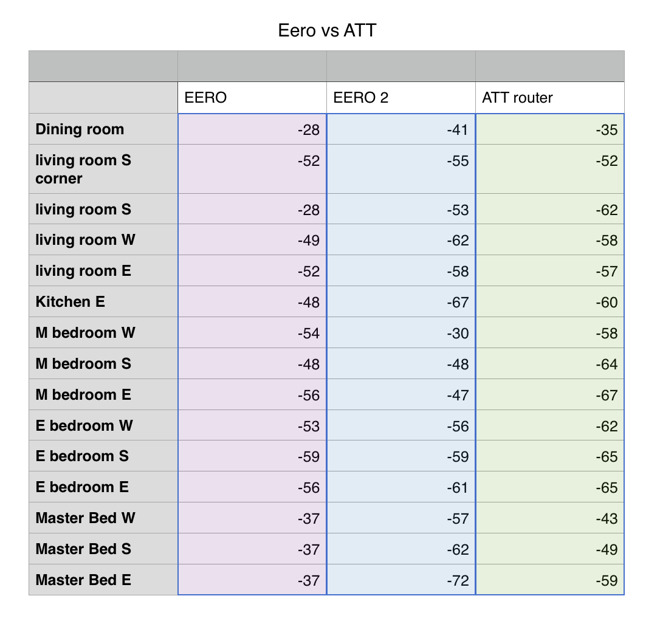
Notice under Eero 2 that the upstairs bedrooms have low signal strength - but I'm literally 10 feet from the router. It's a mystery.
I extensively tested every corner of my house and common seating areas, and found that pretty much every area in the two story, 1800 square-foot house, built in 1981 (wood frame construction, drywall wall construction -- not 1890s lathe and plaster, not modern metal stud construction) I have high quality signal. There are places in the house where it is certainly weaker, but if I had not measured, I would have thought that one of the best areas in the house was one of the worst, just on a feeling.
I had tried to remedy it in the past with an Airport Express set to extend the main router, and for one, it never worked very well in that room, and two, it appears to have not been necessary. (It could have been at the time. The main router has changed a few times since then.) Well, modify that: With one main router, it isn't necessary, and the signal is great.
With two Eeros, the second one placed to rectify weak signal in the upstairs furthest from the main router, signal in the room above the main router dropped precipitously. Testing was done like this: I measured without any Eero installed, then installed one Eero, measured again, and then installed the second one to measure a third time. For the size of home we have here, it doesn't make sense to install the third unit, and testing showed it would not have been needed.
It's important to note that wireless signals propagate downward - if it were possible, it would be best to have the main router on an upper floor, and have it bathe the lower floors in signal. That's frequently not possible: when an internet service provider comes to do a job, they come and do things in the way that will optimize install time for them.
So how do I explain the numbers dropping even though I'm staring right at the upstairs Eero? I don't. Wi-Fi, and all wireless, is a difficult science, and I have great respect for wireless engineers. When I measured using the single Eero, I had numbers in the -50s. When I measure and am across the room from the second Eero, numbers are now high -60s to low -70s. And yet, file transfers on the lan seem fast, and devices aren't having a lot of trouble, so it's still within the medium to high quality range.
If that sounds somewhat inconclusive and frustrating to explain, it is. On the upside, the app and setup are nice and easy to navigate.
My experience wasn't the worst reported. A friend also has Eero, and noted that if one drops, you can't reset it without unplugging it, and if you need to reset your whole network, you have to go and unplug the main unit. In his experience, the units would drop off the network without any apparent reason. My experience wasn't quite that bad, but it wasn't encouraging seeing numbers get worse, rather than better.
Setup is pretty simple. After launching the app, you're asked to register, and provide your phone number. This sends an activation code to your Messages, which you then input into the app. It's a little disconcerting to require a phone number to setup a Wi-Fi router, but if it enables managing the router remotely, it's the least impactful way of doing it.
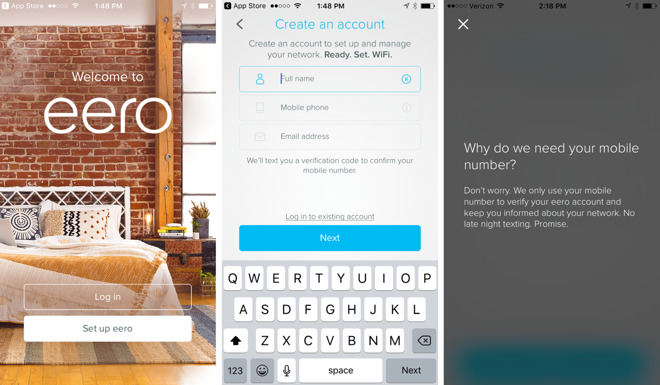
It seems strange at first that a router wants your phone number
Then the app shows the steps required to set up the router - it's pretty simple. The app takes care of it all, including getting the connection, setting up the Internet, updating its firmware, and so on. It's all very painless. From this standpoint, the Eero system is Apple-like.
The units have a slight curve that crests in the middle of their top surface, and the only markings on their tops are the "eero" name, rendered in metallic leaf print. It's not bad, and far friendlier than something with multiple antennae sticking out. These are the sort of wireless units you could put on a credenza and not feel entirely out of place.
Adding the second Eero to the one unit setup was equally easy. I plugged in the additional unit, waited for its light to turn blue, and went through about 3 steps in the iOS application. The app found the new Eero, joined it to the existing network, updated its firmware, and that was it. Elaborate things like port forwarding aren't hard, either.
You choose a device on the network, reserve an IP to it, and then open a port. It's a few taps on the app, but all simple to step through. I would have no trouble guiding someone to do it over the phone without the app in front of me. It would have been more helpful if the app could have suggested common ports by protocol name (FTP, SSH, VNC, and so on.) I suppose they must have thought if you're advanced enough to open a port, you must know what it's for. AirPort Utility in both iOS and macOS always named the ports with their common protocols, so it would have been nice to see it here, too.
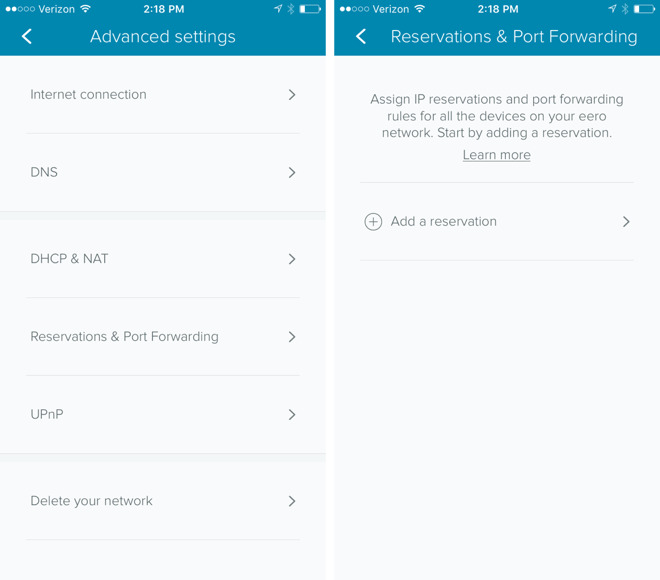
Advanced settings are easy to navigate
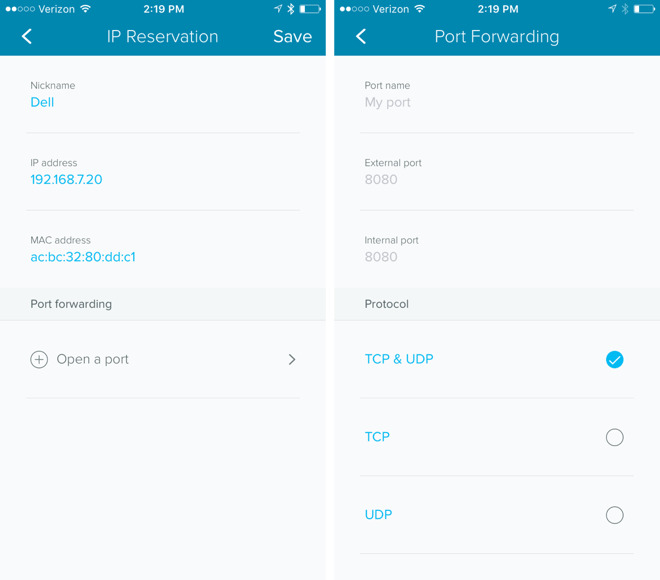
And adding a port is pretty easy, too. (Dell is the network name for my MacBook Pro)
Backups are a real concern, but for printing, many affordable modern printers work with AirPrint, and it's possible you should consider one of them. Unfortunately for our culture of consumerism, printers are more or less designed to be disposable (even though I get 8 years out of a laser printer on average) and you would probably be sensible if you updated your printer to one that is both wireless, wired, and has AirPrint in it. But, if you have Wi-Fi dead zones, don't want to go to networking school, and want an easy solution with acceptable range and speeds, Eero isn't wrong.

In a mesh network, each router acts as a relay to push data from the nearest router back to the one connected to the upstream internet data connection. This is in contrast to the hub-spoke arrangement of most networks, where you have one Wi-Fi router connected to one modem, or built into one modem, and all devices are 'spokes' to that single 'hub.'
People have used mesh networks to accomplish all kinds of elaborate things -- create connectivity in rural areas, create ad hoc file distribution networks, or even just rig up unofficial municipal Wi-Fi.

Eero is nice, simple, and doesn't look like networking equipment of old
One of the problems with Wi-Fi is its inherently poor signal strength to the places in your home you want to actually use it.
Sometimes this is a problem of placement, accommodating construction in your home, or the way Wi-Fi signal bounces and reflects off internal walls, causing areas of poor reception. Sometimes it's a problem with your equipment, like the poor antenna design in the Titanium PowerBook G4 from so many years ago.
Because Wi-Fi is a technology that requires both transmission and reception (Rx and Tx) to be strong, both antennae have to be optimally designed, and given power within the FCC limits, while still functioning.
In the old days of Wi-Fi, there were several tricks people would do -- putting on bigger, stronger gain antennae (7dbi instead of the stock 3dbi) or loading special drivers that allowed you to increase the power to the antennae on the client computer (something we used to do back in the Mac OS 9 and OS X 10.0 days), or special router firmwares that allowed increasing power to the antennae in the firmware. In years past, we'd also use devices like range extenders, or attempt to bridge routers to extend range, with mixed to poor results.
Later on, those things weren't needed, because antenna multiplexing became a thing, commonly called MIMO. MIMO only works on the downstream to your client device endpoint, but it significantly helps speeds and range to devices and enables beam forming. A side effect of all of this is, that only the device that is getting data down from a MIMO antenna can read that traffic from the signal, so there's an obscure privacy benefit for half the traffic (down, not uplink.)

A simple two-port switch, and USB you can't use.
And all that's fine, but it doesn't really help you understand how to solve the problem of dead zones of Wi-Fi in your home or apartment. The first thing to know is that Apple provides you with a quick way to tell what your signal strength really is.
Option-click on the Airport (Wi-Fi) indicator in the menu bar, and it reports your RSSI in negative db. The closer your number is to zero, the stronger the signal. Generally, db greater than -50 db (that is, smaller numbers closer to zero) is going to give 100% quality, and db less than or equal to (larger numbers further away from zero) -100 db = 0% quality. So knowing that, we can say that
- High quality: 90% ~= -55db
- Medium quality: 50% ~= -75db
- Low quality: 30% ~= -85db
- Unusable quality: 8% ~= -96db
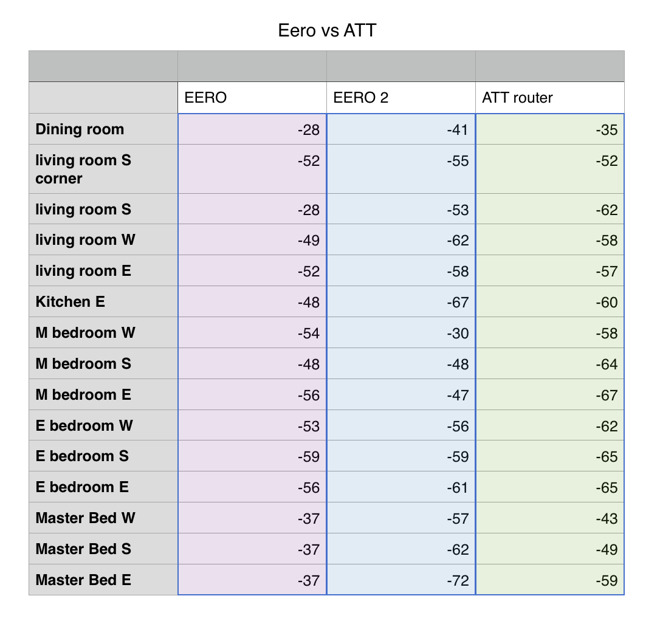
Notice under Eero 2 that the upstairs bedrooms have low signal strength - but I'm literally 10 feet from the router. It's a mystery.
I extensively tested every corner of my house and common seating areas, and found that pretty much every area in the two story, 1800 square-foot house, built in 1981 (wood frame construction, drywall wall construction -- not 1890s lathe and plaster, not modern metal stud construction) I have high quality signal. There are places in the house where it is certainly weaker, but if I had not measured, I would have thought that one of the best areas in the house was one of the worst, just on a feeling.
I had tried to remedy it in the past with an Airport Express set to extend the main router, and for one, it never worked very well in that room, and two, it appears to have not been necessary. (It could have been at the time. The main router has changed a few times since then.) Well, modify that: With one main router, it isn't necessary, and the signal is great.
With two Eeros, the second one placed to rectify weak signal in the upstairs furthest from the main router, signal in the room above the main router dropped precipitously. Testing was done like this: I measured without any Eero installed, then installed one Eero, measured again, and then installed the second one to measure a third time. For the size of home we have here, it doesn't make sense to install the third unit, and testing showed it would not have been needed.
It's important to note that wireless signals propagate downward - if it were possible, it would be best to have the main router on an upper floor, and have it bathe the lower floors in signal. That's frequently not possible: when an internet service provider comes to do a job, they come and do things in the way that will optimize install time for them.
So how do I explain the numbers dropping even though I'm staring right at the upstairs Eero? I don't. Wi-Fi, and all wireless, is a difficult science, and I have great respect for wireless engineers. When I measured using the single Eero, I had numbers in the -50s. When I measure and am across the room from the second Eero, numbers are now high -60s to low -70s. And yet, file transfers on the lan seem fast, and devices aren't having a lot of trouble, so it's still within the medium to high quality range.
If that sounds somewhat inconclusive and frustrating to explain, it is. On the upside, the app and setup are nice and easy to navigate.
My experience wasn't the worst reported. A friend also has Eero, and noted that if one drops, you can't reset it without unplugging it, and if you need to reset your whole network, you have to go and unplug the main unit. In his experience, the units would drop off the network without any apparent reason. My experience wasn't quite that bad, but it wasn't encouraging seeing numbers get worse, rather than better.
Setup is pretty simple. After launching the app, you're asked to register, and provide your phone number. This sends an activation code to your Messages, which you then input into the app. It's a little disconcerting to require a phone number to setup a Wi-Fi router, but if it enables managing the router remotely, it's the least impactful way of doing it.
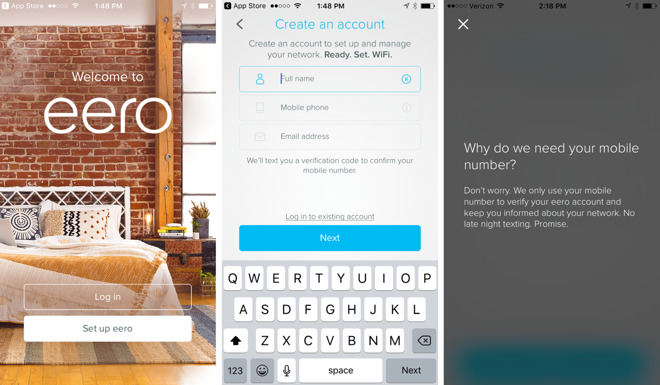
It seems strange at first that a router wants your phone number
Then the app shows the steps required to set up the router - it's pretty simple. The app takes care of it all, including getting the connection, setting up the Internet, updating its firmware, and so on. It's all very painless. From this standpoint, the Eero system is Apple-like.
The units have a slight curve that crests in the middle of their top surface, and the only markings on their tops are the "eero" name, rendered in metallic leaf print. It's not bad, and far friendlier than something with multiple antennae sticking out. These are the sort of wireless units you could put on a credenza and not feel entirely out of place.
Adding the second Eero to the one unit setup was equally easy. I plugged in the additional unit, waited for its light to turn blue, and went through about 3 steps in the iOS application. The app found the new Eero, joined it to the existing network, updated its firmware, and that was it. Elaborate things like port forwarding aren't hard, either.
You choose a device on the network, reserve an IP to it, and then open a port. It's a few taps on the app, but all simple to step through. I would have no trouble guiding someone to do it over the phone without the app in front of me. It would have been more helpful if the app could have suggested common ports by protocol name (FTP, SSH, VNC, and so on.) I suppose they must have thought if you're advanced enough to open a port, you must know what it's for. AirPort Utility in both iOS and macOS always named the ports with their common protocols, so it would have been nice to see it here, too.
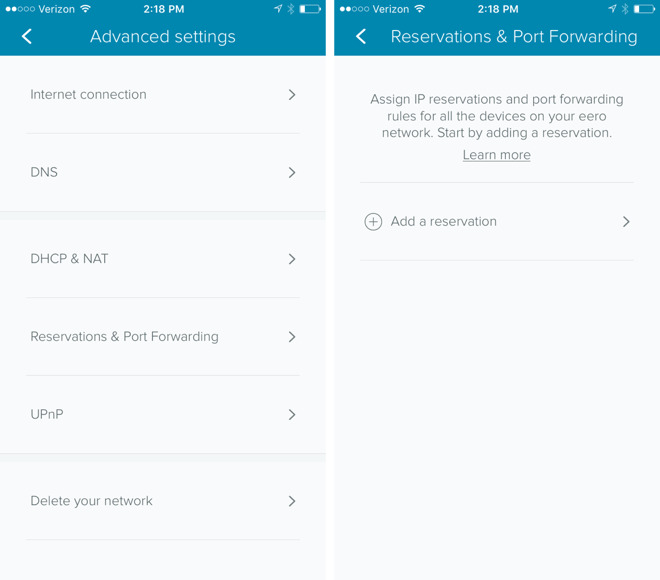
Advanced settings are easy to navigate
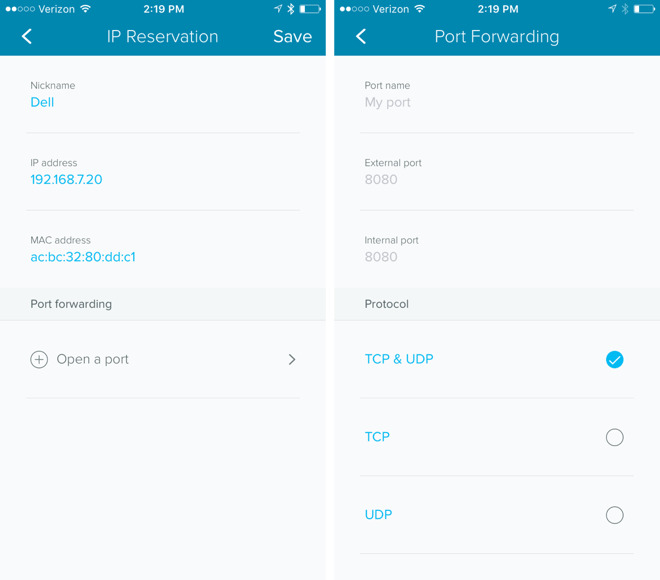
And adding a port is pretty easy, too. (Dell is the network name for my MacBook Pro)
Conclusion
Is Eero a complete Airport replacement? No. Each Eero has just two Ethernet ports on its back, and a USB port. The USB port is not actually useful for anything at this time. Eero says in its documentation that the USB is for "diagnostics." You can't connect a hard drive and use Eero for Time Machine backups over the network. You can't connect a printer and use it for Bonjour printing as you could for an Airport Express.Backups are a real concern, but for printing, many affordable modern printers work with AirPrint, and it's possible you should consider one of them. Unfortunately for our culture of consumerism, printers are more or less designed to be disposable (even though I get 8 years out of a laser printer on average) and you would probably be sensible if you updated your printer to one that is both wireless, wired, and has AirPrint in it. But, if you have Wi-Fi dead zones, don't want to go to networking school, and want an easy solution with acceptable range and speeds, Eero isn't wrong.

Comments
Eero, Luma, Plume and others are emerging. Your review of Eero is perfect timing, particularly the details you measured versus the number of nodes in your house.
Might you continue with similar reviews of Luma and Plume? In particular I like Plume's hardware for its simplicity. I never "see" real wired (cat5 and power) cabling in most products advertising so as to understand where they really can be located in the house. Instead you see the product only; no cabling connected, in the advertising literature. This is where Plume looks attractive. It is younger than Eero and Luma but promises to be more attractive. Their software and features are limited at the moment but more control is also promised.
Thanks again for a great, honest look at this situation.
It's important to note that wireless signals propagate downward - if it were possible, it would be best to have the main router on an upper floor, and have it bathe the lower floors in signal.
So they either beam in all directions like a light bulb, or they beam in a certain direction, or they used steered beams.
If it's the first, it doesn't matter: the waves will go in all directions, and that's what typically should be the case, or else wall mounted devices would beam away from the users into adjacent rooms or outside the house as "down" is now "into the wall".
If it were the second, then all that would require is to flip a device in the basement on its belly, and "down" would now be up, and the device would easily cover floors over the basement.
If it's steered beams, again it shouldn't matter, or else units couldn't be wall-mounted in a meaningful way, or the beams are directed where needed, up, down, left, right, ...
So the paragraph quoted above makes no sense at all, as it stands.
The only reason why high placement of a unit makes sense is the same as why many lamps are ceiling lamps: you have less furniture and clutter up high in your room, and thus less items throwing a shadow, i.e obstructing potentially radio wave propagation.
Happy as I was with Apple’s AirPorts for a long time, I’m happy they’re now getting out of the WiFi business. Unlike core proprietary Apple stuff - phones, computers, software - networking is a technology of its own. For many companies, this is their only interest and business, and they’re keen to stay on the forefront. Such wares have recently become increasingly better, and cheaper, than AirPorts. And if Apple might decide to get back into that business some day, they could always buy, or at least partner with such a company.
On another note: this is a helpful review, and I’d really appreciate a review comparing the many mesh WiFi offerings in the future.
Apple should really keep updating the airport line of hardware and support the new standards as they come along as wifi is certainly key to their device lineup (MacBooks, iPhone and iPad) rather than trust it to third parties with their own non standard mesh implementations and features.
The one issue that I have is that they do not (currently) support IPv6 at all. Not even a little bit. If you have an IPv6 ISP (e.g. Comcast) and an Apple WiFi of any kind, you have ubiquitous IPv6 everywhere and your iPhones, iPads, Mac, etc are all using it.
If you replace the Apple WiFi with the eero, you have no IPv6 at all. That kinda sucks. They claim on their forum that IPv6 is "on the roadmap" for whatever that's worth.
If I had known about the complete lack of IPv6 when I pulled the trigger, I might have gone with a different solution. As it is, I'm very happy with how they work and how my home is now blanketed with WiFi, including front and back yards.
Port forwarding works very well also.
In retrospect, the speed of my internet connection would finally have exceeded the capabilities of a 15 year-old router about 3 years ago when my ISP's lowest speed went from 15 Mbps to 50 Mbps.
So these Routers SHOULD have been evaluated compared to any other Router. (which, in my opinion,they were not.) Based on several comments in the article, I believe there are better Routers available that have more features and better performance, and eero is NOT special and not cheap.
IPv6 should only be an issue if you are using the router functionality. It doesn't matter to the Wifi itself. But you are correct, the device is not really ready for most modern networks. Kinda surprising since it is rather Expen$ive!