How to limit HomePod access so family and friends can't send texts, create reminders, or h...
There are two different ways to lock your HomePod from outside access -- restricting access to AirPlay only, disabling messages, reminders and notes. AppleInsider shows you how to access and control both of these.

For the most security, you'll want to disable what Apple calls "Personal Requests" on HomePod. Personal Requests include the ability to send and read messages, to add reminders, and to create notes.
Whoever does the initial HomePod setup will have the device tethered to their and only their iCloud services. But anyone who can speak to HomePod can access these services when Personal Requests are enabled. So if you want to prevent that, you'll need to turn it off.
To do this, open the Home app on your primary setup device, then tap the location icon in the upper left, then select your HomeKit and iCloud account.
From there, you'll see a section called Siri on HomePod that includes a submenu for Personal Requests. Tap that, and you'll see two options: a toggle for Personal Requests, and the ability to require authentication for secure requests, like asking to send a message. By default, secure requests do require authentication.
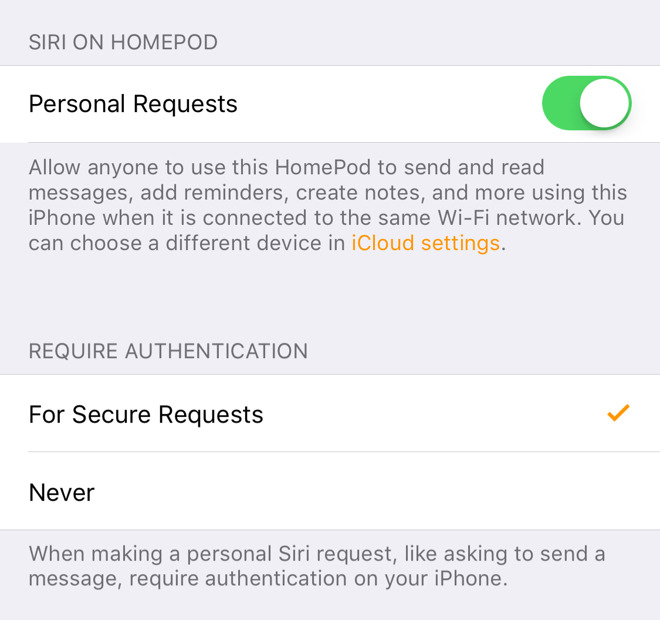
If you turn off Personal Requests, no one -- including yourself -- will be able to create reminders or send text messages with HomePod.
To restrict music access, go back two screens to the list of people where you selected your iCloud account. Scroll past the people authorized to access HomeKit to find a Speakers section. The first option is where you will update your HomePod when new firmware arrives, but for this tip we are focused on the second one, Allow Speaker Access.
This setting are largely the same as other AirPlay devices, including Apple TV units and speakers. You have three choices: allowing everyone in the vicinity to AirPlay music to the HomePod, restricting access to those on the same Wi-Fi network, or, in a new HomePod and HomeKit twist, restricting access even further to only people who are authorized to control your smart home accessories.
By default, "Anyone On the Same Network" is enabled.
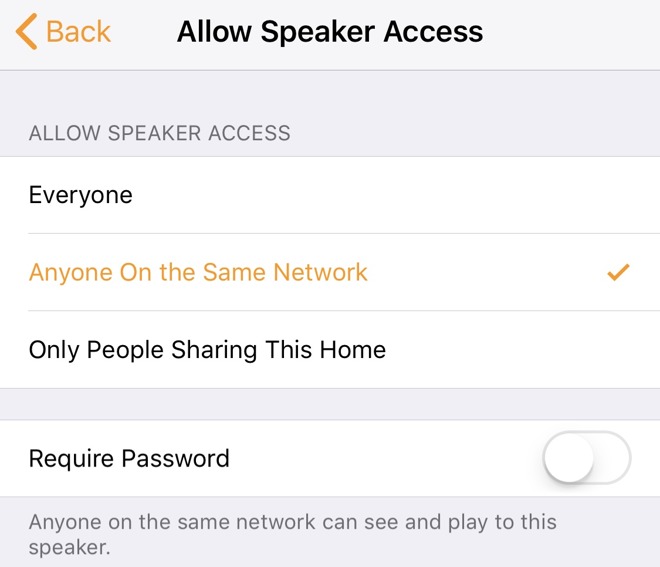
Finally, Apple also includes a "Require Password" option. If you turn that on, it will generate a six-digit code that you can customize and must share with users if they wish to use AirPlay.
To be clear: These restrictions are for AirPlay only, when streaming from an iOS device or Mac to the HomePod. Users can still speak to Siri to control Apple Music or iCloud Music Library content.
For more HomePod tips, tricks and in-depth looks, see AppleInsider's coverage:
HomePod review: Your mileage may vary, but crank it up for the ride
How to reset your HomePod and connect it to a new Apple ID
Video: See Apple's HomePod take on the competition in our ultimate smart speaker sound comparison
How to play anything on your HomePod, including vinyl records, with Airfoil and a Mac
Tips: Tune HomePod's sound using equalizers in iOS and macOS
How to trigger Siri on your iPhone instead of HomePod
Reminder: Apple includes a tiny AirPlay toggle in iOS 11's Control Center for iPhone and iPad

For the most security, you'll want to disable what Apple calls "Personal Requests" on HomePod. Personal Requests include the ability to send and read messages, to add reminders, and to create notes.
Whoever does the initial HomePod setup will have the device tethered to their and only their iCloud services. But anyone who can speak to HomePod can access these services when Personal Requests are enabled. So if you want to prevent that, you'll need to turn it off.
To do this, open the Home app on your primary setup device, then tap the location icon in the upper left, then select your HomeKit and iCloud account.
From there, you'll see a section called Siri on HomePod that includes a submenu for Personal Requests. Tap that, and you'll see two options: a toggle for Personal Requests, and the ability to require authentication for secure requests, like asking to send a message. By default, secure requests do require authentication.
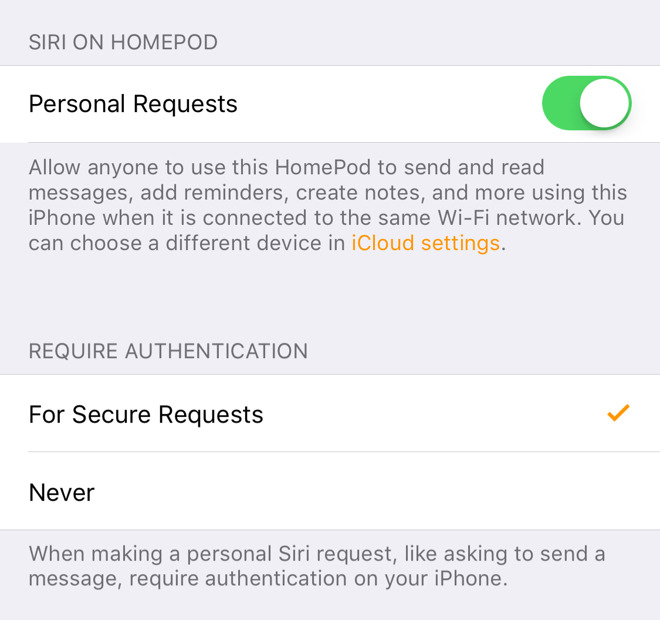
If you turn off Personal Requests, no one -- including yourself -- will be able to create reminders or send text messages with HomePod.
To restrict music access, go back two screens to the list of people where you selected your iCloud account. Scroll past the people authorized to access HomeKit to find a Speakers section. The first option is where you will update your HomePod when new firmware arrives, but for this tip we are focused on the second one, Allow Speaker Access.
This setting are largely the same as other AirPlay devices, including Apple TV units and speakers. You have three choices: allowing everyone in the vicinity to AirPlay music to the HomePod, restricting access to those on the same Wi-Fi network, or, in a new HomePod and HomeKit twist, restricting access even further to only people who are authorized to control your smart home accessories.
By default, "Anyone On the Same Network" is enabled.
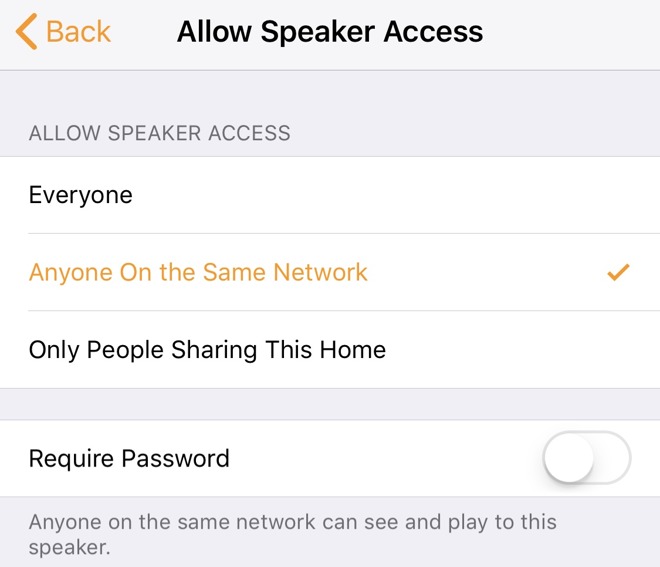
Finally, Apple also includes a "Require Password" option. If you turn that on, it will generate a six-digit code that you can customize and must share with users if they wish to use AirPlay.
To be clear: These restrictions are for AirPlay only, when streaming from an iOS device or Mac to the HomePod. Users can still speak to Siri to control Apple Music or iCloud Music Library content.
For more HomePod tips, tricks and in-depth looks, see AppleInsider's coverage:
HomePod review: Your mileage may vary, but crank it up for the ride
How to reset your HomePod and connect it to a new Apple ID
Video: See Apple's HomePod take on the competition in our ultimate smart speaker sound comparison
How to play anything on your HomePod, including vinyl records, with Airfoil and a Mac
Tips: Tune HomePod's sound using equalizers in iOS and macOS
How to trigger Siri on your iPhone instead of HomePod
Reminder: Apple includes a tiny AirPlay toggle in iOS 11's Control Center for iPhone and iPad


Comments
Homepod is a family device but tied to single, personal Apple ID... That makes no sense. Does every family member get their own, personal HomePod?
To quote a smart man: "This is crap! Fix It!"
Actually, with an A8 processor and no screen to drive, this device should be capable of driving its own "Family ID" and function much like an iPhone does - just without cell service since it can use WiFi. If somebody sends a text, it goes out from the "Jones Family".
"We have to do it THIS way!"
"Why?"
"Because we've always done it this way"
As the smart guy said: "This is crap! Fix it!"
That's been one of my biggest criticisms of Apple across their entire history. Why should I have to wait several years after a product launches for Apple to finally get around to adding necessary (and technically possible) features to a product line, that most adept users recognize the first day of ownership? (And, sometimes, they never come... like duplicating entries in iOS calendar.)
It's as if real people don't actually use these products or think about them in that way before release. For a company that is so UI/UX focused (or at least has been on my opinion), and produces such otherwise great designs, this is totally baffling to me.
I think you've actually nailed the problem. That person is missing, sadly, from Apple. Of course, that doesn't account for rant above. So, maybe we can just say they catch less of this stuff now than when Steve was around. But, seriously, I think Steve's ability to give a no and demand a fix goes a long way.
I've always tried to approach projects like that as well. If I can't do it up to certain standards, then I'll just turn it down. I don't want to put out crap. Then it becomes more a question about whether your standards are high enough, or whether you're just in it for a quick buck.
- Macintosh
- iPod
- iPhone
- iPad
- And, most refreshingly and assuringly, Apple Watch
Each of those was revolutionary rather than evolutionary products -- products that had never before been seen by anyone. There was no base or foundation to build from. True, none were perfect out of the gate, and each evolved in subsequent releases. But, everyone of them was exceptionally well thought out and complete products....
Actually, rather than not being thought out, the opposite is where Apple shines above all else -- to think through a product into how it will be used and how it will "make people's lives better". It is, generally, with a few exceptions like the HomePod, their strength rather than their weakness.
That doesn't mean they still couldn't be game-changers. But, come on... as was pointed out above, a family smart speaker that only works with one ID? That's like captain obvious bad. Or, core apps like Calendar/AddressBook on a smartphone being half-baked for YEARS, and *still* missing important features (features that have always existed on the other platform, I might add).
I'm also not saying they don't think through the product in some ways. It just seems they are in their own little world sometimes when they do this thinking. They often miss obvious real-world use type stuff.