Hands on: Use your iPhone and Apple CarPlay to access Waze while driving
AppleInsider goes hands-on with a first look of Waze's popular navigation app running in Apple CarPlay -- complete with incident reports and police alerts.
Before we jumped into the car, we wanted to change the layout of our CarPlay interface, putting Waze front center. There is no "installing" Waze in CarPlay, just download the latest update and it automatically appears.
To change the layout, visit Settings > General > CarPlay. Tap and hold on the Waze icon and drag to rearrange, just like on the Home screen. Once we've promoted Waze to our first screen and demoted Apple Maps -- which can't be removed from CarPlay -- to the back, we are ready to drive.
The app is immediately familiar if you've used their standard iOS app. The interface can be panned around using a finger, though it did seem a bit sluggish. Alternatively, tapping the navigate button on the lower right allows you to use arrows to pan around.
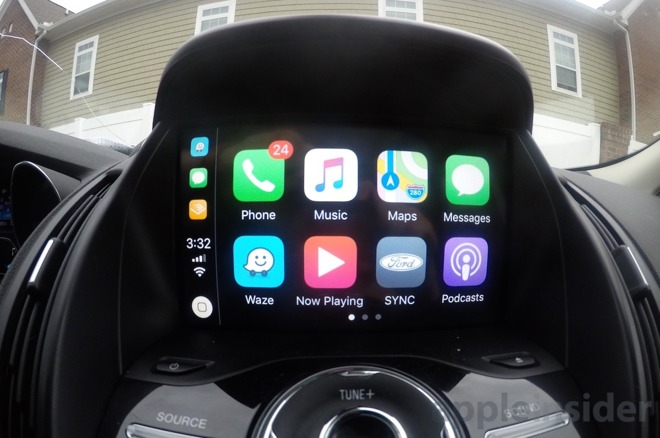
The top left is home to a magnifying glass and recent locations, the star is home to your favorites, and the mic allows you to dictate where you'd like to go using the microphone. You don't support for Siri when using a third-party navigation app, but that is the only real downside.
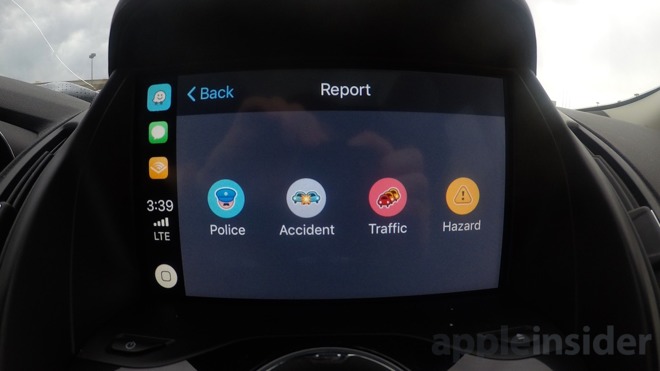
In Waze-fashion, there is an orange pin in the lower right that brings up the ability to report incidents. Be it a police sighting, a hazard in the road, an accident, or traffic.
You can also see these reported incidents displayed on the map as you drive.
Other navigation standbys are also present, such as the speed limited (where supported), lane guidance, voice guidance, and ETA.
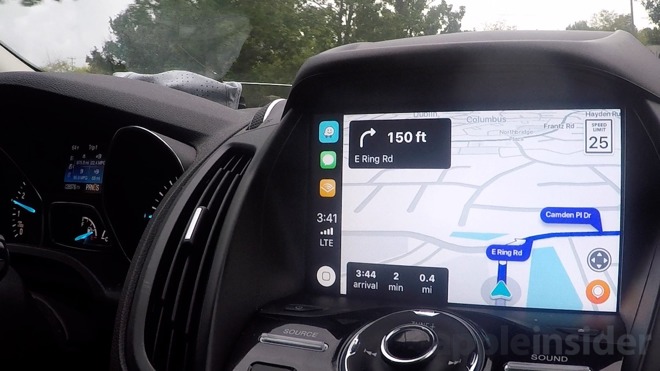
Apple added support for third-party navigation apps in CarPlay with iOS 12.
Waze is following in the footsteps of Google Maps who added support for CarPlay</a. just last week. Other navigation apps have also pledged support with their own unique features, such as offline maps.
Before we jumped into the car, we wanted to change the layout of our CarPlay interface, putting Waze front center. There is no "installing" Waze in CarPlay, just download the latest update and it automatically appears.
To change the layout, visit Settings > General > CarPlay. Tap and hold on the Waze icon and drag to rearrange, just like on the Home screen. Once we've promoted Waze to our first screen and demoted Apple Maps -- which can't be removed from CarPlay -- to the back, we are ready to drive.
The app is immediately familiar if you've used their standard iOS app. The interface can be panned around using a finger, though it did seem a bit sluggish. Alternatively, tapping the navigate button on the lower right allows you to use arrows to pan around.
The top left is home to a magnifying glass and recent locations, the star is home to your favorites, and the mic allows you to dictate where you'd like to go using the microphone. You don't support for Siri when using a third-party navigation app, but that is the only real downside.
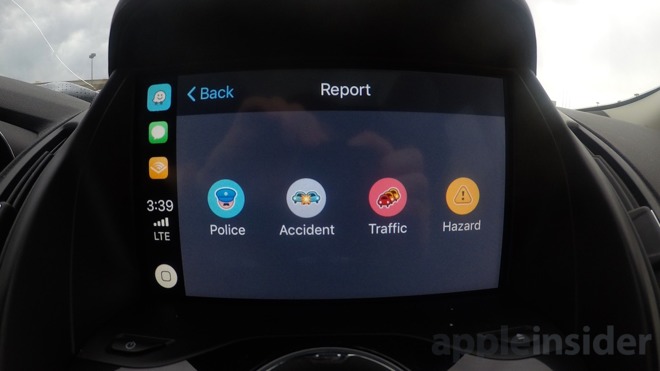
In Waze-fashion, there is an orange pin in the lower right that brings up the ability to report incidents. Be it a police sighting, a hazard in the road, an accident, or traffic.
You can also see these reported incidents displayed on the map as you drive.
Other navigation standbys are also present, such as the speed limited (where supported), lane guidance, voice guidance, and ETA.
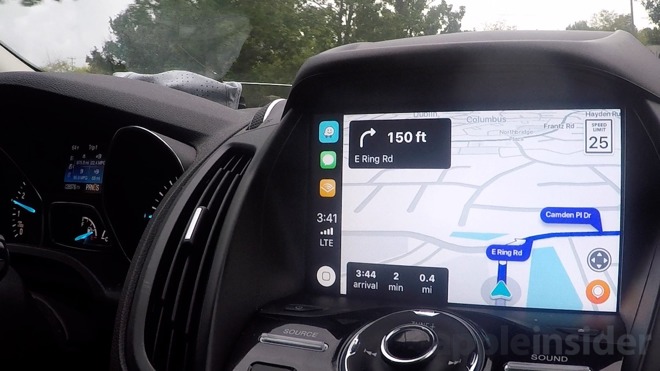
Apple added support for third-party navigation apps in CarPlay with iOS 12.
Waze is following in the footsteps of Google Maps who added support for CarPlay</a. just last week. Other navigation apps have also pledged support with their own unique features, such as offline maps.


Comments
Tried both Google and Waze in CarPlay and Google seems better right now. I did not experience the sluggishness you describe, maybe it was HW or the network.
iOS needs a preference for default mapping similar to selecting a default browser on mac OS. As is stated above, Apple Maps will open on any Siri request and a hard selection should be offered to tie Siri to your preference.
also, annoying that Siri only works with Maps.