How to keep your Apple TV 4K's Siri Remote charged
If you have an Apple TV 4K, it's not obvious how to check the battery level of your Siri Remote. We'll show you how to find it so you know before it dies that it's time to charge.

There have been three generations of Apple TV 4K, all looking pretty similar except for the later Siri Remotes. The original model sported a black remote identical to the previous Apple TV HD's remote, with a microphone button on the front to use Siri.
The later generations use a redesigned silver remote with a Siri button on the side. All of the previous generations of Apple TV 4K remotes used a Lightning port to recharge the battery inside them.
The latest 3rd-gen model's remote replaces the Lightning port with USB-C.
Check the Siri Remote battery level
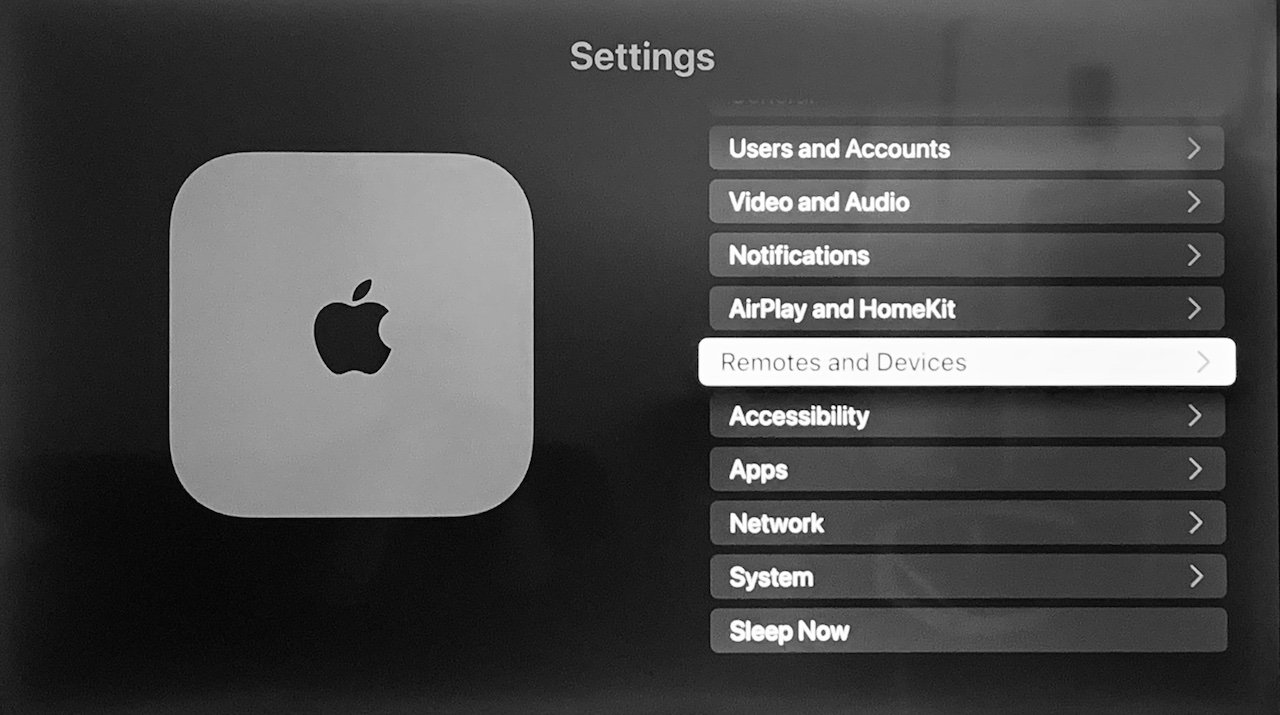
First stop in Settings: Remotes and Devices
For all of these Apple TV 4K models, the procedure for checking the battery level of the Siri remote is the same.
- From the main menu of the Apple TV, go to Settings.
- In Settings, scroll down to Remotes and Devices.
- Select Remote, and the battery level should be displayed.
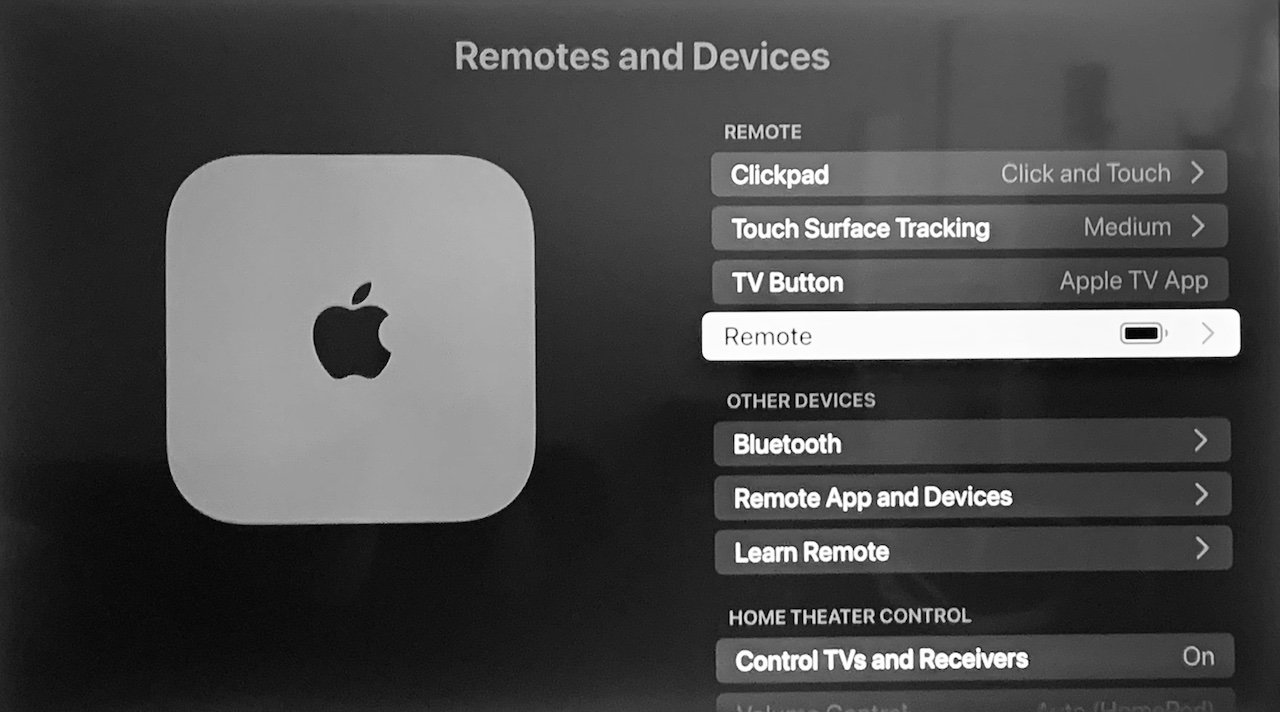
Next, select "Remote" to see the battery level and other info
Charging the Siri Remote
If you find that the battery level of the Siri Remote is getting low, or if it is no longer responsive because it's out of power completely, you can plug a Lightning or USB-C cord -- as appropriate for your model -- into the end of the remote. You should then attach the other end of the cord to your computer, or an iPhone or iPad wall charger.
While the Siri Remote is plugged in, you can return to the Remote menu on your Apple TV to see a visual indicator that it is charging. This can also be revisited to see if the battery in the Siri Remote is fully charged yet.
According to Apple, it takes about three hours for the Siri Remote to fully charge. In typical use, you will go months before the Siri Remote is in need of charging again.
The battery should continue to work and charge normally for the entire lifespan of the Apple TV unit. If for some reason the remote becomes completely unresponsive and can no longer be recharged, you can purchase a replacement Apple TV Remote from Apple or authorized resellers.
Pairing a replacement Siri Remote to your Apple TV
Should you ever need to replace your original Siri Remote, you can pair its replacement to the Apple TV. The new Siri Remote is charged out of the box, so you don't need to charge it first.
If you have a first-generation Siri Remote, you will press and hold the Menu button and volume up (+) button together for about two seconds. For the second-gen Siri Remote, press and hold the back button (
Read on AppleInsider

Comments