Five ways iPadOS 26 turns iPad into a productivity powerhouse
Apple has pushed its iPad platform further than ever with iPadOS 26, and it goes well beyond a redesign. Here are five features that could make an iPad your next computer replacement.
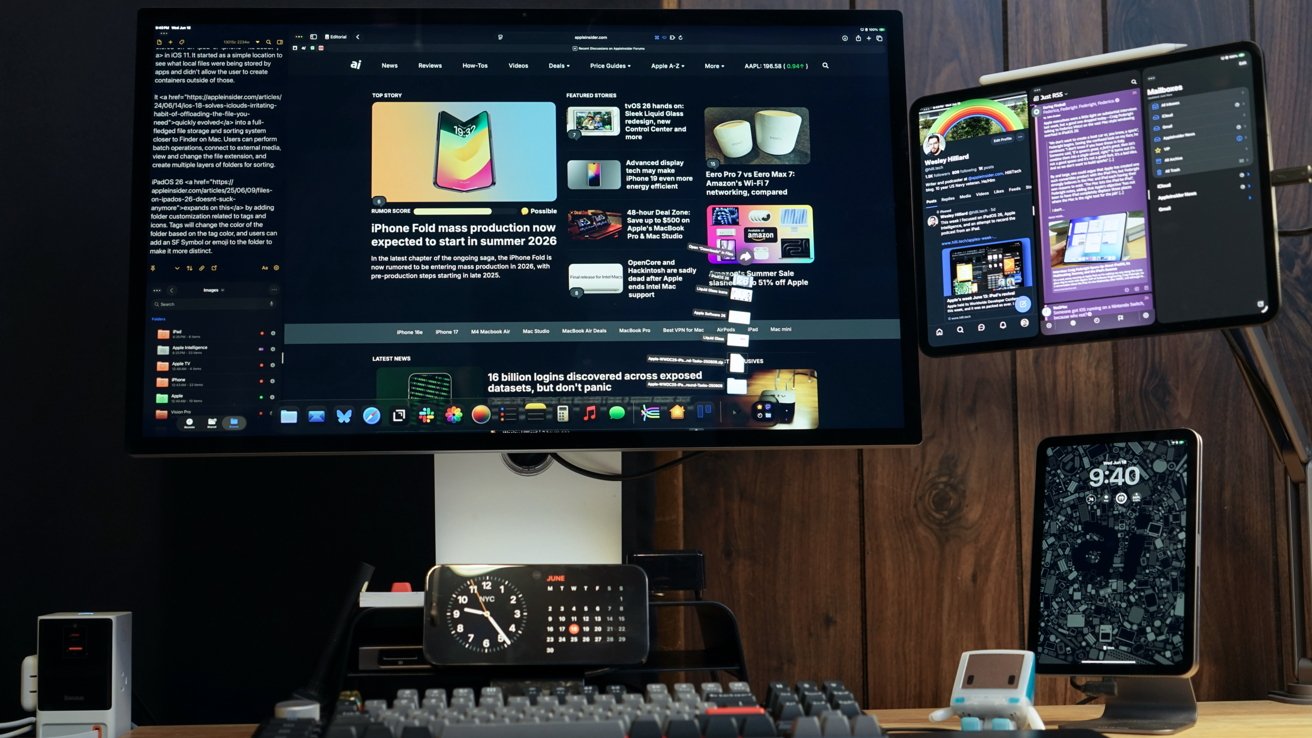
iPadOS 26 is a big productivity boost with new windowing and files management
There has been a lot of debate around iPad's place in Apple's lineup, especially since the iPad Pro first appeared in 2015. After a lot of updates tried to bring iPad closer to the Mac experience without replacing it with macOS entirely, iPadOS 26 takes the biggest step yet.
Here are five features that take iPad from a possible computer replacement to a definite option for many users.
1. Windowing
Apple threw out the original multitasking paradigm of Split View and Slide Over with iPadOS 26. Stage Manager is still here as an expanded option, with windowed apps available as the default.
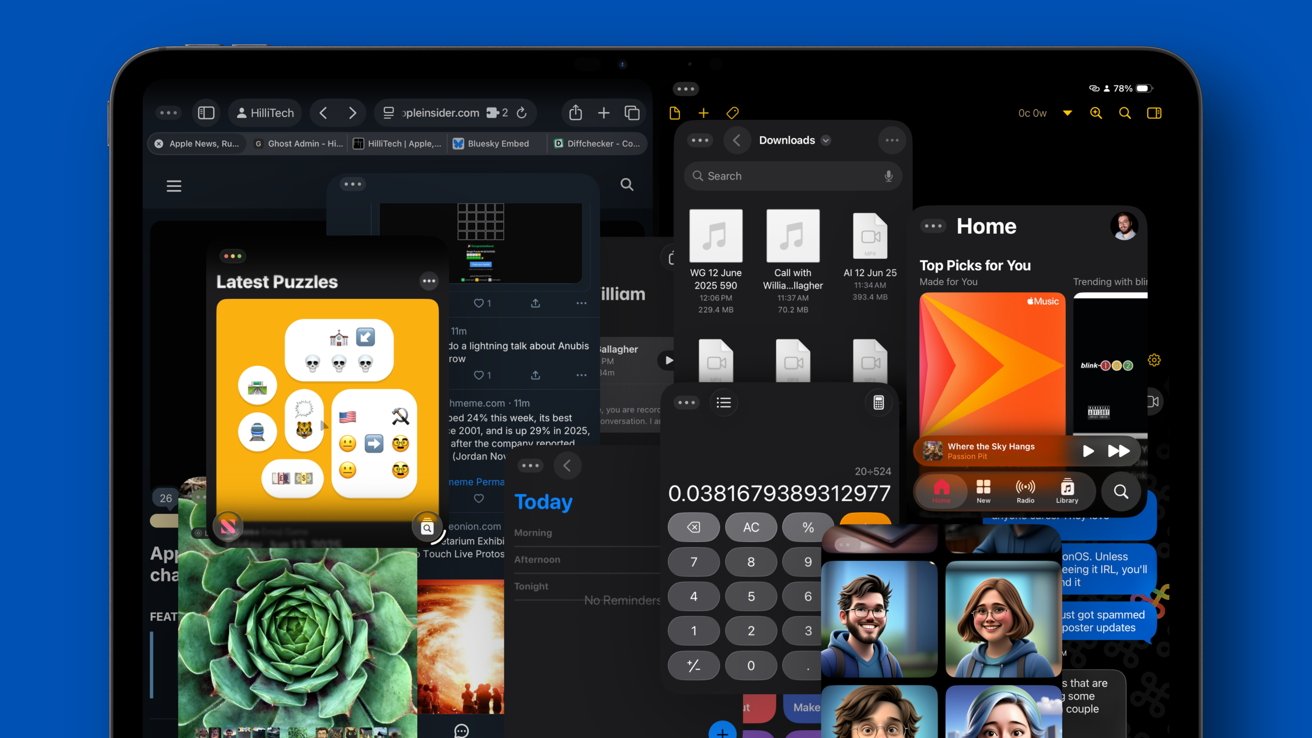
iPadOS 26 introduces an entirely new windowing system
Users can choose to revert to the multitasking system to single, full-screen apps if they'd prefer the classic iPad experience.
The windowed apps setting is like a classic desktop where each window opens into the space. They can be arranged, resized, tiled, or minimized as you'd expect.
Stage Manager works as you'd expect, though the four-app limit is gone. Clicking on an app opens it in a new stage, while holding Shift and clicking opens it in the current stage.
The iPadOS 26 windowing system is different from previous multitasking attempts because it allows near-infinite window resizing and shapes. It also allows windows to overlap, stack, or set in any manner without being forced into a specific shape or space.
There's now a set of traffic light controls that are visible depending on how the windows are laid out. Full-screen apps have their traffic lights hidden in the new menu bar, while tiled apps show the traffic lights at all times at the top right of a window.
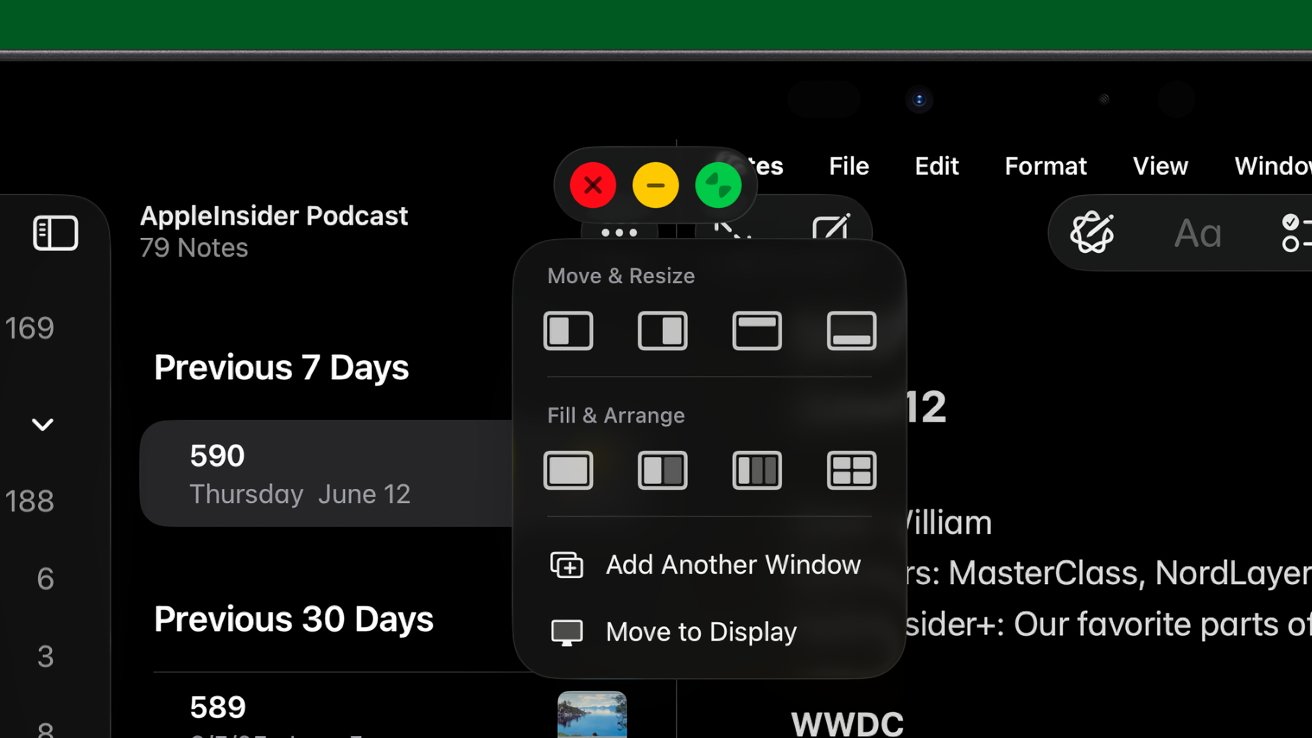
Classic traffic lights are now part of iPadOS 26
Speaking of which, the menu bar brings access to general app functions that hide when not in use. It is placed at the top of the screen in otherwise wasted space occupied by the status bar.
Users could access these functions previously by holding down the Command key on a keyboard. The new menu bar ensures these functions are always accessible, even when in touch mode.
These upgrades not only make multitasking easier, they make it more accessible. The paradigm is similar to windowing on other operating systems, which provides instant familiarity to all users.
2. Background tasks
Background tasks will be a game changer once iPadOS 26 launches in the fall. It will allow users to switch to a different app while an export is still in progress, which wasn't possible before.
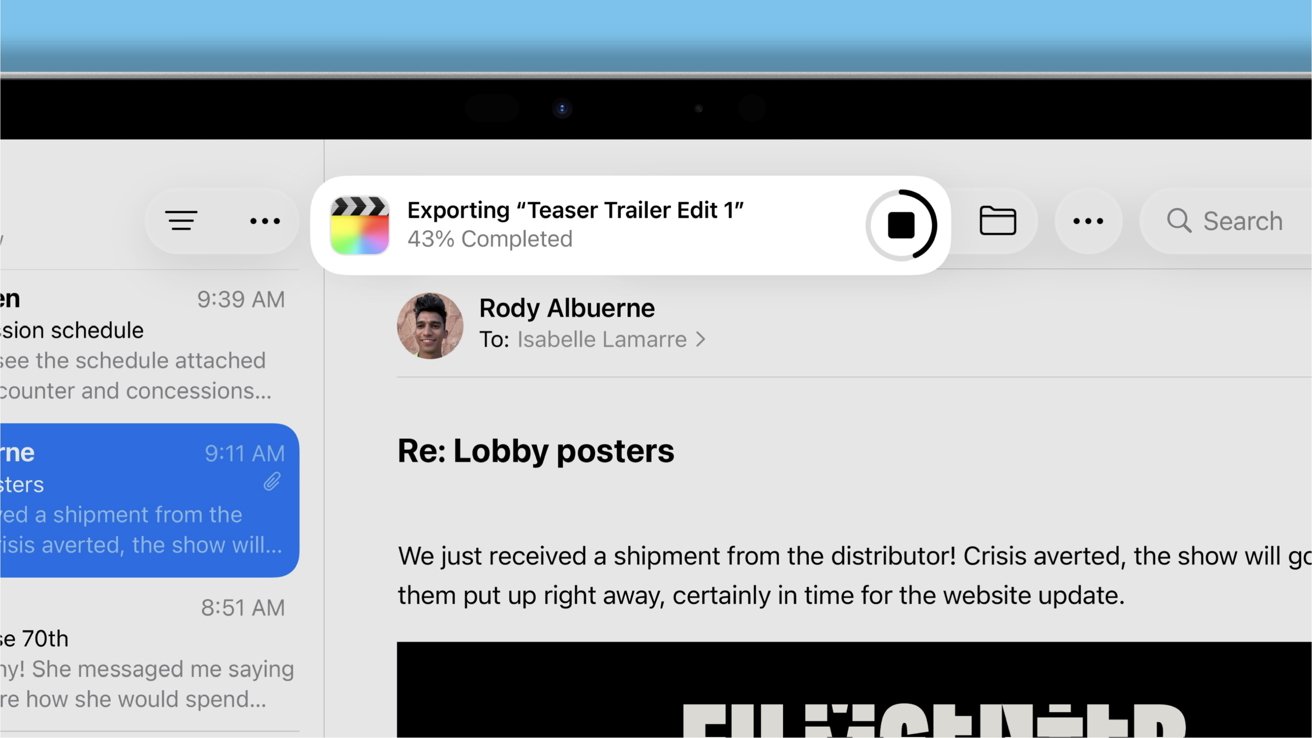
Background tasks are now possible and keep the user updated with a Live Activity
Today, if you try to export something from an app like iMovie and switch apps, the process will be stopped. iMovie in particular warns users that it must remain in the foreground until the export is complete.
The background task update won't be testable until apps update to take advantage of it.
Everyone from casual users stitching together birthday party footage to pros creating their next YouTube video have encountered this issue in the past. It's especially compounded now that iPhones can capture footage in ProRes 4K 60Hz.
When a background task is in progress, the user will be shown via a Live Activity that appears at the top of the display. A progress bar will show when the process should complete.
It's a self-explanatory feature that should have been in iPadOS 26 years ago. With this addition, many more workflows will become possible on iPad.
3. Audio recording
There has been a kind of myth, a legend even, about Apple realizing that its users couldn't podcast from its most popular products. Every year it seemed that Apple would never provide the tiniest of features to enable local audio recording or audio intent controls, but it is finally here.
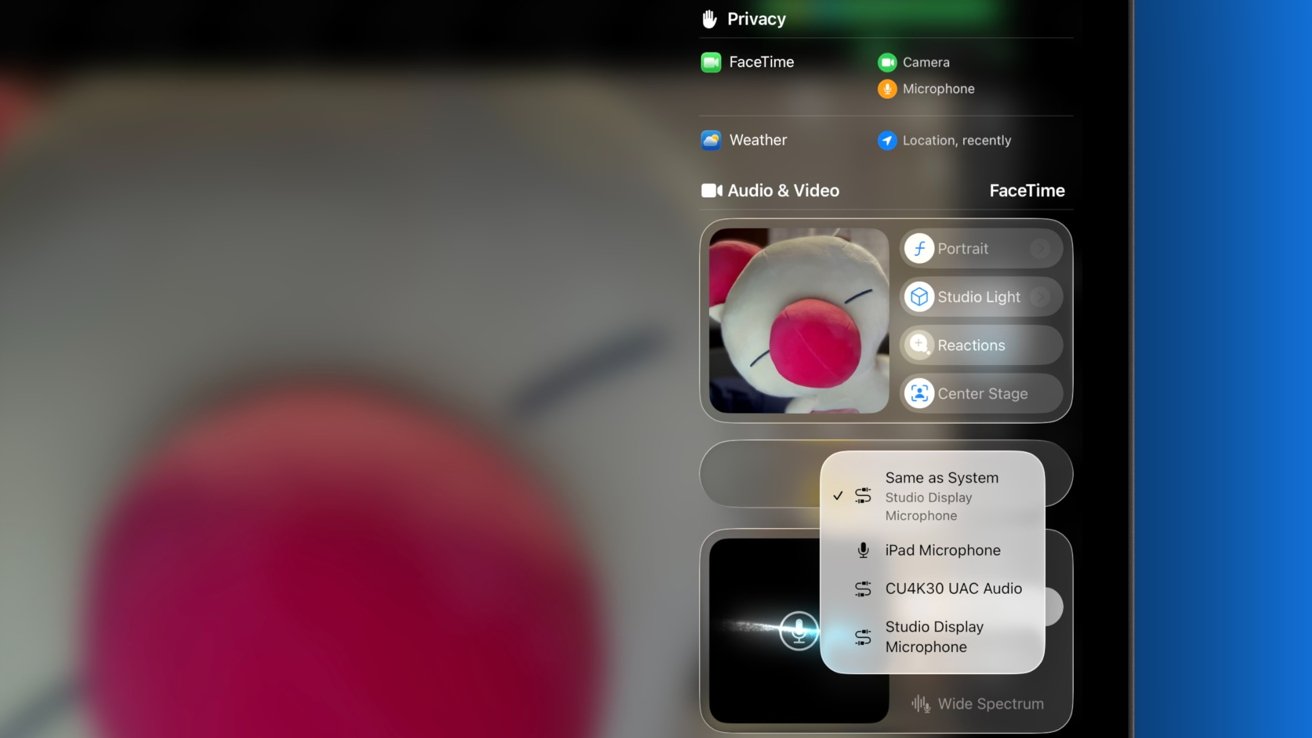
iPad users can choose between connected microphones in iPadOS 26
Starting with iPadOS 26, users can capture local audio from any connected or integrated microphone. The audio is saved automatically to the Downloads folder in the Files app.
The new audio intent controls also let users choose which microphone is active on a per-application basis. This is a big deal for users connecting multiple products over a dock to an iPad.
For example, if you wanted to stream the feed from a game console while capturing both your local mic audio and the game audio, it wouldn't be possible before without a complicated workaround. Now, everything works, as users can just designate which audio goes where.
I've wanted to record the AppleInsider Podcast from iPad for ages since that's my primary computing platform. It worked before by making a call on iPhone and recording on iPad, but that created an awkward system prone to failure.
The new system is similar to Mac, except it's a built-in system feature instead of relying on QuickTime to capture audio. You can call someone on FaceTime, record locally to the Files app, and simultaneously record the call to the Notes app using that separate feature.
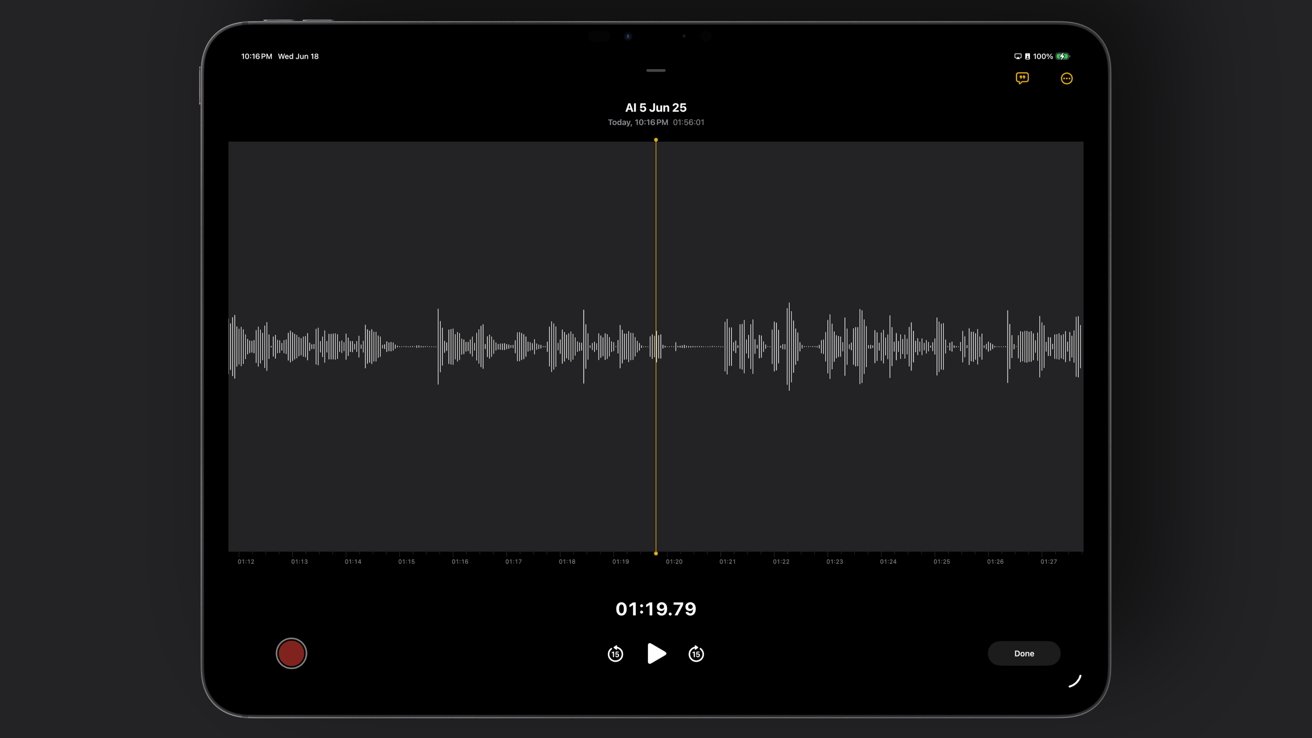
Record a FaceTime call and it shows up as an audio file in a shared Note
The result is a track that mixes both callers into one audio file and a track that's just the direct input from the microphone. There's one problem with the current setup, though Apple could correct it by the end of the beta period.
If your mic doesn't have any gain control, then you're not going to be able to control the input volume of the mic. It's full blast no matter what you do, so a mic with gain control or an external audio controller will be necessary.
It's a minor inconvenience compared to what used to be required to record a podcast on iPad. Once third-party apps can update for iPadOS 26, there's likely going to be a lot more options and controls for users.
4. Files & Preview
The Files app has been a bit of an oddity since its debut in iOS 11. It started as a simple location to see what local files were being stored by apps and didn't allow the user to create containers outside of those.
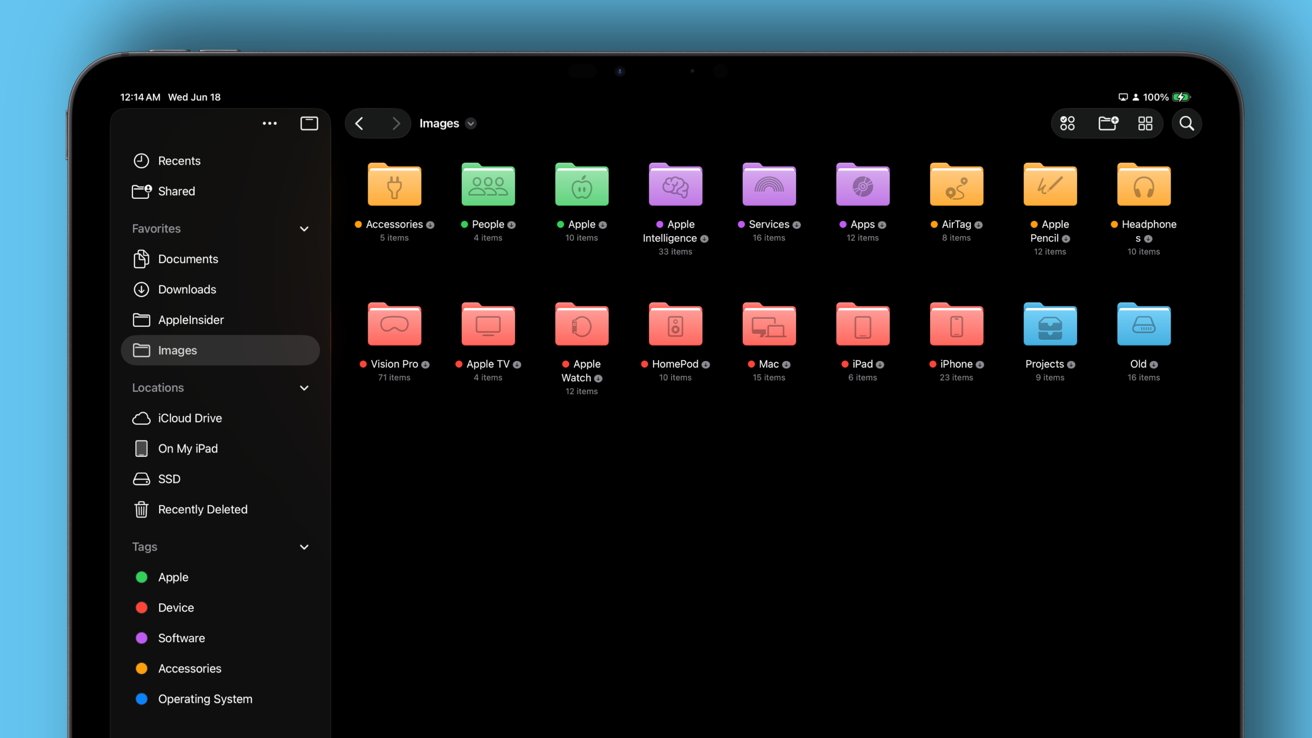
Apple's Files app gets an upgrade with customization and new features
It quickly evolved into a full-fledged file storage and sorting system closer to Finder on Mac. Users can perform batch operations, connect to external media, view and change the file extension, and create multiple layers of folders for sorting.
iPadOS 26 expands on this by adding folder customization related to tags and icons. Tags will change the color of the folder based on the tag color, and users can add an SF Symbol or emoji to the folder to make it more distinct.
The coloring system is a bit chaotic in the first beta. There's no way of knowing which color will be used if more than one tag is assigned to a folder, for example.
Also, if you edit a tag name from the sidebar, it leaves the old tag on all of the items, and the tag becomes a new tag. There's no easy way to change the name of a tag without going back and assigning it to every item manually again.
The list view also gets a new function where users can adjust the size of each column. Add more data points via the ellipsis on the right.
Files also benefit from the new Background Tasks function. Downloads from Safari, file transfers, and other extended operations are moved to a Live Activity.
Another Mac feature has made its way to iPadOS 26 -- folders in the dock. The folder will open in a fan or a grid, depending on the chosen setting. The Downloads folder is in the dock by default but can be removed.
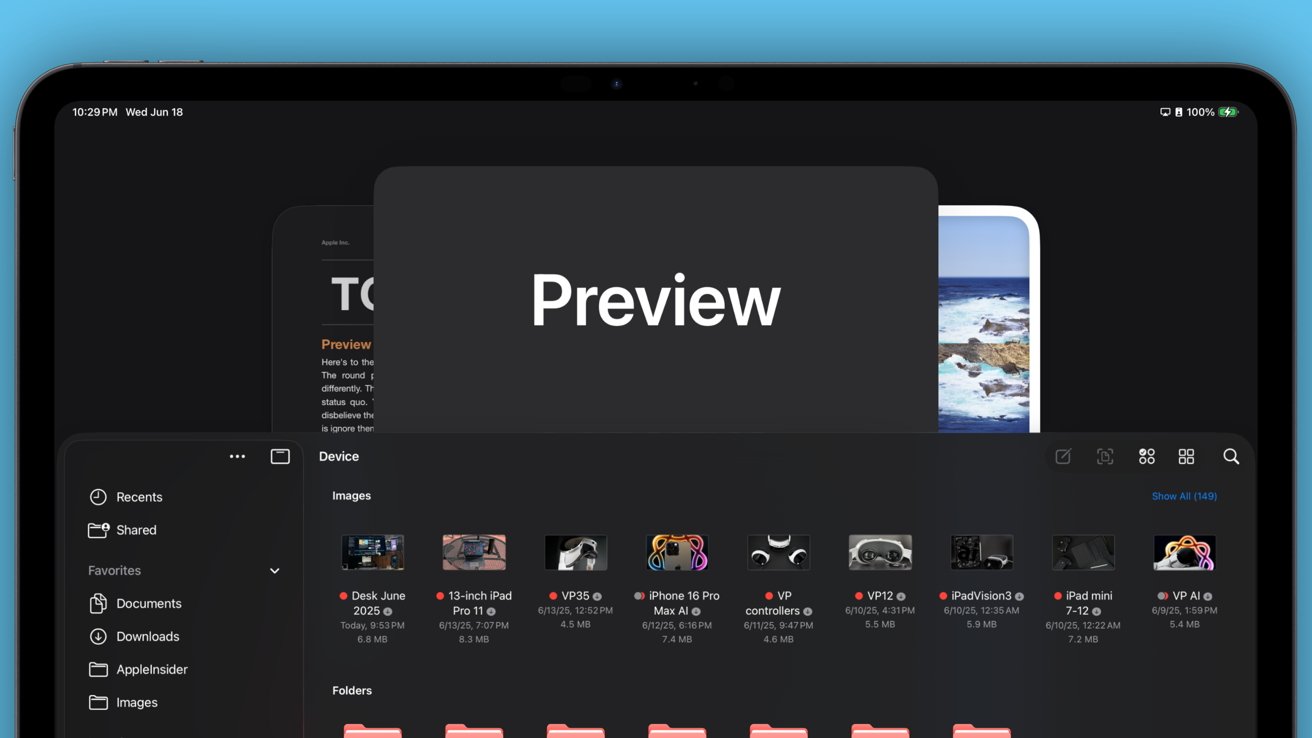
Preview arrives on iPad
Preview is a new app for iPad and totally separate from Files, but I wanted to include it here because of its relationship to Files. Previously, when clicking on a document that didn't have an app destination, Quick View would preview the file.
That method worked for the most part, but it got messy, and Quick View had to be dismissed to view a different file. Preview brings functionality that was otherwise missing from iPadOS -- a destination for documents that otherwise don't have one.
Opening a PDF or image from Files will open Preview by default. Users can annotate them and perform basic functions with the system tools.
That brings us to the last great feature added to Files, which should be one that impacts workflows the most. Users can now set a default app to open for specific files and extension types.
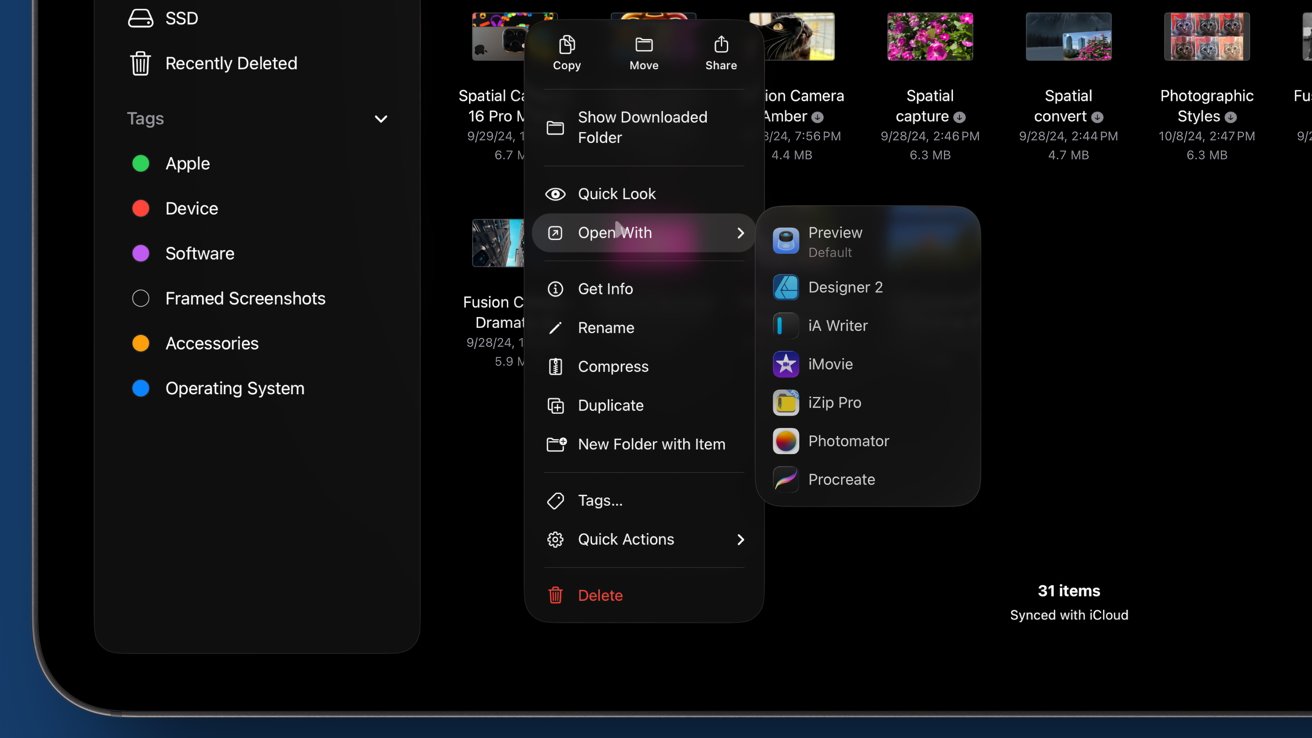
Open files into different apps or select new defaults for entire extension categories
For the longest time, .txt files opened in Provenance because it took them as configuration files. I can now designate IA Writer as the default for all .txt files.
Although, if I did have a configuration file for Provenance, I could designate that app as a default for that file alone.
These updates make using Files much more intuitive and useful, though there's still room for improvement. Power users and fans of the Mac Finder will still find Files limited in some respects.
5. Apple Intelligence & filtering
The fifth feature is more of an ecosystem-wide set of on-device intelligence than a single, specific item. Apple's advancement of Apple Intelligence shows up in many ways across iPadOS 26.
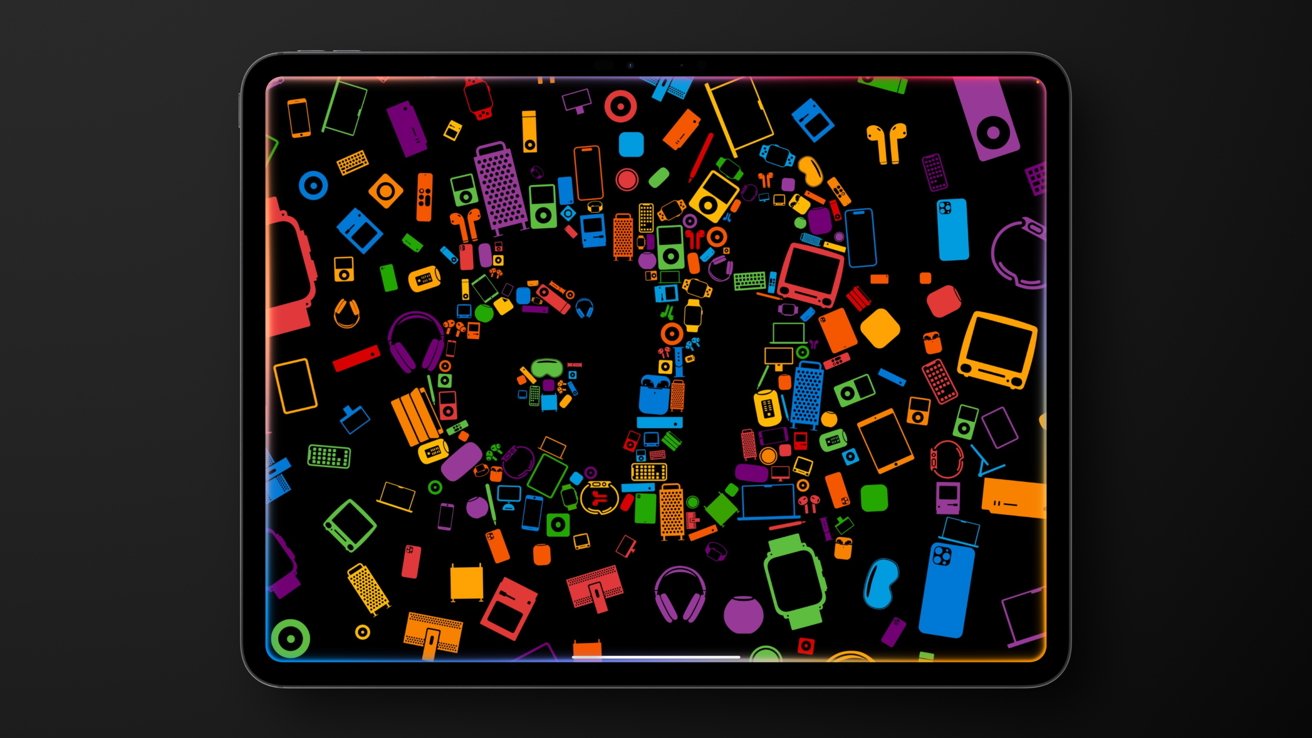
Apple Intelligence continues to improve in iPadOS 26
Apple shared that it didn't want Apple Intelligence to be a destination or even have users realize they were using it. This sentiment has led to a blur between what was previously considered machine learning and what is now AI.
The on-device intelligence, whatever the backend, is more powerful than ever. Several features focus on being more proactive with user data and taking action given certain conditions.
Apple Intelligence specifically got an update to include Live Translation across Messages, FaceTime, and the Phone. This will be a productivity boost for many that rely on iPad as their computer for international business.
Users can also tap into Apple Intelligence and ChatGPT via Shortcuts. Writing Tools and Image Playground offer specific actions, but more importantly, users can target specific models with generalized text inputs.
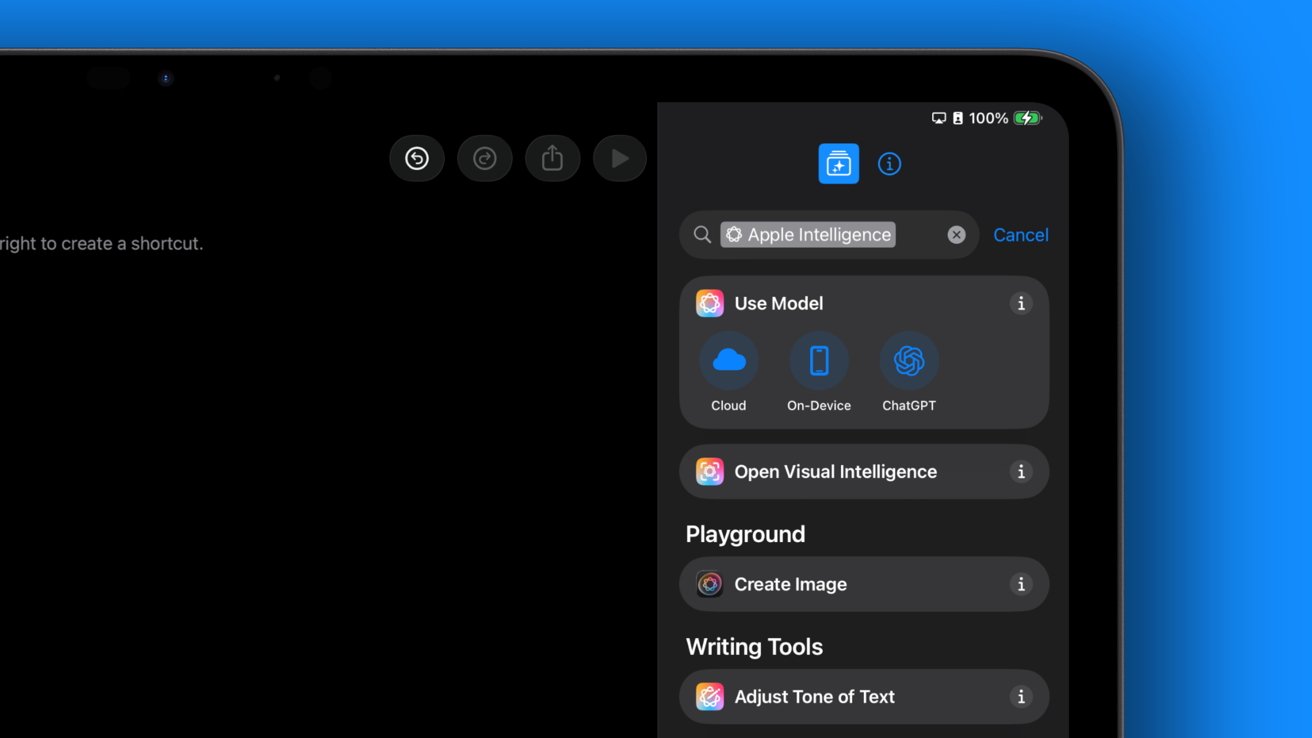
Apple Intelligence is now available as a block in Shortcuts
This will prove to be a powerful tool for several workflows. For example, a user could record a conversation via Notes and share that transcription to a Shortcut that provides an outline with key points.
If you're already a Shortcuts user, Apple Intelligence actions could dramatically change how your shortcuts function. It is also a more private way of interacting with AI with your data.
Apple Intelligence also comes to Reminders with a new sorting function. There are also new Reminders suggestions generated by Apple Intelligence that will appear across the system, like in Mail, Safari, or other apps.
An honorable mention that isn't technically AI is the new iCloud Mail Cleanup feature. It's basically mail rules from the Mac app, but there are some defaults included in addition to the ability to create your own.
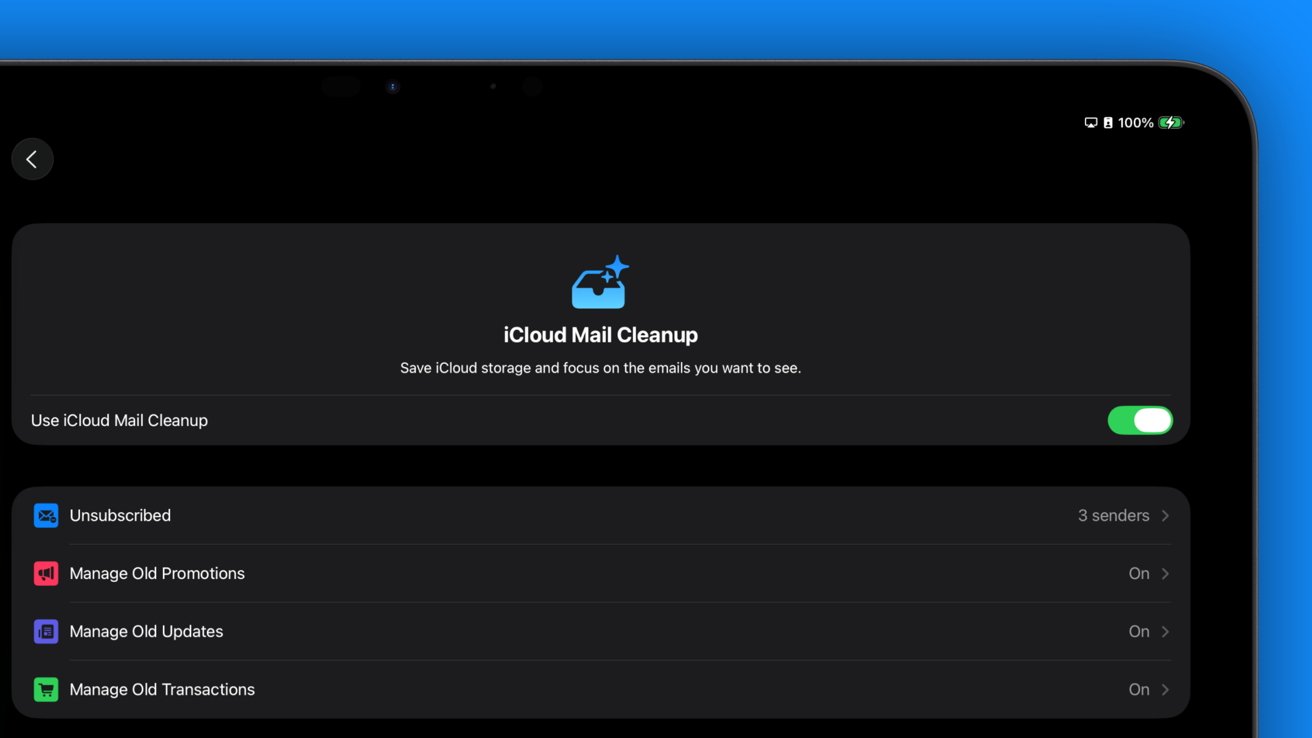
iCloud Mail Cleanup and new recommendations help with productivity in email
Users can now choose how to handle old promotions, updates, and transactions based on how they've been categorized and how long they've been in the inbox. Mail will also make recommendations to unsubscribe to mailing lists you often delete or don't read.
As each of Apple's default apps gains new functions, it means less need for the user to fuss over details. Proactive Apple Intelligence and new sorting features in Mail help ratchet up productivity for iPad users.
These highlighted features are just the beginning of the benefits offered by iPadOS 26. As developers update their apps to take advantage of the new design and APIs, users will have access to more time-saving functions.
The developer beta for iPadOS 26 has barely just begun, and a public beta is expected in July. AppleInsider doesn't recommend installing betas, but you don't have too long to wait, as Apple is expected to release iPadOS 26 and the rest in September after the iPhone 17 event.
Read on AppleInsider


Comments
If there would 15 Safari windows open, or a mix and match of 30 Safari windows and tabs, does iPadOS 26 kill the old windows and tabs? Does it reload?
I opened 14 for a screenshot and it was too much to manage. Stages allow you to have more because the limit is per stage.
And, it is 16 windows per display? 16 on external display and 16 on the iPad display?
Holding out for the M5 iPad Pro, which hopefully will have 32 GB RAM options.
16 GB has been in the 1+ GB storage option for 3 models now, since 2021. That's a long time waiting for their 8 and 16 GB RAM packages to mature (ie, prices to go down). I think they are already there as a 32 GB RAM option is offered for all M4 Macs. Then, they have implemented more advanced windowing and background tasking in iPadOS 26, enabling users to use ever more RAM. 16 GB base RAM on the iPad Pro would also further separate and segment the iPP from the iPA.
So, the timing for 32 GB on the iPad Pro seems more than right if the M5 models come out this Fall.
My preference would be to ultimately put a more powerful iPadOS on a MacBook Air/Pro clamshell form factor device with a touch screen while still offering the slab + Magic Keyboard as an alternative. As a developer or architect I vastly prefer to start with a slimmer platform with native touch support and build it up to where it needs to be. Taking a larger OS with no native touch support and cutting it down and whittling the keyboard + pointer based functionality (as well as all the other big-OS bits) down to make it fit into the smaller form factor device. In other words, I always prefer to “build” rather than to “port.” Dealing with someone else’s code always involves dealing with “WTF?” and “Why did they do THAT?” moments no matter whose code you’re dealing with.
I still believe iPadOS or some variant of it will ultimately replace macOS. Maybe they’ll keep the “mac” around for naming purposes and call it macOS Plus of macOS Next Gen. It makes no sense to keep them both around forever. MacOS is the past. iPadOS is the future. And again, the iPadOS that will make all of this happen will not be your father’s iPadOS. My hope is that the transition has already begun with v26.