PERockwell
About
- Username
- PERockwell
- Joined
- Visits
- 43
- Last Active
- Roles
- member
- Points
- 133
- Badges
- 0
- Posts
- 49
Reactions
-
macOS Sequoia 15.2 isn't allowing third-party utilities to make bootable backups
Sorry to deisappoint those that suspect a conspiracy to inflate Apple's profits, but the same research will tell you that Apple has change the boot process for security purposes.
Bootable backups can still be made, just not with the ASR tool. Mike Bombich (Carbon Copy Cloner) has been warning of this situation for years because of the undocumented nature of ASR and Apple's stance on cloning the operating system.
Mike made a blog post about this over 3 years ago t https://bombich.com/blog/2021/05/19/beyond-bootable-backups-adapting-recovery-strategies-evolving-platform).
A significant quote from that blog:
Back in December I had a conference call with Apple about the reliability and functionality of ASR on macOS and regarding Apple Silicon Macs in particular. They indicated that they were working to resolve the ASR/Apple Fabric issue, but they made it very clear that copying macOS system files was not something that would be supportable in the future. Many of us in the Mac community could see that this was the direction Apple was moving, and now we finally have confirmation. Especially since the introduction of APFS, Apple has been moving towards a lockdown of macOS system files, sacrificing some convenience for increased security.
If you've done your research, you can find that bootable external disks can still be made, but your best method of doing so (recommended by a number of sources) is to create a data-volume only duplicate to the external disk, then perform a macOS installation to the external disk. See Install macOS on an external storage device and use it as a startup disk and make-a-ventura-bootable-external-disk-for-an-apple-silicon-mac (I'm sure there are others)...
The only wrinkle is because of the security architecture of Apple Silicon Macs -- they won't boot at all if the internal SSD fails.



-
Ultimate guide on how to use an external SSD as a working drive on macOS Sequoia
Thought I'd add a bit to the sicussion based on experience.
If you value your sanity and time, don't symlink parts of the top level of your home folder to an external drive. You won't know when a macOS update will come along and get confused about what you did and mess up your user folder. And don't be tempted to hack your user profile and move your home folder to an external drive.
I moved my home folder to an external drive once upon a time. It worked well for a few months. That is, until one macOS upgrade. Which broke what I'd done to theo point that I couldn't log in any more. Thank goodness I had another admin account that I could use to sign in and repair things. Which took a few hours and testing to make sure that I'd done things right. Never did that again.
I've also had issues with a relocated home folder when the external drive suddenly disconnects while running. The worst of those problems were that macOS decided to re-create my home folder because the drive containing my home folder was remounted to another folder in /Volumes because it thought the original was still in use. "Where did all my stuff go" and "Why is it taking so long to log in" were two of the more PG responses I had when that happened.
I think the best advice ifor Apple Silicon Macs s to boot from the internal drive, keep your home folder on that external drive, use Apple's app features (e.g. in Music, Photos, and Xcode) to move media libraries/work folders/large applications to an external drive, move your default Downloads folder to the external drive, and do most if not all of your daily work on folders that reside on the external drive. (jsut make sure you configure whatever backup scheme you're using to include your work on the external drive). The closer you stay to a "stock" macOS configuration (without hacks), the less of a chance you have of some something going wrong because Apple isn't expectiing it.
To the TB4 vs USB4 quesstion: All TB4 is USB4, but not all USB4 are TB4. TB4 includes USB4. But USB4 can be implemented without TB4 chipsets (in fact most of those USB4 external devices that cliam TB4 compatibility are using USB4 chipsets that have been tested for compatibility with TB4).
USB4 devices have a speed advantage over Thunderbolt 4 native devices. Thunderbolt 4 protocols reserve bandwitdh for video applications. This limitation (and use of at max 4 PCIe lanes for data traffic) leaves native TB devices to a max of about 2700 MB/sec throughput. When using USB4 protocols, that same TB4 port can deliver in excess of 3000 MB/sec (I think OWC claims 3200 MB/sec for their new USB4 SSD enclosure) - which is pretty close to the native TB4/USB4 signialing speed of 40Gbps and the 10/8 data encoding used).

-
Canon ink cartridges become an unexpected chip shortage victim
Epson did seem to get it right with their Ecotank printers. It is a pleasure not to have to deal with cartridges and the waste and inconvenience they cause. I may not be typical but it’s been over 2 years and I’ve not had to purchase ink for my Epson Ecotank printer. And when I do, the ink bottles are way more cost effective. I have not had the clogging problems with it that I’ve had with cartridge based Epson printers in the past.No more cartridges for me.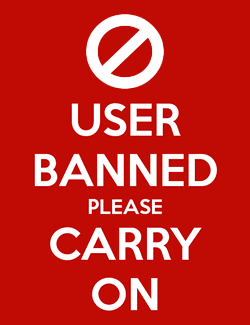


-
macOS flaw that allowed attackers to bypass core system protections is now fixed
andbu said:FYI , I don’t any update. Still running 15.2 (24C101)
You already have the update that fixes this issue. It was addressed in Sequoia 15.2 (released, not coincidentally, on 11-Dec-2024), per Apple's article https://support.apple.com/en-us/121839

-
How to backup your Mac
By the way, there's no concept of "Full backup" with Time Machine. The first backup is full, all the rest are differential.
Time Machine is writing to a "synthetic snapshot" of the source data on your backup disk. When you take a new backup, a writable snapshot is created on the backup disk . That snapshot is essentially the contents of your disk the last time you ran a backup. Then your source drives are compared to that snapshot. Files that changed are copied into the hard drive. Files that no longer exist are deleted on the backup drive. When finished, the backup storage snapshot is made read-only, preserving the backup from further changes.
i believe it's possible to force something like a full backup that performs a full rescan of your source disks, but I'm not sure if that performs a full copy of all data or simply checks to see that all data resides in the backup storage. You shouldn't need to do that very often though.
-
Apple issues Rapid Security Response update for iOS 16.4.1, macOS 13.3.1
That's your prerogative. However, consider that this Rapid Response update is designed to get high priority fixes out Ito users, well, rapidly. To me, that means that something is pretty urgent to use this mechanism.M68000 said:Will wait until this becomes stable update if I can. Wondering how long this went through their QA department
But to intelligently make the decision whether the update is worth the risk, you need to know what the update fixes. It is pathetic that Apple has not provided documentation to say exactly what this update fixes. The link in the update points to a generic document telling you what Rapid Security Response updates are, but zero about what this one contains.
It is a good thing they give a mechanism to back it out. That's due to them using the cryptex mechanism - where the update is somewhat "containerized" and getting rid of it isn't as big a deal as removing a whole operating system update.



-
Cash-strapped Pegasus spyware developers wanted to sell to 'red-flag' countries
No, that's not simply "Capitalism". That's amorality. And it exists in all economic systems.DAalseth said:
Ladies and gentlemen. I present to you Capitalism in its purest form.


-
macOS Sequoia 15.2 isn't allowing third-party utilities to make bootable backups
pdxGuy1959 said:Mike Bombich updated his older post, as of 12/19, with a new Blog comment on this topic...
An interesting update from Mike Bombich which adds more context to why Apple moved away from use of ASR to copy the operating system for a bootable backup.
My feeling after reading what Mike has written is that this "bug" may not be considered a "bug" by Apple.


-
How to backup your Mac
Time Machine will back up external drives - just ensure that they're not excluded.I'm working in audio so have large drives to back up and external data drives. Time Machine shows internal drives and partitions but my data is on the external drives. Will Time Machine backup those too, but that would mean I need like a crazy expensive 8TB SSD.
As far as backup storage goes, don't rule out large capacity external HDDs formatted with APFS for TIme Machine storage. The performance characteristics of Time Machine backups don't stress the performance available from HDDs (one of the few good use cases for APFS formatted HDDs).