Here are some of the best keyboard choices for your new Mac mini
Apple has always expected you to bring your own keyboard, monitor and mouse to the Mac mini. Yet, today there are issues to consider before you even start narrowing down your choice from the many, many dozens of possibilities. And, given as much as we type daily, we have opinions on the matter.
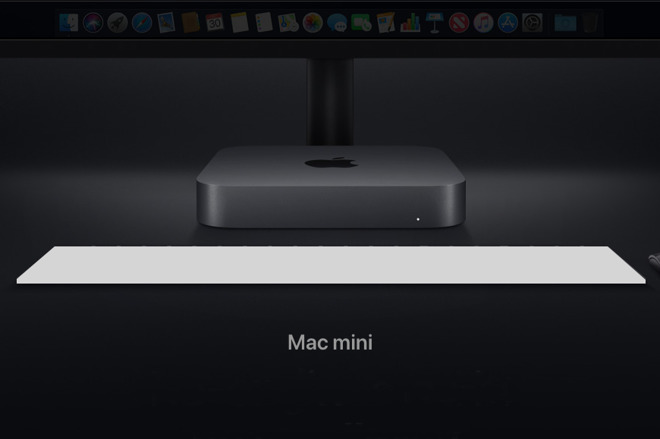
Mac mini with missing keyboard
If you've got a new Mac mini and you've already got a keyboard that works with it, you're sorted. Plug that in and use it forever -- or until you start to miss some features that you can get in alternatives like backlighting or a numeric keypad. Or until you wear yours out. Or until you just want a change.
Don't underestimate the difference that swapping keyboards makes And definitely don't underestimate the value of a keyboard that you like. Maybe you spend all your time staring at a screen but if you skimp on the keyboard, you'll forever find typing a chore.
So given that there are about three issues to consider and then an impossible number of different keyboards to choose from, here's what you need to think about -- plus some of our favorites as recommendations.
MacBooks can work with the lid closed, like a flatter Mad mini, for instance. If you want to do that or maybe want to elevate your MacBook on a stand, you're still going to position that external keyboard in front of the machine.
In comparison, people can and many do use their Mac mini on their desk or on a shelf somewhere else.
This makes two differences. One is that if your Mac mini is halfway across your office then you're not going to be using a wired keyboard. The odds are, though, that you also just won't be typing on anything all that much. That distant Mac mini is going to be a server more than a machine for general, everyday working.
So if that's you, get a cheap wireless keyboard for occasional use. Many of the same portable keyboards we've recommended for iOS devices would do you for this too.

Microsoft Universal Foldable Keyboard
When you're going to be doing a lot of typing work on your Mac mini, however, keep that Mac close and the keyboard closer. Keep it close enough that it doesn't make a difference whether you go for wired or wireless.
They should also be faster that wireless ever can be yet we defy anyone but a gamer to tell the difference in typing between the two sorts. Also, battery power is sufficiently good now that having to recharge every month, every three months or sometimes just every year is a burden we can live with.
Consequently our recommendation is that there's nothing in it -- unless you're going to be travelling. It's not the most practical thing to take your desktop Mac's keyboard with you wherever you go but you can do it and wireless keyboards will typically work with iOS just as well as they do Mac.

Apple Magic Keyboard
Apple's wireless Magic Keyboard ($99) is good for travelling because it's small, flat and has an off-switch to stop the battery being run down through accidental jostling in your bag. That off switch doesn't matter on your Mac mini but being flat can be good because arguably it gives a good typing experience. And the smallness is definitely useful on a crowded or messy desk.
This keyboard would be the one all others are measured against simply because It's what Apple bundles with the iMac but it's also just very good.
We were partial to the Logitech K811 wireless keyboard which is just a little bigger than Apple's but this is now discontinued and only available at inflated prices by secondhand sellers.
Logitech's current closest equivalent is the Logitech K380 which is a very good $22 or so. Where you can only pair Apple's keyboard with one device at a time, the K380 can be paired to three. Which means from the same keyboard you can tap a button and be writing on your Mac mini, the iPhone or your iPad.
These are both wireless keyboards that come without numeric keypads but you can get similar models that have them.
Such as Matias keyboards which like a combination of the old Logitech K811 and Apple's latest space gray Magic Keyboards with numeric keypads.
Now, though, you need to choose between having a numeric keypad or not. Clearly, though, the chief consideration is whether you need one or not: if you don't enter a lot of numbers, you don't need one.
Only, it's not that clear-cut. For as well as the numbers, a keyboard that has a numeric keypad also has arrow keys that aren't squeezed in around the space bar.
They also have a block of six or nine keys that include the useful Page Up and Page Down ones. They tend to also include Print Screen which does something on Windows but you'll never press it on a Mac. Then there's often a Forward Delete key which you either rely on hourly or you've never been heard of.
Even if it were only for the better position of the arrow keys, a keyboard with numeric keypad would appear to always be the best choice because it gives you options. You can choose to ignore a numeric keypad if you have one, you can't pretend one's there if it isn't.
Take a look at Apple's own Magic Keyboard with Numeric Keypad, which costs around $120 in silver from Amazon.

Apple Magic Keyboard with Numeric Keypad
Except those options take up space on your desk and in the most significant part of it, too.
If you place your trackpad to the right or if you use a mouse with your right hand, then the numeric keypad gets in the way. It's significant enough a difference that when you're used to using a keyboard without keypad it will be difficult to adjust.
In practice, you're going to buy a Chiclet keyboard. The older ones, known as mechanical keyboards are very good and you may well enjoy the feel and the sound. However, they're so outnumbered by the modern style that they're practically a niche product.

CODE mechanical keyboard
If you want a mechanical keyboard, look at the $160 CODE illuminated one from WASD.
This is a niche product within a niche product range, though. Even though we all use keyboards, the giant majority of us stick with whichever one comes with our computer and never change them. You, too, may well never change your Mac mini keyboard but you've got to get one first.
And there is still one more decision to make.
However, backlit keys do have one thing in their favor. They look tremendous.
Aesthetics matter: you may spend more time at your Mac than you do sleeping at night so it's worth getting something that is comfortable and looks good to you too.
Which is a quick way of saying if you want a gold keyboard, you go for it. Satechi now sells wired and wireless aluminium keyboards for Macs.

Satechi keyboard in gold
You'll pay from about $60 go $100 for one of these and that's not money you'd casually throw away on a whim.
Yet for the difference a good keyboard makes to your Mac mini, it's a steal. We've spent much more over the years, trying out different keyboards and we still think that was worth it because finding the right keyboard is worth money, time and effort.
If it weren't worth it, if keyboards weren't so important, it would be possible to pick out a single recommendation for absolutely everyone and we can't. No one can.
However, if you think about wired or wireless, if you think about the numeric keypad plus the feel and color of the keys, you're on your way to finding the single best one for you.
Keep up with AppleInsider by downloading the AppleInsider app for iOS, and follow us on YouTube, Twitter @appleinsider and Facebook for live, late-breaking coverage. You can also check out our official Instagram account for exclusive photos.
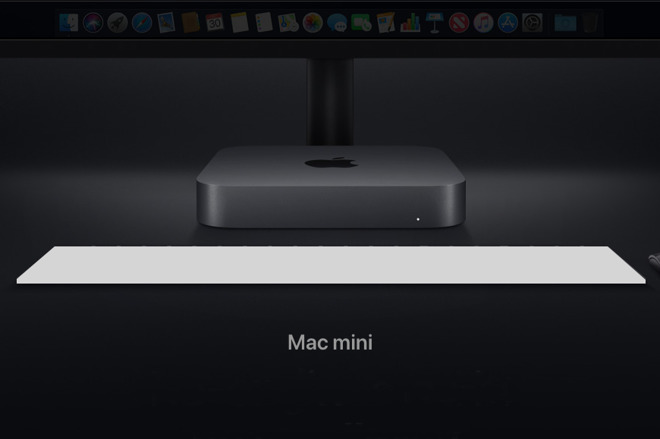
Mac mini with missing keyboard
If you've got a new Mac mini and you've already got a keyboard that works with it, you're sorted. Plug that in and use it forever -- or until you start to miss some features that you can get in alternatives like backlighting or a numeric keypad. Or until you wear yours out. Or until you just want a change.
Don't underestimate the difference that swapping keyboards makes And definitely don't underestimate the value of a keyboard that you like. Maybe you spend all your time staring at a screen but if you skimp on the keyboard, you'll forever find typing a chore.
So given that there are about three issues to consider and then an impossible number of different keyboards to choose from, here's what you need to think about -- plus some of our favorites as recommendations.
Start with where you'll be typing
If you were getting an iMac then you'd be putting the keyboard right in front of the screen. If you were getting a MacBook then, well, you'd have a keyboard built in but there are still reasons to buy alternatives.MacBooks can work with the lid closed, like a flatter Mad mini, for instance. If you want to do that or maybe want to elevate your MacBook on a stand, you're still going to position that external keyboard in front of the machine.
In comparison, people can and many do use their Mac mini on their desk or on a shelf somewhere else.
This makes two differences. One is that if your Mac mini is halfway across your office then you're not going to be using a wired keyboard. The odds are, though, that you also just won't be typing on anything all that much. That distant Mac mini is going to be a server more than a machine for general, everyday working.
So if that's you, get a cheap wireless keyboard for occasional use. Many of the same portable keyboards we've recommended for iOS devices would do you for this too.

Microsoft Universal Foldable Keyboard
When you're going to be doing a lot of typing work on your Mac mini, however, keep that Mac close and the keyboard closer. Keep it close enough that it doesn't make a difference whether you go for wired or wireless.
Wired or wireless
Wired keyboards where you directly connect them to your Mac mini have the obvious advantage that they get their power from the machine so you never have to think about recharging them. Plus you never find that the Bluetooth connection has mysteriously dropped.They should also be faster that wireless ever can be yet we defy anyone but a gamer to tell the difference in typing between the two sorts. Also, battery power is sufficiently good now that having to recharge every month, every three months or sometimes just every year is a burden we can live with.
Consequently our recommendation is that there's nothing in it -- unless you're going to be travelling. It's not the most practical thing to take your desktop Mac's keyboard with you wherever you go but you can do it and wireless keyboards will typically work with iOS just as well as they do Mac.

Apple Magic Keyboard
Apple's wireless Magic Keyboard ($99) is good for travelling because it's small, flat and has an off-switch to stop the battery being run down through accidental jostling in your bag. That off switch doesn't matter on your Mac mini but being flat can be good because arguably it gives a good typing experience. And the smallness is definitely useful on a crowded or messy desk.
This keyboard would be the one all others are measured against simply because It's what Apple bundles with the iMac but it's also just very good.
We were partial to the Logitech K811 wireless keyboard which is just a little bigger than Apple's but this is now discontinued and only available at inflated prices by secondhand sellers.
Logitech's current closest equivalent is the Logitech K380 which is a very good $22 or so. Where you can only pair Apple's keyboard with one device at a time, the K380 can be paired to three. Which means from the same keyboard you can tap a button and be writing on your Mac mini, the iPhone or your iPad.
These are both wireless keyboards that come without numeric keypads but you can get similar models that have them.
Such as Matias keyboards which like a combination of the old Logitech K811 and Apple's latest space gray Magic Keyboards with numeric keypads.
Numeric keypads
It used to be easy: you got a keyboard with a numeric keypad because there was no other choice. The numeric keypad was always on the right, too, which was a pain if you're left-handed.Now, though, you need to choose between having a numeric keypad or not. Clearly, though, the chief consideration is whether you need one or not: if you don't enter a lot of numbers, you don't need one.
Only, it's not that clear-cut. For as well as the numbers, a keyboard that has a numeric keypad also has arrow keys that aren't squeezed in around the space bar.
They also have a block of six or nine keys that include the useful Page Up and Page Down ones. They tend to also include Print Screen which does something on Windows but you'll never press it on a Mac. Then there's often a Forward Delete key which you either rely on hourly or you've never been heard of.
Even if it were only for the better position of the arrow keys, a keyboard with numeric keypad would appear to always be the best choice because it gives you options. You can choose to ignore a numeric keypad if you have one, you can't pretend one's there if it isn't.
Take a look at Apple's own Magic Keyboard with Numeric Keypad, which costs around $120 in silver from Amazon.

Apple Magic Keyboard with Numeric Keypad
Except those options take up space on your desk and in the most significant part of it, too.
If you place your trackpad to the right or if you use a mouse with your right hand, then the numeric keypad gets in the way. It's significant enough a difference that when you're used to using a keyboard without keypad it will be difficult to adjust.
Chiclet keys
In theory, you also need to decide between two types of keys on a keyboard. There's the older sort where you have to press down quite far and they make a lot of noise. Or there's the more modern ones known as Chiclet-style which a much shallower depth of travel and tend to be quieter.In practice, you're going to buy a Chiclet keyboard. The older ones, known as mechanical keyboards are very good and you may well enjoy the feel and the sound. However, they're so outnumbered by the modern style that they're practically a niche product.

CODE mechanical keyboard
If you want a mechanical keyboard, look at the $160 CODE illuminated one from WASD.
This is a niche product within a niche product range, though. Even though we all use keyboards, the giant majority of us stick with whichever one comes with our computer and never change them. You, too, may well never change your Mac mini keyboard but you've got to get one first.
And there is still one more decision to make.
Backlit or not backlit
Easy. You don't need a backlit keyboard for your Mac mini. Where are you planning to work on it? In a basement with no lighting? Backlighting is no aid to typing: if you want to speed up the work you do on your Mac then learn to touch type and you'll never look at the backlit keys again.However, backlit keys do have one thing in their favor. They look tremendous.
Expense
It does look great having a backlit keyboard. And wireless is appealing too: there is also a certain neatness in having a keyboard without a great big wire stretching out across your desk.Aesthetics matter: you may spend more time at your Mac than you do sleeping at night so it's worth getting something that is comfortable and looks good to you too.
Which is a quick way of saying if you want a gold keyboard, you go for it. Satechi now sells wired and wireless aluminium keyboards for Macs.

Satechi keyboard in gold
You'll pay from about $60 go $100 for one of these and that's not money you'd casually throw away on a whim.
Yet for the difference a good keyboard makes to your Mac mini, it's a steal. We've spent much more over the years, trying out different keyboards and we still think that was worth it because finding the right keyboard is worth money, time and effort.
If it weren't worth it, if keyboards weren't so important, it would be possible to pick out a single recommendation for absolutely everyone and we can't. No one can.
However, if you think about wired or wireless, if you think about the numeric keypad plus the feel and color of the keys, you're on your way to finding the single best one for you.
Keep up with AppleInsider by downloading the AppleInsider app for iOS, and follow us on YouTube, Twitter @appleinsider and Facebook for live, late-breaking coverage. You can also check out our official Instagram account for exclusive photos.

Comments
And also no mention of the Azio mechanical backlit keyboard.
https://www.anandtech.com/show/11632/havit-kb395l-rgb-mech-keyboard-review
https://techreport.com/review/33708/havit-hv-kb390l-low-profile-keyboard-reviewed
The Havit KB395-L is a compact mechanical keyboard with an unusually shallow key depth. It's basically a mechanical keyboard for people who prefer laptop keyboards, the best of both worlds. My fingers feel like they're dancing across the damn thing. Slim, short height, but solid — feels like it's going to last a decade. (oh yeah, removable/replaceable cable! no bluetooth, but I loathe wireless keyboards)
It does have the goofy gaudy backlights of your typical "gamer" keyboard, can be turned off by holding fn-minus for a few seconds. And you have to go into System Settings to remap the command keys to Mac-like… but no drivers are necessary. My goodness this thing makes me happy.
I found the 2017 version tolerable but far inferior to that on my Lenovo - I was making errors than I do not make on my Lenovo keyboard. The 2018 version was, in my opinion, garbage: I could not care less about the technology underneath the keys. I do care about how well it does its job -- and the 2018 keyboard sucked at that -- in addition to being awkward my error rate was far too high. The keyboard, to me, seems to be made for a hunt & peck typist.
https://www.amazon.com/ThinkPad-Compact-Bluetooth-Keyboard-TrackPoint/dp/B00C32FWJC/
https://www.amazon.com/gp/product/B005L38VRU/ref=oh_aui_search_detailpage?ie=UTF8&psc=1
She's had it for over two years, it never needs charging and has been flawless. It's full-sized for desktops (with numerical keypad) so not for travel. The only downside is that it uses one USB port for Logitech's unifying receiver rather than Bluetooth.
Keystrokes are nice and smooth, very similar to my Apple Magic Keyboard.
2. Yes, they pop right off.
This is also useful for remapping Caps Lock to Escape on Touchbar Macbooks, btw.
oh, that reminds me of one ding against this keyboard, none of the F keys work as media keys out of the box. Easy to set up via BetterTouchTool, as well as any personalized shortcuts like "show desktop" and "terminal" etc.
I would definitely recommend this keyboard to anyone who fetishizes the early 2000's Thinkpad keyboards. I was looking at those externals with built in Trackpoints, but the reports on quality are iffy, and I don't trust bluetooth input devices.
It’s actually become my favorite keyboard for typing longer texts (as in “not text messages”).
EDIT: English URL and Bluetooth to 4 different devices.
Having used Logictech keyboards for years, it's because they've been cheap and or have features I want. But none feel particularly good.
I like the Apple chiclet keyboards ok, but they work with only one device at a time and aren't illuminated. And I prefer more key travel. I put up with the Apple keyboards with their included.
The Matais Tactile Pro is an excellent keyboard, but not illuminated, and noisy. It sounds cool with all the clicky-clacky, but that gets old quick. I like Micro-Soft ergo keyboards and my old Adesso ergo was very comfortable. They no longer make Mac specific versions, but I may still try one out. There's a version with a trackball and one with a track pad, if your a savage. But— not illuminated.
A BT, ergo, Mac keyboard with illumination and a pointing device, switchable between 2 or better, 3 devices, and mechanical keys would be my perfect trackpad.
For typing and control it seemed just fine to me too. Similar to Apple's wired keyboard.
I actually was more worried about the lettering on the keys of my Logitech K750 at first because you can visibly see that the lettering is a semi-permanent sticker of some sort atop every key. But after all this time I've yet to see even a tiny bit of key lettering come off on any key of my K750. What I love about it most is that I don't even need to worry about battery life since it's solar. It perpetually works. And I don't have wireless problems with it either. Naturally, the space gray extended keyboard that comes with the iMac Pro is the most lovely to behold keyboard, in my opinion. But the Logitech K750 is really the most practical, and I have no worries about recommending it to anyone.
As for the keys, if it hadn’t fallen apart I wouldn’t have had to replace it. I work from home and am a software developer, I type a lot...maybe it wasn’t up to the challenge after 4-5 years. Maybe it was a bum unit, who knows.
It doesn’t have an aluminum frame, as far as I can tell. The entire keyboard is plastic, white and silver plastic. Definitely felt plastic-y and creaky.
Aesthetics is subjective. I prefer the aluminum and black keys of the Magic Keyboard, especially on a stained wood desk surface.