Software roundup: Digital art programs for traditional artists
Whether you're a digital artist or a traditional artist looking to work digitally, there's a lot of software out there to choose from. Fortunately, we managed to take a look at three macOS apps in hopes of helping you find the perfect tool for the job.

I'm always wary to say that I'm an artist, but for the purpose of this article, let's just say I am. I have several years of traditional painting training under my belt and I've held a few jobs that have required me to produce art in a professional capacity. This gives me at least a bit of insight into what makes a digital art program worthwhile.
Not to mention, I have spent about a decade learning that digitally painting in Photoshop is more hassle than it's worth, and that if you can find a better tool for the job you should always use it.
I did a bit of research and found that there are three highly regarded programs for creating digital art with a more traditional bend to them. This style is often preferred by character designers, hobbyist artists, traditional-to-digital crossover artists, and just as a personal aesthetic preference.
It's worth noting that I'm not going to be featuring any vector-based programs, though I do have you covered in that regard.
It's my hope that I can set other digital artists onto the path of using the correct software for the correct job. After all, you should work smarter, not harder.
Years ago I had been approached by Escape Motions and asked if I wanted to review their new art program, Rebelle. Rebelle was treading down a path that not many had gone down at that time-- emulating real-time watercolor painting. Seeing as I am a watercolor painter in real life, I had fallen in love with it.
I recently got to try out Rebelle 3, and I'm happy to say it's still a solid program.
Rebelle primarily is used to create digital watercolor images like the one I did above. Out of the three programs I've looked, Rebelle is the one that emulates traditional watercolor the best. Rebelle has a feature that allows it to remember where the canvas is wet and where it is dry, allowing colors to blend together in an incredibly realistic fashion.
In fact, when you use Rebelle, you'll have to keep that in mind. I found it was easy to accidentally bleed colors together if parts of the canvas are still wet. This is a mistake that I have made many times in real life while using Watercolors, so it only makes sense that it's a tradition that should continue digitally.
Of course, you can also bleed colors together for artistic purposes, or you can avoid the situation by using the "fast dry" feature to rid your canvas of any water or bumping up to a new layer.
There are downsides to Rebelle. Rebelle is somewhat feature-bare, giving you access to watercolor, ink, chalk pencil, and acrylic paints, but little else.
These tools, while customizable, are seriously lacking compared to other art programs. If you're simply trying to emulate traditional media, Rebelle can do it, but it may not be able to achieve the level of detail you could get from another program.
Who should use Rebelle 3: If you're a more traditionally trained artist, especially a painter, Rebelle is one of the best art programs you'll come across. Not only does it offer the most realistic art brushes out of any programs featured here, it's also one of the easiest to navigate, making it fast to learn.
Where to get Rebelle 3: If you want, you can get Rebelle from Amazon for just under $90 as a direct download, and it's also available from Escape Motions directly.
Corel Painter 2020
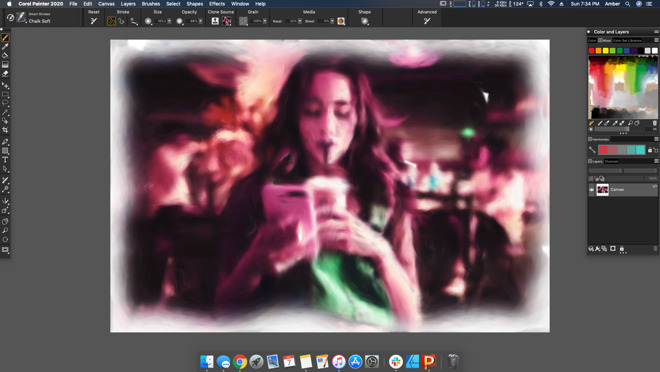
Corel Painter is a program that I have a little bit of a history with. In the mid and late 2000s, I was a colorist for a now-defunct web comic, and my program of choice was Corel Painter X. I had liked it because I felt that, when compared to Adobe Photoshop, it emulated traditional media better.
When I found out that Painter 2020 was coming out, I was excited to see how the program had progressed.
Painter 2020 has made some leaps and bounds since the last time I used it. It's gotten a slick interface update and has shed its Photoshop-meets-Microsoft Paint aesthetic. It certainly looks more like a tool that an illustrator would use.
In fact, Painter 2020 is a program that feels like it has been designed solely with digital illustration in mind. This newest iteration has utilized GPU acceleration to provide brushes that are up to 20 times faster than without it, boosted the number of included brushes to over 900, and includes Natural-Media canvas textures to help blur the line between digital and traditional art.
My favorite thing about Painter 2020 is the amount of customization you can achieve. Every tool has a ton of features to dial in to create incredibly specific effects. Plus, there's a lot to be said for having 900 brushes to choose from.
I found myself gravitating toward their Natural Media line, but with that many brushes to choose from, I'm almost positive there's something for everyone.
The software isn't without its downsides though. Painter can be a little confusing at times and features a lot of bizarre niche brushes that don't seem like they should belong. I found myself getting frustrated at times because the menus aren't as clear as they could be as to what you can and cannot do with a brush.
However, I do feel as though if someone puts in the time and effort, Painter is a solid digital art program. If you have the time and effort to dedicate to learning how to navigate it, Painter is a robust tool that can make some gorgeous art work.
Who should use Painter 2020: If you're familiar with digital painting in Photoshop, Painter 2020 emulates that feeling, but produces far better results. Not only are the brushes far more customizable, they emulate the way brushes would behave in real life far better. Painter's price puts it higher up into the professional artist range though.
Where to get Painter 2020: You can snag Painter 2020 from Amazon for $429, though if you've got an older version of Painter you can upgrade for $229.
The only program on the list that I've never had any experience with is ArtRage, though I've got a couple of friends in animation and character design who swear by it. This fact alone was the reason I wanted to check it out.
ArtRage is deceptive at first. If you're used to programs like Painter or Photoshop that essentially hide all their options in submenus stacked inside of submenus, ArtRage is going to feel almost like a trick. It is an incredibly simple program, and its radial tool menu in the lower corner left me feeling
A huge benefit to using ArtRage is that it's also capable of importing Photoshop brushes, so if you've got a collection of brushes or shop on Creative Market, you'll be able to bring those into ArtRage and utilize them there.
My favorite feature of ArtRage was the ability to dial in blending. Out of the three programs featured today, I was most blown away by ArtRage's ability to create realistic blending using acrylic paint and a palette knife. This would make quick work of blocking in an underpainting, but also produced extremely beautiful results on its own.
As far as downsides go, I'll be the first to say that I'm not the biggest fan of ArtRage's interface. That being said, I wouldn't go as far as to say it's bad. Aesthetically, it feels off to me, but I can chalk that up to years of muscle memory with programs like Photoshop and Illustrator. It's still worth mentioning, though, as other folks may have similar issues.
Overall, I was not expecting to be as impressed by ArtRage as I was. It's a zippy little program that is capable of creating some incredible art. I don't feel proficient with it in the way I do in Rebelle or Painter, but I look forward to learning it as well.
Who should use ArtRage 6: I'm going to have to say that ArtRage is the most user-friendly program out of the three, so I feel like most people could get a decent amount of use out of it.
Where to get it: You can get ArtRage directly from the developers website, and it'll set you back $79.

I'm always wary to say that I'm an artist, but for the purpose of this article, let's just say I am. I have several years of traditional painting training under my belt and I've held a few jobs that have required me to produce art in a professional capacity. This gives me at least a bit of insight into what makes a digital art program worthwhile.
Not to mention, I have spent about a decade learning that digitally painting in Photoshop is more hassle than it's worth, and that if you can find a better tool for the job you should always use it.
I did a bit of research and found that there are three highly regarded programs for creating digital art with a more traditional bend to them. This style is often preferred by character designers, hobbyist artists, traditional-to-digital crossover artists, and just as a personal aesthetic preference.
It's worth noting that I'm not going to be featuring any vector-based programs, though I do have you covered in that regard.
It's my hope that I can set other digital artists onto the path of using the correct software for the correct job. After all, you should work smarter, not harder.
Rebelle 3
Years ago I had been approached by Escape Motions and asked if I wanted to review their new art program, Rebelle. Rebelle was treading down a path that not many had gone down at that time-- emulating real-time watercolor painting. Seeing as I am a watercolor painter in real life, I had fallen in love with it.
I recently got to try out Rebelle 3, and I'm happy to say it's still a solid program.
Rebelle primarily is used to create digital watercolor images like the one I did above. Out of the three programs I've looked, Rebelle is the one that emulates traditional watercolor the best. Rebelle has a feature that allows it to remember where the canvas is wet and where it is dry, allowing colors to blend together in an incredibly realistic fashion.
In fact, when you use Rebelle, you'll have to keep that in mind. I found it was easy to accidentally bleed colors together if parts of the canvas are still wet. This is a mistake that I have made many times in real life while using Watercolors, so it only makes sense that it's a tradition that should continue digitally.
Of course, you can also bleed colors together for artistic purposes, or you can avoid the situation by using the "fast dry" feature to rid your canvas of any water or bumping up to a new layer.
There are downsides to Rebelle. Rebelle is somewhat feature-bare, giving you access to watercolor, ink, chalk pencil, and acrylic paints, but little else.
These tools, while customizable, are seriously lacking compared to other art programs. If you're simply trying to emulate traditional media, Rebelle can do it, but it may not be able to achieve the level of detail you could get from another program.
Who should use Rebelle 3: If you're a more traditionally trained artist, especially a painter, Rebelle is one of the best art programs you'll come across. Not only does it offer the most realistic art brushes out of any programs featured here, it's also one of the easiest to navigate, making it fast to learn.
Where to get Rebelle 3: If you want, you can get Rebelle from Amazon for just under $90 as a direct download, and it's also available from Escape Motions directly.
Corel Painter 2020
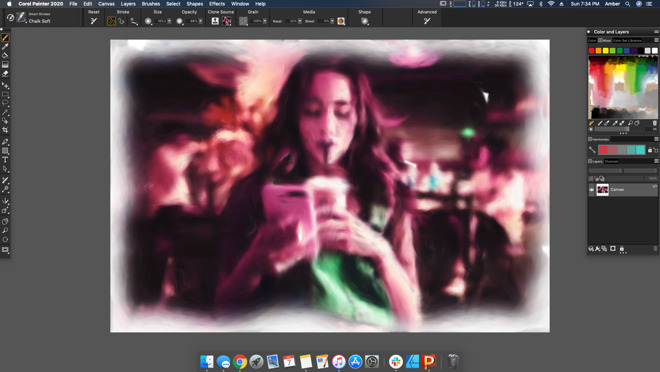
Corel Painter is a program that I have a little bit of a history with. In the mid and late 2000s, I was a colorist for a now-defunct web comic, and my program of choice was Corel Painter X. I had liked it because I felt that, when compared to Adobe Photoshop, it emulated traditional media better.
When I found out that Painter 2020 was coming out, I was excited to see how the program had progressed.
Painter 2020 has made some leaps and bounds since the last time I used it. It's gotten a slick interface update and has shed its Photoshop-meets-Microsoft Paint aesthetic. It certainly looks more like a tool that an illustrator would use.
In fact, Painter 2020 is a program that feels like it has been designed solely with digital illustration in mind. This newest iteration has utilized GPU acceleration to provide brushes that are up to 20 times faster than without it, boosted the number of included brushes to over 900, and includes Natural-Media canvas textures to help blur the line between digital and traditional art.
My favorite thing about Painter 2020 is the amount of customization you can achieve. Every tool has a ton of features to dial in to create incredibly specific effects. Plus, there's a lot to be said for having 900 brushes to choose from.
I found myself gravitating toward their Natural Media line, but with that many brushes to choose from, I'm almost positive there's something for everyone.
The software isn't without its downsides though. Painter can be a little confusing at times and features a lot of bizarre niche brushes that don't seem like they should belong. I found myself getting frustrated at times because the menus aren't as clear as they could be as to what you can and cannot do with a brush.
However, I do feel as though if someone puts in the time and effort, Painter is a solid digital art program. If you have the time and effort to dedicate to learning how to navigate it, Painter is a robust tool that can make some gorgeous art work.
Who should use Painter 2020: If you're familiar with digital painting in Photoshop, Painter 2020 emulates that feeling, but produces far better results. Not only are the brushes far more customizable, they emulate the way brushes would behave in real life far better. Painter's price puts it higher up into the professional artist range though.
Where to get Painter 2020: You can snag Painter 2020 from Amazon for $429, though if you've got an older version of Painter you can upgrade for $229.
ArtRage 6
The only program on the list that I've never had any experience with is ArtRage, though I've got a couple of friends in animation and character design who swear by it. This fact alone was the reason I wanted to check it out.
ArtRage is deceptive at first. If you're used to programs like Painter or Photoshop that essentially hide all their options in submenus stacked inside of submenus, ArtRage is going to feel almost like a trick. It is an incredibly simple program, and its radial tool menu in the lower corner left me feeling
A huge benefit to using ArtRage is that it's also capable of importing Photoshop brushes, so if you've got a collection of brushes or shop on Creative Market, you'll be able to bring those into ArtRage and utilize them there.
My favorite feature of ArtRage was the ability to dial in blending. Out of the three programs featured today, I was most blown away by ArtRage's ability to create realistic blending using acrylic paint and a palette knife. This would make quick work of blocking in an underpainting, but also produced extremely beautiful results on its own.
As far as downsides go, I'll be the first to say that I'm not the biggest fan of ArtRage's interface. That being said, I wouldn't go as far as to say it's bad. Aesthetically, it feels off to me, but I can chalk that up to years of muscle memory with programs like Photoshop and Illustrator. It's still worth mentioning, though, as other folks may have similar issues.
Overall, I was not expecting to be as impressed by ArtRage as I was. It's a zippy little program that is capable of creating some incredible art. I don't feel proficient with it in the way I do in Rebelle or Painter, but I look forward to learning it as well.
Who should use ArtRage 6: I'm going to have to say that ArtRage is the most user-friendly program out of the three, so I feel like most people could get a decent amount of use out of it.
Where to get it: You can get ArtRage directly from the developers website, and it'll set you back $79.

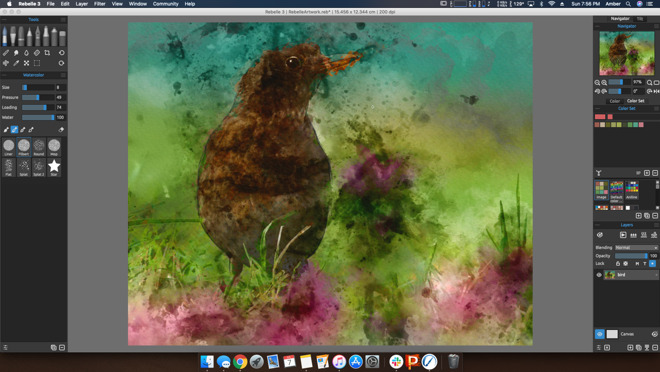
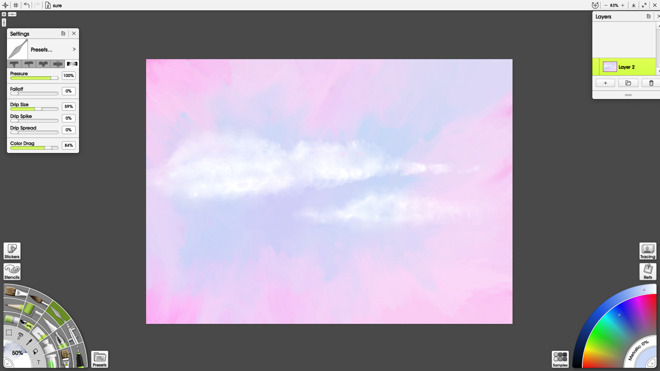
Comments
At any rate, thanks for a well-crafted review, definitely worth reading!
I used Corel Painter way back in 2005 and it was 'okay' but not great. I've had issues with the lag until they managed to fix it with the 2018 version demo I tried out.
For the moment, Photoshop, CSP, Sketchbook Pro ( desktop version ), and ArtRage appear to be the most commonly used tools in my industry. Now Procreate is also excellent for iOS which is another story altogether. But I prefer having the iPad and iMac work together than as an isolated medium, however the desktop is king due to the screen estate allowing me to see the 'big picture' at full scale rather than 'pushing pixels' when zooming up so close which happens in the field using iPad Pro or Wacom Cintiqs.